This feature is a Private Beta Release. Contact [email protected] to enable WorldPay US eCom for your Test and Live sites.
Worldpay US eCom formerly known as Vantiv Litle is the leader in payment processing technology. They enable merchants from the USA and Canada to accept card payments across channels. This documentation is only for merchants based in North America.
In case you are based in Europe or any other part and wish to integrate Worldpay with Chargebee, please refer to this documentation.
Worldpay (Vantiv Litle) has 4 types of accounts: Sandbox, Pre-live, Post live and Production. Of the four, you can integrate your Post live account with Chargebee's test site and the Production account with Chargebee's Live site.
Worldpay (Vantiv Litle) when integrated directly requires you to get certified before going live. The purpose of this certification process is to verify if the transaction submissions meet their requirements. While testing for certification, Worldpay will pose specific test scenarios that use specific data sets simulating real transactions. This certification is not required if you are using Chargebee to integrate with Worldpay (Vantiv Litle).
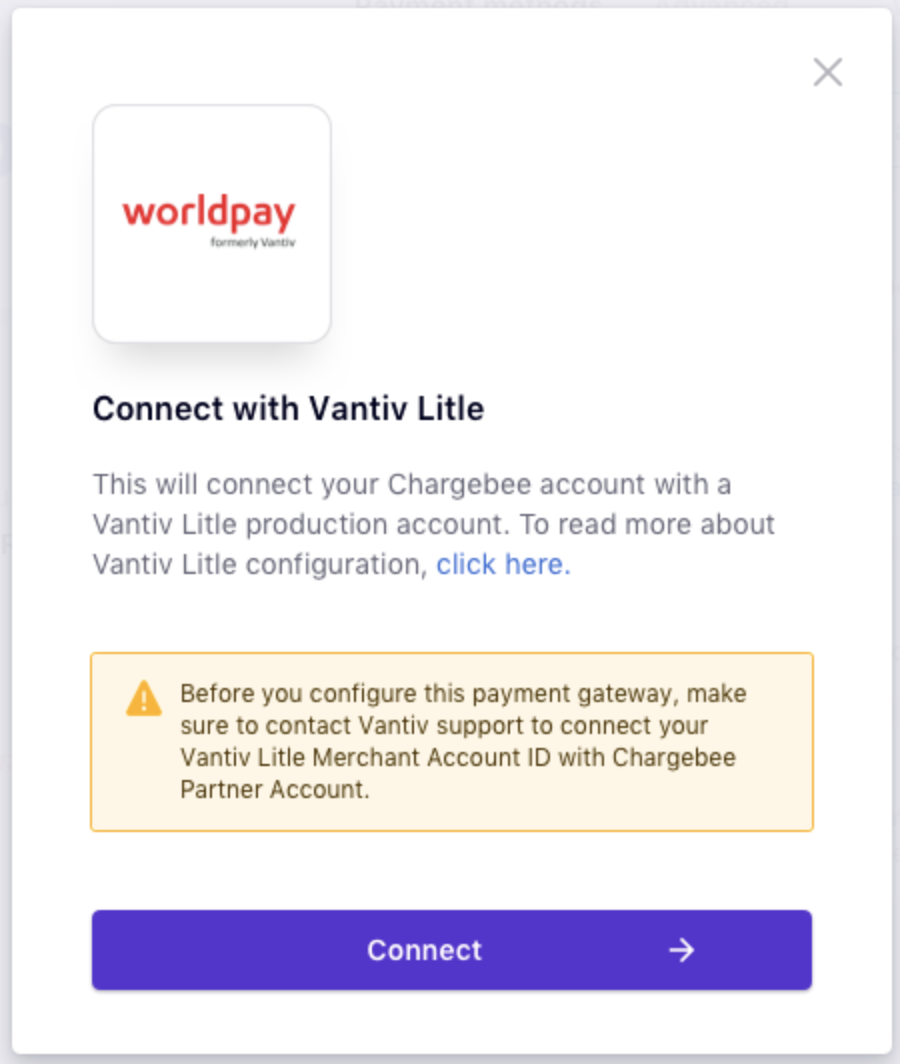
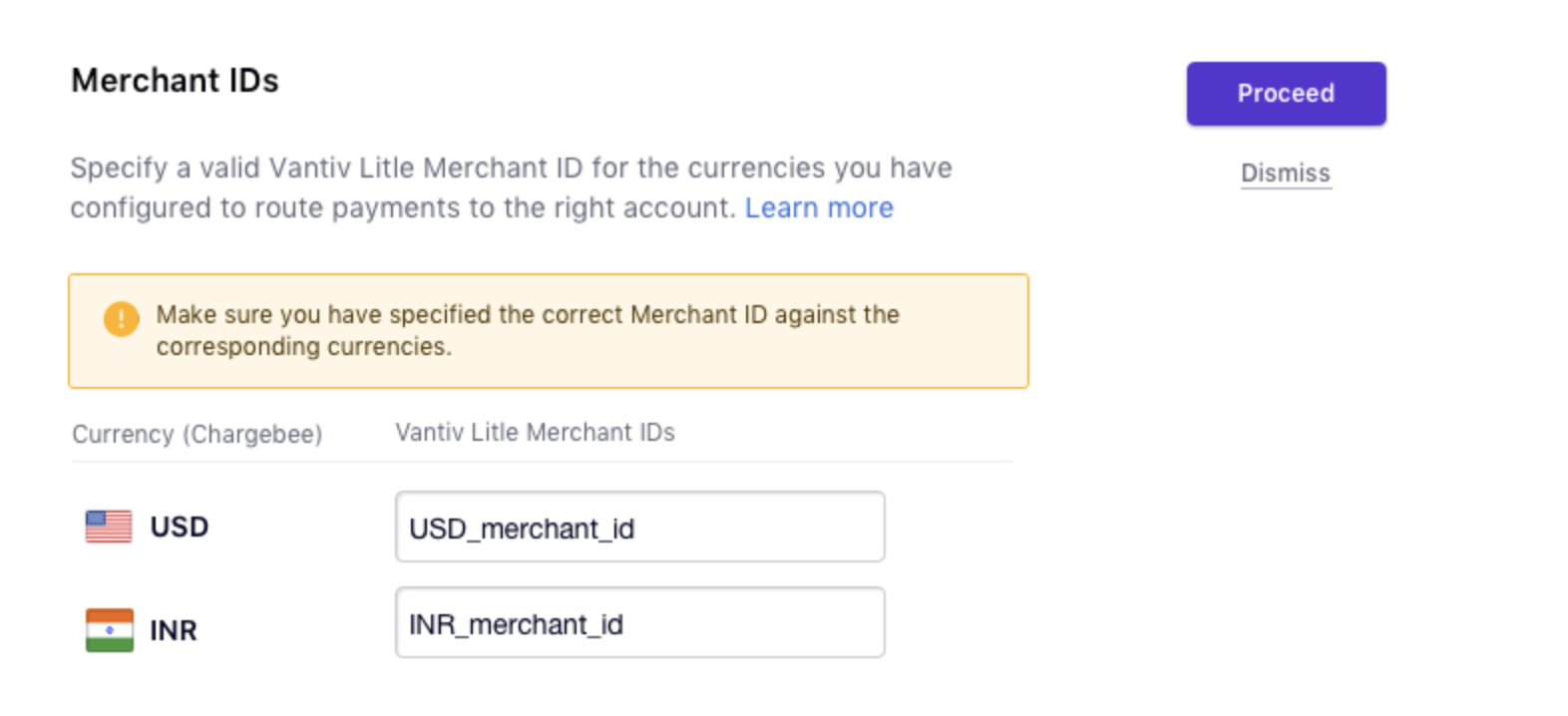
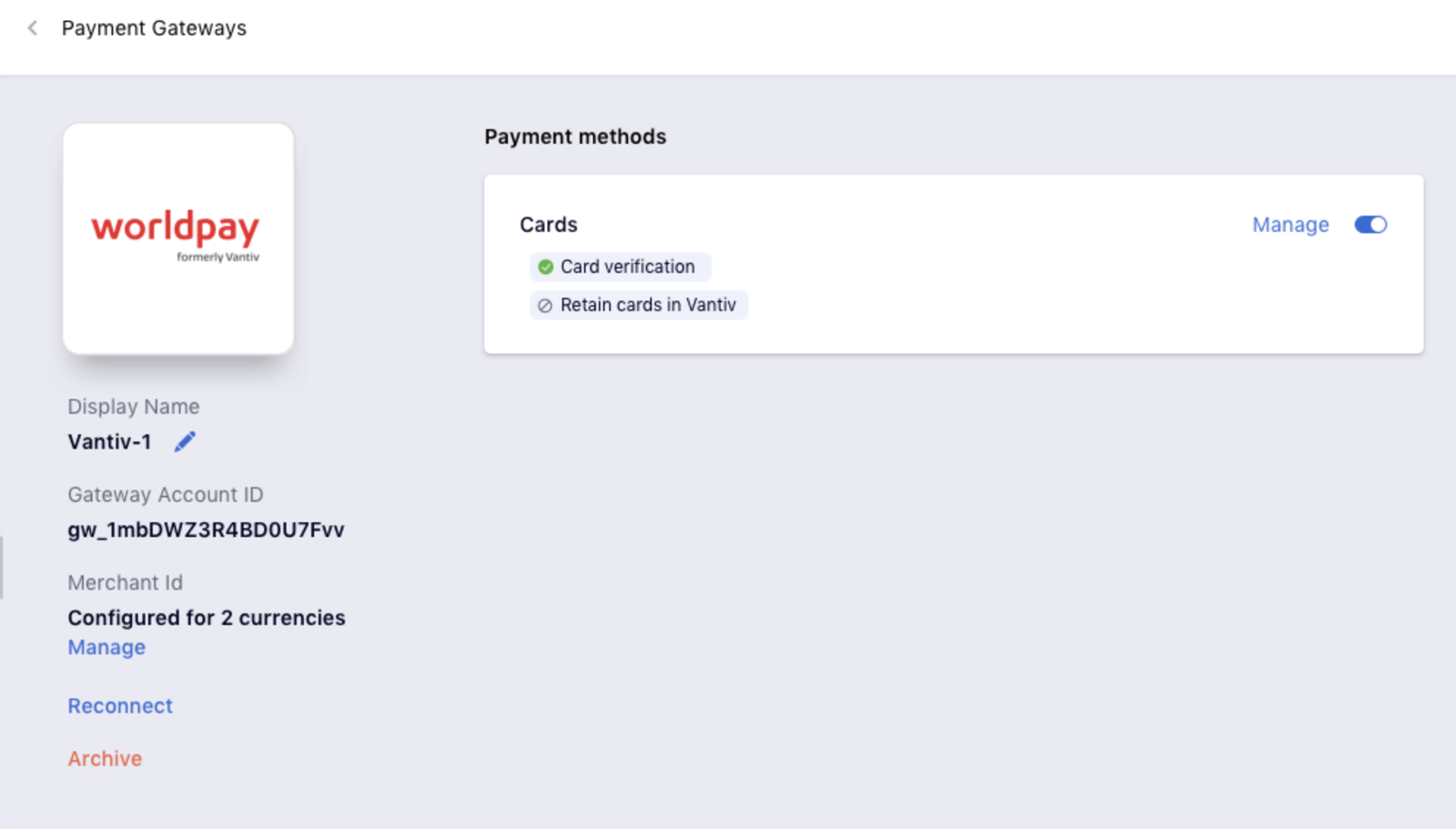
To change the Cards Setting, click the Manage link. The Cards Settings page will open.
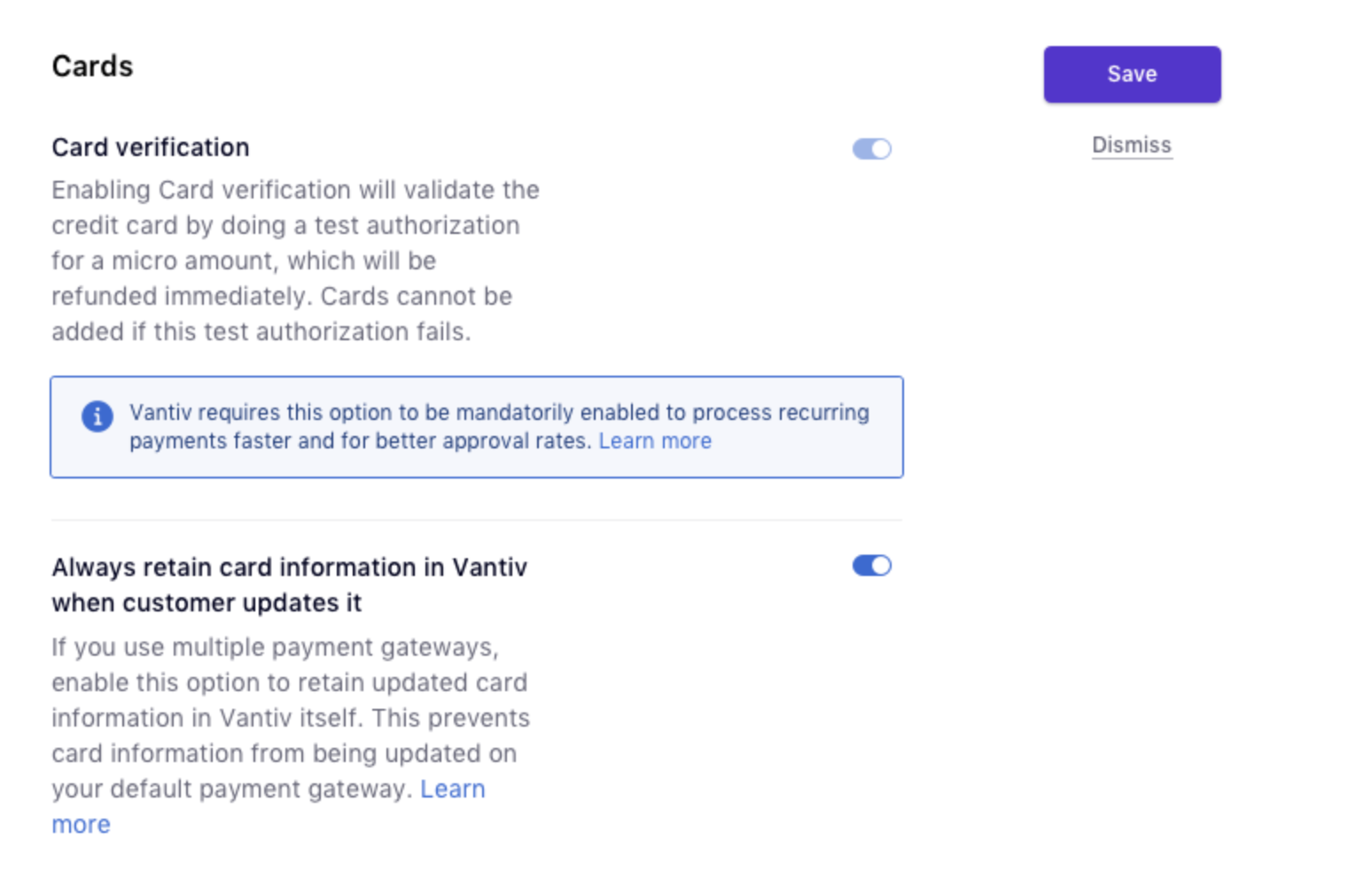
Each account in Worldpay (Vantiv Litle) can have access to only one currency. If you wish to configure multiple currencies in Worldpay, then you will have to create multiple accounts. Learn more.
The following currencies are supported:
Please do make sure that you mention the correct Merchant ID for the currencies while configuring the integration.