In subscriptions, you can add entitlements to features that are not part of the product catalog items. Additionally, you can also change the entitlement level of an existing feature. Entitlements assigned at the subscription level take precedence over entitlements assigned at the product catalog level. This allows you to override the feature entitlements granted at the product catalog level and control to what extent a user can access or utilize these features.
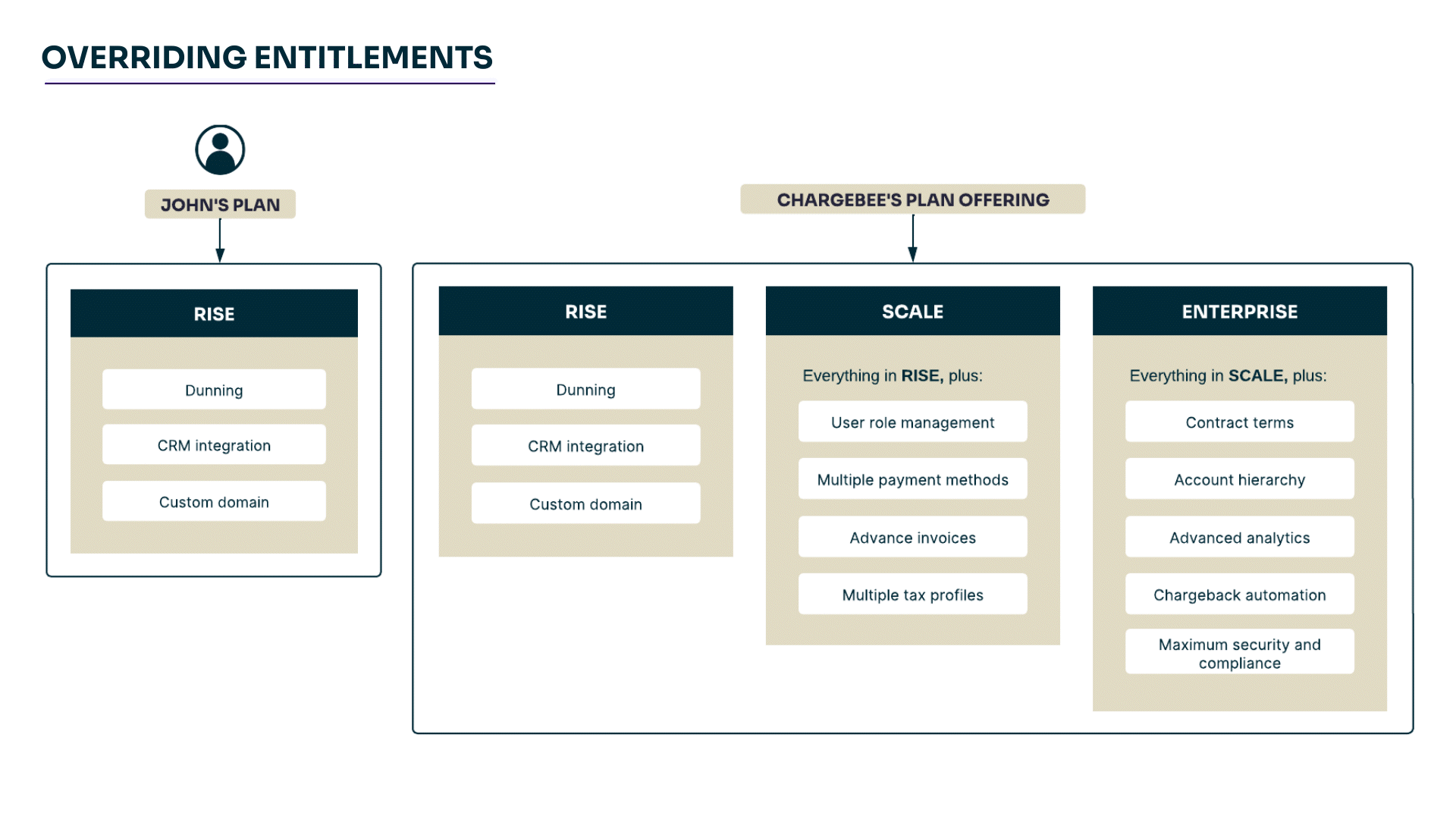
Let's take an example to understand this better, John Doe has three plans available in Chargebee - Rise, Scale, and Enterprise with different levels of entitlements in each of them.
For the Rise plan, three features are available; Scale plan, four features; and the Enterprise plan has five features. John decides to subscribe to the Rise plan.
However, John insists on having the Advanced Analytics feature as part of the Rise plan. This is achieved by overriding John's entitlements on the Rise plan at the subscription level by the account manager.
When a feature is activated and mapped to product catalog items, it becomes available for all subscriptions that have said product catalog items. All features available on a subscription are listed in the entitlements section of the subscription detail page.
By default, feature name, entitlement level, and status are displayed in the entitlement section of the subscription.
To view entitlements on the subscription, click the Subscriptions page > select a subscription > scroll down to the Entitlements section.
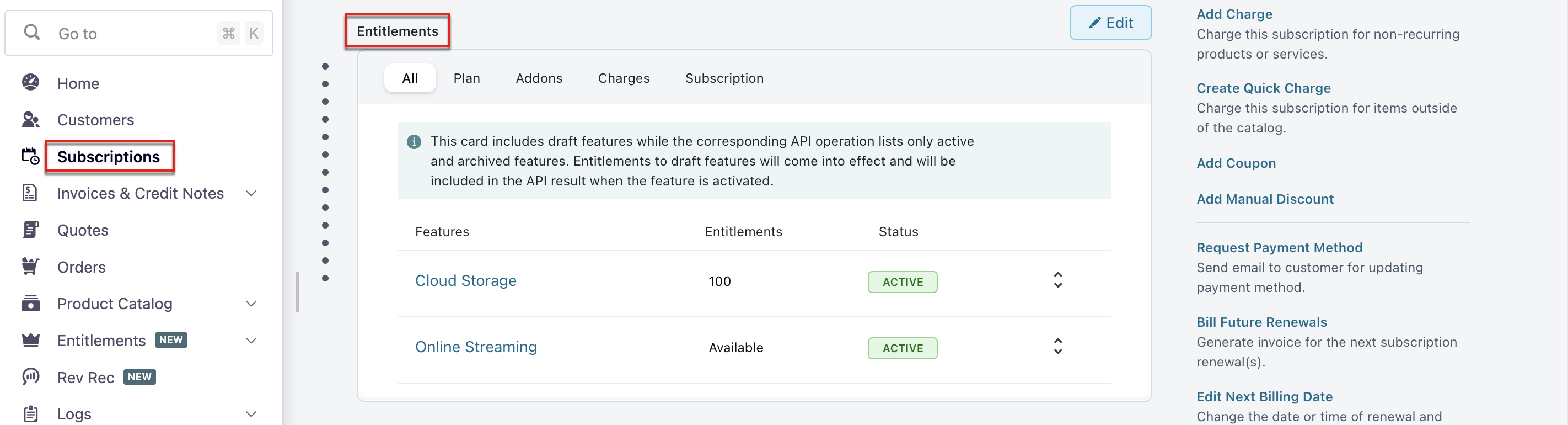
Features that are overridden at the subscription level, appear with an OVERRIDDEN label next to them in the entitlements section of the subscriptions. To know more about overriding a feature, click here.
The edit entitlements function helps you to change the entitlement level of an already existing feature in a subscription. It also allows you to add features that aren't already available on the subscription.
There might be instances when you want to change the entitlement levels of the product catalog items. For example, you want to upgrade the entitlement level of a feature to help users understand their requirements.
To edit entitlements of an already existing feature. Follow these steps:
Click the Subscriptions page > Entitlements > Click Edit Entitlements.
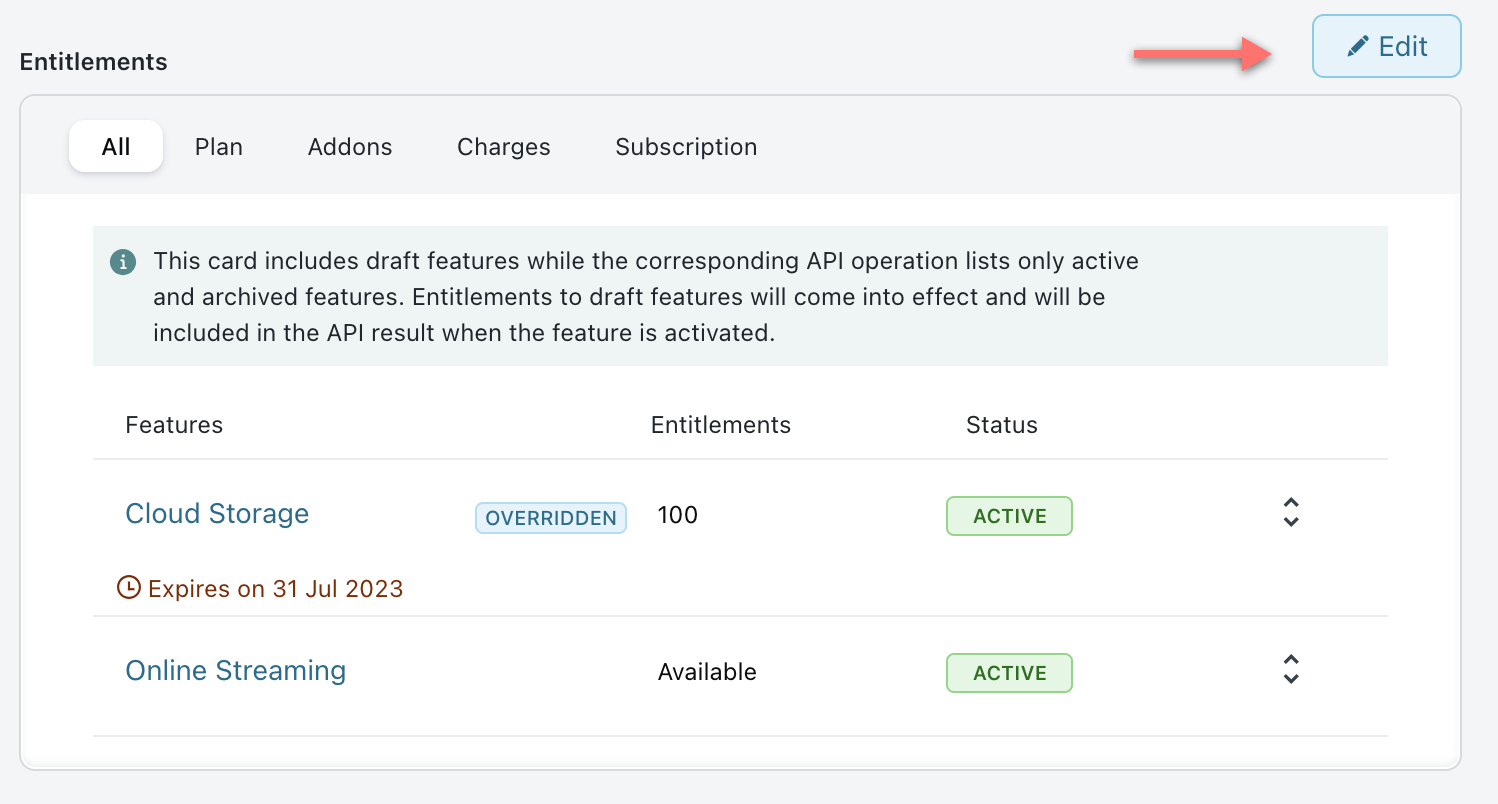
On the Features list page, click on the feature whose entitlements level you want to change.
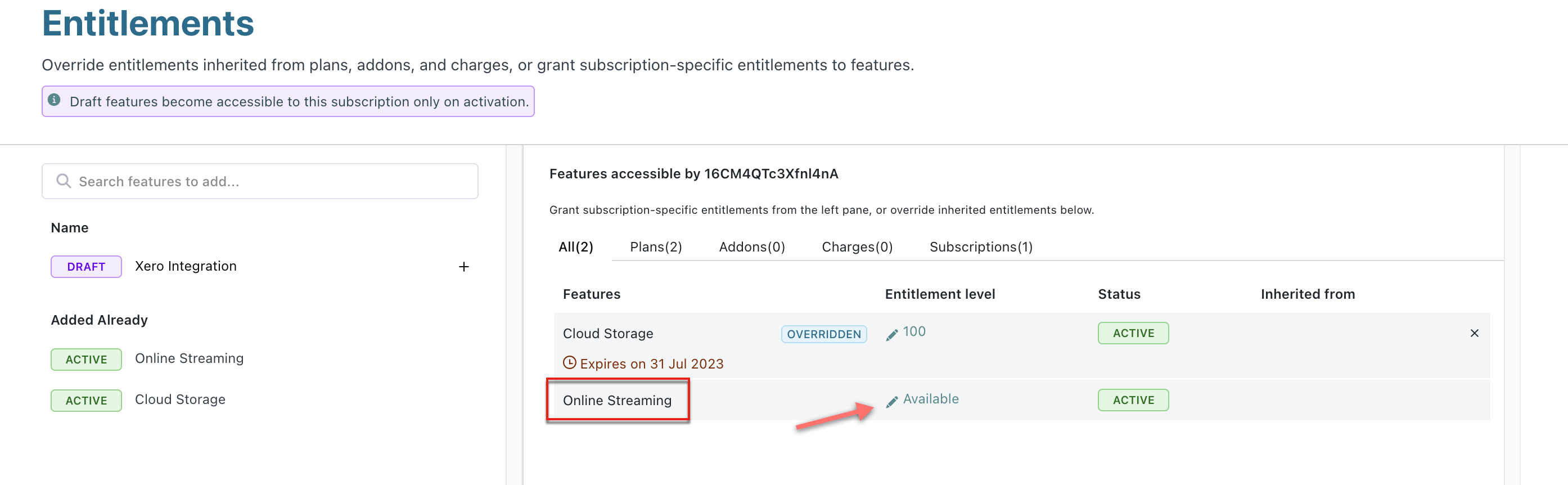
Select the new entitlements level. Use the toggle button to enable or disable an entitlement.
If you want to add the entitlement permanently, select Forever. If you're going to set it for a limited time, select Until, choose a date when you want the entitlement to expire, and click Override.
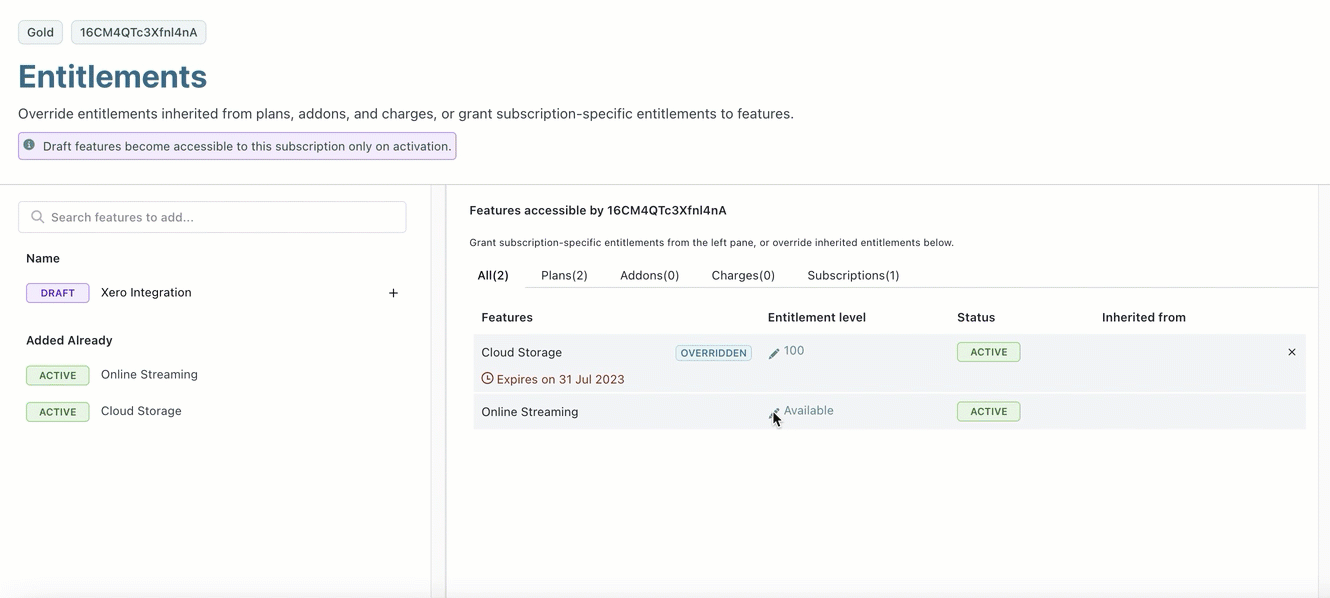
Click Confirm to save the changes.
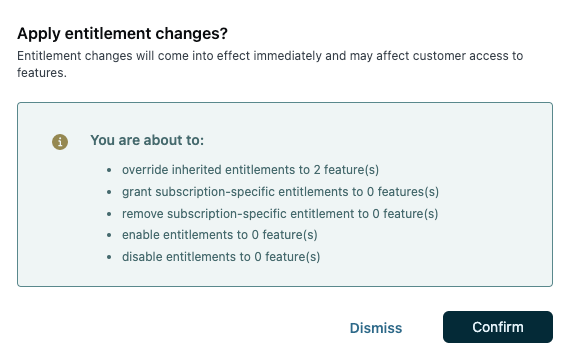
The feature whose entitlement level is overridden at the subscription level has a label OVERRIDDEN in the entitlements section of the subscriptions details page.
When applying limited period override for a specific time period, you can only choose the date in the future.
You can add entitlements to features through the subscriptions details page. If there are no feature entitlements available in subscriptions, you are prompted to create one.
Use bulk operations to import Subscription Entitlements and Subscription Overrides in Chargebee.
To add entitlements to a feature from the subscription screen, follow these steps:
Click the Subscriptions list page.
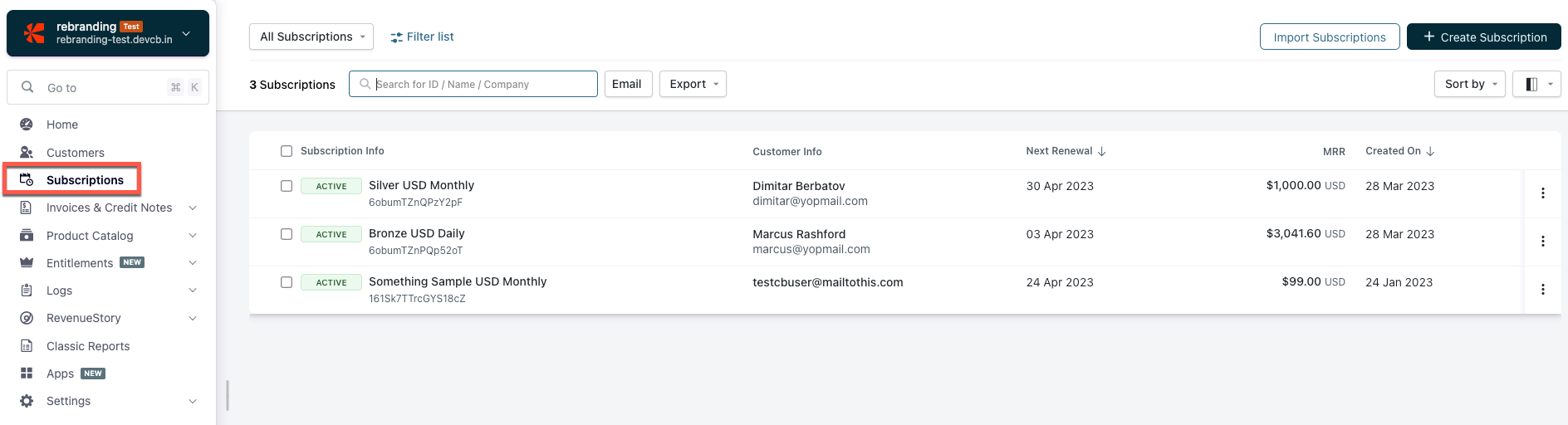
Select a subscription whose entitlements you want to override > Scroll down to the entitlement section.
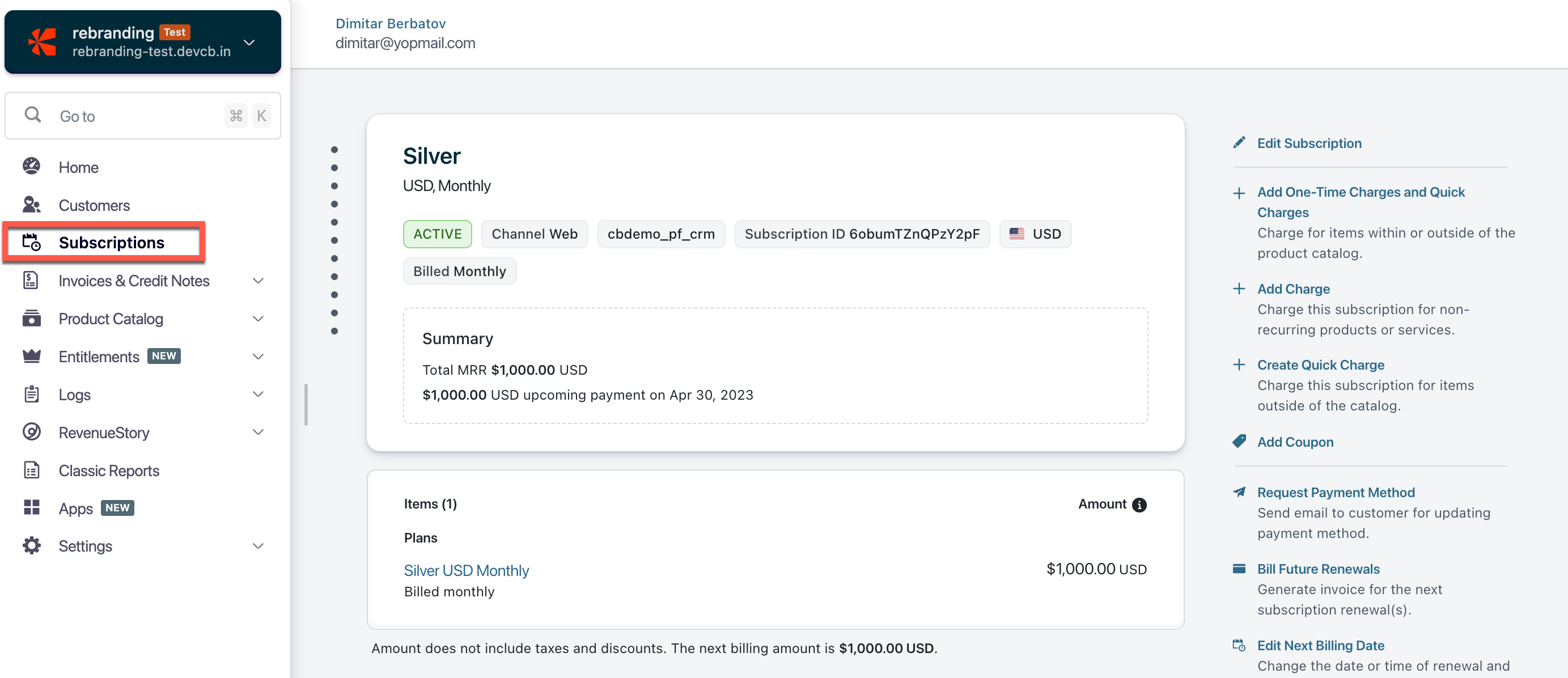
Click Add Entitlements. It redirects you to the Features list page.

Click + to add the feature to this subscription.
If you want to add the entitlement permanently, select Forever. If you're going to set it for a limited time, select Until, and choose a date when you want the entitlement to expire. Click Add.
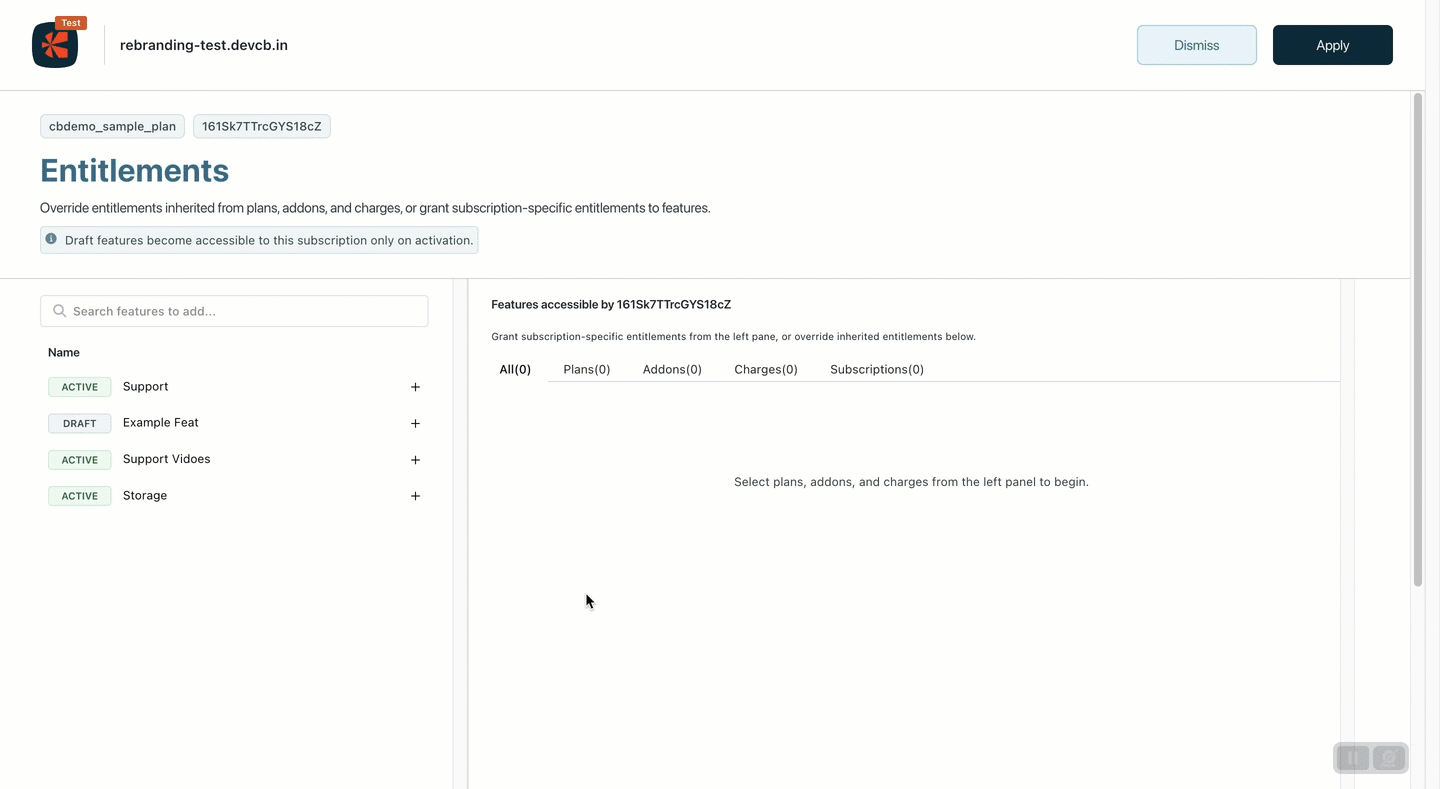
To save changes, click Apply > Confirm.
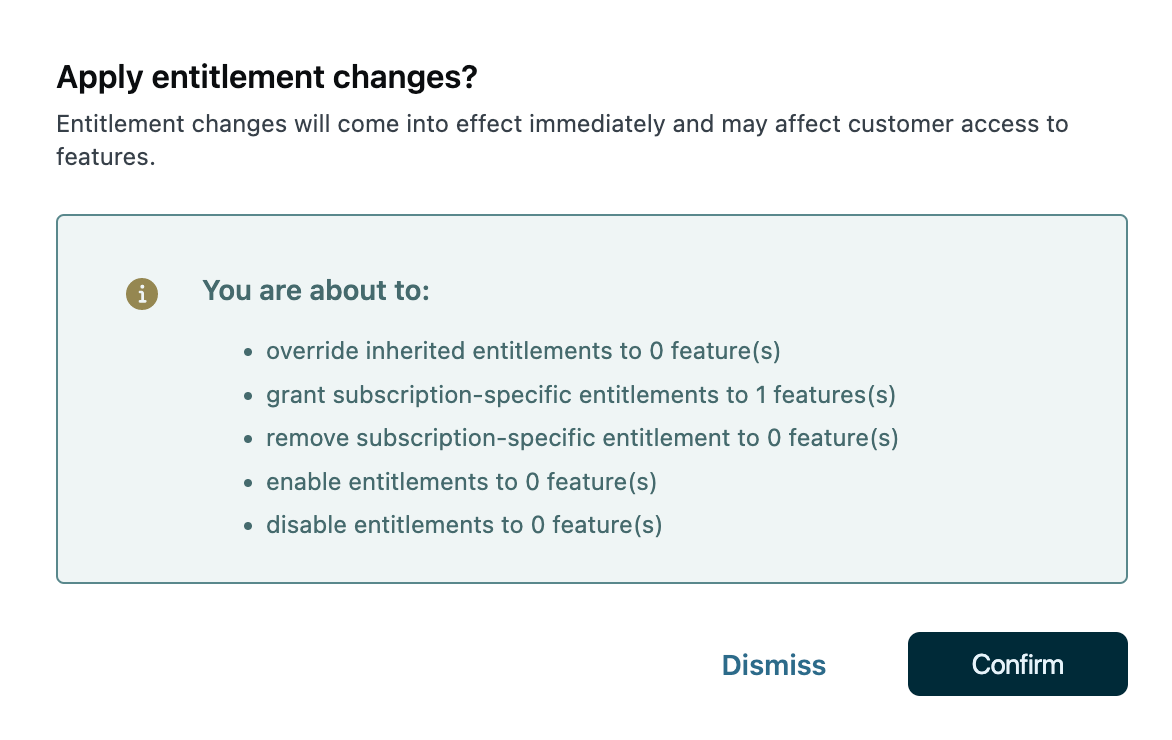
The remove entitlements function is used to disable the entitlements of an already existing feature in a subscription.
To remove entitlements, follow these steps:
Click Subscriptions page > Entitlements > Edit.
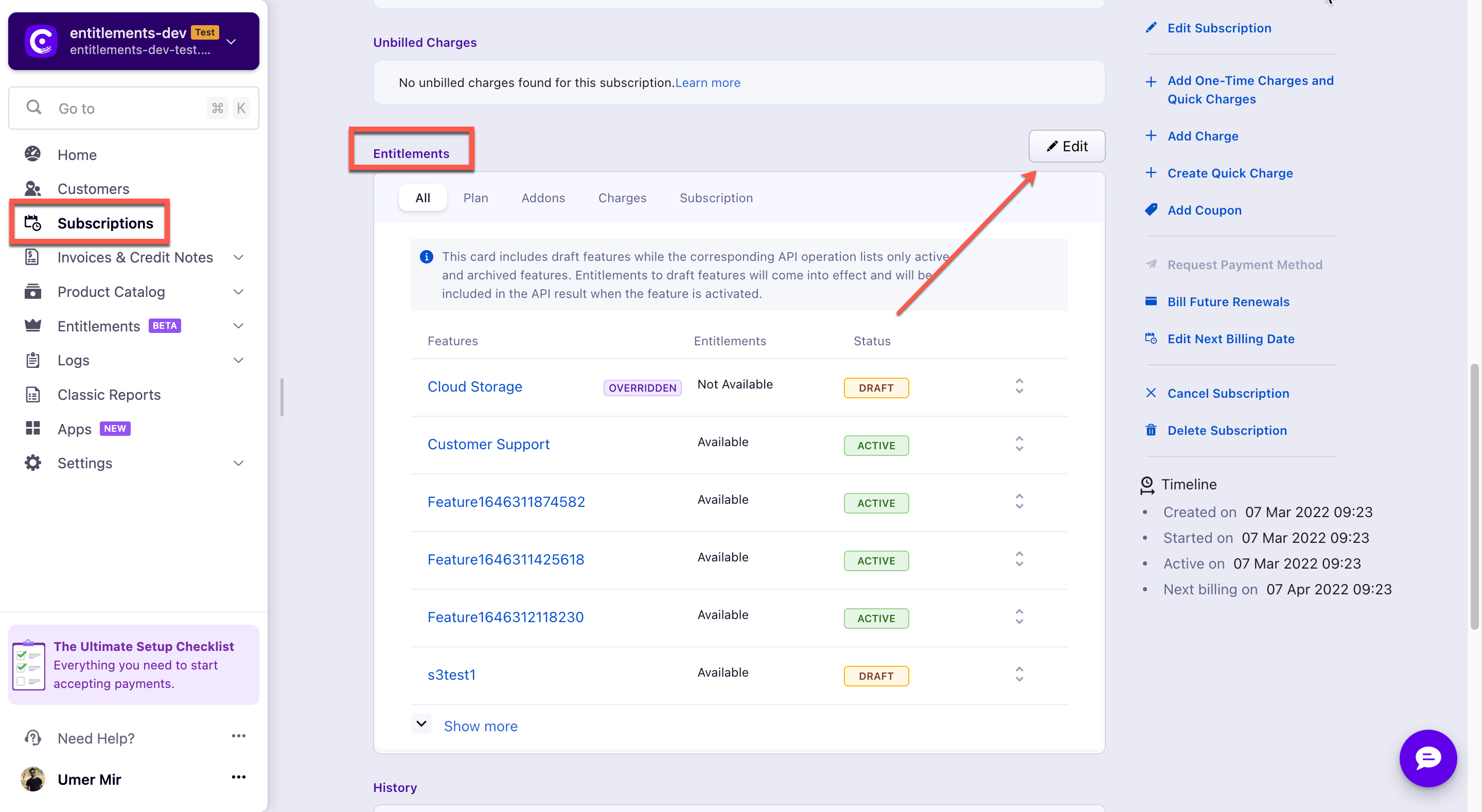
You are redirected to the Entitlements index page for the subscription. Click on the pencil icon of the entitlement you want to disable.
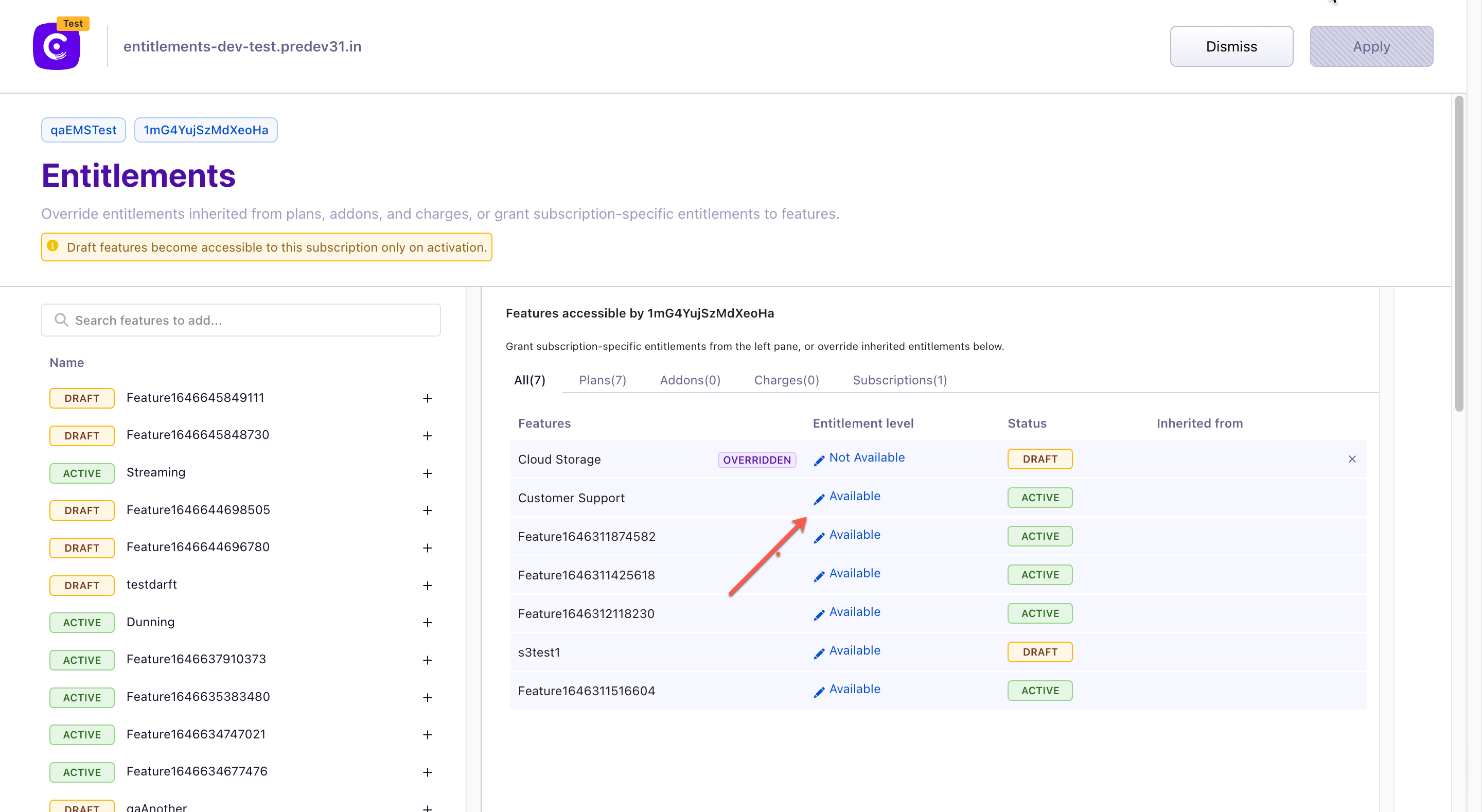
A pop-up appears. Turn off the Enable this entitlement toggle to disable the entitlements, and click Override.
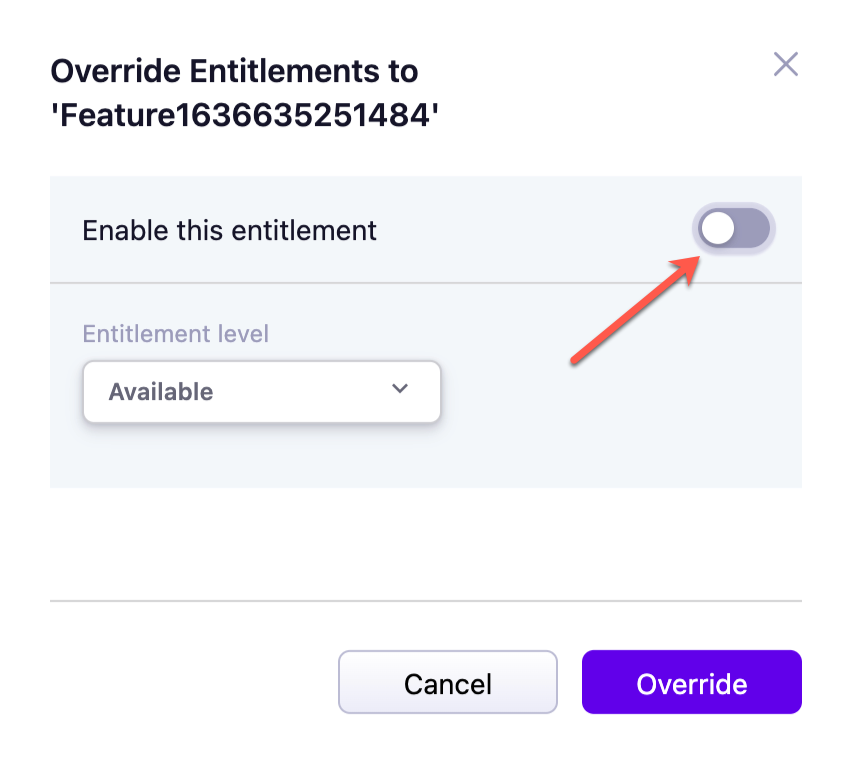
Click Apply to disable the entitlements.
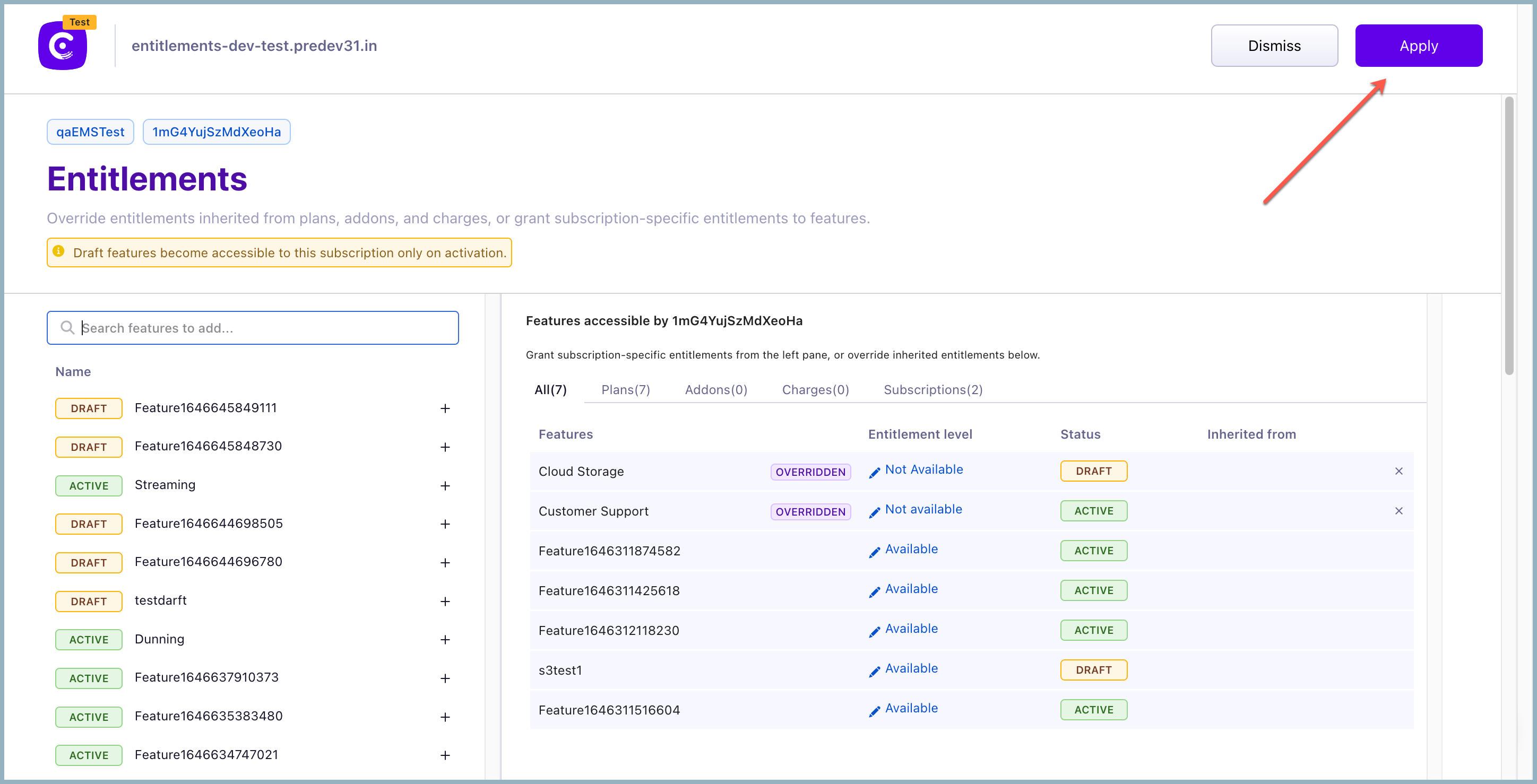
Click Confirm to save your changes.
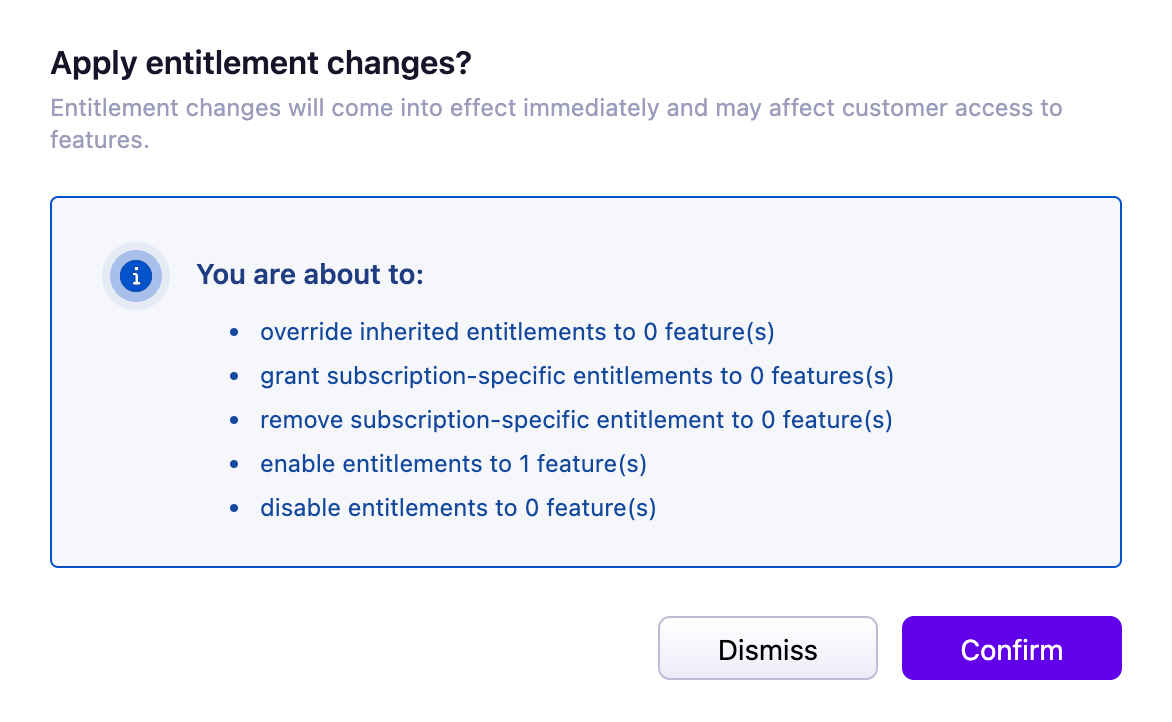
When an item entitlement is disabled, you can't update the entitlement level value. To update the entitlement level value enable the entitlement first.
No, currently, entitlements do not have any third-party integrations. However, you can use APIs and webhooks to create and retrieve data from entitlements.
Currently, entitlements do not track usage. You need to follow the usage and determine if the usage exceeds the entitlement value returned by EMS. Although, Chargebee has metered billing capability, allowing one to record or pass usage data into Chargebee and compare it with the set entitlement value.