This report is a very useful tool for keeping track of your daily transactions and performance.
The daily report is generated and emailed to you every day and it only contains data from the previous day's activities on your account. Clicking on the values in the report will take you to the application and corresponding data will be shown.

To enable or disable your daily reports (only available in the LIVE site) in the web interface, follow the steps below:
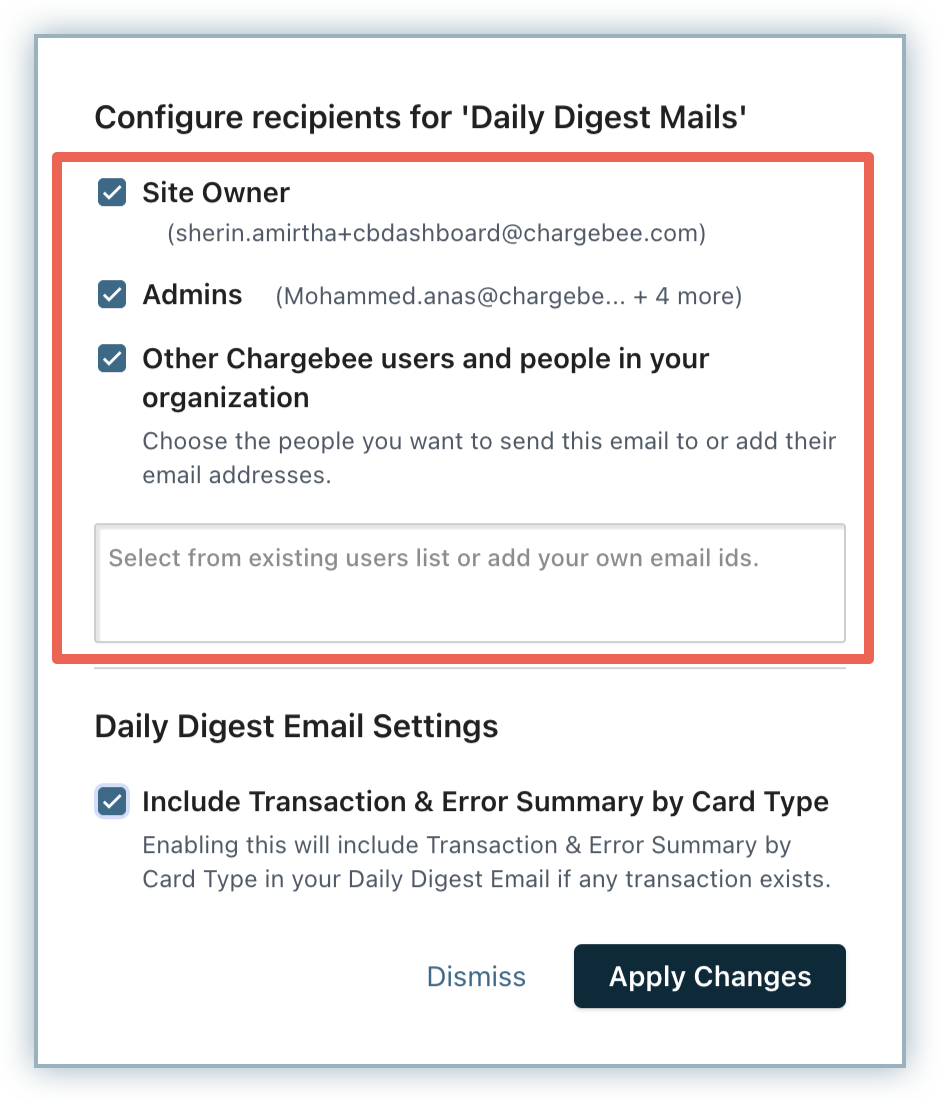
This indicates the expected revenue that is to be received today.
The default amount displayed is a sum of (Revenue received so far(payments - refunds) + today's upcoming renewals + invoices in dunning today).
You can configure what amount you want displayed. This can be done under Settings > Configure Chargebee > Report Settings.
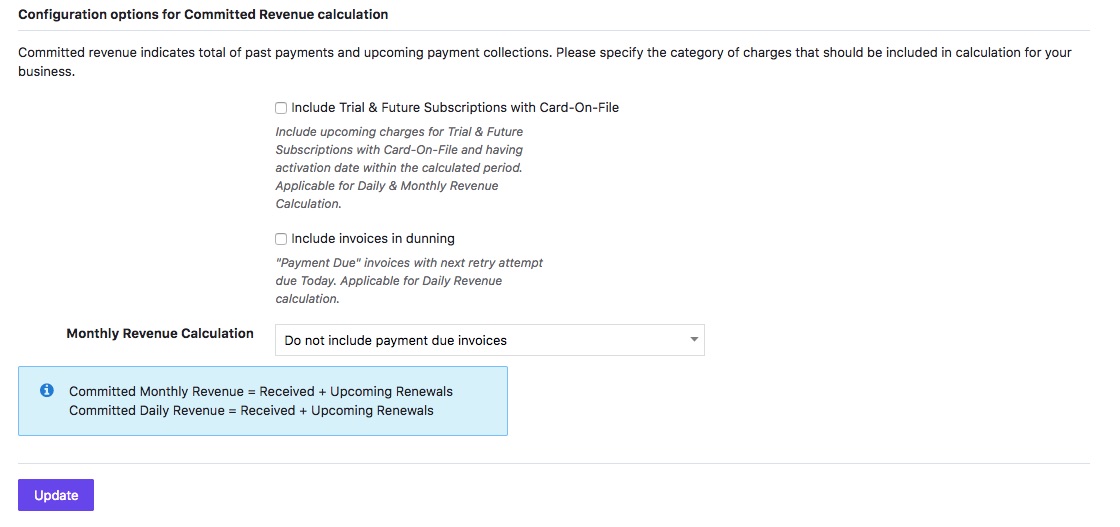
This displays the total amount of invoices that are queued for payment retry today, tomorrow and day after.
The amount indicated is "Sum of all the invoices / Invoice count".
For E.g: $100 / 3 means that the total invoice amount is $100 and the total number of invoices is 3.
Signups
Signups gives you the total count of all the new subscriptions that were signed up regardless of their status (active or trial).
Activations
The total number of subscriptions that have become active. This includes trial subscriptions that converted to an active account as well as new direct signups without trial. In case your business model does not have trial based plans, then the signups and activations count would be the same.
Cancellations
Count of all the subscriptions that have been canceled.
Payments: Total sum of all successful payment transactions.
Refunds: Total sum of all successful refund transactions.
Net Revenue: Revenue is the difference of payments and refunds (payments minus refunds).
The transaction summary report provides you with the totals of all transactions by status type. This includes all payment, refund and authorization type transactions.
Possible statuses include Success, Failure, Voided, Timeout and Needs Attention.
Success and Failure status columns are always shown on the report even if their count is 0; other statuses are hidden unless they have a value.
Displays all the transactions grouped by status and card type.
If a specific status or card type has no transactions, it will not be listed. If there are no transactions at all, then this table will not be shown.
This displays errors along with error codes, number of transactions for each of these errors and the card type.
If a particular card type does not have any transactions that failed, then the card type will be hidden.
Here's what you need to do:
Based on the status, we will take necessary actions.