In the wake of Brexit, the United Kingdom (UK) withdrew from the European Union (EU) and the European Atomic Energy Community (EAEC or Euratom) on 31 January 2020. This mandates that businesses selling within the UK registers for the UK VAT number and UK VAT is levied on goods and services that are traded for consumption within the UK. "Value-added" in VAT refers to the amount by which the value of a product is increased at each stage of production and distribution.
If your business is incorporated in the UK, you need to register for VAT in the UK. Depending on the products and services you sell in the UK or other EU member states, you may have to register for VAT in the respective member states as required.
If your buyer is from the UK where your business is domiciled then the VAT rate of the UK is applied, irrespective of whether the buyer is a consumer or a business.
If your buyer is from a different EU member state, the VAT rates depend on the type of service you are providing:
However, irrespective of the type of service provided, if your buyer has a valid VAT number and is from a different member state, VAT is not applied. This is in keeping with the reverse charge mechanism which puts the tax liability on the business buying from you.
If you sell digital products, you have to collect and store proof of your customers' location. Apart from helping calculate an accurate VAT rate, this information helps prevent fraud. The following non-conflicting pieces of evidence are accepted as valid proof of location:
Chargebee collects the Billing Address country and IP Address of the buyer and stores this information for a minimum of 10 years in compliance with the regulation.
A UK VAT Invoice sent to a consumer must contain the following information:
The invoice contains the applicable VAT rate for each line item and a subtotal amount before applying VAT and a final invoice amount after VAT is added.
You can configure UK VAT invoices on the Invoice Customization page. Navigate to Settings > Configure Chargebee > Invoices, credit notes, and quotes.
Step 1: Provide your Organization Address
Make sure that you have added your organization address in your Chargebee site without which taxes cannot be configured. To add your organization address, click Settings > Configure Chargebee > Business Profile.
Step 2: Enable Tax
To enable Taxes in your Chargebee site, click Settings > Configure Chargebee > Taxes > Configure Tax.
Step 3: Choose a Price Type (Tax exclusive or inclusive)
Once taxes are enabled, you will be redirected to a page containing all the currencies that you have enabled for your site.
This step is about configuring a price type for each currency.
This decides whether the price that you quote for your product/service/addon is inclusive of tax, where tax is included in the price, or exclusive of tax, where tax is added to the price. VAT invoicing rules call for your invoices to reflect the VAT rate that you are applying. This means that you have to set your Price Type to Tax Exclusive if you are selling to customers residing in the UK or EU.
Once you are done, click I've Reviewed my Price Types button.
Step 4: Configure UK (as a part of Tax jurisdiction)
Follow these steps to configure the UK region as part of your tax jurisdiction:
In the Configure Taxes page, click +Add Region and select United Kingdom from the drop-down.
Under Pick a mode of configuration, select your prefered mode of tax computation. If you are using a third-party application for automated tax application on your Chargebee invoices, you can select the respective application. Select Manual to configure the tax rates for the UK region manually.
Based on the type of product that you sell, select between I sell digital products and I sell Non-Digital products options in the UK VAT configuration page. This helps Chargebee apply an appropriate tax rate to your invoices, as UK VAT regulations specify different tax rates for digital and physical products.
I sell digital products: Select this option if you are selling online products such as e-magazines, tutorials, or podcasts. In the Tax details modal, do the following:
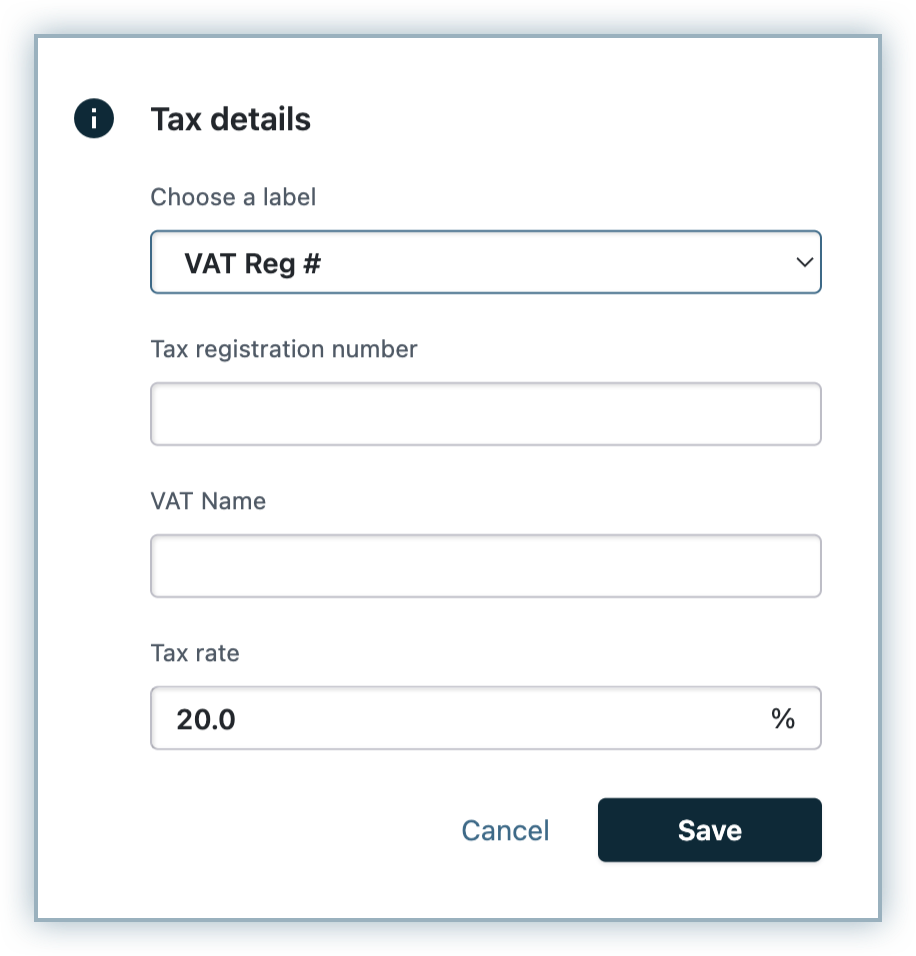
I sell non-digital products: Select this option if you are selling physical goods such as magazines, cosmetics, or any other goodies. In the Tax details modal, do the following:
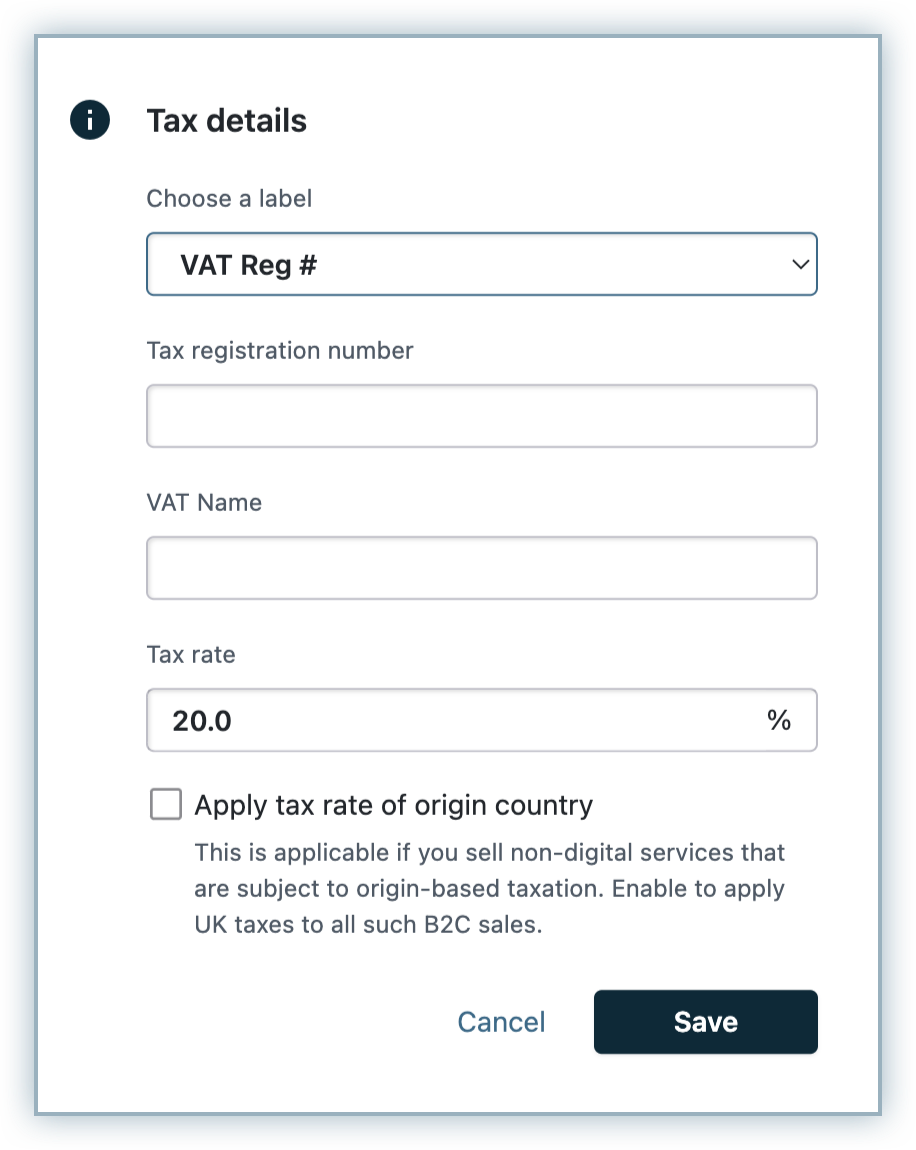
On the UK tax region page, you can configure the following additional settings in the context of the UK tax laws:
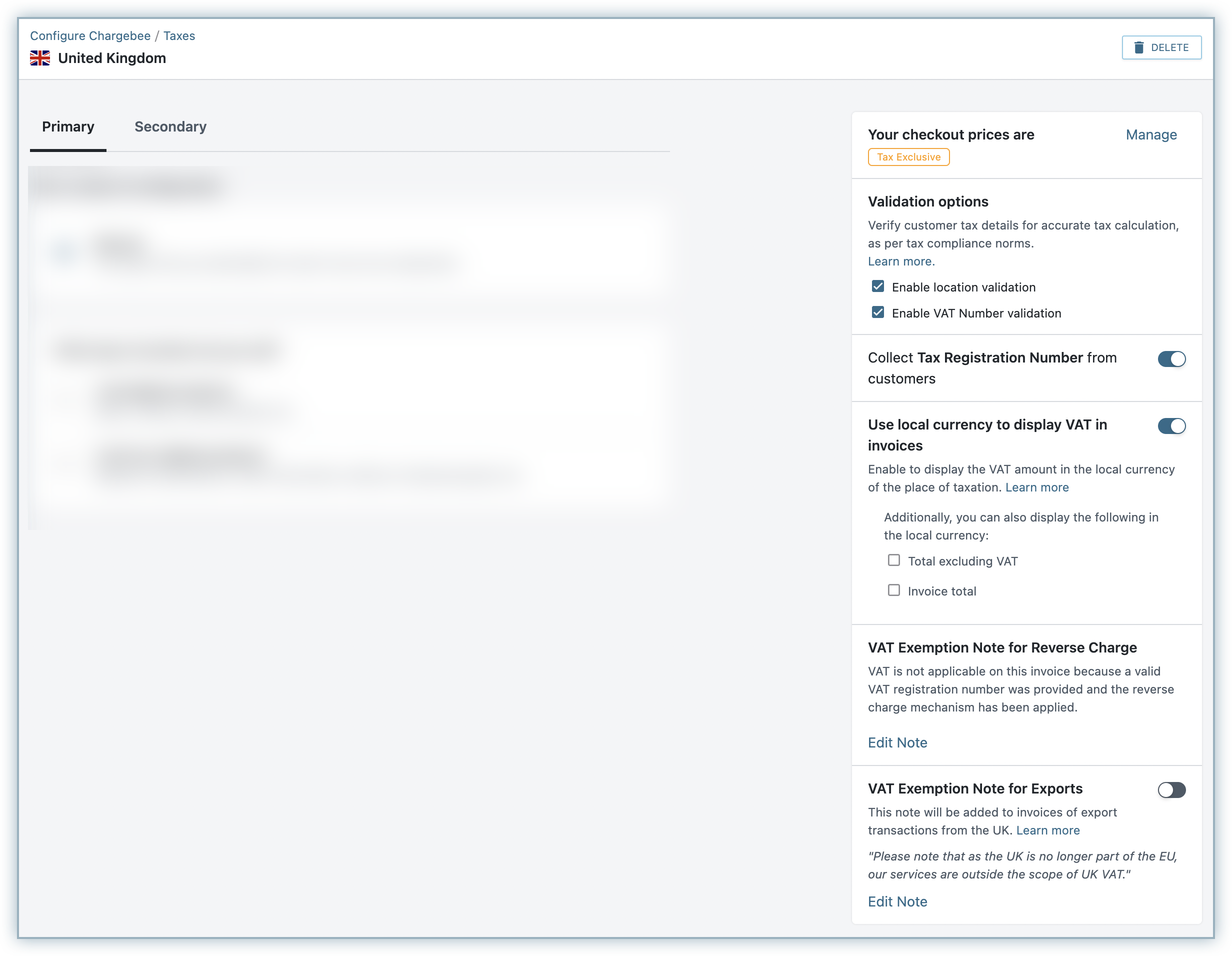
Following the Northern Ireland Protocol, Northern Ireland holds a dual position by aligning with the EU VAT rules for trading goods and by remaining as part of the UK's VAT system for trading services(given that the UK VAT rules will apply across the whole of the UK for all service-related transactions). HMRC will continue to be responsible for the operation of VAT and collection of revenues in Northern Ireland. The tax applicability for non-digital/physical goods are as follows:
If you are an organization selling digital products/services within Northern Ireland, the UK's VAT is applied for all your transactions.
However, if you're selling non-digital products in Northern Ireland, you need to configure Northern Ireland as a separate tax region under the EU.
To configure Northern Ireland as a tax region in your Chargebee site, follow these steps:
If you have already configured non-digital tax profile under the EU region, the origin country's tax rate will be applied for Northern Ireland, as it does for other countries.
For tax calculation, Chargebee considers the country mentioned in the shipping address. However, in the absence of a shipping address, the country in the billing address is taken into account.
If you cross a certain threshold of sales per annum (the threshold figure differs from country to country) you have to register for VAT in the member states where you have a commercial presence.
You can select and add the countries where you are liable to pay taxes.
Chargebee collects the following address or location information as evidence of a customer's place of residence in adherence to the UK VAT location requirements. If you disable this feature, you have to collect the following evidence by yourself, to ensure that your customer is from the UK.
Customer's IP Address:
Hosted Pages: If you have integrated with Chargebee using the hosted pages, the IP Address of the customer is collected automatically.
API: If you use the Chargebee API, you have to pass the IP Address of the customer to Chargebee using the User Details Header API.
Card BIN of the Customer:
The first six digits of a card carries the Bank Identification Number (BIN). BIN gives us the information about the card-issuing bank and hence can be used as a way to determine the customer's location.
Hosted Pages: If you have integrated with Chargebee using the hosted pages, the BIN of the customer is collected automatically.
API: If you use the Chargebee API, you have to pass the BIN of the customer using the card [number] parameter in the Create a customer API.
Once the above evidence is collected, Chargebee attempts to match the customer's billing country with either their IP address or their card issuing country(from the card BIN). Only when either of these evidence matches with their billing country, location validation is successful and the customer can complete their purchase. If the Location Validation option is enabled and the validation fails, the customer can not complete the order.
Location Validation Failure
If your customer's location validation fails, they can not complete the order. They will receive the following error message:
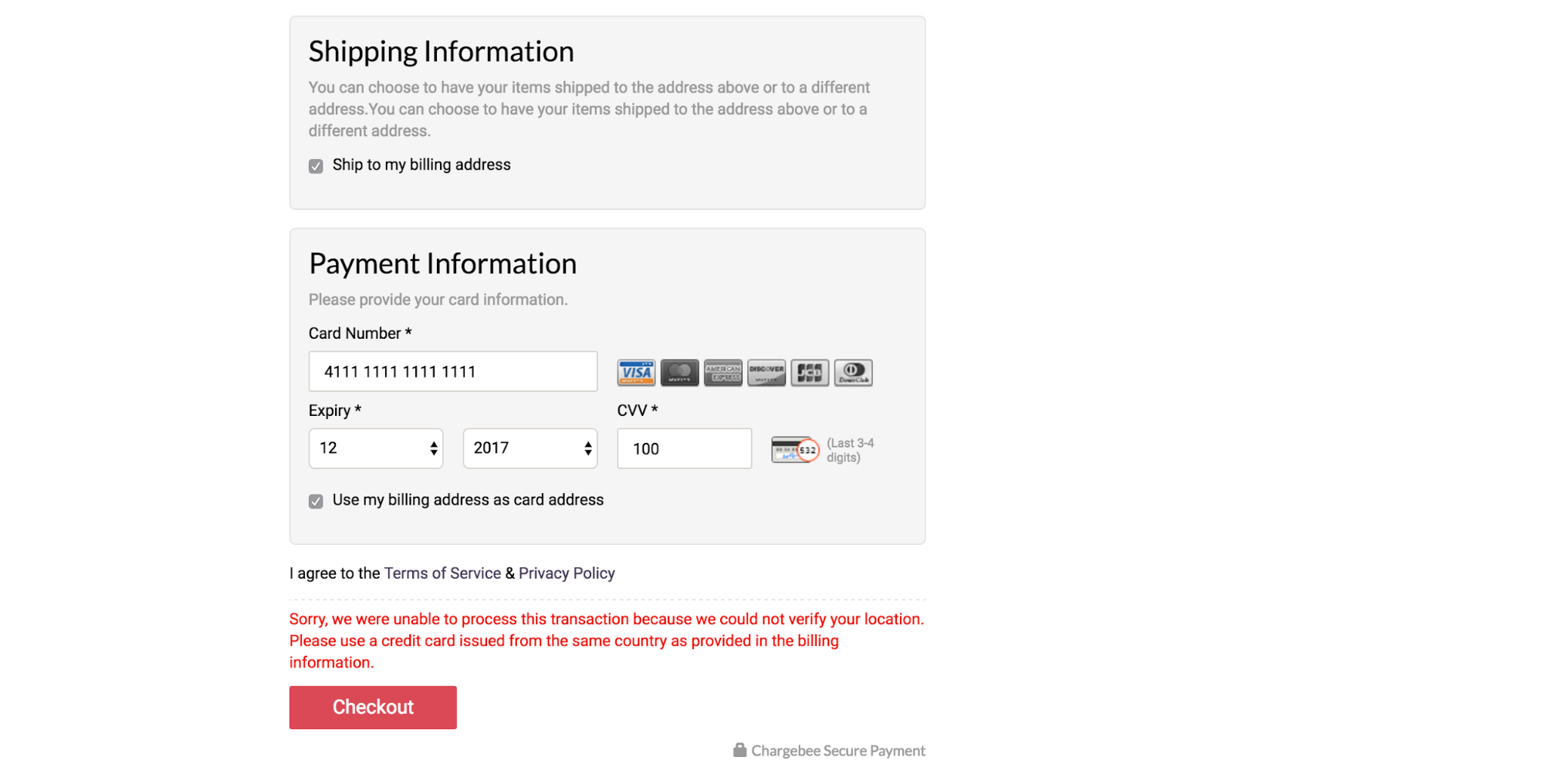
If a customer signs up for a trial plan which involves no immediate payment, the subscription is created irrespective of whether the location validation was successful or not. The details of the customer are marked with a warning indicating that the location validation failed.
VAT Number Validation for the UK is currently being performed a new service launched by Her Majesty's Revenue and Customs (HMRC), the UK's tax, payments, and customs authority. Chargebee validates the UK VAT Numbers by sending a validation request to this online VAT number validation service via API.
You as a merchant may have a tax registration number in the UK. The VAT number(s) you enter gets validated automatically when provided.
Note: While using Chargebee for your recurring billing automation, being Brexit-ready is crucial because it impacts the tax computation of your invoices. When enabled, VAT validation is performed by Her Majesty's Revenue and Customs(HMRC).
As soon as you add/update one of your VAT numbers, it is validated using HMRC, and results are shown. The result of the validation can be one of the following:
| Validation Status |
Description |
| Valid |
VAT Number validation was successful and the number is valid |
| Invalid |
VAT Number validation failed You can click on Mark as valid to ignore and override the VIES validation result. |
| Undetermined |
No response from VIES, or other errors. Chargebee retries validation attempts periodically for such VAT numbers. |
Your customers can enter their VAT Number when you enable the Collect Tax Registration Number option. You can mandate VAT Number validation by enabling the Enable VAT Number Validation option.
Chargebee allows your Northern Ireland customers to enter the VAT number with country code XI or GB depending on the nature of products they trade, and the countries they trade with.
When the HMRC service is down due to an internal error, Chargebee cannot determine if the VAT Number was VALID or INVALID. In absence of status, you can configure one of the options:
Based on your choice, Chargebee creates subscriptions (or not).
If you have chosen to allow to collect and save the VAT numbers without validation when HMRC service is down, Chargebee checks for VAT number status later, every 24hrs. Based on the response from HMRC, the following actions are taken:
During subscription renewals, Chargebee validates your customer's VAT Number, if it was not validated in the last three months. If a VAT number is found to be INVALID, VAT is applied on the upcoming invoices.
There could be instances where a business customer does not have a valid VAT number, say when their sale is below the VAT threshold. In such cases, if you validate the customer as a legitimate business, Chargebee allows you to intervene manually and apply reverse charge - with or without a valid VAT number. You can do so while creating/editing the customer record, in the customer details page under Billing Address, or using the Update Billing Info option on the Action panel.
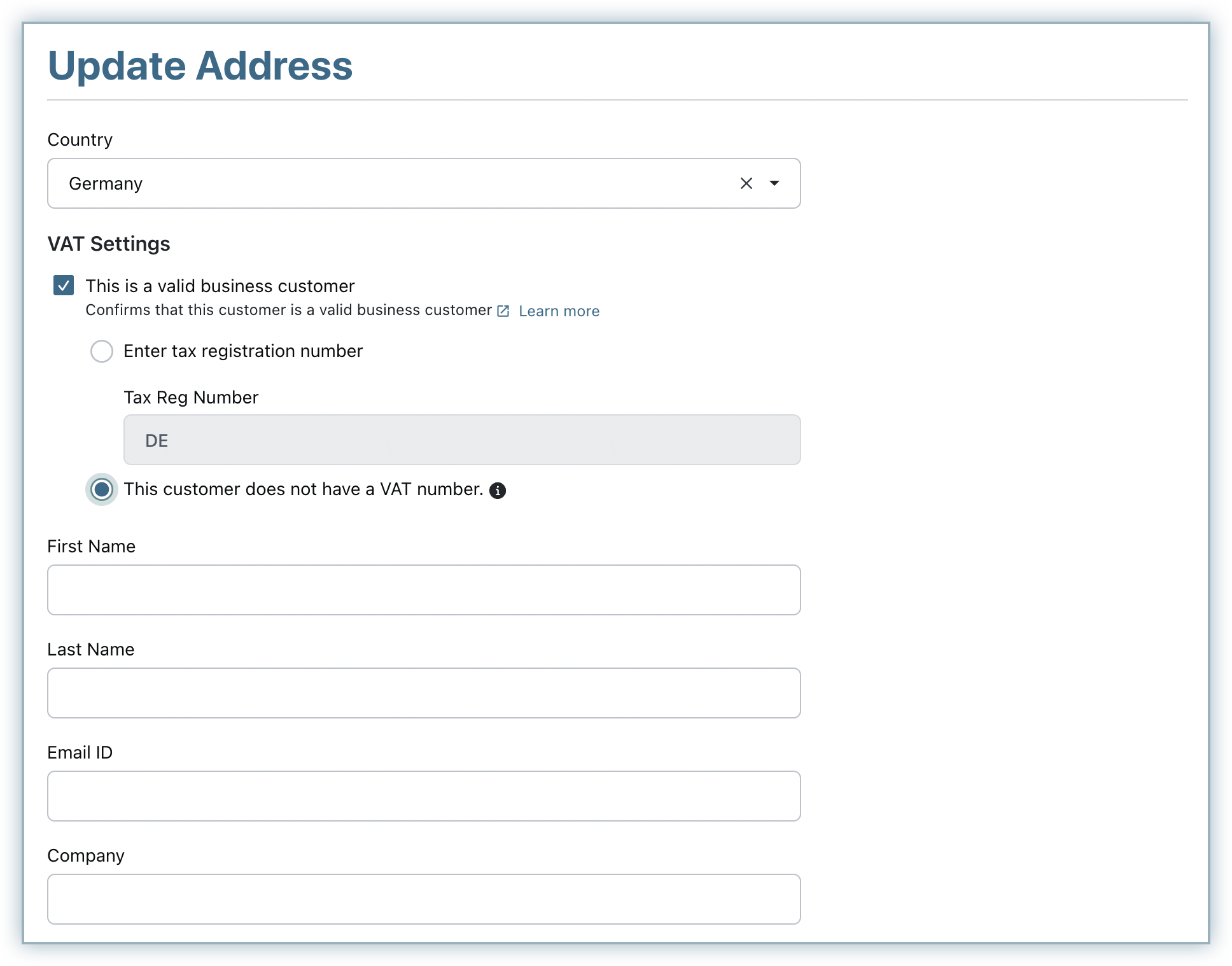
Under VAT settings, enable This is a business customer and select Enter the VAT Reg Number to specify the VAT number or select This customer does not have a VAT number.
In either case, your customers from a different member state other than yours will be exempted from VAT. This is in keeping with the reverse charge mechanism and the appropriate note will be displayed in the invoice.
1. How to enable VAT Number to be displayed in the Hosted Pages?
For a transaction to be considered B2B, a valid VAT number has to be provided by the customer. If you use Chargebee's hosted pages, enabling the VAT number option will display the VAT Number field in the checkout pages.
To enable VAT Number in the hosted pages, if you're using:
2. How does Chargebee apply taxes when Shipping & Billing addresses are present?
For tax calculation, Chargebee will consider the country mentioned in the shipping address linked to the Subscription.
in absence of a shipping address, the country in the billing address will be taken into account for tax calculation.
If both are not available, tax will not be calculated/ applied.
3. Can I change the Tax Exclusive/Inclusive settings?
Yes, you can change the Price type, i.e., whether the prices shown during Checkout should be Tax Exclusive or Inclusive.
4. What is the difference between VAT MOSS and non-MOSS registered merchants?
VAT MOSS Registered Merchants: If you have registered for VAT MOSS you will need to enter the VAT MOSS registration number.
Chargebee will apply destination based tax for VAT MOSS registered businesses, i.e., the VAT rate of the EU Member State where the sale is made to, irrespective of the country you are registered in.
Non-VAT MOSS Registered Merchants: If you have not registered for VAT MOSS you will be given options to select the countries in which you have a presence and manually enter the VAT registration number for each country where you sell.
5. When is the Reverse Charge Mechanism applied?
In order to comply with VAT regulations, Chargebee applies the reverse charge mechanism only when:
6. How does Chargebee differentiate between a B2B and B2C transaction?
VAT numbers are used to distinguish between your individual customers and your business customers.
7. How does Chargebee handle location validation when there are multiple payment methods for a customer?
If there are multiple payment methods present against a customer, Chargebee will follow this protocol:
Chargebee will use the customer's IP address to retrieve the physical address of the customer. It will then attempt to verify the physical address with the customer's billing address.
If the country of the physical address (retrieved via the IP addresses) matches the country in billing address that the customer has provided, the customer's location will be marked as VALID.
If the IP addresses of the customer cannot be captured, Chargebee will attempt to verify the location of the customer by matching the issuing country (of the payment methods added) with the billing address.
If the issuing country of any of the customer's payment methods match the billing address, the customer's location will be marked as VALID.
If the above fail, the customer's location will be marked as INVALID.