Users who sign up for Chargebee after April 27, 2018 will have Dunning v2 enabled by default.
In this day and age of digital finance, payment failures are unexpected; and the reasons are not always in your control. The process where Chargebee retries to collect the payment for a failed transaction is called Dunning.
Chargebee automates the process of dunning and retries to collect the payment when the payment doesn't come through (online dunning). Chargebee will send emails to the customers informing them about the payment failure. You can configure multiple retries for collecting payment. After the final payment retry attempt, you can configure what should be the status of the subscription.
Chargebee supports both Online Dunning and Offline Dunning.
When Auto collection is turned ON for a subscription and the initial attempt to collect the payment fails, Chargebee will retry to collect the payment and send emails to your customer informing them about the failed payment.
When Auto collection is turned OFF for a subscription, you can configure Chargebee to send reminder emails to the customer about the payment. Chargebee will not attempt to collect the payment.
Dunning is applicable when:
Dunning is not applicable when payment fails in the following scenarios:
To get started with the configuration of dunning in your Chargebee site, log in to your Chargebee site and navigate to Settings > Configure Chargebee > Dunning for Online Payments.
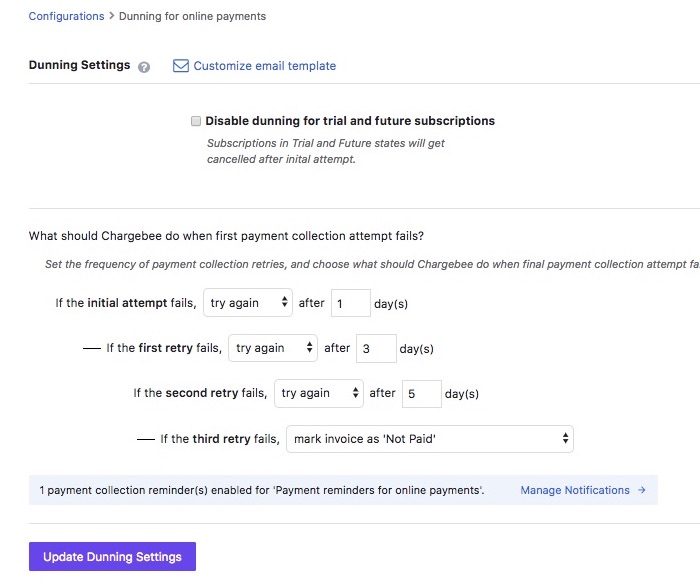
For online dunning, Chargebee attempts to collect payment when the payment transaction fails.
You can set up to 4 attempts to retry payment collection.
You can set an interval (in days) between each attempt.
After making the changes, click Update Dunning Settings to save and proceed.
Dunning settings allow you to define the actions after each payment retry.
The action defines what Chargebee will do to the subscription and the invoice when the payment fails.
You can set a Final Action after the last attempt to collect payment fails as well.
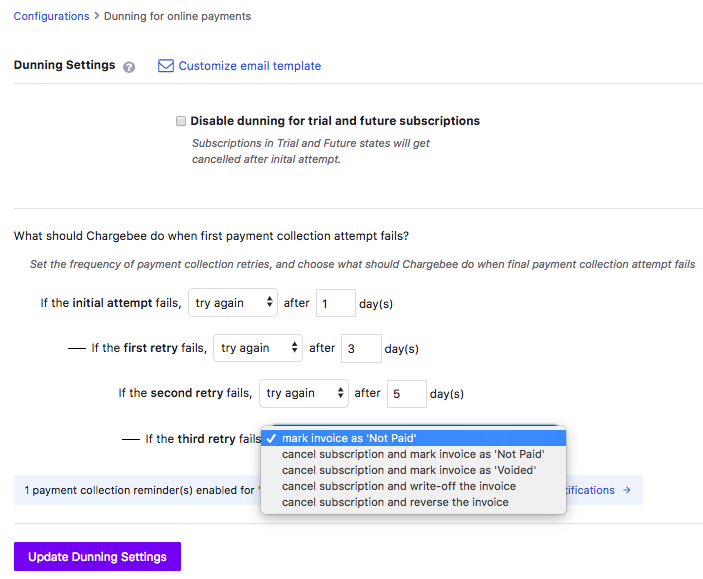
These are the actions:
| Dunning Action | Subscription Status | Invoice Status |
|---|---|---|
| Try again | Subscription stays Active | Invoice stays as Payment Due |
| Mark invoice as ‘Not Paid' | Subscription stays Active | Invoice stays as Not Paid |
| Cancel subscription and mark invoice as ‘Not Paid' | Subscription is Cancelled | Invoice marked as Not Paid. Other invoices, if created, during Change Subscription, will be marked as Not Paid |
| Cancel subscription and mark invoice as ‘Voided' | Subscription is Cancelled | Invoice marked as Voided. Other invoices, if created, during Change Subscription, will be marked as Voided. |
| Cancel subscription and mark invoice as ‘Write Off' | Subscription is Cancelled | Invoice marked as Paid. Adjustment Credit Note will be created with reason code Write Off. |
| Cancel subscription and reverse the invoice | Subscription is Cancelled | Invoice marked as Paid. Adjustment Credit Note will be created with reason code Subscription_Cancellation. |
If the final action is set to Cancel subscription and mark invoice as Not Paid, the subscription term will be maintained, i.e., if the customer reactivates within the current subscription term (in-term reactivation), the billing term of the subscription will remain the same.
You can attempt to collect payment from the customer apart from the automated Dunning attempts. Open the invoice that is due payment and use the Collect Now option to attempt a manual retry. This retry will not be considered as an attempt under Dunning Settings and automated attempts left will continue.
Chargebee can send emails to your customers notifying them about the payment failure. You can configure different email content and subject for each payment retry.
These emails can be configured based on the version of email notifications enabled for your Chargebee site.
If you are using Email Notifications v1, Payment Failed email is sent for dunning notifications. To enable the email, navigate to Settings > Configure Chargebee > Email Notifications > Enable Email Notifications > Payment Failed.

Click Customize Template to edit the content of the email before sending it to the customer.
In the email, you can provide your customers with a link to update their card details or instructions on how to do it. Use the mail merge field - {{customer.card_update_url}} to add the link to the email.
A different mail can be configured for every retry attempt. To do this, you can use the mail merge fields.
Fields specific to the retry attempt emails are available in the Invoice group.
| Mail Merge | Description | Possible Values |
|---|---|---|
| {{invoice.next_retry}} | Shows the date when the next payment attempt date will be made | |
| {{invoice.recurring}} | Displays the charge type. Can be used to indicate whether the payment failed for a recurring charge or a one time charge | true;false |
| {{invoice.dunning_status}} | Shows the stage of the dunning process. This works only for failed charge attempts on recurring charges and not for one time charges | in_progress, exhausted, stopped, success |
| {{invoice.attempt_count}} | Indicates the payment retry attempt count. You can use this as a condition variable to send different responses to the customers. | |
Here's a sample template for the "Payment Failed" notification:
Dear {{customer.first_name}},
{{#invoice.attempt_count = 1}}
We regret to inform you that the most recent charge attempt on your card failed.
Our next charge attempt will be on: {{invoice.next_retry}}
{{/invoice.attempt_count = 1}}
{{#invoice.attempt_count = 2}}
Our attempts to charge your card has failed again.
We will try again on: {{invoice.next_retry}}
{{/invoice.attempt_count = 2}}
{{#invoice.attempt_count = 3}}
This is to inform you that our last 3 attempts to charge your card has failed.
Our final attempt to charge your card will be on: {{invoice.next_retry}}
If this fails, your subscription will be canceled.
{{/invoice.attempt_count = 3}}
{{#invoice.attempt_count = 4}}
We regret to inform you that our last attempt to charge your card has failed and your subscription has been canceled. To reactivate your subscription, please update your payment details and contact us.
{{/invoice.attempt_count = 4}}
{{#invoice.recurring = false}}
Our attempt to charge your card for the services provided has failed.
{{/invoice.recurring = false}}
Here are the details:
Charge Attempted On: {{transaction.date}}
Amount: {{transaction.amount}}
Card No: {{transaction.masked_card_number}}
Please update your billing information using the link below to ensure uninterrupted services:
{{customer.card_update_url}}
If you have any questions, please contact us.
Regards,
ACME Inc.
A similar template is included in the application which will get you started easily.
If you have Email Notifications v2 enabled in your Chargebee site, configure the email notifications for dunning by navigating to Settings > Configure Chargebee > Email Notifications > Dunning for Online Payments/Dunning for Offline Payments.
Here you'll find a list of emails that can be edited and configured before sending them to your customers during the dunning period.
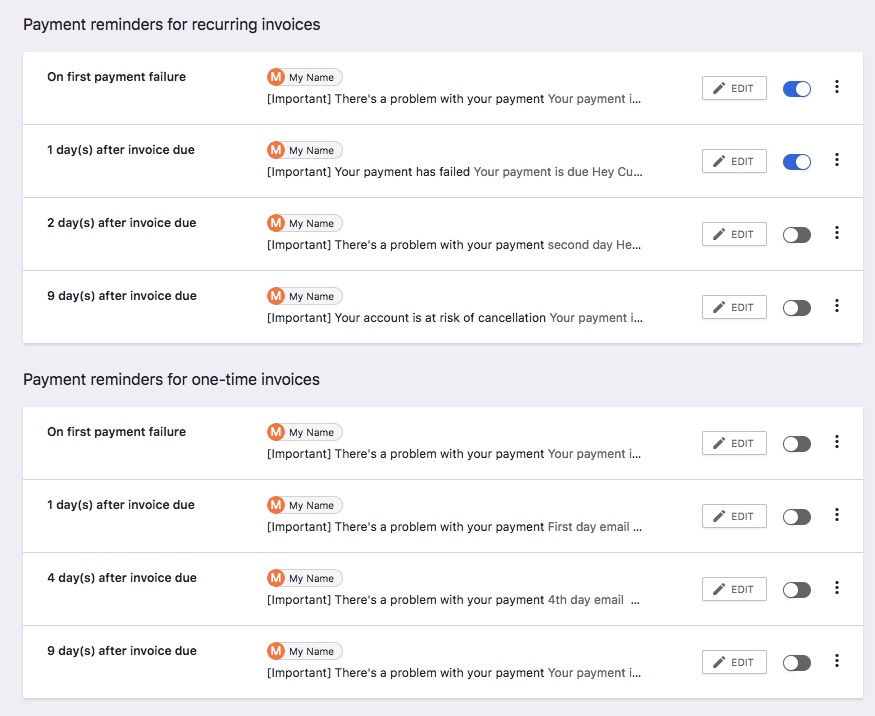
You can enable the email notification, edit the content and even configure when the emails should be sent over.
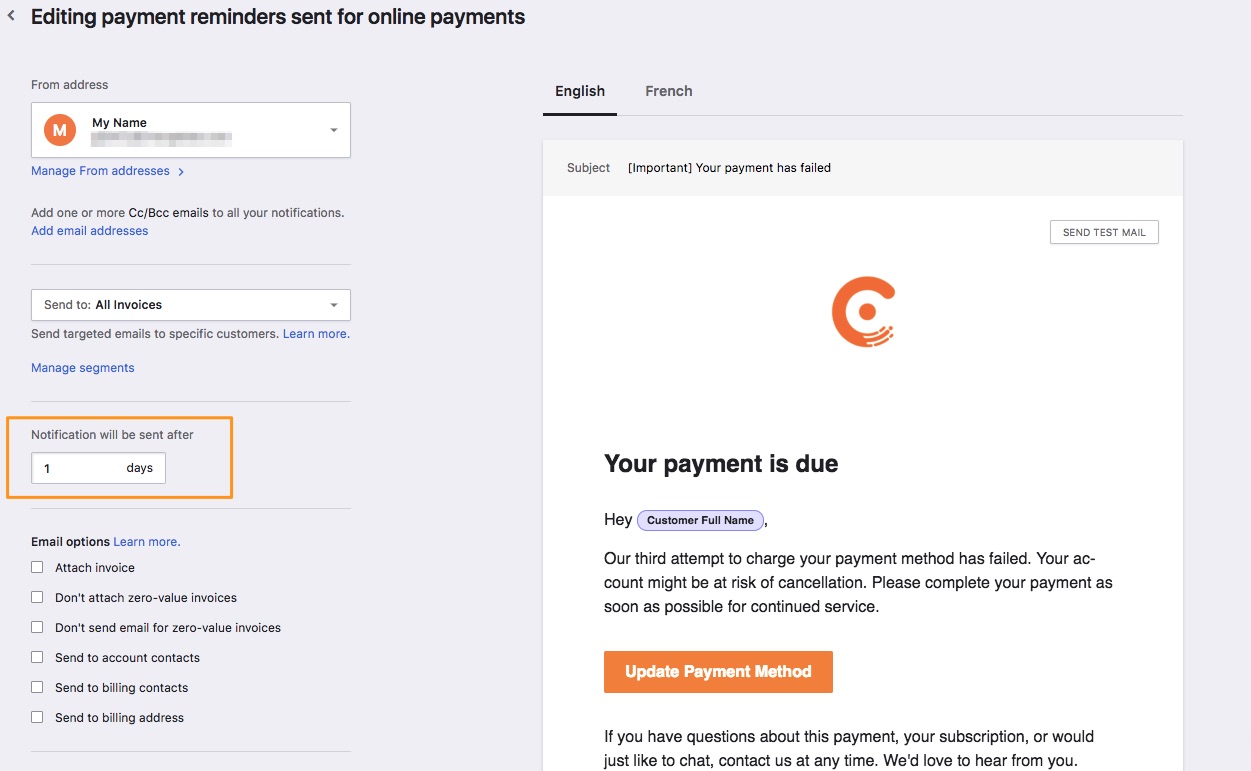
You can add multiple follow-ups during the dunning period; there is no limit as to how many follow-ups can be set.
Learn more about configuring Email Notifications for your Chargebee site.
Chargebee will retry to collect payment from the customer if their invoice is in dunning. However, if you would like to make an exception for your customer, or you were informed that the payment will be made on a specific date, you can stop or pause the dunning for the invoice in Chargebee.
The option to manage dunning is available in the invoice details page.
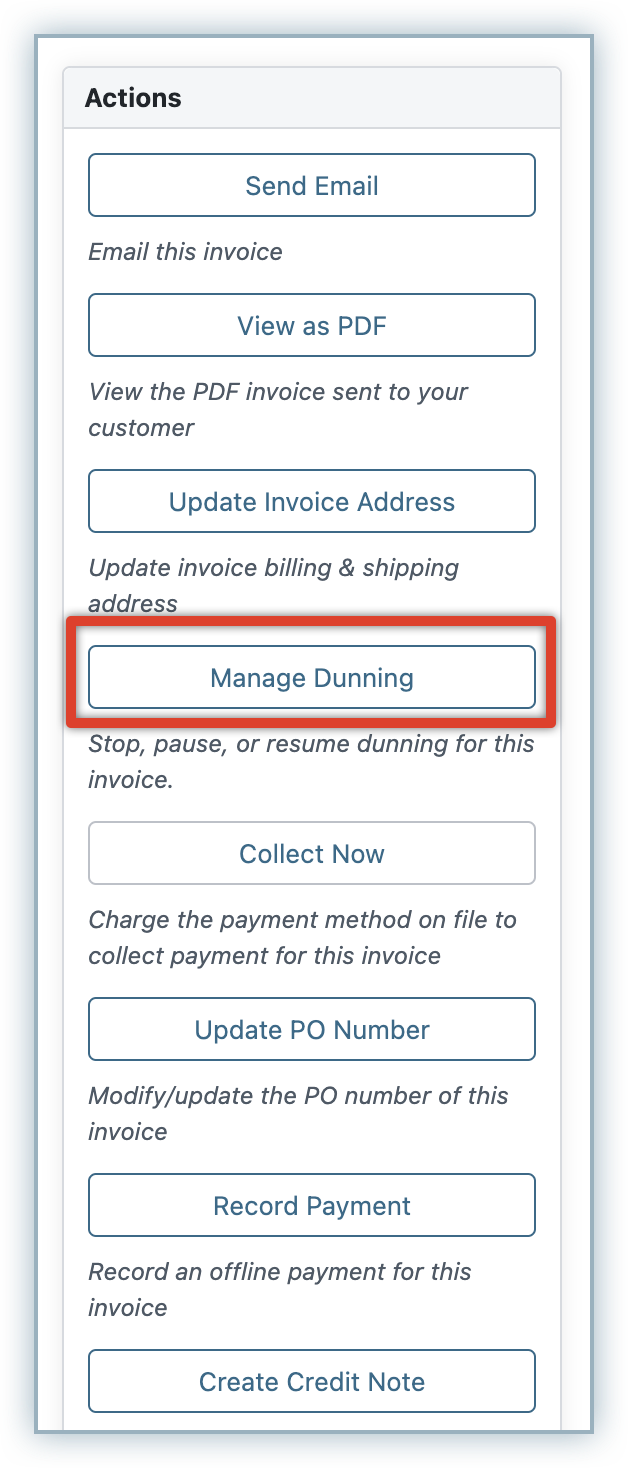
When you click Manage Dunning option, you can select from the following options:
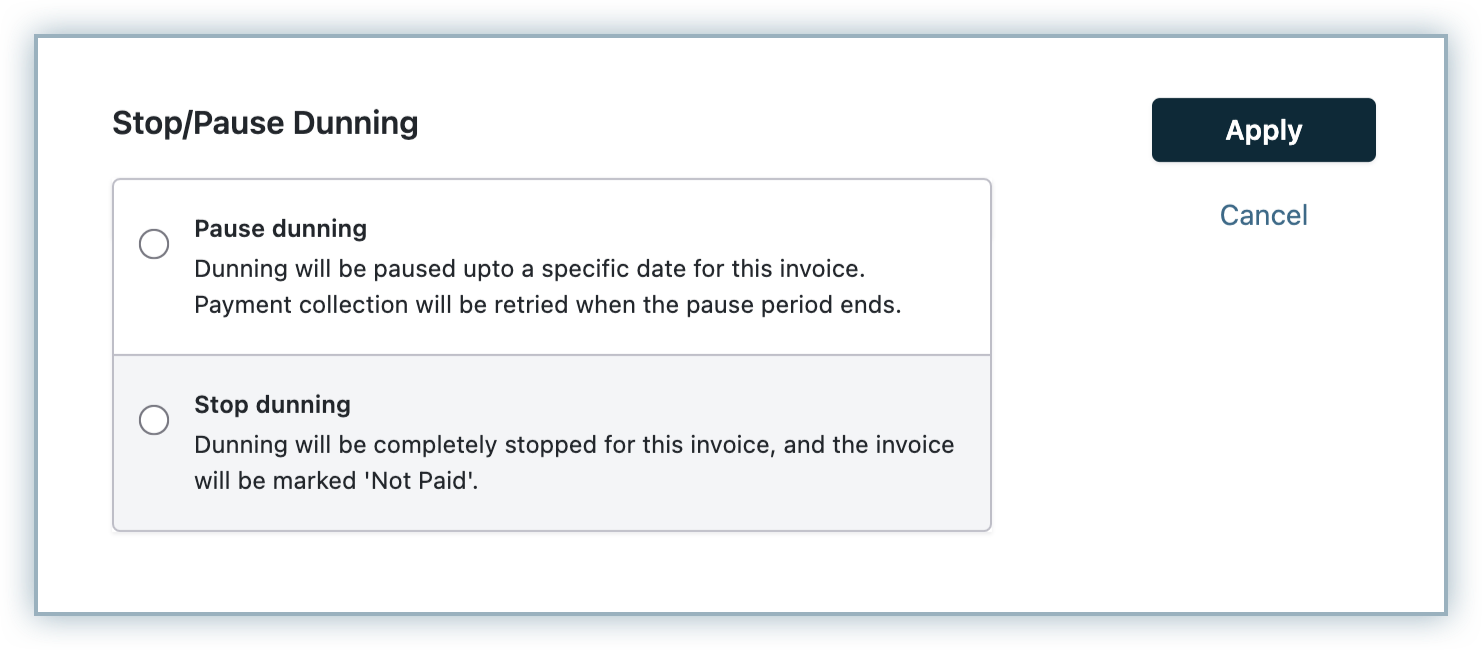
If you pause dunning till a specific date, Chargebee will try and collect payment on the expected payment date.
There are two scenarios to consider when setting an expected payment date:
Expected payment date falls within the dunning period: Chargebee will put retry attempts and emails on hold until the expected payment date. On the expected payment date, Chargebee will attempt to collect the payment. If the payment doesn't go through, Chargebee will continue dunning with the remaining retries and email notifications.
Expected payment date falls after the dunning period: Chargebee will put dunning retries and email notifications on hold until the expected payment date. On the expected payment date Chargebee will attempt to collect the payment for one last time. If the payment doesn't go through, Chargebee will execute the final action set for the subscription (cancel or retain as active).
Resume Dunning: You can resume dunning for a dunning paused invoice at any point during the pause period. Chargebee will resume the dunning retries that remain after the pause period and not attempt retries that have elapsed during the pause period.
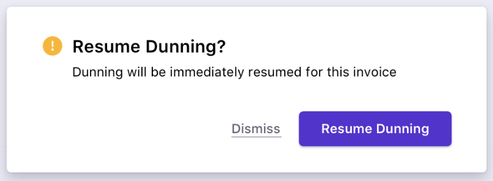
If you choose to stop dunning, Chargebee will neither retry to collect payments nor send dunning email notifications to your customers. Once stopped, you cannot restart dunning for the invoice again. The invoice will be marked as Not Paid. However, the subscription will remain uninterrupted.
When you stop dunning forever, you can capture an Expected Payment Date and this information will be saved for further reference.
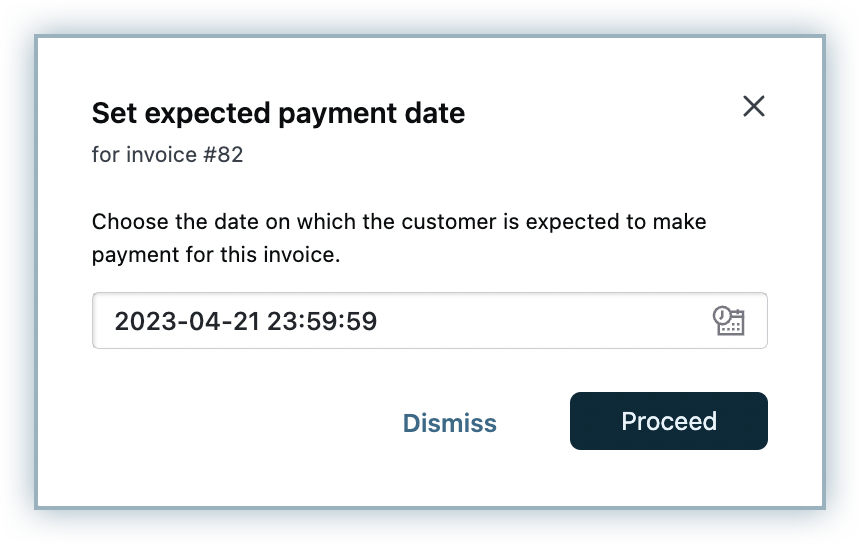
Pause Dunning will not extend the dunning period.
If your business is based out of Europe or has a significant customer base in the EEA , it is recommended that you authenticate payments via 3D Secure. This is to ensure that you are SCA compliant and in line with the PSD2 regulation.
To be compliant, complete Chargebee's SCA checklist. On completion, you can also recover failed 3DS payments with ease.
For this version of dunning, retries and reminder emails go hand in hand. To elaborate - the charge is re-attempted by Chargebee based on the configured frequency, which on failure triggers the associated reminder email.
You can also send authentication email manually if required.
1. What if a customer updates their card after any one of the failed retry attempts?
Chargebee can immediately try to charge the card and charge the customer for the latest Payment Due invoice. To do this, you need to enable the Collect Invoice on Card Update option under Settings > Configure Chargebee > Billing LogIQ > Collect Invoice On Update Payment Method.
2. Will the next renewal date change if an attempt succeeds on the last try?
No, the subscriptions' renewal date will remain the same.
Example: Renewal Date is on 20th Jan. First 3 attempts fail and on the last attempt, the payment succeeds on 5th Feb. Next renewal will be on 20th Feb and will not change even though the last charge was on 5th Feb, because the renewal date will not be affected by the date when the retry attempt happened.