Stripe users can now accept payments via Apple Pay for physical & digital goods, donations, subscriptions, and more.
Apple Pay is compatible with almost all of Stripe's features and products. Stripe does not charge any additional fees to process Apple Pay payments. Learn more
Read more about setting up Apple Pay .
Click here to know more about processing payments using Apple Pay via Chargebee API.
Configure your Stripe Payment Gateway. If already configured, move to the next step.
Follow the steps below to configure your Chargebee account to accept Apple Pay payments via Adyen.
Click Settings > Configure Chargebee > Payment Gateway > Stripe.
Enable the Apple Pay toggle button to allow customers to pay using Apple Pay.
Note:Once enabled, Chargebee will register the site or domain name in your Stripe account automatically.
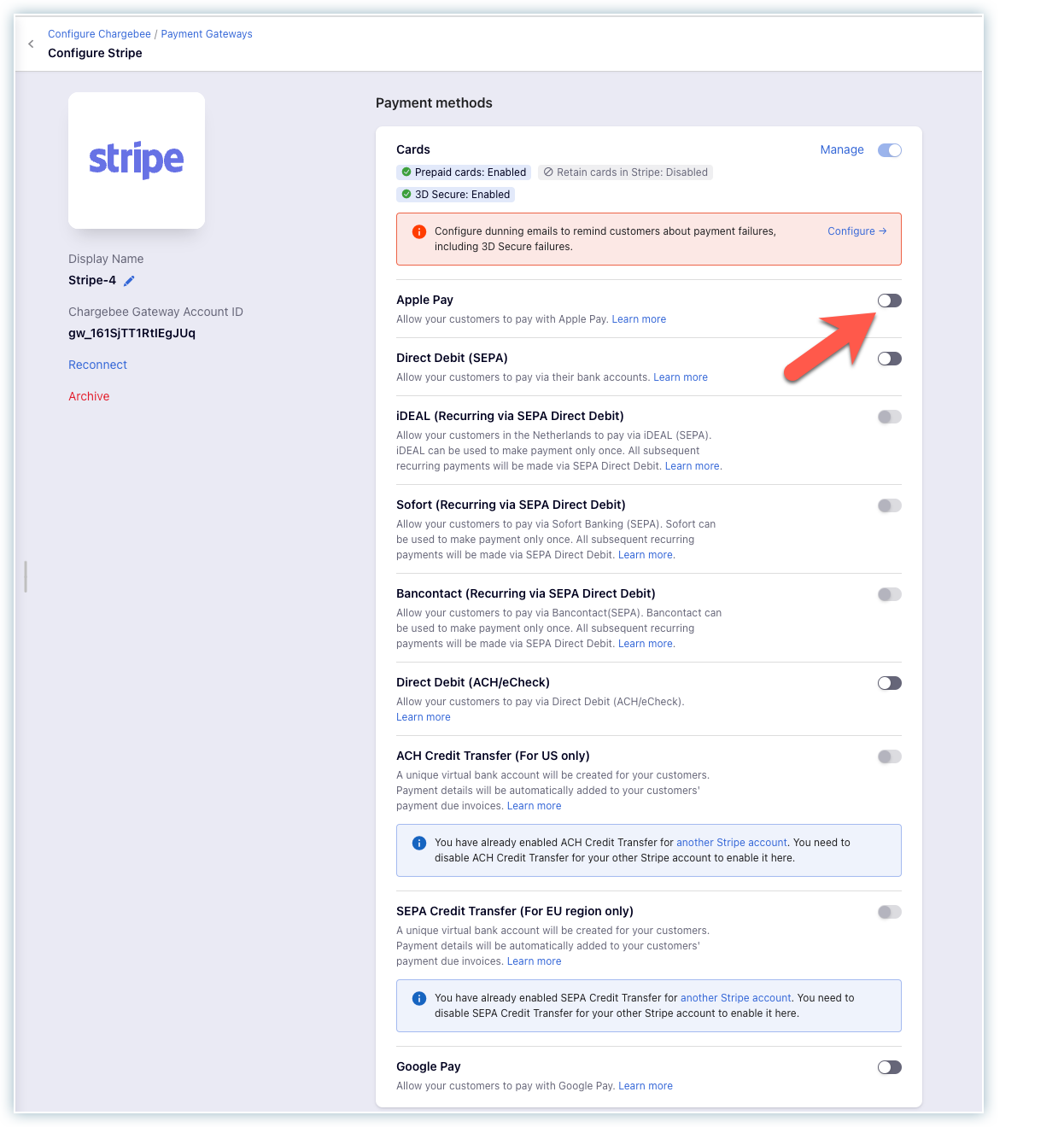
Customize the contents shown in the Apple Pay Payment sheet which is similar to an invoice with details about your card, billing, shipping information, discounts and taxes.
Configure Smart Routing settings to enable Stripe as the preferred gateway for Apple Pay.
Note: The domain validation requirements of Apple Pay restricts the configuration to only one payment gateway that can actively support Apple Pay at a time. Hence, the option to enable Apple Pay via other payment gateways such as Adyen or Braintree must be disabled.
Business Name
Provide a Business name. Your customers will see this in the Payment sheet.
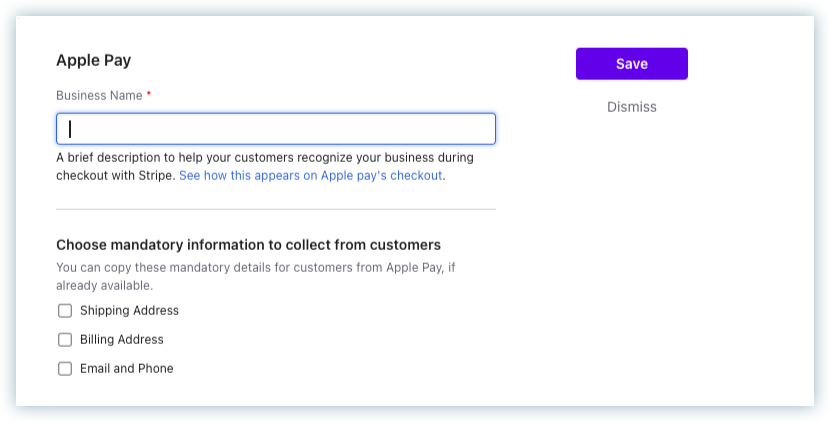
You can choose to retrieve the customer's billing address, shipping address, email and phone from their Apple wallet to autofill the details in the checkout pages.
Once chosen, these fields become mandatory. The payment gateway configuration is now complete.
1. What happens if I choose the billing/shipping address as mandatory but the customer fails to provide it in their Apple wallet?
If the billing/shipping address is mandatory and the customer did not provide it in their Apple wallet, they will be prompted to enter it during checkout and proceed.
2. Will changing my site's domain have any impact on enabling Apple Pay in Stripe?
Yes, since your site's URL is registered in Stripe, a change in the domain will impact the setup. Contact [email protected] in such cases to get the new domain registered.
3. I'm setting up Custom Domain for checkout pages after setting up Apple Pay, what should I do?
Contact [email protected] to update the domain name in Stripe.
4. Where can I find Apple Pay's sandbox testing requirements?
Follow the instructions given here to test Apple Pay on your sandbox site.