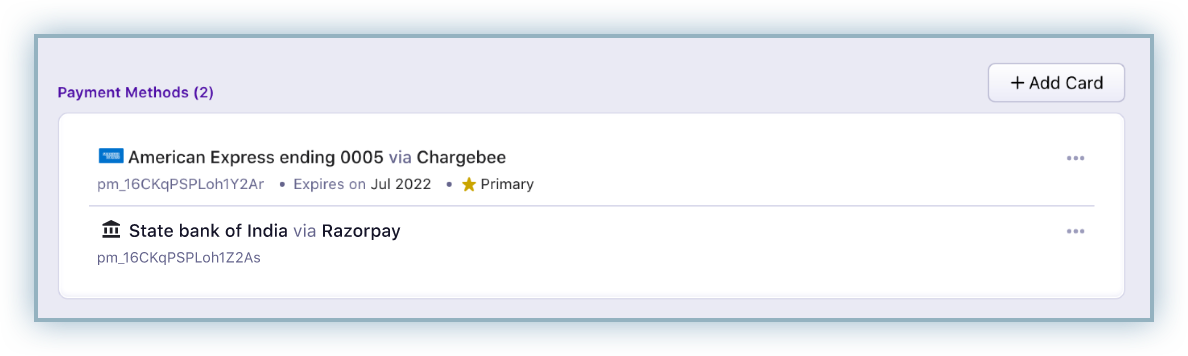This feature is a Private Beta Release. Contact [email protected] to enable Razorpay payment gateway for your Test and Live site.
You can choose to accept Netbanking and United Payments Interface (UPI) payment methods with your Razorpay gateway. However, you must review the following conditions that apply:
Let's review the checkout flow for Netbanking and United Payments Interface (UPI)
Review the details of the order and click Proceed to checkout.
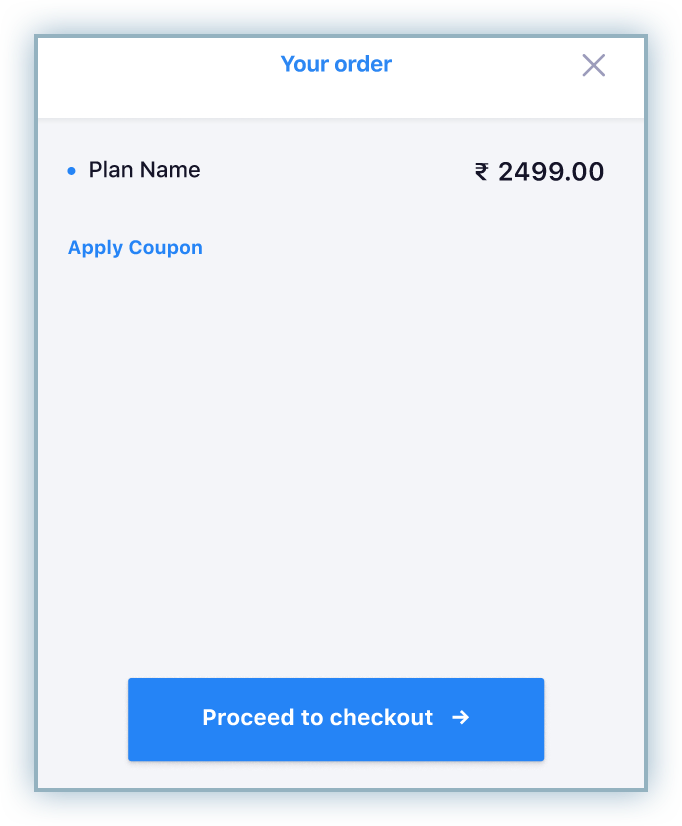
Enter the applicable account details and billing address. Click Next to proceed.
Click the Netbanking tab and enter your account details. Click Next to proceed.
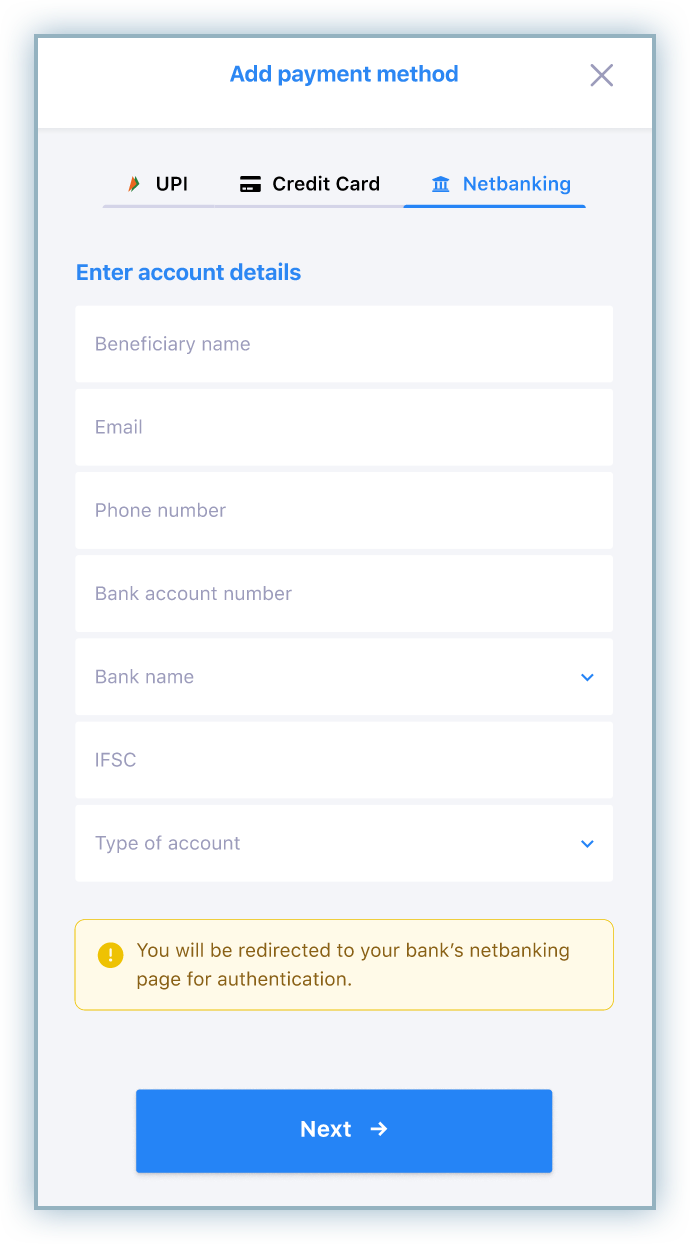
Review the mandate details which include the following conditions:
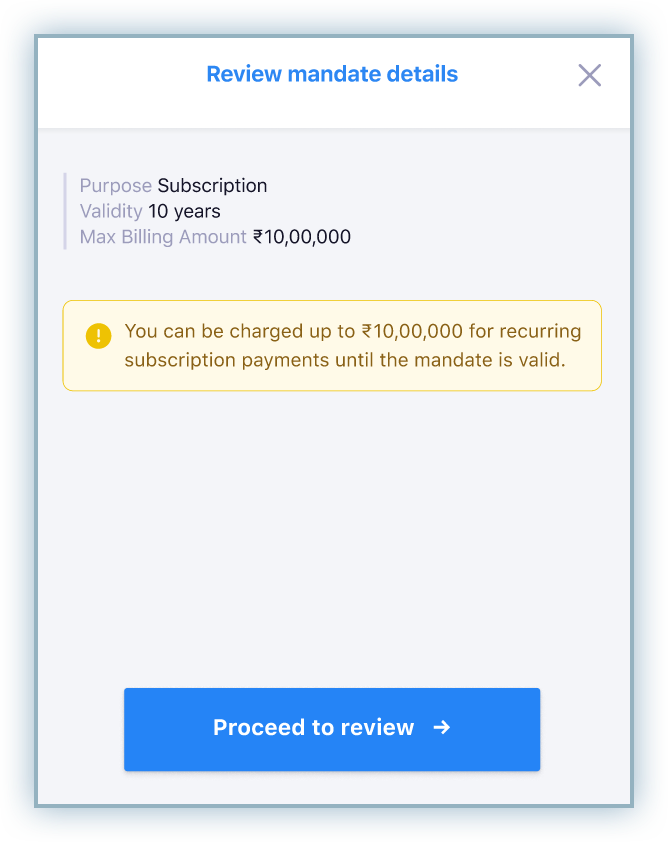
Click Proceed to review.
Click Pay to complete the transaction and you are rediected to your bank's website.
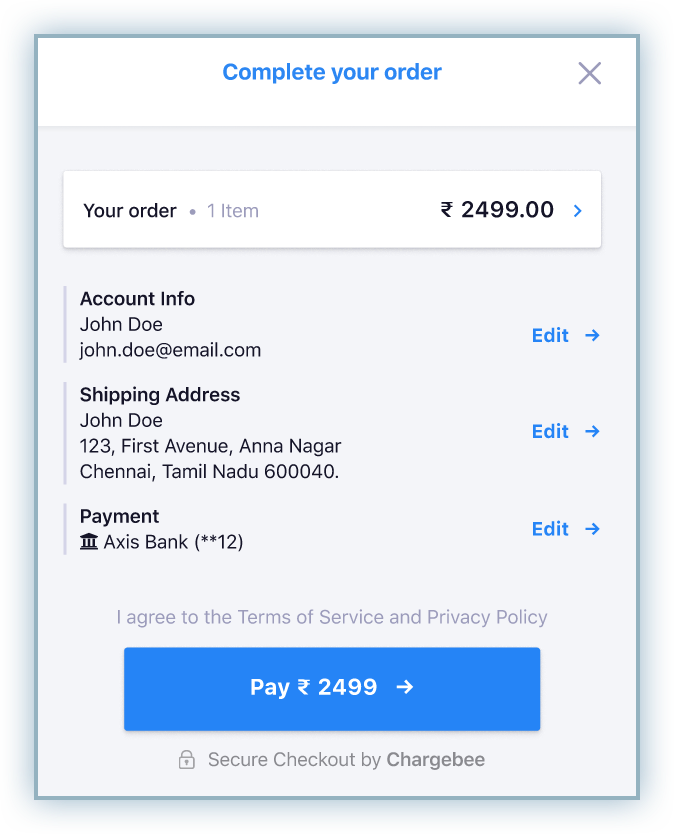
Complete the authentication on the bank's page to complete the transaction.
After successful authentication, customers are redirected back to the checkout page to confirm the transaction is complete.
Review the details of the order and click Proceed to checkout.
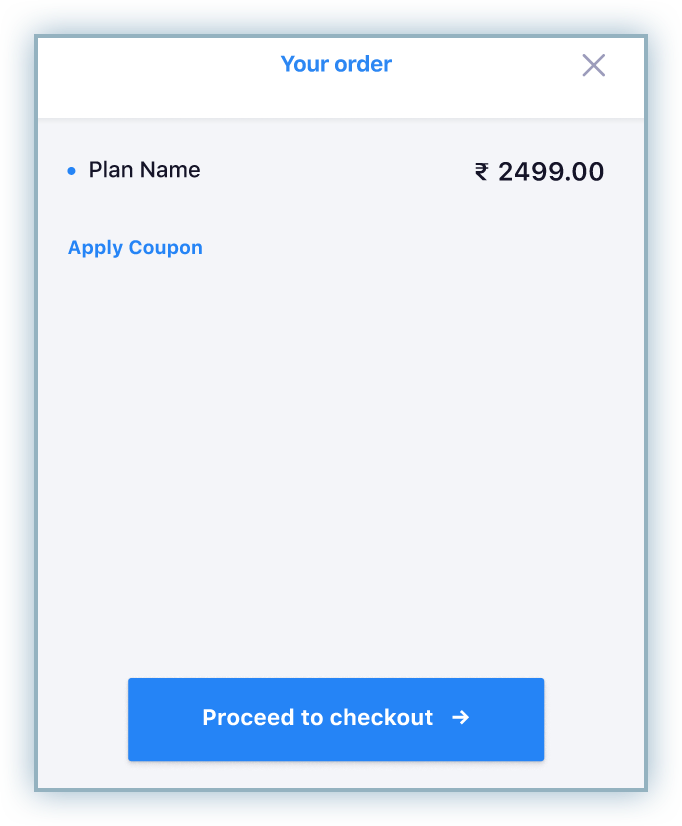
Enter the applicable account details and billing address. Click Next to proceed.
Click the UPI tab, enter details including phone number and UPI ID. Click Next to proceed.
Note: Any errors with the UPI id will prevent you from making further progress.
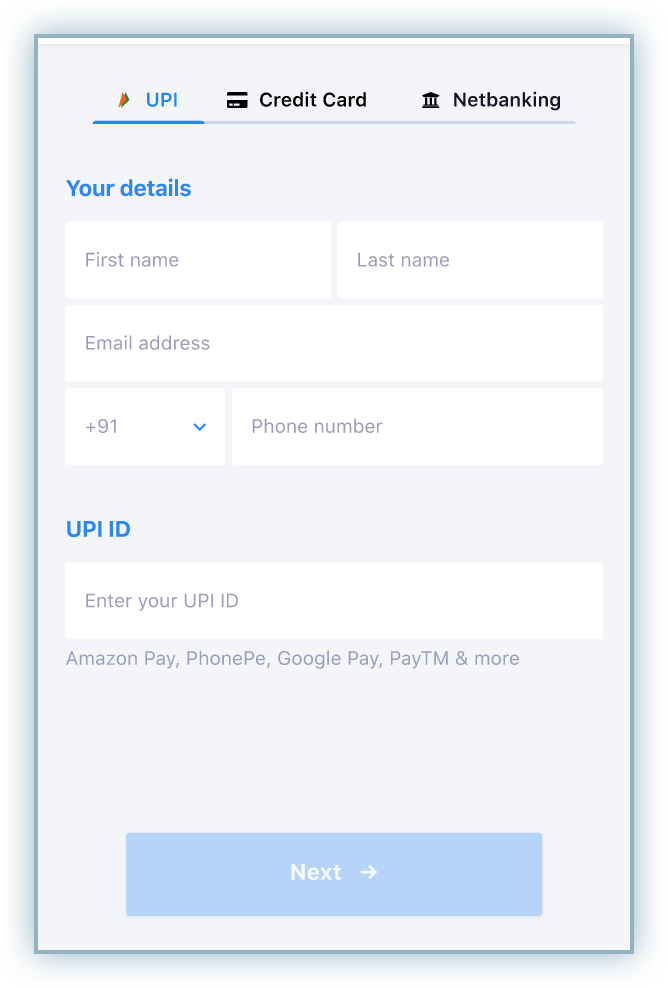
Review the details of the mandate which include the following conditions:
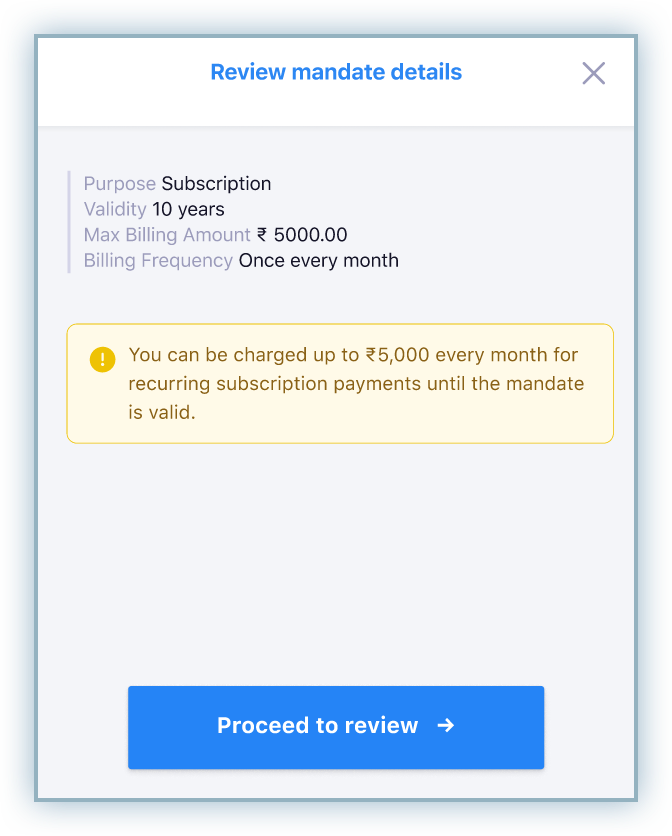
Review the details and proceed to complete the transaction.
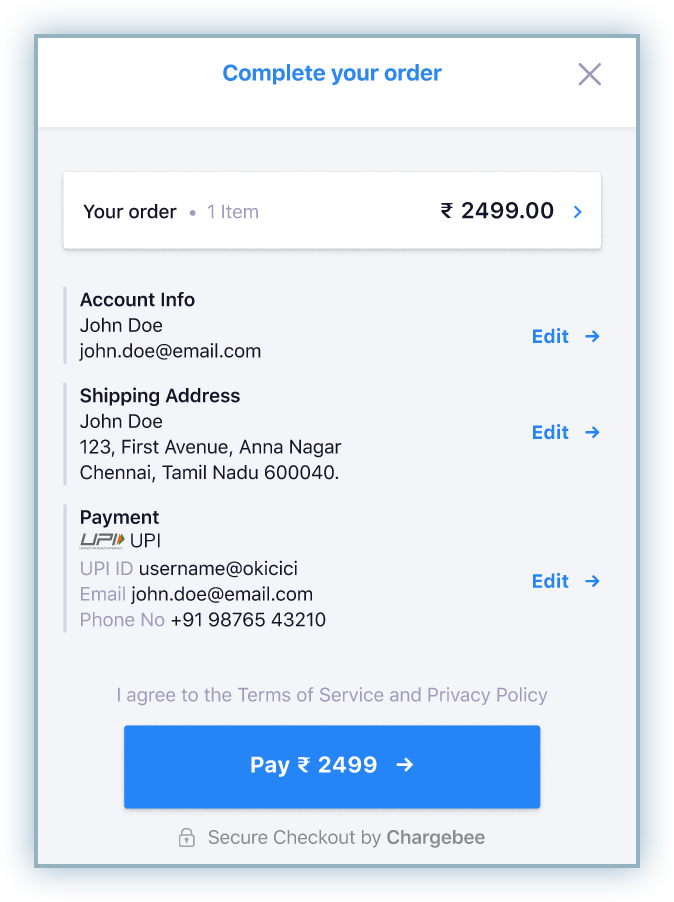
Access the UPI application where the payment is initiated and approve the payment request to complete the transaction.
After successfully completing the transaction, the payment method is now aligned to the subscription and can be viewed on the subscription page as shown below:
UPI
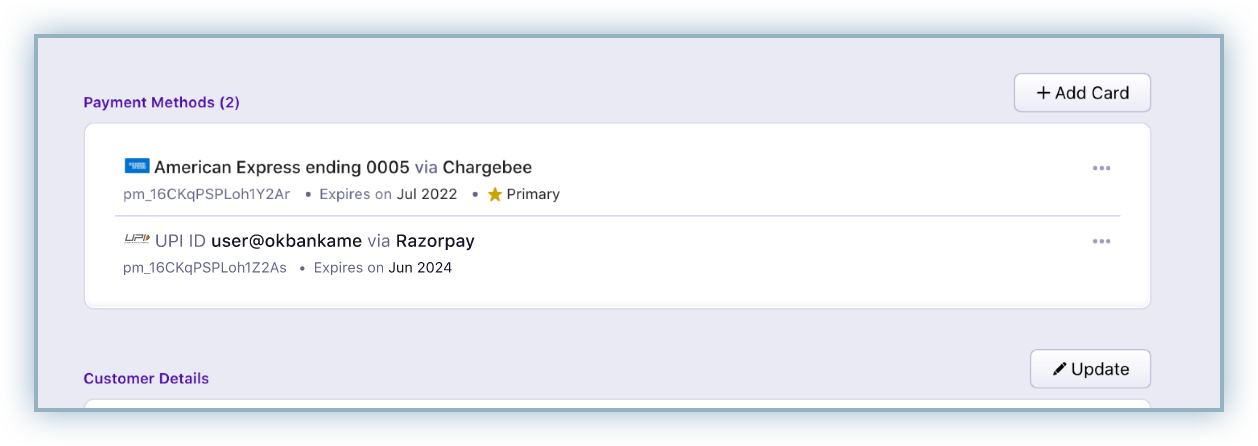
Netbanking