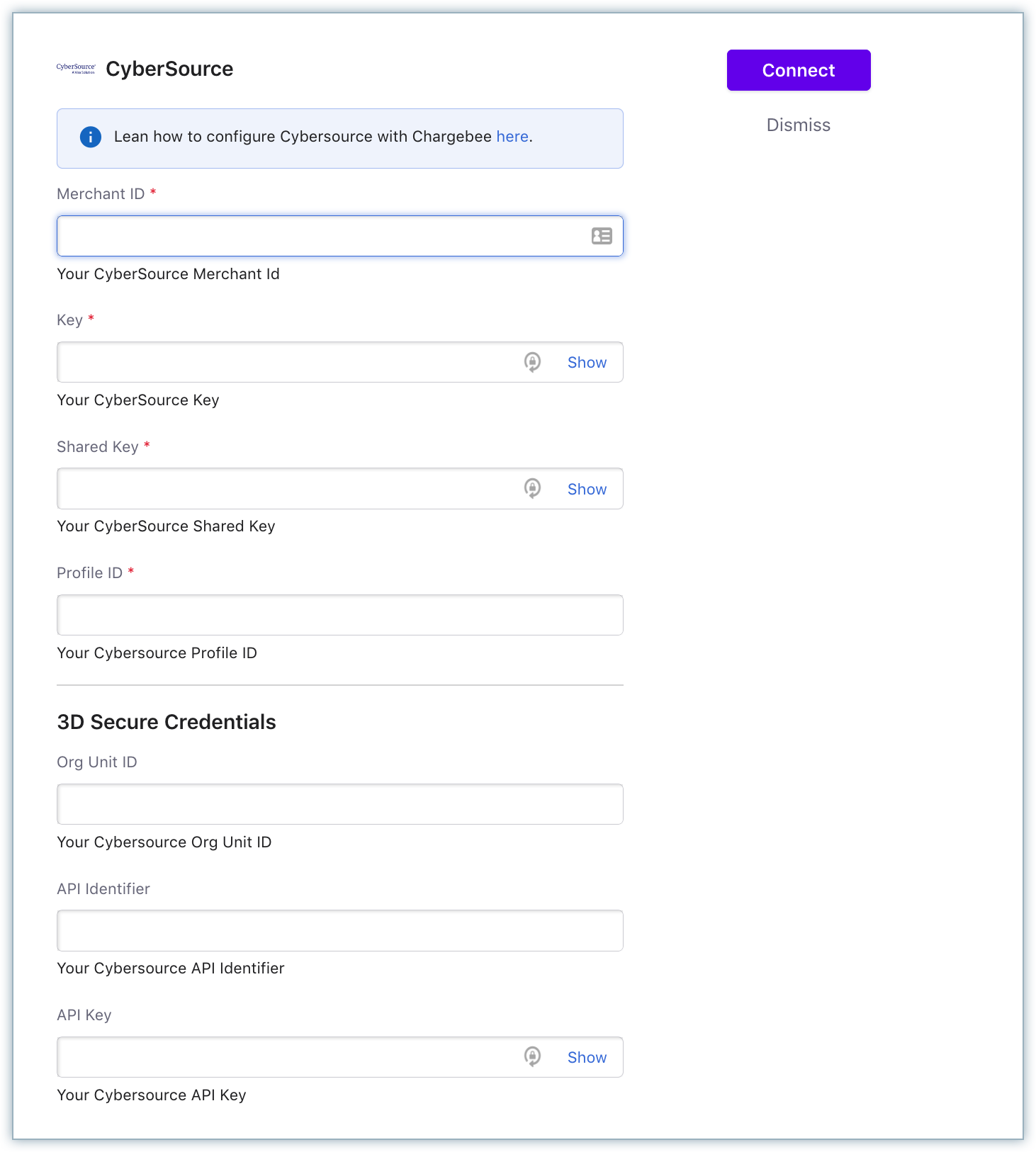CyberSource is a payment gateway solution that allows you to safely accept payments across multiple sales channels, worldwide. You can integrate and use CyberSource as a payment gateway in Chargebee to effectively process your payments.
CyberSource is available for companies based in North America, Europe, Australia, and New Zealand. Contact the CyberSource team to confirm availability in your preferred countries.
Chargebee supports card payments and direct debit (ACH) payments made with CyberSource.
Due to recent world events, you may experience failures for payments originating from Russian financial institutions or instruments. We recommend reviewing guidelines issued by respective payment gateways for additional information.
CyberSource has two types of accounts - Sandbox and Live account. The CyberSource sandbox and live account can be integrated with the Chargebee test and live account respectively.
Listed below are the integration options available between Chargebee and CyberSource:
| # | Methodology | Description | PCI Requirements | 3DS supported? |
|---|---|---|---|---|
| 1 | Chargebee Checkout + CyberSource Gateway | Card information of the customers are collected by Chargebee's checkout and passed on to CyberSource. | Low (Your PCI compliance requirements are greatly reduced because of Chargebee's checkout. As a merchant using Chargebee's checkout, all you have to do is submit a Self Assessment Questionnaire to stay compliant.) |
Yes |
| 2 | Chargebee JS + Chargebee API + CyberSource Gateway | The card details are captured and tokenized on your side by CyberSource's javascript library and the token is sent to Chargebee. | Low (card details are tokenized by CyberSource) |
Yes |
| 3 | Chargebee API + CyberSource Gateway | Collection of card information should be handled at your end and passed on to Chargebee via the API. Chargebee will route this card information to CyberSource. | High (card information will be collected by you directly, you will have to take care of PCI Compliance requirements) |
No For more info, contact [email protected] |
Following are the prerequisites for configuring the CyberSource gateway in your Chargebee site:
Refer to these steps to retrieve the above details from your CyberSource account.
As explained in the prerequisites, certain key details are required to be entered in Chargebee as part of configuring the integration. Follow these steps to retrieve these details from your CyberSource account:
Merchant id: To get the merchant ID from your CyberSource account, log in to your CyberSource business account, and you can get the Merchant ID from the home page as shown in the below screenshot:
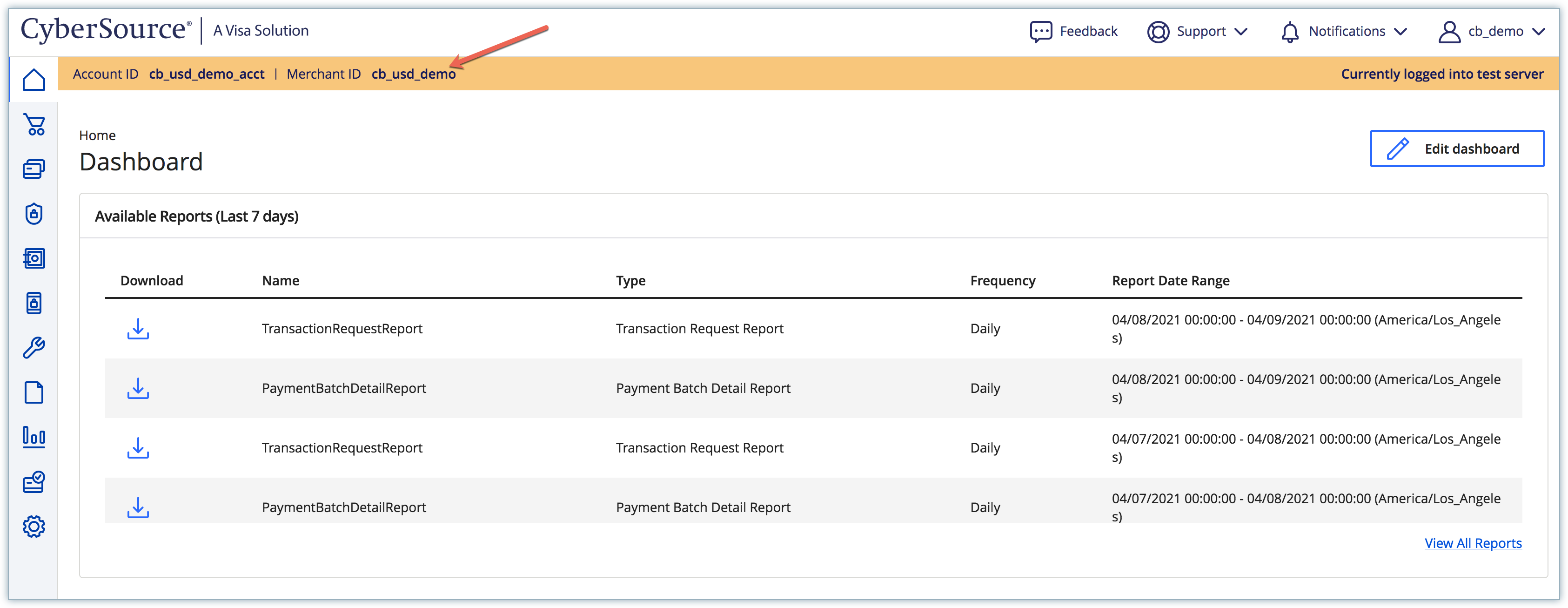
Shared Secret Key & Key: You need to generate the shared secret key from your CyberSource account, and you will retrieve the key as a part of the process. Follow these steps to generate the shared secret key:
Log in to your CyberSource account, click Payment Configuration > Key Management.
On the Key Management page, click +Generate Key, select Api cert/Secret key type, and click Next step.
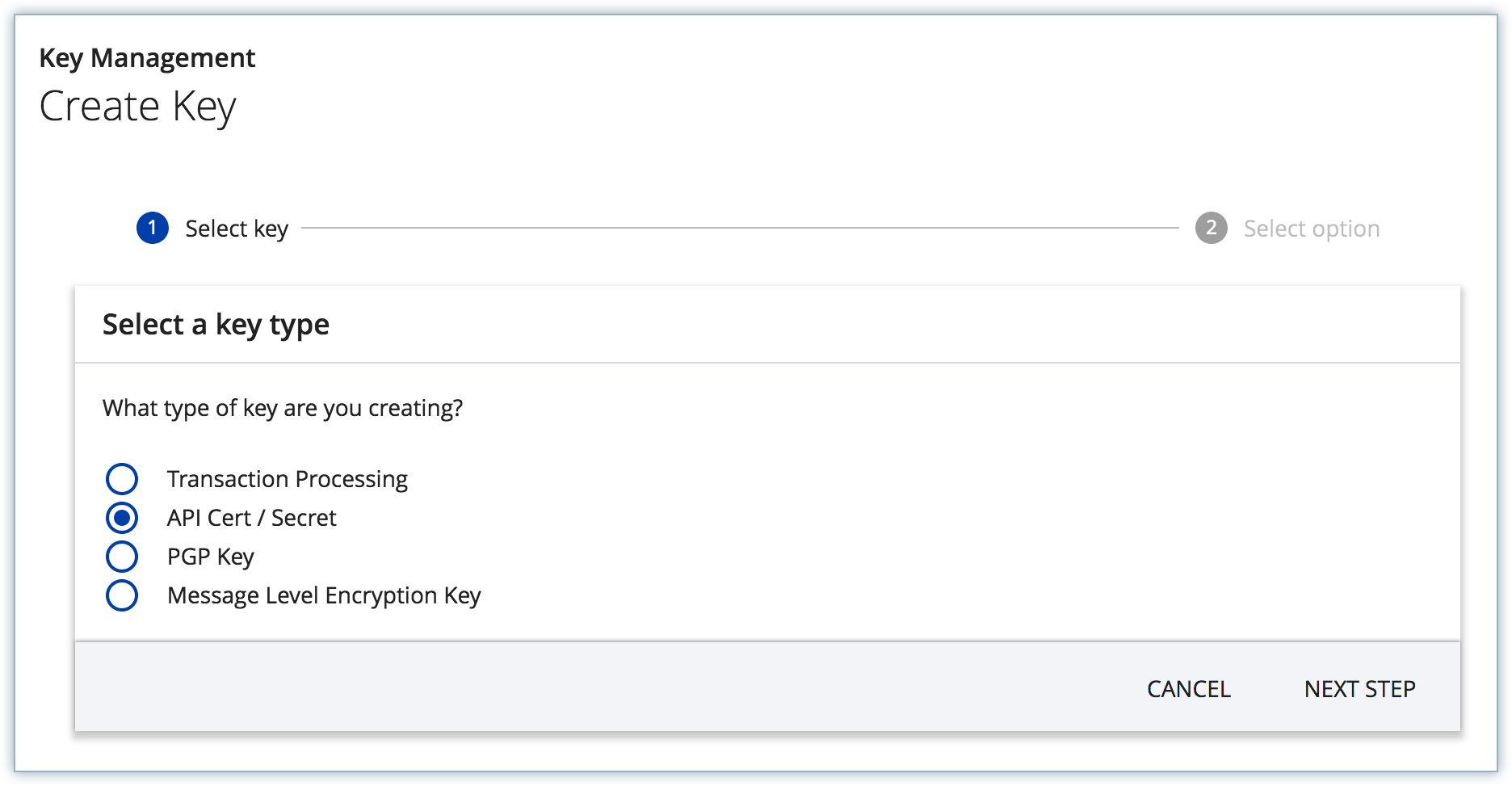
Under Key subtype, select the Shared secret option and click Submit.
The shared secret key is generated, you can save this key to be used in Chargebee. Once you move out of this screen you cannot retrieve the shared secret key again, so make sure you save the key as well as download the key file for future reference.
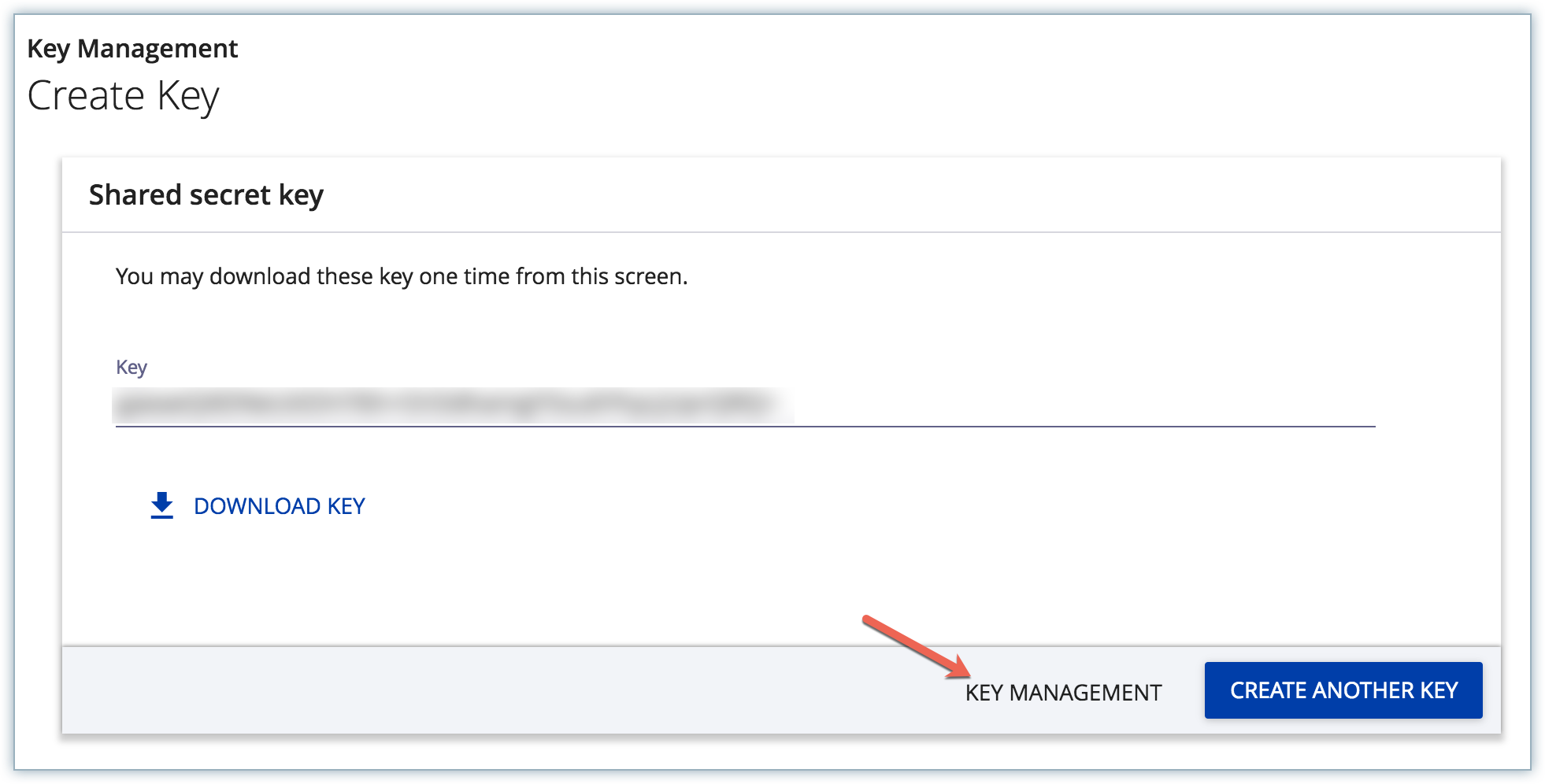
On the Shared Secret Key dialog, click the Key management option as shown above.
Click Key Types in the filter bar and choose API keys, all your keys are displayed with their respective created date.
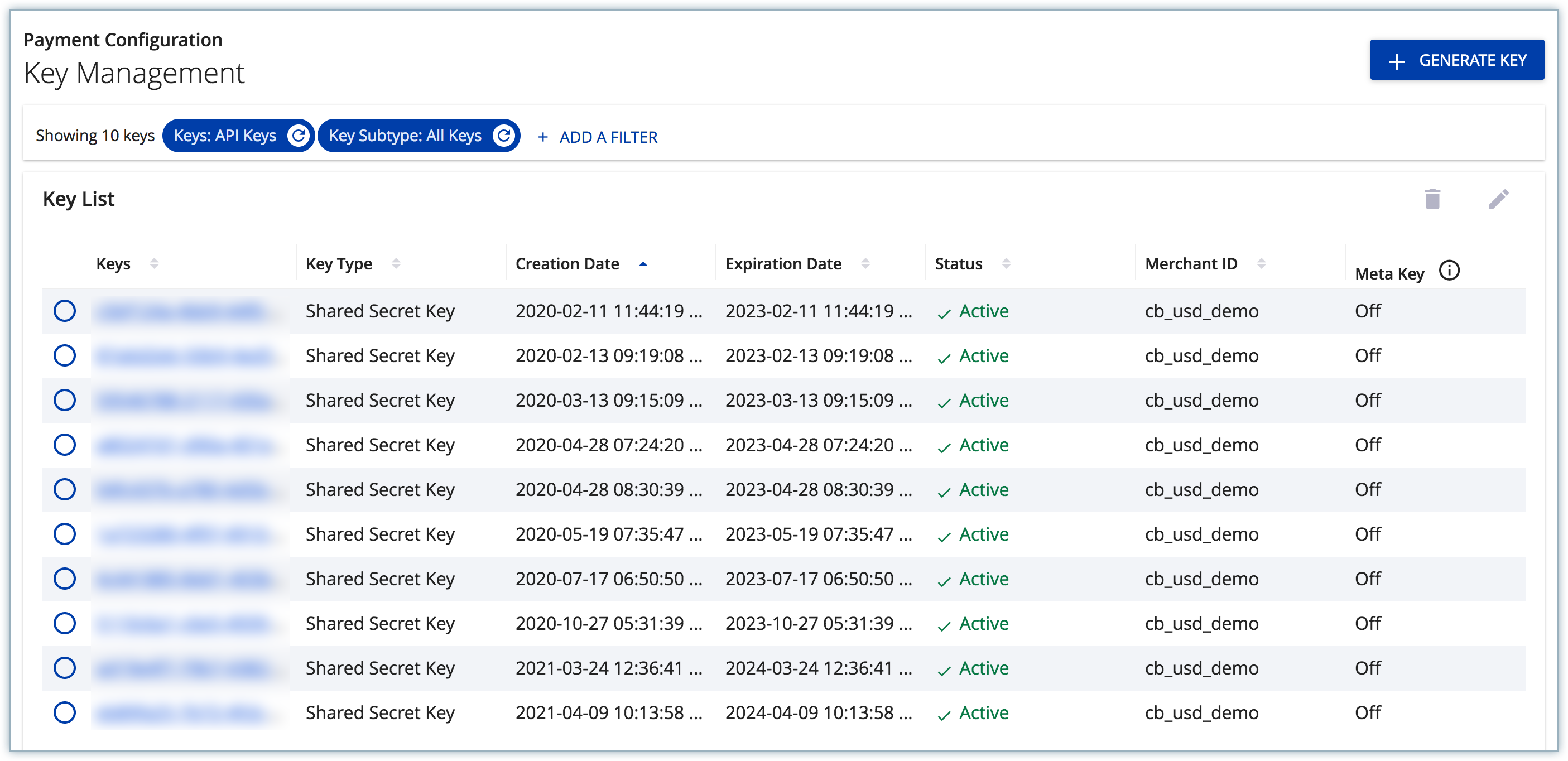
Select the recently created key and copy it. This has to be entered in Chargebee's Key field.
Profile id: To get the profile id for your CyberSource account, you need to send an email to CyberSource support or the Account manager. Make sure you mention the id of a profile containing user-specific TMS configuration. This profile id is used to tokenize a payment method. Note: if you don't see any of the above options in your business account kindly contact the CyberSource team to enable it for your merchant ID.
For 3DS, you need to send an email to Cybersource support or the Account manager to get Payer Authentication / 3DS enabled in your account. After 3DS is enabled, follow these steps to get the 3DS credentials:
Log in to your CyberSource account, click Payment Configuration > Payer Authentication Configuration.
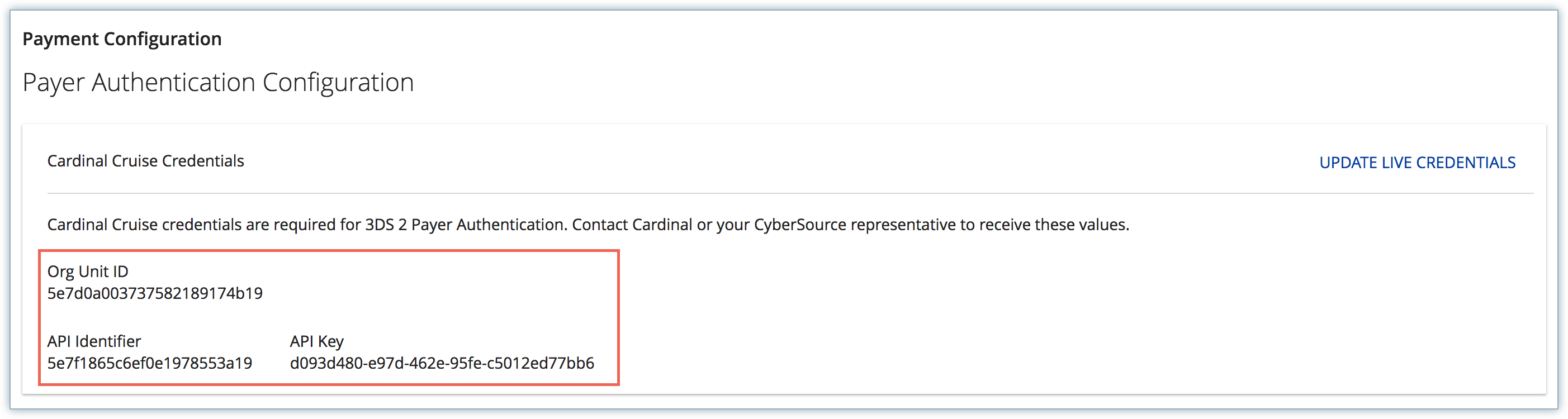
Copy the Org Unit ID, API identifier, and API Key and save them to be used in Chargebee.
To configure CyberSource in Chargebee, follow the below steps:
Step 1. Click Settings > Configure Chargebee > Payment Gateway > Add payment Gateway.
Step 2. Click CyberSource.
%%% cbext