Adding relevant information to a record is always bound to come in handy. You can attach new files to an entity's record, which will serve the purpose of having every related information in one place.
The following are the entities where you can attach files:
The files could be related to any of the above mentioned entities. Let's review some examples when file attachments can be used:
The files attached are not made available to your customers.
To attach files, you need to navigate to the respective record in a module. The following example will show you how to upload a file to an existing plan in your Chargebee app:
Navigate to Product Catalog > Plans and select a plan you want to upload the file to. Find the section called Comments & Attachments
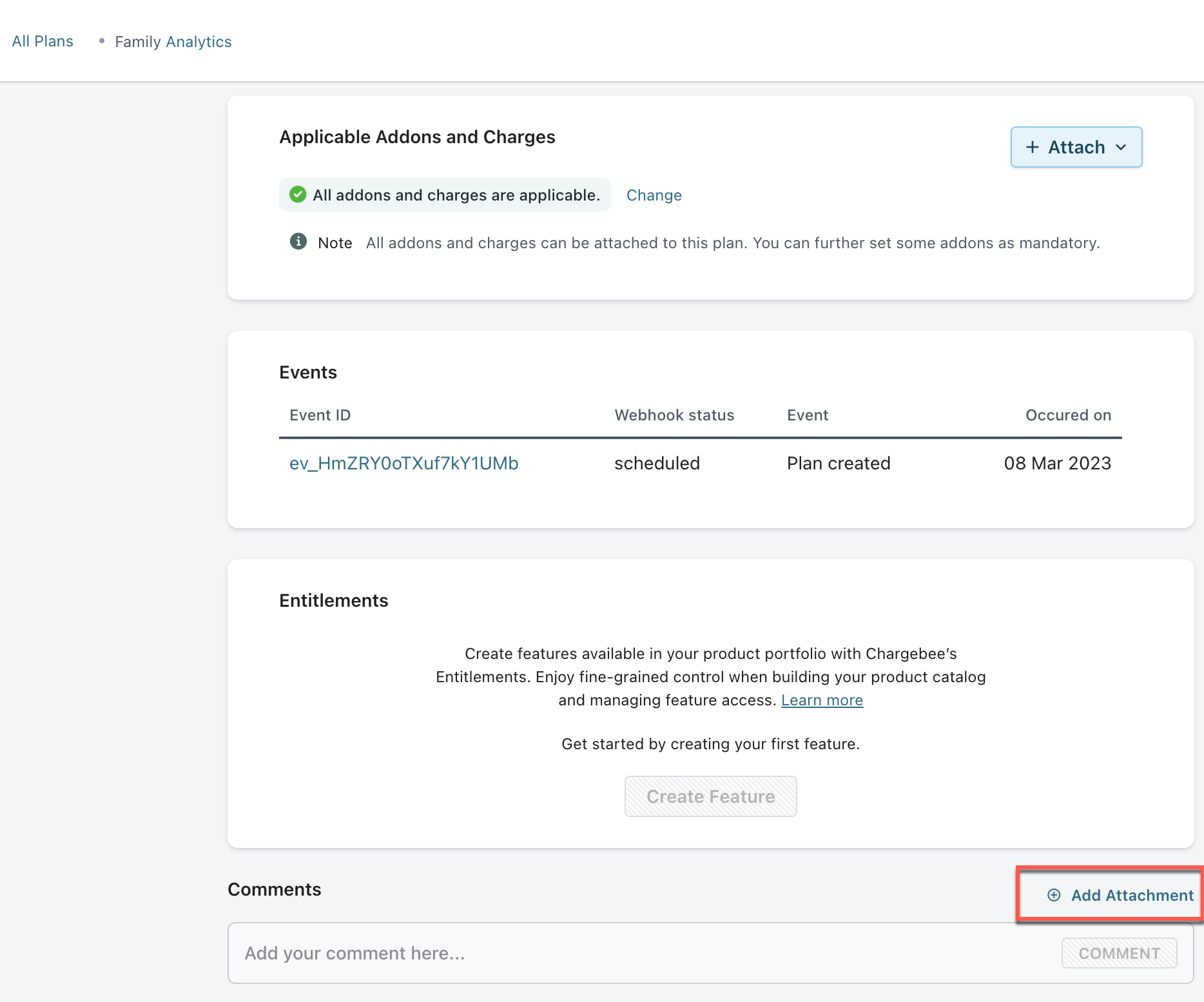
Clicking on Add Attachment will give you the option to drag and drop the file or browse for it. After selecting the file, you will get the option to add a description for the file and upload it.
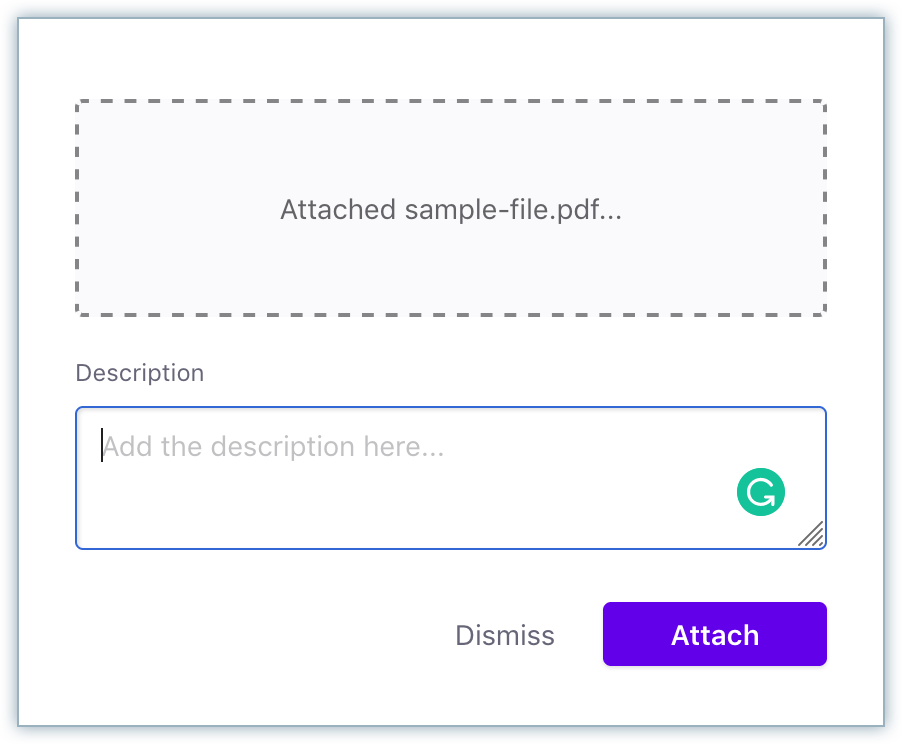
Clicking on Submit will upload the file. You will find the file under the plan you attached it to.
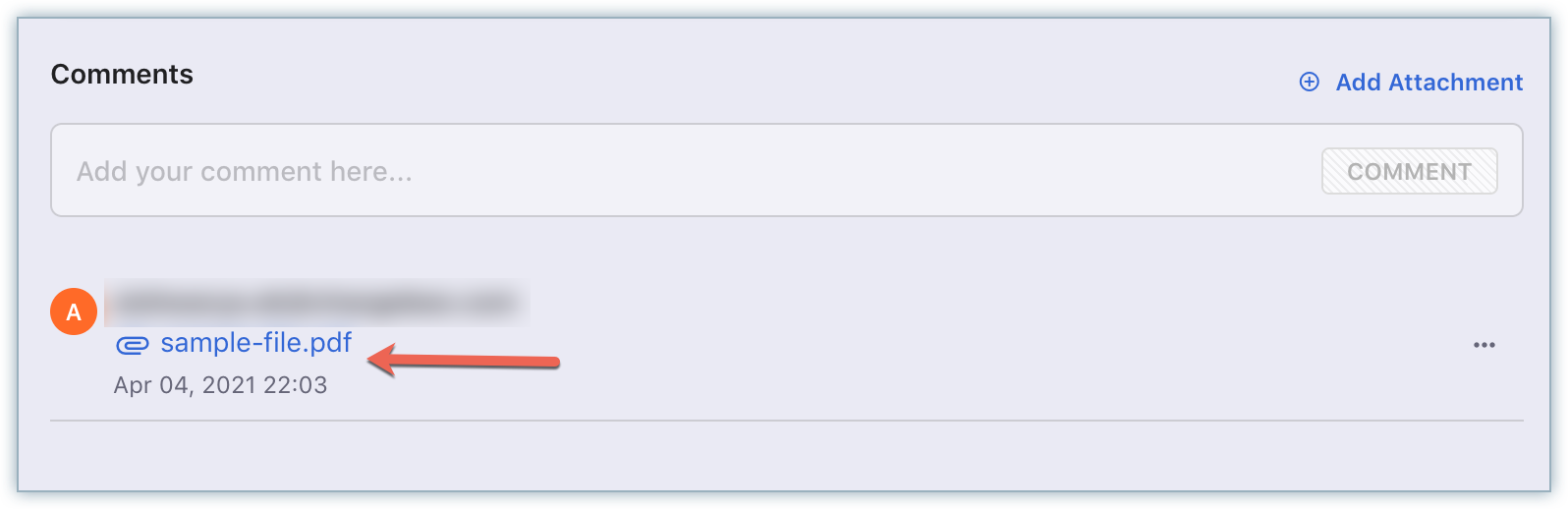
Files that were attached before can be deleted from the respective module.
Clicking the icon next to the file will take you through the deletion.
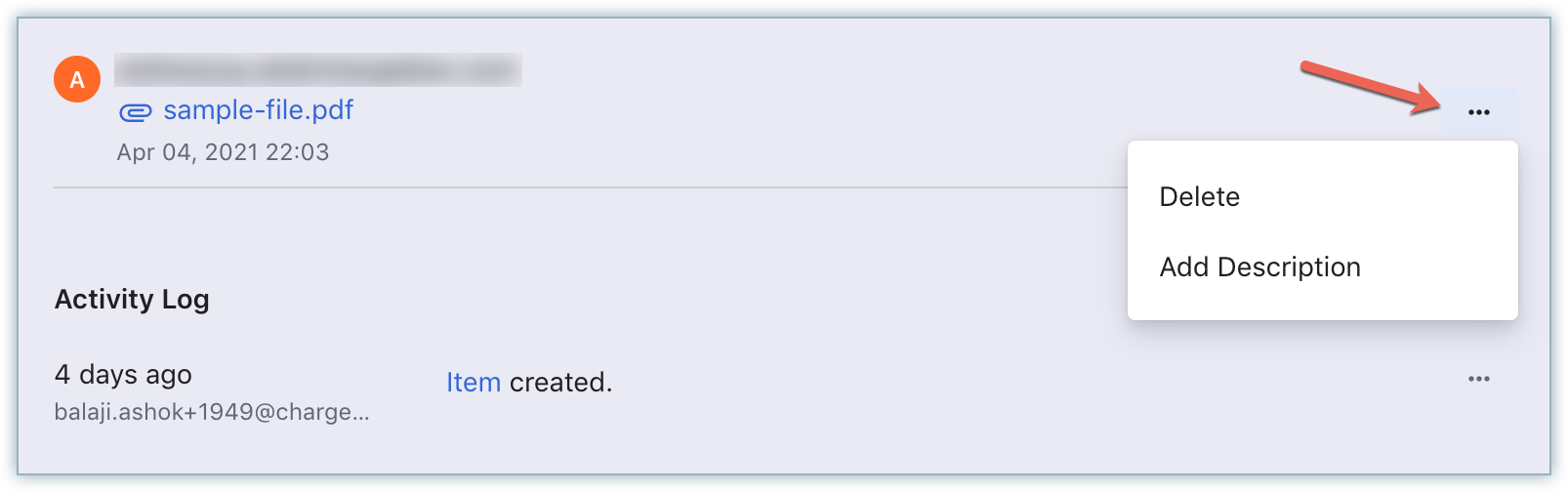
You can add comments or small notes to some Chargebee entities. These comments are visible to all Chargebee users who can see the entity you have commented on. The following entities support comments:
Comments are not visible to your customers.
Follow these steps to add a comment to a Chargebee entity:
Navigate to the details page of the entity.
Scroll down to the last section titled Comments. Any existing comments are shown in this section.

In the text box, type in your comment or note. It must be a string up to 1000 characters long.
Click Comment and the note shows up on top of the list.
Follow these steps to delete a comment from a Chargebee entity:
Navigate to the file you want to add a description for and click on the option that says ‘Add Description'.
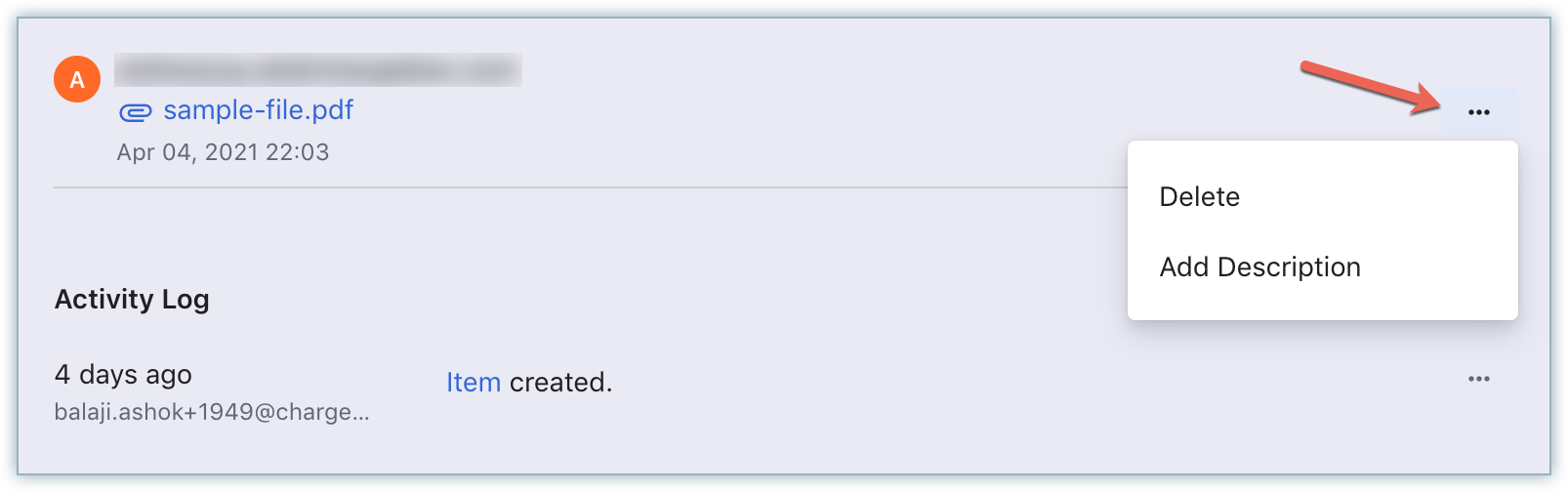
No, you will have to add files one-by-one.
Comments in Chargebee cannot be edited. We recommend deleting a comment and adding a new one instead.