HelloSign allows you to create quotes using a customized template, which can be sent to your customers. These quotes can then be digitally signed. Using Hellosign, you can automate sending reminders for customers to sign, thus saving you the effort of multiple manual follow-ups.
Chargebee's integration with HelloSign enables you to send out an accepted quote to your customers.
The following are the prerequisites for getting an accepted quote e-signed using the HelloSign template.
The integration works in the following sequence with three basic steps:
Let's understand the process in each of these steps.
Creating a quote
A quote is created in open status in Chargebee.
Sending a quote via HelloSign
When the Chargebee Quote is marked as accepted, it is sent as a contract through HelloSign to the customer. Upon receiving the contract, the customer can choose to accept by e-signing or decline.
Creating a Subscription
When the contract is signed in HelloSign, Chargebee automatically converts it into a Subscription. This sync happens once every five minutes.
To convert a quote to a subscription using Hellosign follow these steps:
Initiating the Sales Cycle: The salesperson initiates the sales cycle with a purchasing agent.
Choosing Quote Type: A potential quote is selected in the Open status.
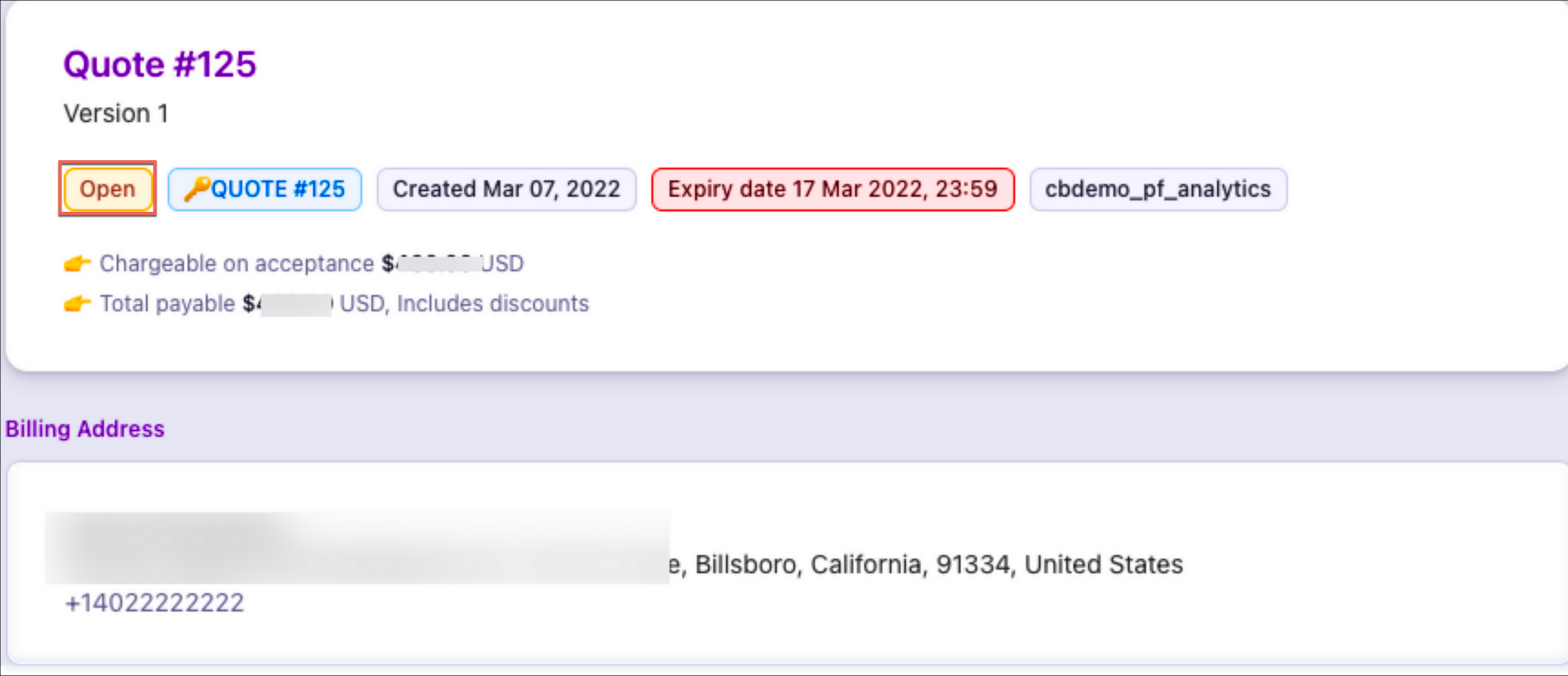
Communication between the parties
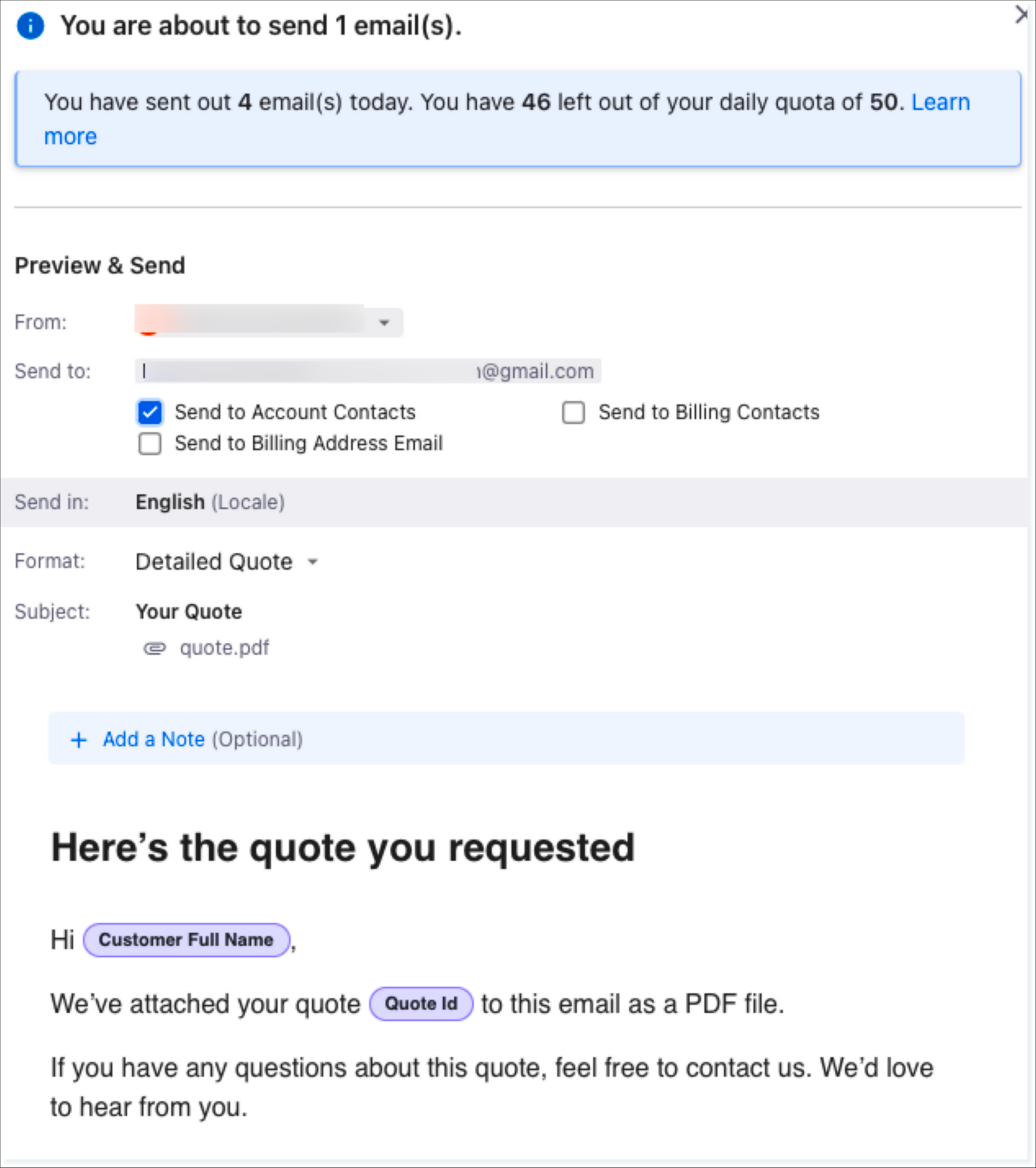
Tracking updates after sending
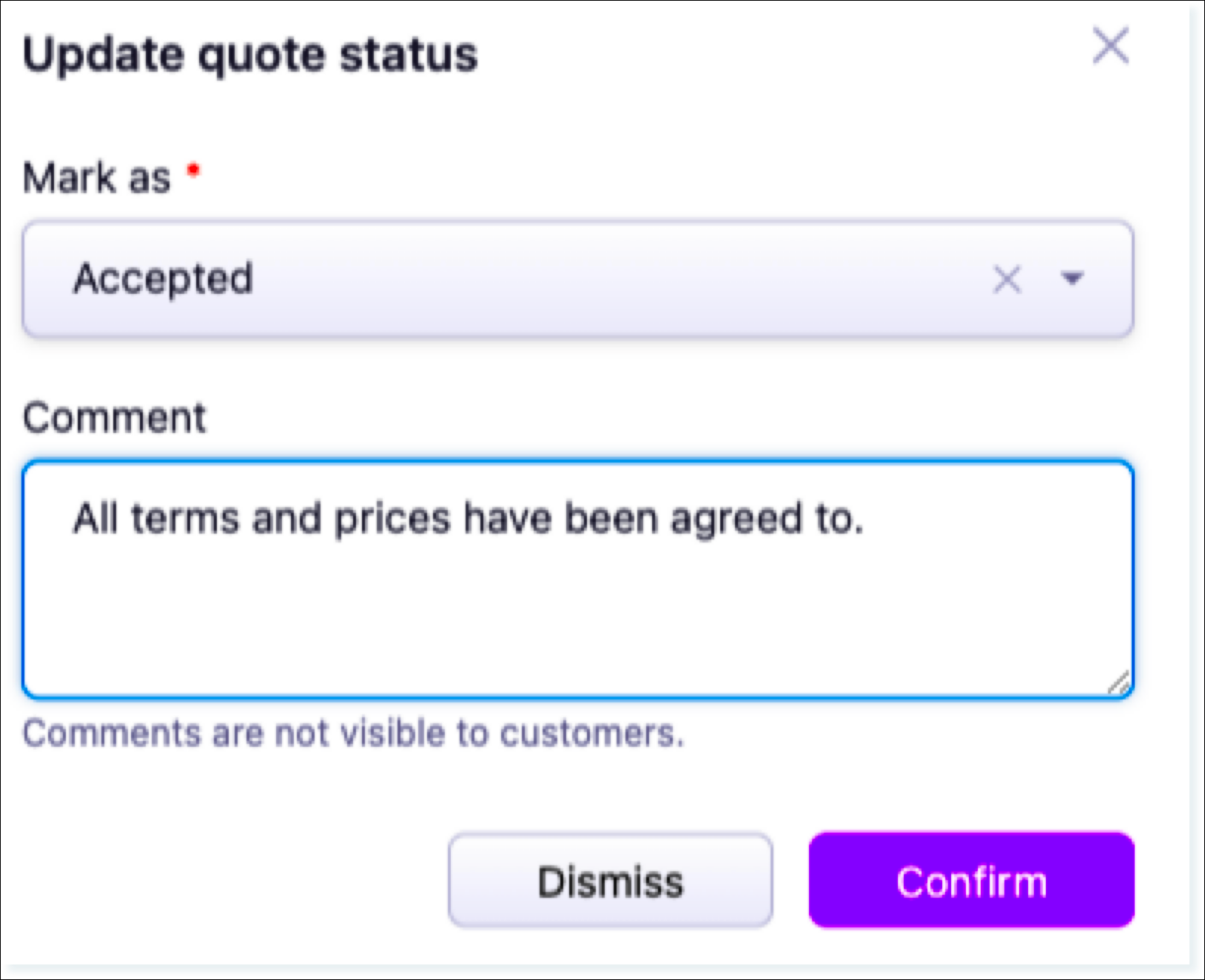
HelloSign shares a request for a signature
Once the quote is Accepted, the HelloSign template configured in the recipe is populated with the fields from Chargebee and sent out to the customer's email id.
HelloSign Sample Template
Here is a sample HelloSign template.
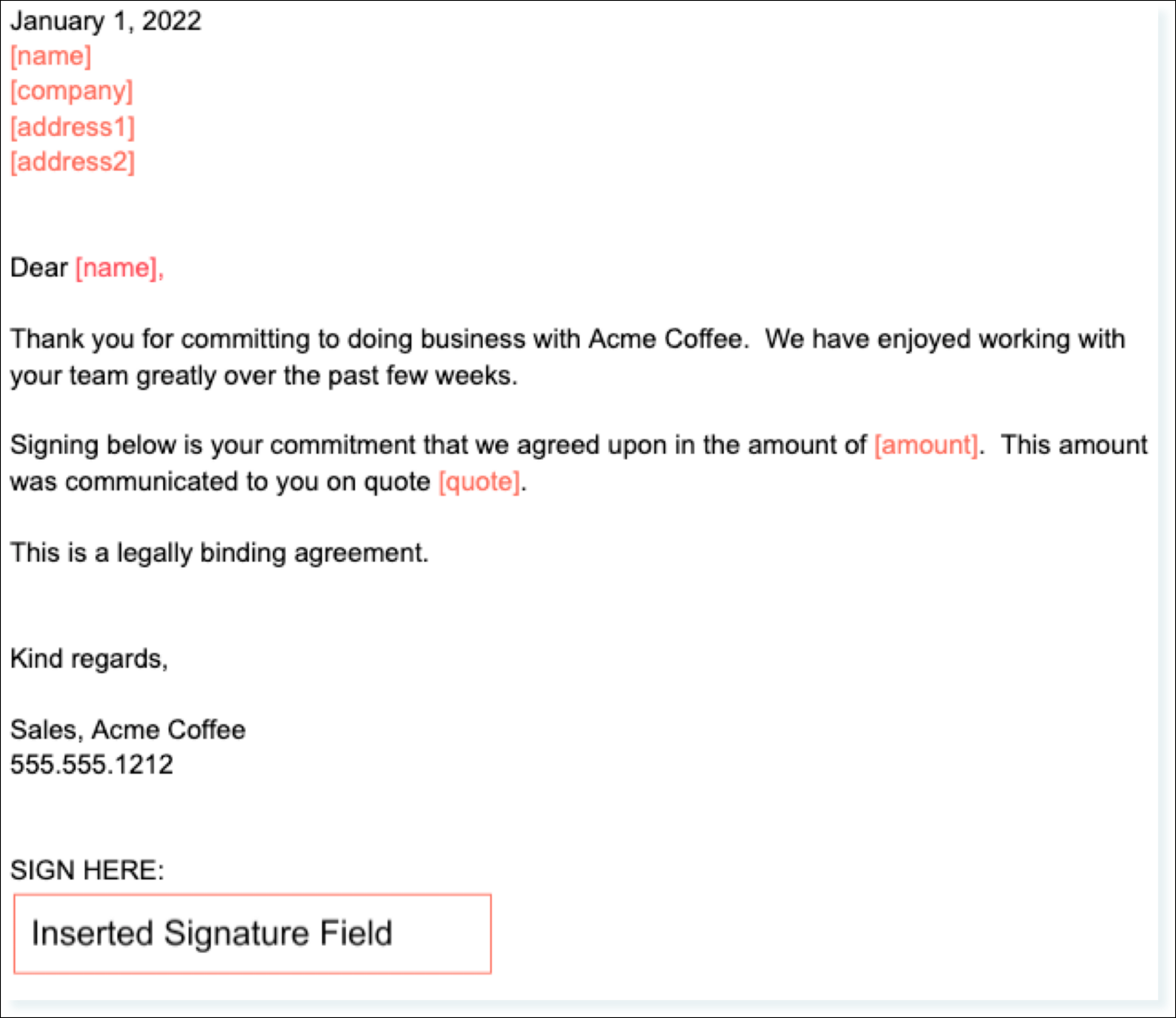
HelloSign Sync Rules
For Chargebee's quote to work as expected the merged fields are named and must be named exactly as they appear. The list of fields and their mapping is available within the Field Mapping table shown below.
HelloSign Field Mapping
Map fields from Chargebee quote to the text fields in the HelloSign template. So every time sending out a quote for an e-signature, the fields automatically get pre-filled in the HelloSign template. Below is a list of Chargebee fields that can be mapped to the labeled fields of the HelloSign template:
| Name |
Chargebee Field |
|---|---|
| quote |
Chargebee quote ID |
| amount |
Total amount that will be invoiced |
| name |
First and last from billing contact |
| address1 |
From billing address |
| address2 |
From billing address |
| company |
Company name from contact |
HelloSign Custom Fields
When sending a signature request based on a template, you can also pass in custom fields as an optional parameter. More information on custom fields can be found in the template walkthrough from HelloSign. A sample template custom field setup is shown below. The highlighted text indicates the merged fields inside the HelloSign template.
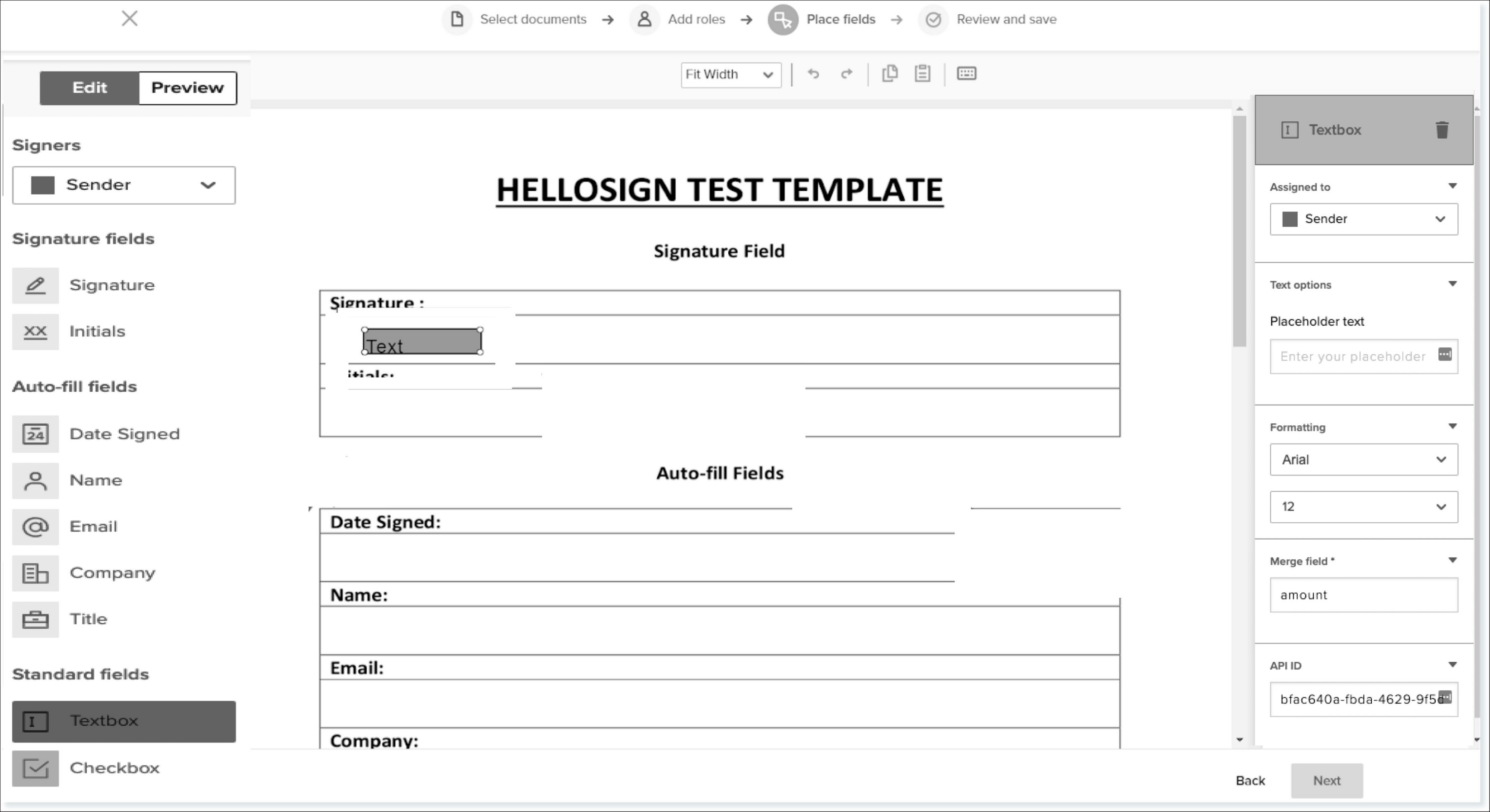
Accepted Quote becomes a Subscription
Finally, the Accepted quote is converted to a subscription in Chargebee.