A subscription goes into canceled state due to multiple reasons, such as non-payment. To re-start the billing for a canceled subscription, you need to reactivate your subscription.
A subscription can be manually reactivated in Chargebee's web interface by clicking the Reactivate Subscription link on the subscription details page.
When reactivating a subscription, whether through the web interface or via the API, you can specify a past date/time for Chargebee to consider the subscription reactivated from. This is useful in case you want to keep the original billing cycle of the subscription in place.
Let's assume you're reactivating a particular subscription on 20th Feb,
Plan Type: $20/month
Cancellation Date: 10th Feb
Sign-up Date: 1st Feb
Current Term: 1st Feb to 1st March
Reactivate From: 15th Feb
(You can specify this date when reactivating the subscription.)
New Term: 15th Feb to 15th March
Reactivate From must be specified as a date/time in the past.
The process of reactivation differs depending on when the subscription is cancelled.
When a canceled subscription is reactivated, the billing term of the reactivated subscription will start from the past date/time of your choosing. If, for some reason, you choose to withhold a past date/time, the billing term of the reactivated subscription will start immediately with a new term. An invoice will be generated for the items subscribed to in both cases.
Plan Type: $15/Monthly
Sign Up Date: 1 May 2015
Current Term: 1 May 2015 to 1June 2015
Cancellation Date: 15 May 2015
Reactivation Date: 20 August 2015
Reactivate From: Not specified (if specified, the subscription will restart from this date)
New Term: 20 August 2015 to 20 September 2015
Here the billing term is changed from the 1st of every month to the 20th.The customer will be charged $15 immediately for August 20th and the next charge will be on September 20th.
When a subscription gets canceled due to non-payment after dunning, the reactivation of such subscriptions within its current billing term, is termed as in-term reactivation.
For in-term reactivations, the billing term of the subscription does not change and no new invoice will be generated.
Plan Type: $10/Monthly
Sign Up Date: 1 June 2020
Current Term: 1 June 2020 to 1 July 2020
Cancellation Date: 2 June 2020
Reactivation Date: 20 June 2020
Reactivated from: Not specified. If specified, Chargebee will consider this date to be the date of activation of the subscription.
Term will continue to be the same and the next billing term will be from 1 July 2020 to 1 August 2020.
To reactivate a canceled subscription, follow one of these ways:
In-term reactivation is currently supported in the In-app Self Serve Portal.
For canceled subscriptions with unpaid invoices, you can choose whether or not you want to allow in-term reactivation before collecting payments for the current term charges. Chargebee gives you the flexibility to manage the in-term reactivation workflow based on your business requirement.
Follow these steps to configure in-term reactivation workflow in your Chargebee site:
Click Settings > Configure Chargebee > Subscription Reactivation. Under the In-term reactivation, you can configure the settings for in-term reactivation of canceled subscriptions.
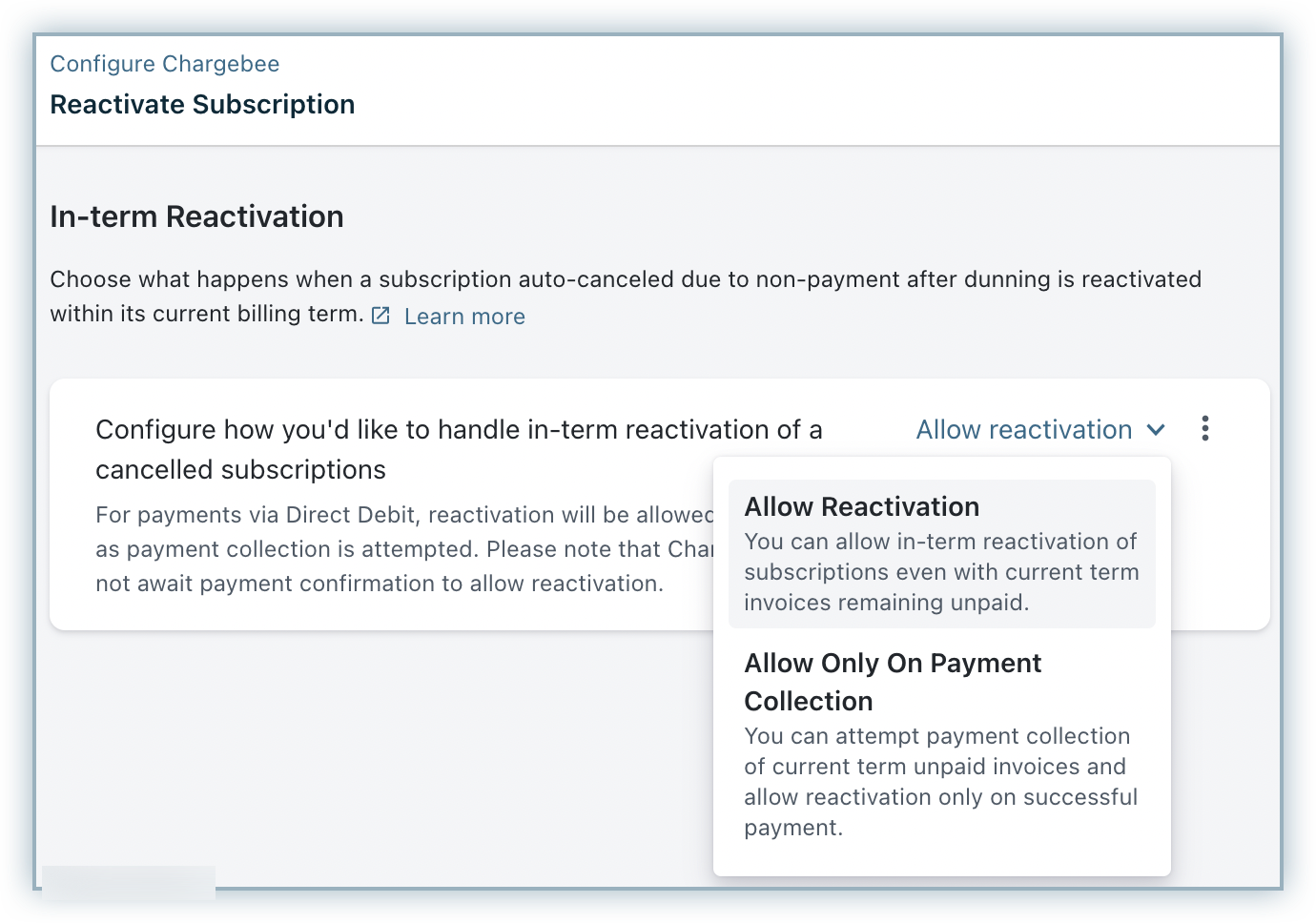
The Allow Reactivation option will allow in-term reactivation of canceled subscriptions without making a payment collection of current term charges.
The Allow Only on Payment Collection option restricts in-term reactivation of canceled subscriptions only upon successful collection of current term charges. When a canceled subscription is attempted to be reactivated, Chargebee attempts to collect payment for the current term charges once. You can proceed to reactivate the subscription only when the payment collection goes through successfully.
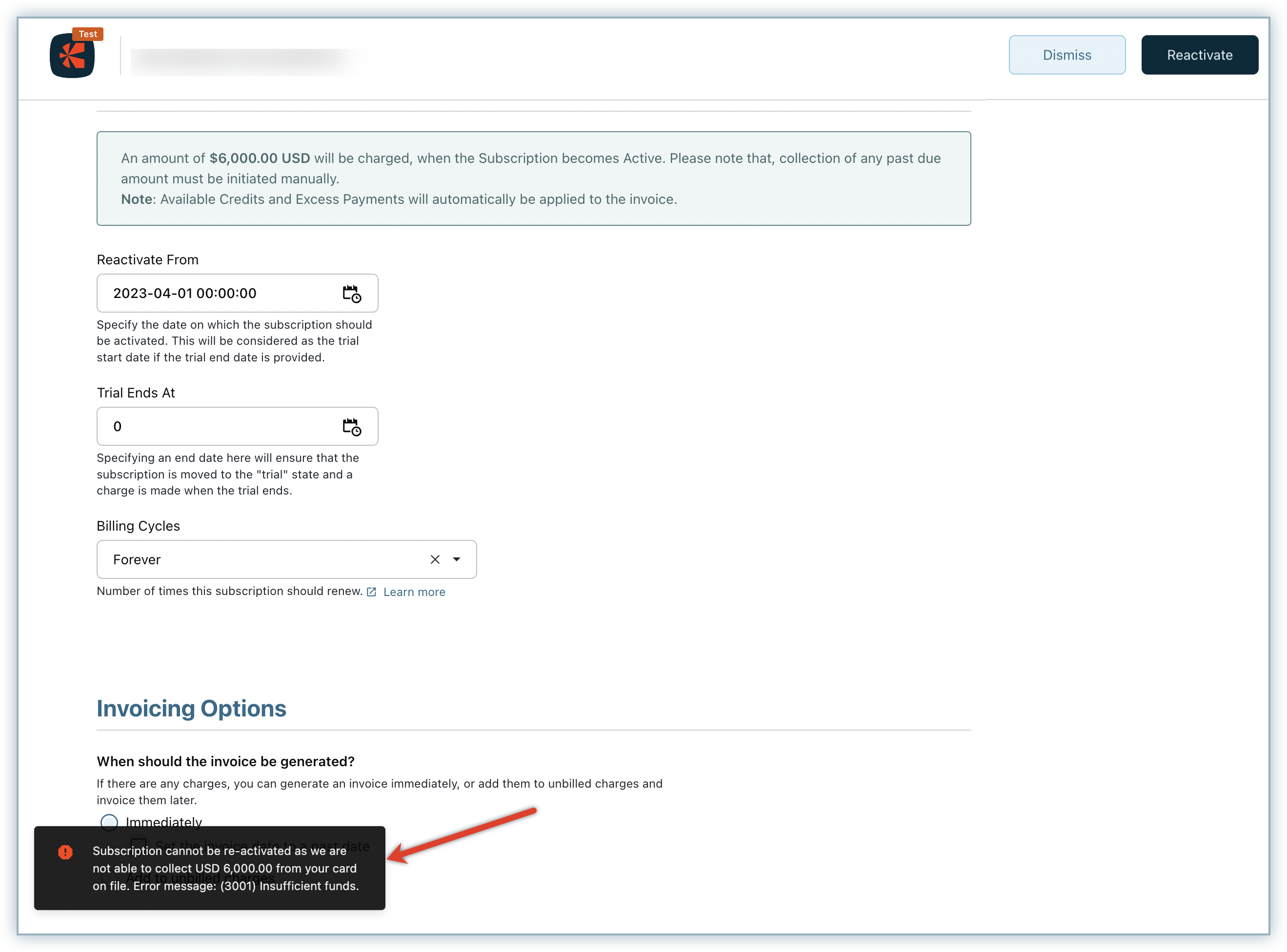
When you select Allow Only on Payment Collection option, you can click the more options menu and enable Allow override via Chargebee interface. You can even add conditions to this rule by selecting a source, and adding the corresponding behaviours.
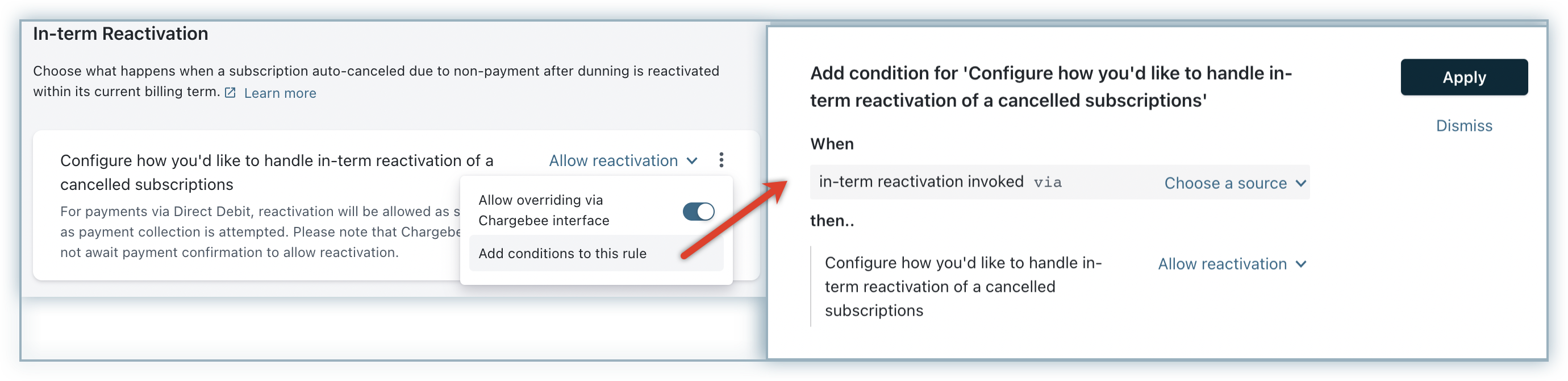
For example, you can allow reactivation only when it is invoked from Chargebee interface. This way, you can prevent your vast majority of customers from reactivating canceled subscriptions via Portal or API without clearing their current term charges. And yet, when the need comes, you can override via Chargebee interface to make exceptions for certain customers.
Click Apply to save your settings.
When overriding is allowed, you can reactivate the subscription by enabling the Allow reactivation even if payment collection fails checkbox for the relevant subscription. If payment collection fails, you can still proceed to reactivate the subscription.

When Auto collection is turned off:
When auto collection is disabled for customers, automatic collection of charges is not made and all payments are collected and recorded for the invoices/subscriptions manually. Therefore, when you have selected Allow only on payment collection option, canceled subscriptions with current term charges can not be reactivated until all charges are recorded as paid manually.
If and only when overriding via Chargebee UI is enabled, you can proceed to reactivate the subscriptions and payments can be collected manually and recorded later.
The trial period can be entered while reactivating a subscription, which would make the subscription active only after the trial period ends. Hence, the billing term will also start after the trial period ends and subsequently an invoice will be generated. Even if the customer does not have a card on file, you will be able to include a trial period and reactivate the subscription. The Reactivate From date/time in this case will be considered the Start Date of the trial.
John, a customer, signs up for a 14-day trial, but due to some unforeseen reason, they were not able to try the product. They come back to you after a few weeks and request another trial, and you did not collect their card details either. In this case, simply reactivate the account and opt to extend their trial.

The No. of Billing Cycles can also be provided during reactivation. This will override the number of cycles associated with the subscription.
In addition to manual reactivation, a canceled subscription will get reactivated if change subscription operation is performed. So, switching to a different plan, addition of an addon/coupon, or any such subscription-level changes made to a canceled subscription would reactivate it. You can also use the Update a subscription API call to change and reactivate a subscription via the API.
If you are using the API to change the details of and reactivate a subscription remember to set the reactivate parameter to true.
Reactivation due to Edit Subscription operation also has two different behaviors, based on when the change is made:
1. Out-of-term Subscription Change
Similar to general reactivation, when a subscription change is made for a canceled subscription, the subscription will get reactivated from the reactivation date/time you specify. If a reactivation date/time is not entered Chargebee will set a new billing term. A subsequent invoice will be raised in both cases.
2. In-term Subscription Change
When Edit Subscription operation is performed on a subscription that has been canceled due to non-payment after dunning, and the change is made within the current billing term, it is referred to as 'in-term' subscription change. If the subscription is changed to a plan that has the same term as that of the existing plan (e.g. monthly to monthly), the billing term of the subscription will not be affected and a new invoice will be generated with the same billing term.
However, if the subscription is switched to a plan that has a different term (e.g. monthly to yearly), the billing term of the subscription will change with immediate effect and the invoice will get raised instantly as well.
'Plan term' refers to the regular intervals in which the subscription gets renewed. (e.g. monthly or yearly plans).
Unpaid invoices will not be collected as part of the reactivation operation. However, if the payment method details (such as card information) have been provided as part of the edit subscription operation and the option Attempt payment collection when payment method is added has been enabled (under Settings > Configure Chargebee > Billing LogIQ), then an attempt would be made to collect the payment for the recent invoice that is unpaid.
Chargebee does not support calculating of proration for the in-term subscription change scenario. Hence, it should be calculated manually at your end and either credits or charges should be added accordingly.