Coupon codes can be very useful if you're running campaigns and need a large amount of promo codes. So rather than creating hundreds of coupons in Chargebee, you can create a single coupon, configure its behavior and upload your coupons codes in bulk to it.
Coupon codes are collectively referred to as coupon sets. All the coupon codes in a coupon set will have the same behavior as the main coupon they're linked to.
The coupon codes can be uploaded into your Chargebee site using a CSV file.
To upload, go to Product Catalog > Coupon Sets > Click + Upload Coupon sets, select the CSV file and the main coupon that the coupon set should be linked to.
Classic UI Users
Navigate to Product Catalog > Coupon Sets > Click Upload Coupon Codes and then proceed as above.
Here's a sample view of a CSV file with a set of coupon codes:
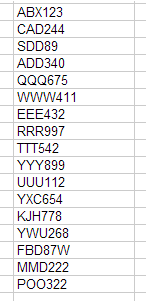
There is a limit of 1000 coupon codes per coupon set. If you need to upload more, create another CSV file and upload the rest as another coupon set.
If the main coupon's redemption limit is 10 and the coupon set consists of a 100 coupon codes, you will only be able to apply 10 coupon codes from the set. You can however change the main coupon's redemption limit by editing it at any time.
Also, if the main coupon's redemption limit is 10 and it has already been redeemed 9 times, only 1 coupon code from the linked coupon set can be redeemed. But you can always edit the main coupon's redemption count to increase or decrease it when needed.
Create hundreds of coupon codes in just a few seconds using our code generator template. Enter the prefix, suffix, starting number and multiplier value and random codes will be generated immediately. Copy the code into a CSV file and upload it to your site. Click here to download a copy of the file.
Do not change the multiplier value in the cell, but select the row and change the value in the formula from 1 to any number of your choice as shown below:

Yes, coupons codes can be added to Quotes.