A great way to acquire new revenue for your business is by allowing your customers to gift subscriptions to family and friends. Gifts could be sent to recipients immediately on sign-up or scheduled for special occasions such as holidays or birthdays.
This way, new prospects are introduced to your products/services, increasing chances that they may further sign-up with you once they have experienced the gift plan.
While signing up, your customers can provide contact details of the gift recipient and a personal message to be sent to them. On the date and time chosen by the gifter, a welcome email is sent to the recipient, who may then claim the gift, activating their gift subscription.
Let us look at a typical workflow for using gift subscriptions using Chargebee Checkout.
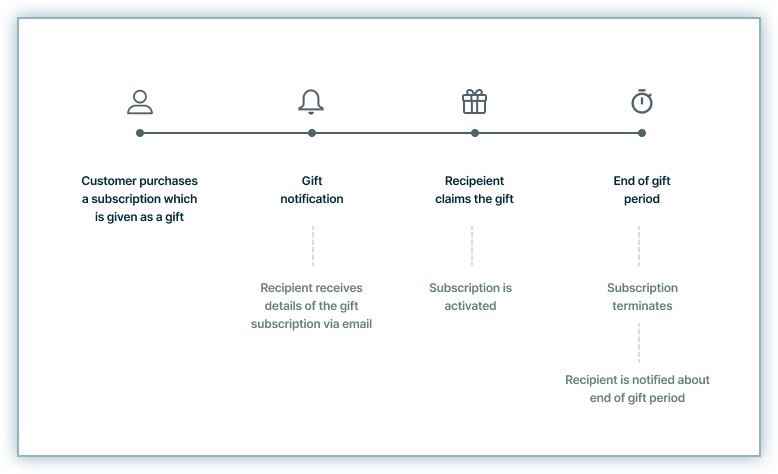
Once you create gift plans in Chargebee, a customer can sign-up for a gift using Checkout:
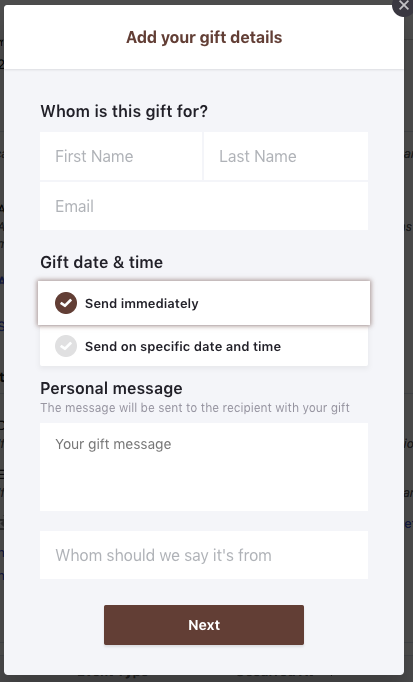
On successful immediate payment by the gifter, a purchase confirmation email is sent to them promptly. Soon after, a gift notification email is sent to the recipient of the gift at the date and time chosen by the gifter:
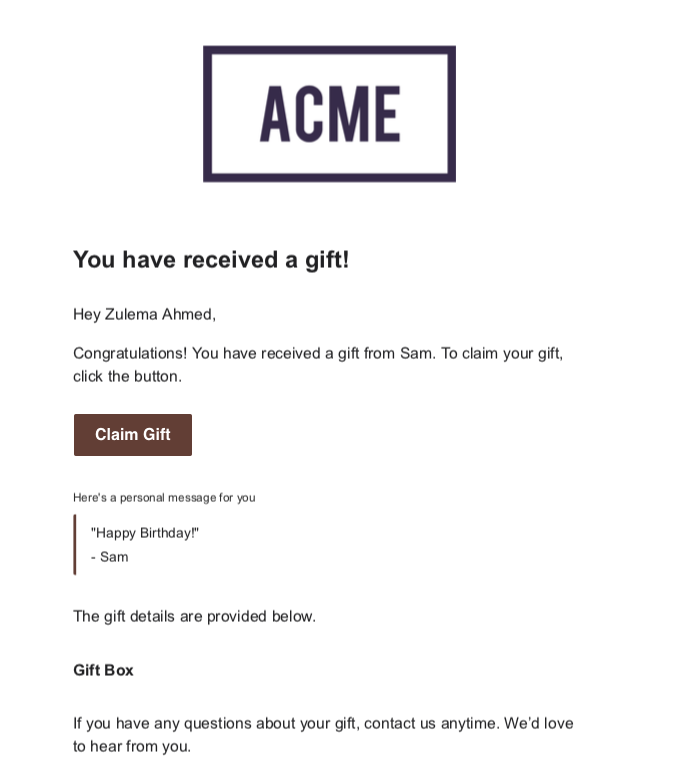
The email allows the gift recipient to claim the gift as shown below:
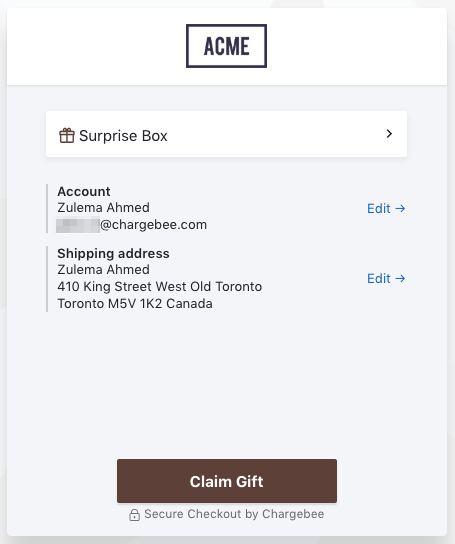
Post claim, the gift subscription gets activated and the gift recipient receives an email confirmation. The gifter is also notified that the gift has been claimed.
Gift subscriptions are non-renewing and therefore are canceled automatically at the end of their term. At this point, the gift recipient can be notified via the subscription cancellation email. Also, you can use the subscription cancellation reminder email to prompt gift recipients to sign-up for a regular subscription.
For the last two email notifications mentioned above, use the notification segmenting feature to send them to gift recipients only.
Configuring gift subscription in your Chargebee site involves the following three steps:
To enable gift subscriptions in your Chargebee site, follow these steps:
Click Settings > Configure Chargebee > Gift Subscription > Enable.
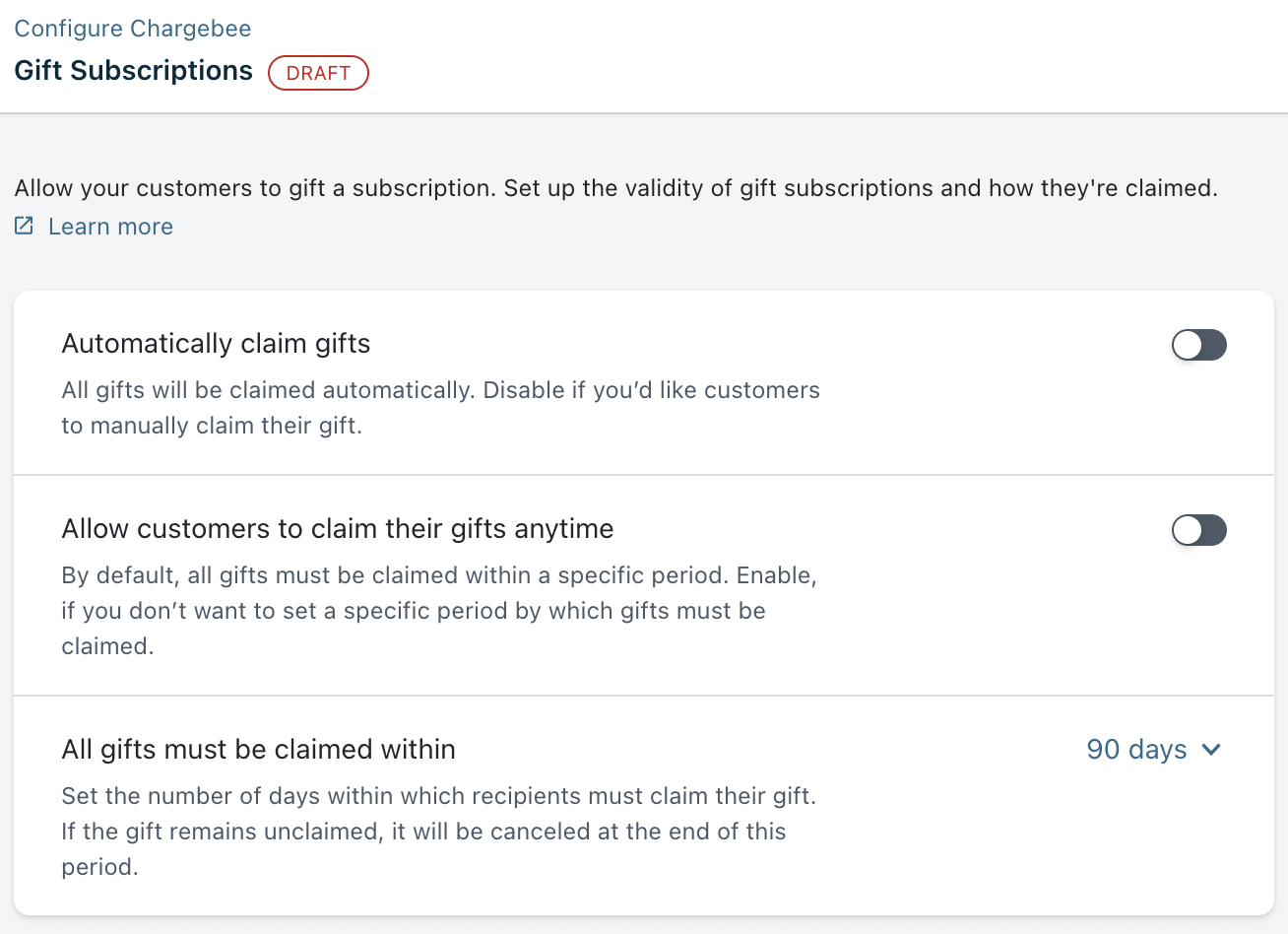
Automatically claim gifts: When this setting is enabled, gifts are claimed automatically on the notification date and the gift notification email is skipped. When the setting is turned off (default), gifts must be claimed by the recipients manually.
Allow customers to claim their gifts anytime: When this setting is enabled, gifts are valid forever. They never expire and can be claimed any time. When it is turned off (default), gifts have a period of validity within which they must be claimed, or they expire. Upon expiry, the gift subscription is canceled. You can specify this period under All gifts must be claimed within. The allowed range is 1- 365 days.
Click Apply and Confirm.
After enabling the gift subscriptions feature in your Chargebee site, configure the following Checkout and Portal settings to enable relevant fields in your hosted pages:
Click Settings > Configure Chargebee > Checkout & Self-Serve Portal > Configuration > Gift Subscriptions.
Click Enable and you can configure the following fields:
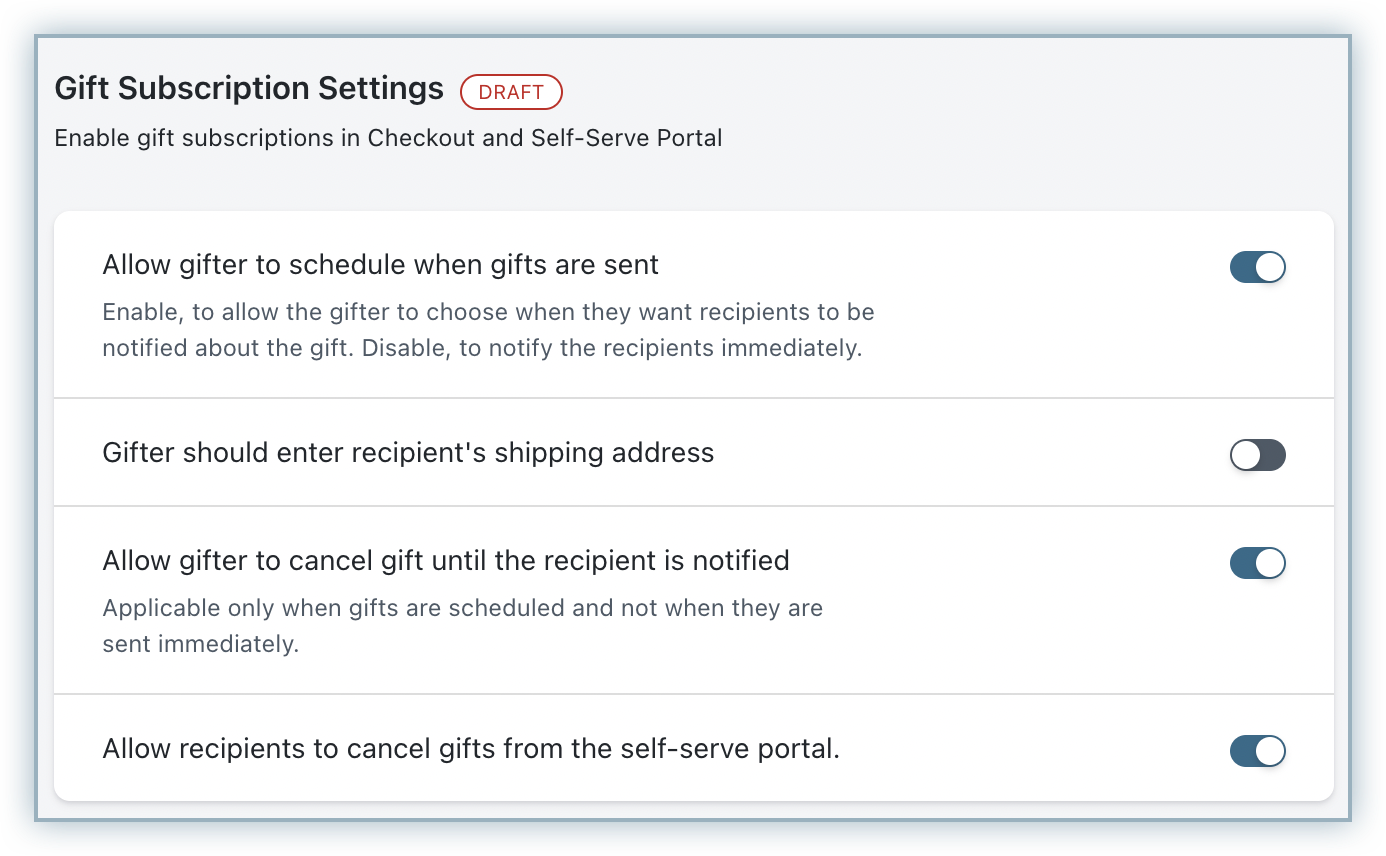
Click Publish to save your updates.
Navigate to Settings > Configure Chargebee > Checkout & Self-Serve Portal > Configuration > Gift Subscription and configure the following:
Note: Gift subscriptions are only supported in the latest version of email notifications.
To enable the required email notifications for gift subscriptions, follow these steps:
Notifying Gifters
| Email Notification | Description |
|---|---|
| On gift confirmation | On successful sign-up, this notification is sent to the gifter confirming their purchase. |
| On gift claim by receiver | This notification is sent to the gifter when the gift is claimed (whether the claim happens via API, auto-claim or by the gift recipient via the gift notification email). |
| On gift cancellation | This is a confirmation sent to the gifter only when they cancel the gift or the gift is cancelled via API. |
Notifying Gift Recipients
| Email Notification | Description |
|---|---|
| On gift receipt | This is the notification email sent to the gift recipient inviting them to claim their gift. It is not sent when auto-claim is enabled. |
| X-days(s) after gift is unclaimed | This is a claim reminder email sent to the gift recipient a configurable x-number of days since the gift went into unclaimed status. |
| On gift claim | This is a confirmation email for claiming the gift and activating the gift subscription. It is sent to the recipient of the gift on gift claim (whether the claim happens via API, auto-claim or by the gift recipient via the gift notification email). |
Once you have configured gift settings in Chargebee, you can create gift plans. Gift plans are those used to create gift subscriptions.
To create a gift plan in your Chargebee site, follow these steps:
Cick Product Catalog > Plans > Create Plan.
Enter the plan details and check the box This is a gift plan.
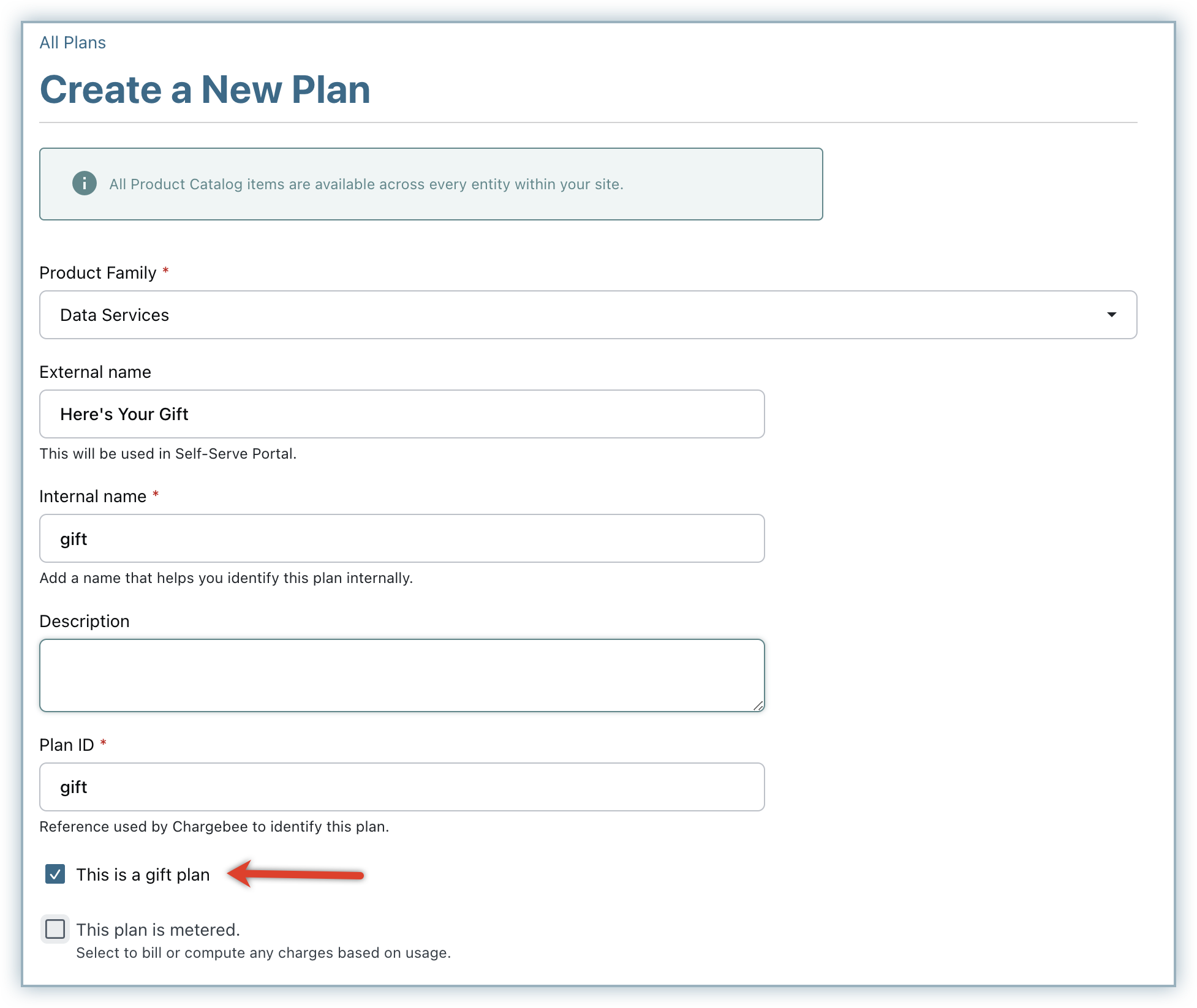
You can also set the Claim Redirect URL for the gift plan to which the recipient will be redirected to after claiming their gift. The domain of this URL must be allow-list in Chargebee for successful redirection. To do this, go to Settings > Configure Chargebee > Checkout and Self-serve Portal > Advanced Settings > Add Domains and add the domain name.
Click Create.
The gift plan is successfully created. You can start defining price points for your gift plan as required.
Gift plans cannot be signed-up via the Self-serve Portal or created via the Chargebee user interface. They can only be signed-up via Chargebee Checkout or created via API.
To edit an existing gift plan in your Chargebee site, follow these steps:
The status of a gift subscription is affected by status changes in the corresponding gift. The following is the list of possible statuses for gifts :
| Gift Status | Description |
|---|---|
| Scheduled | The gift has been created and has not yet been notified to the gift recipient or been claimed. At this stage, the gift subscription is created and its status is future. |
| Unclaimed | The recipient has been notified but the gift is yet to be claimed. The gift subscription status is still future at this stage. |
| Claimed | The gift has been claimed. The gift subscription activates, changing status to non-renewing. |
| Expired | The number of days for which the gift can remain unclaimed, has passed. This cancels the gift subscription. |
| Canceled | The gift has been canceled. This also cancels the gift subscription. |
On changing the status of gift subscription, the gift status is not affected.
You can view gift subscriptions and also change the notification date for any of them.
You can view all the gift subscriptions in Chargebee by using filters on the Subscriptions page. Set the Is Gift filter to True and click on Apply Filter to list all gift subscriptions:
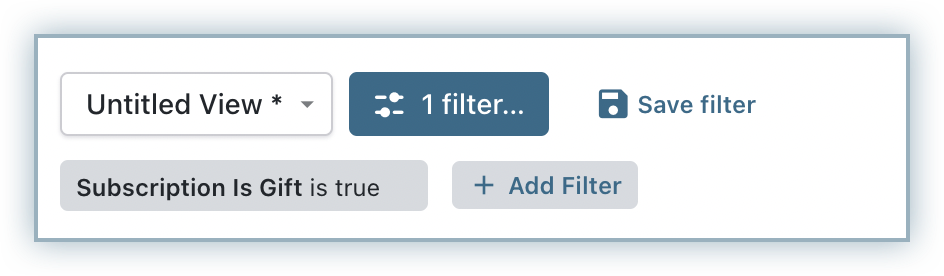
Claiming a gift activates the associated gift subscription.
A gift can be claimed in any of the following ways:
Gift subscriptions can be canceled in the following ways:
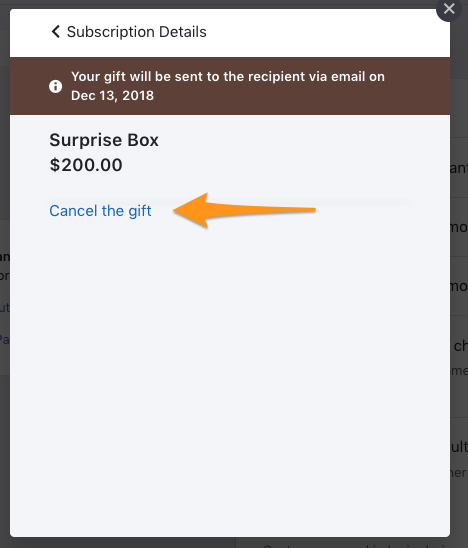
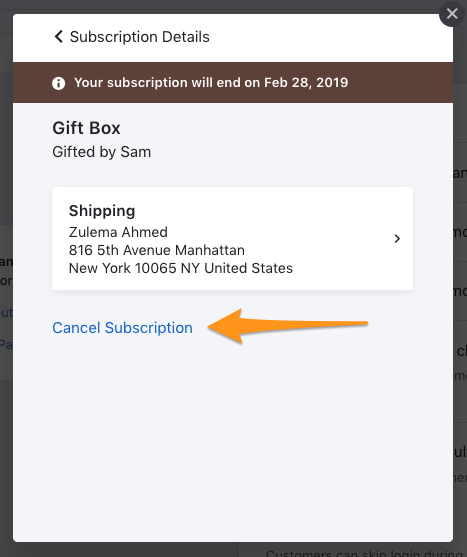
The site settings for subscription cancellation are not applicable for gift subscriptions. Instead, the following rules apply when gift subscriptions are canceled:
| Scenario | Behavior |
|---|---|
| For unused period of the gift subscription | No credits are issued |
| If there are existing refundable credits | They are retained as refundable credits |
| If there are existing unpaid invoices | They are retained as unpaid |
| If there are existing unbilled charges | They are retained as unbilled |
Canceled gift subscriptions cannot be reactivated.
To disable the gift subscriptions feature in your Chargebee site, follow these steps:
Disabling this setting automatically removes the Checkout & Self-serve Portal fields and the Email notifications related to gift subscriptions.
After you have disabled gift subscription feature in your Chargebee site, customers can no longer gift subscriptions. However, the gift subscriptions given or reveived in the past will stay unaffected.
Apart from the gift API that allows you to create, retrieve, list, claim and cancel gifts, the following is a list of other API calls/parameters that may be used to work with gifts:
Plans/Addons/Charges
Invoices
Orders
Hosted Pages
Exports
Your system can be notified of gift-related events by configuring webhooks.
Gift subscriptions are only created on gift claim and are not affected by your calendar billing settings.