This feature is a Private Beta Release. Contact [email protected] to enable Ingenico(Direct) for your Test and Live sites.
Ingenico is a payment solution that offers comprehensive and seamless payment processing services to its customers. Chargebee allows you to easily connect with Ingenico to process your payments.
Chargebee integrates with the Ingenico Direct platform.
Here are a few things that you need to know before you choose Ingenico:
Countries Supported: Ingenico is available for companies based in Europe. Contact the Ingenico team to confirm availability in your preferred countries.
Payment Methods: Chargebee currently supports only card payments with Ingenico.
Listed below are the integration options available between Chargebee and Ingenico:
| # | Methodology | Description | PCI Requirements | 3DS supported? |
|---|---|---|---|---|
| 1 | Chargebee Checkout + Ingenico Gateway | Card information of the customers are collected by Chargebee's checkout and passed on to Ingenico. | Low (Your PCI compliance requirements are greatly reduced because of Chargebee's checkout. As a merchant using Chargebee's checkout, all you have to do is submit a Self Assessment Questionnaire to stay compliant.) |
Yes |
| 2 | Chargebee JS + Ingenico gateway | Card information of the customers are collected by Chargebee's js and passed on to Ingenico. | Low (card details are tokenized by Ingenico) |
Yes |
| 3 | Chargebee API + Ingenico Gateway | Collection of card information should be handled at your end and passed on to Chargebee via the API. Chargebee will route this card information to Ingenico. | High (card information will be collected by you directly, you will have to take care of PCI Compliance requirements) |
No For more info, contact [email protected] |
Following are the prerequisites for configuring the Ingenico gateway in your Chargebee site:
PSPID (Merchant ID): To get the merchant ID from your Ingenico account, log in to your Ingenico account, click Configuration > Account > Your invoicing information.
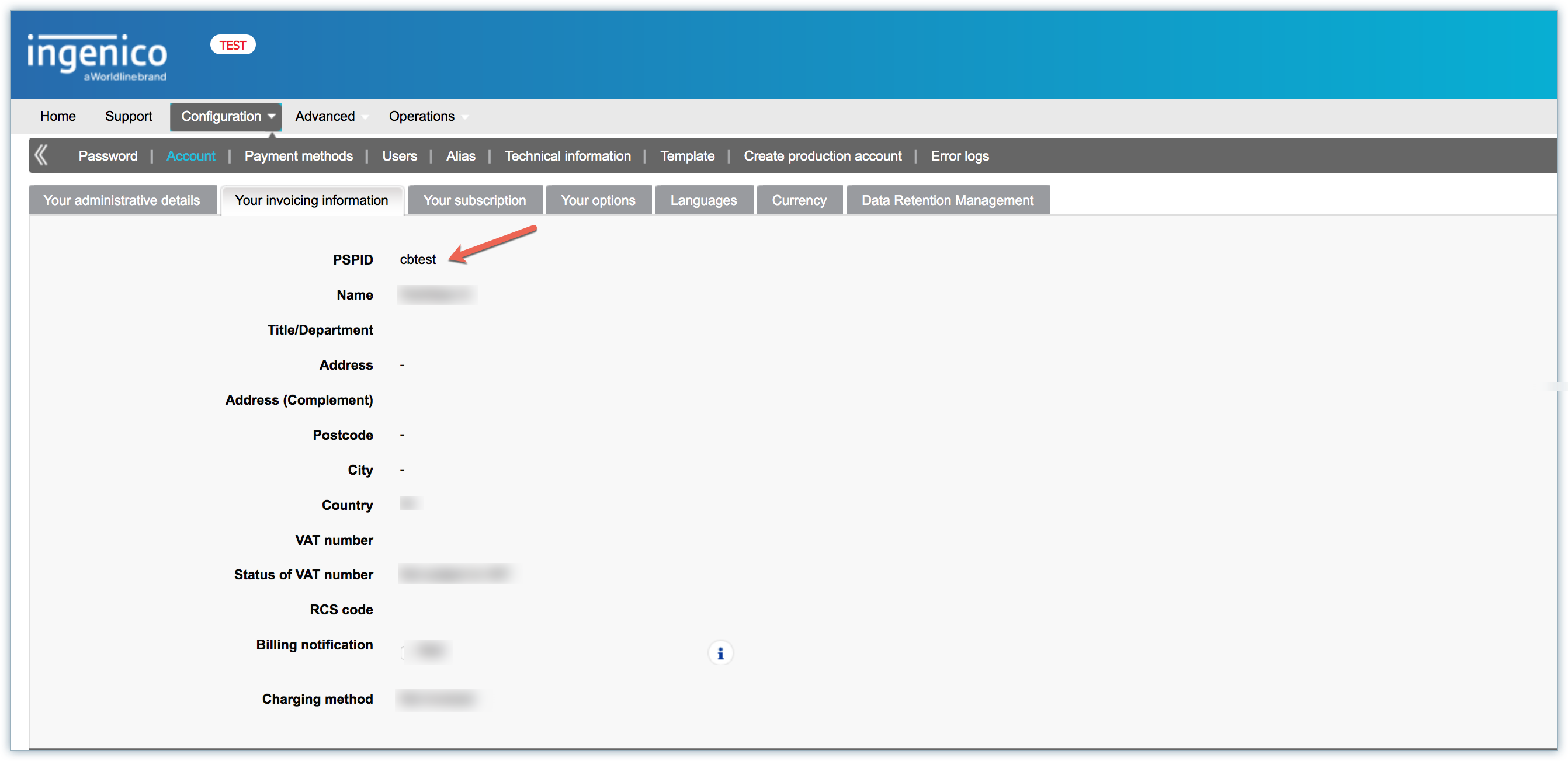
API ID: To get the API ID from your Ingenico account, click Configuration > Technical Information > Ingenico Direct Settings > Direct API Key.
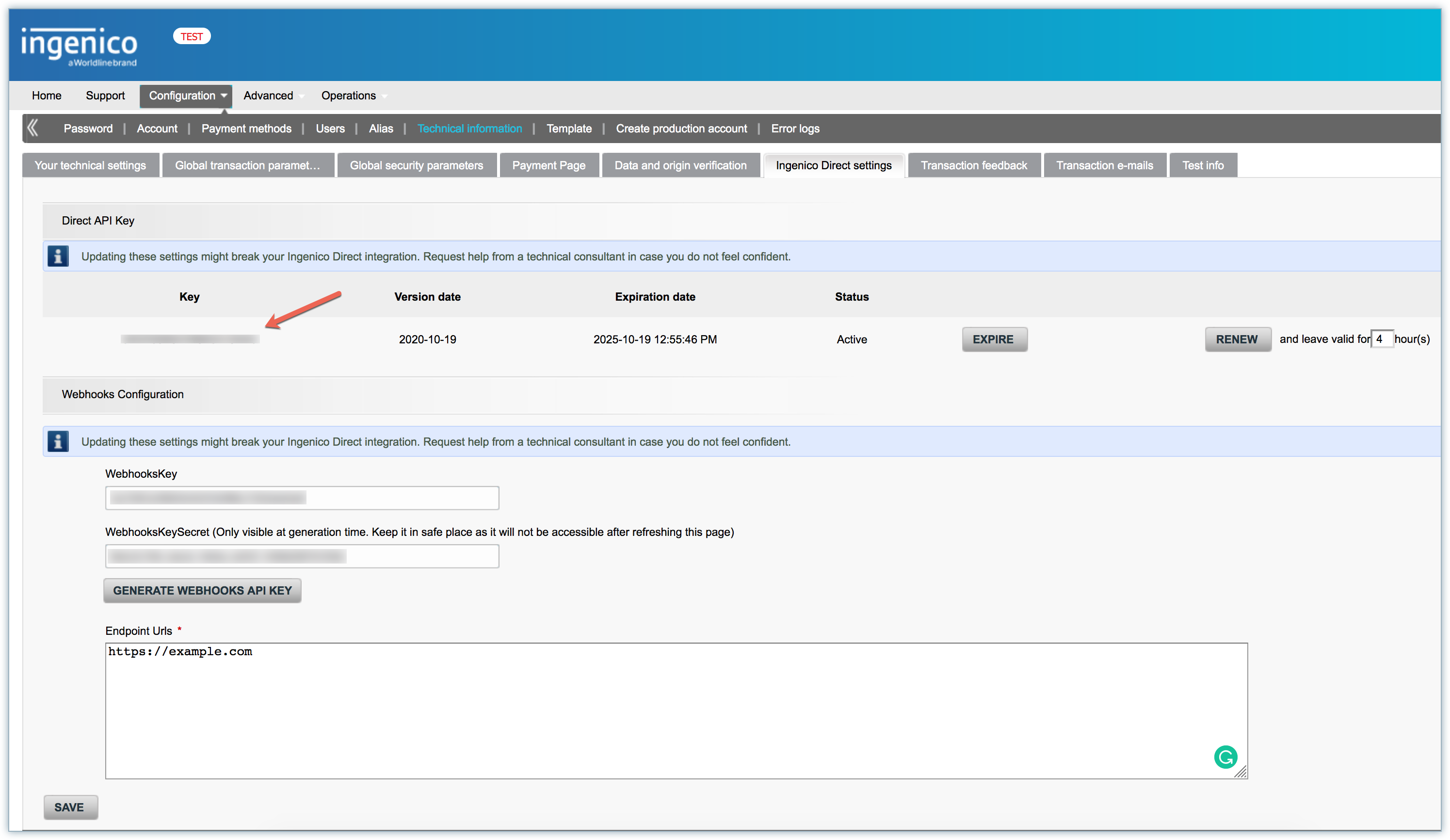
API Secret Key: To get the API Secret Key from your Ingenico account, click Configuration > Technical Information > Ingenico Direct Settings > Direct API Key.
Webhook Key: To get the Webhook Key from your Ingenico account, click Configuration > Technical Information > Ingenico Direct Settings > Direct API Key.
Webhook Secret Key: To get the Webhook Secret Key from your Ingenico account, click Configuration > Technical Information > Ingenico Settings > Webhooks Configuration.
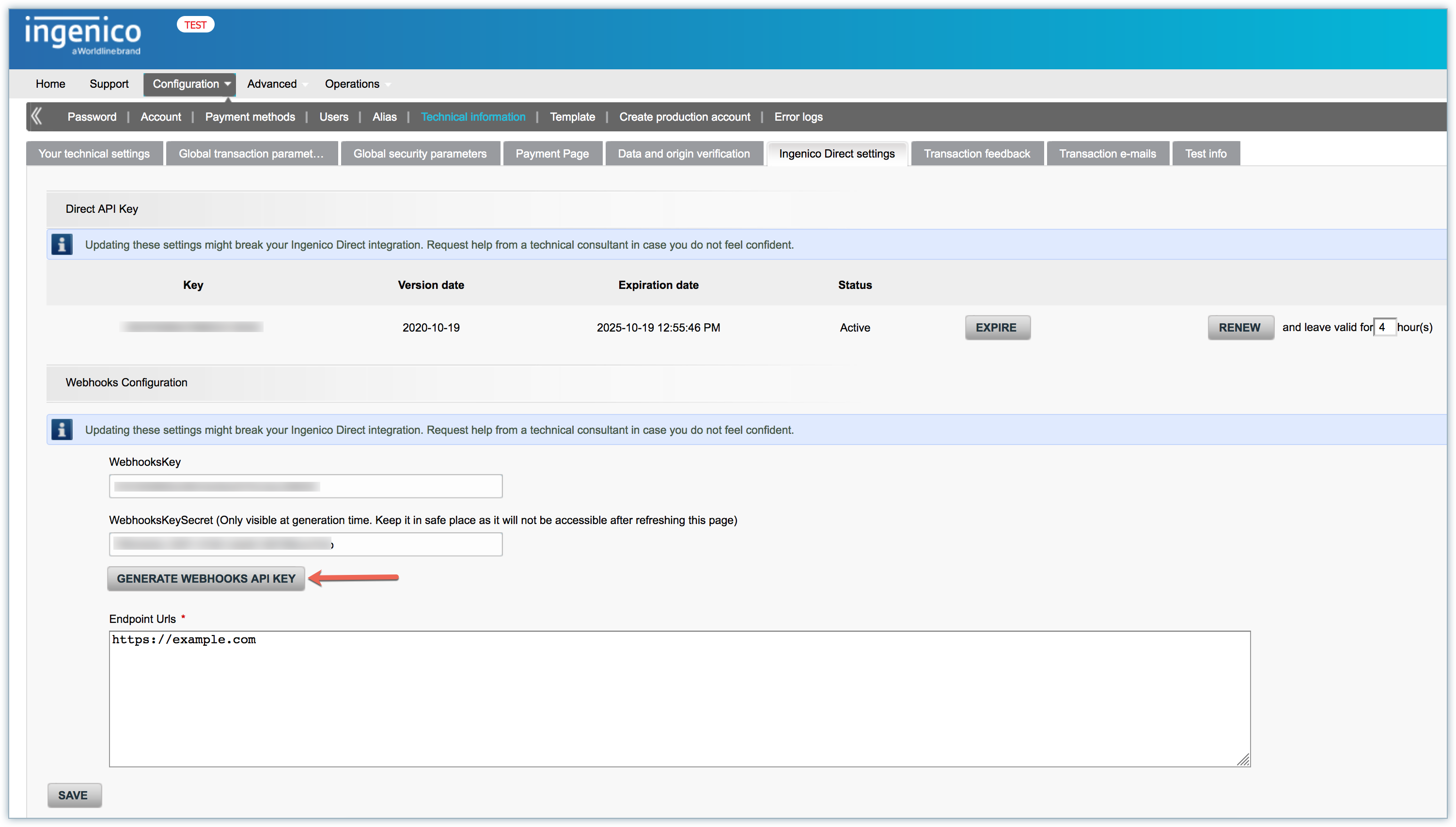
To configure Ingenico in Chargebee, follow the below steps:
Click Settings > Configure Chargebee > Payment Gateway > Add payment Gateway.
Click Ingenico.
Enter the PSPID (Merchant ID), API ID, API Secret Key, Webhook Key, and Webhook Secret Key of your Ingenico account.
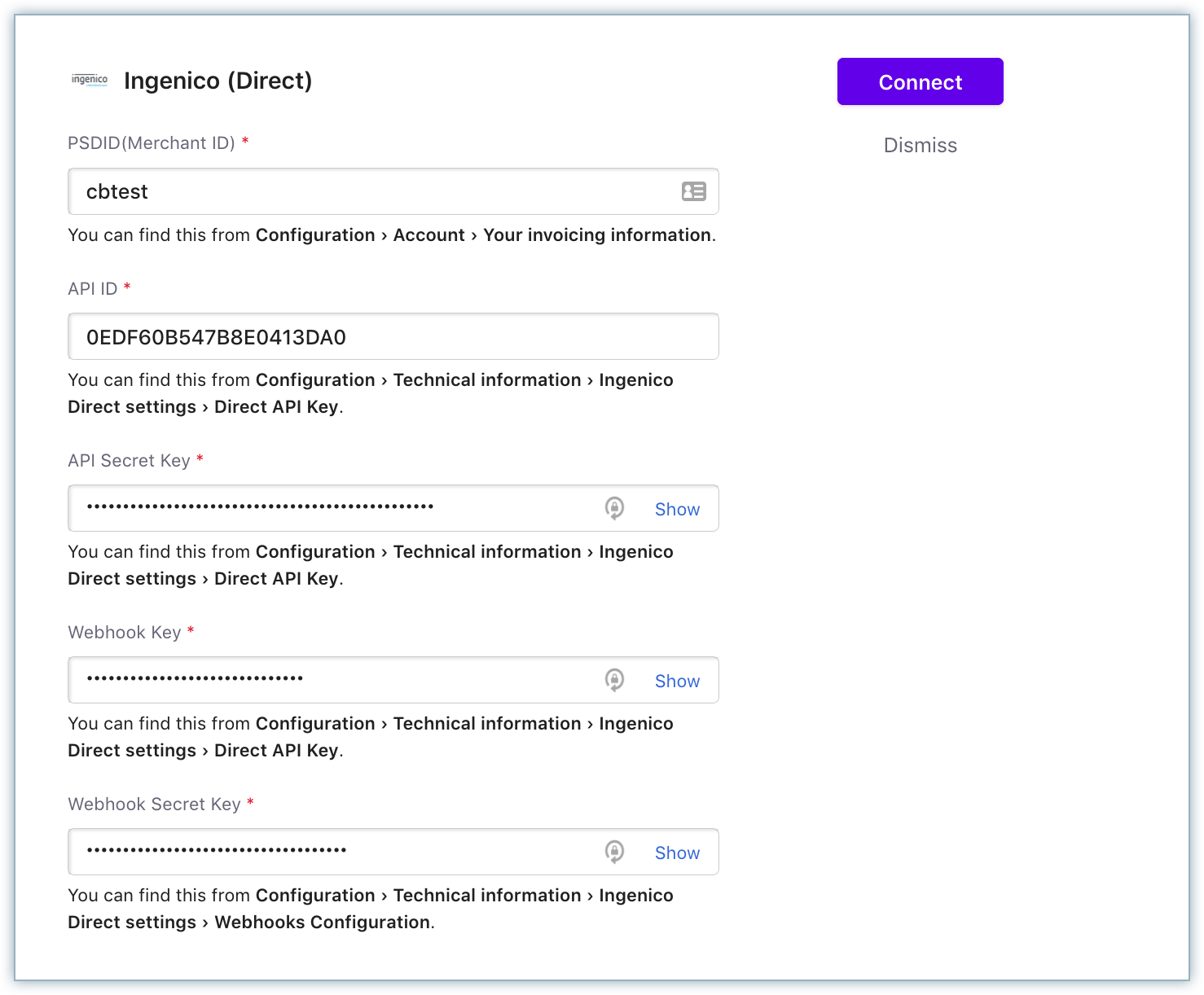
Click Connect.
To update the Cards Settings for Ingenico, follow these steps:
Click Settings > Configure Chargebee > Payment Gateways > Ingenico, and click the Manage link in the Cards section.
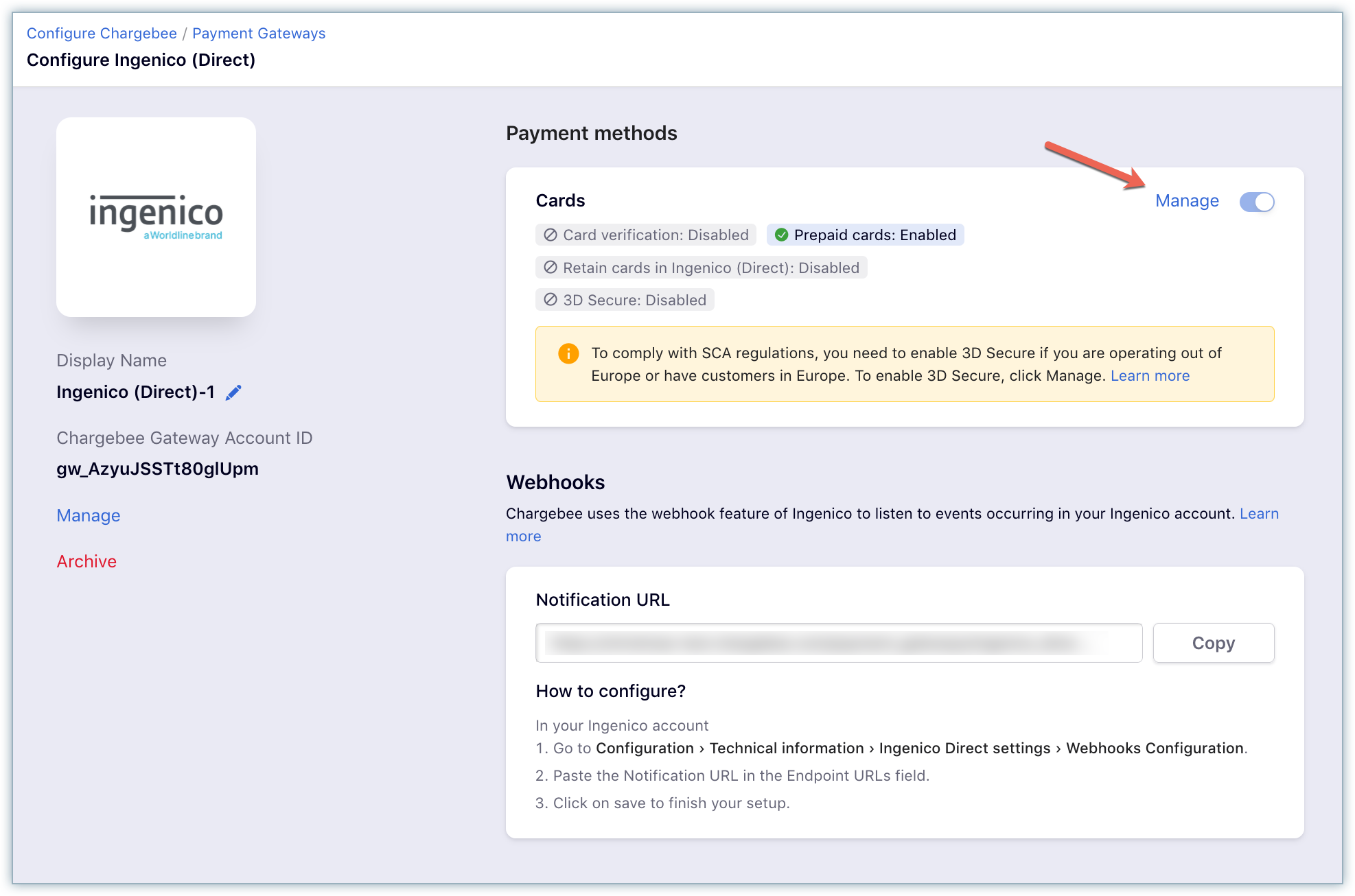
The Cards Settings page is displayed. Configure the following settings based on your business requirements:
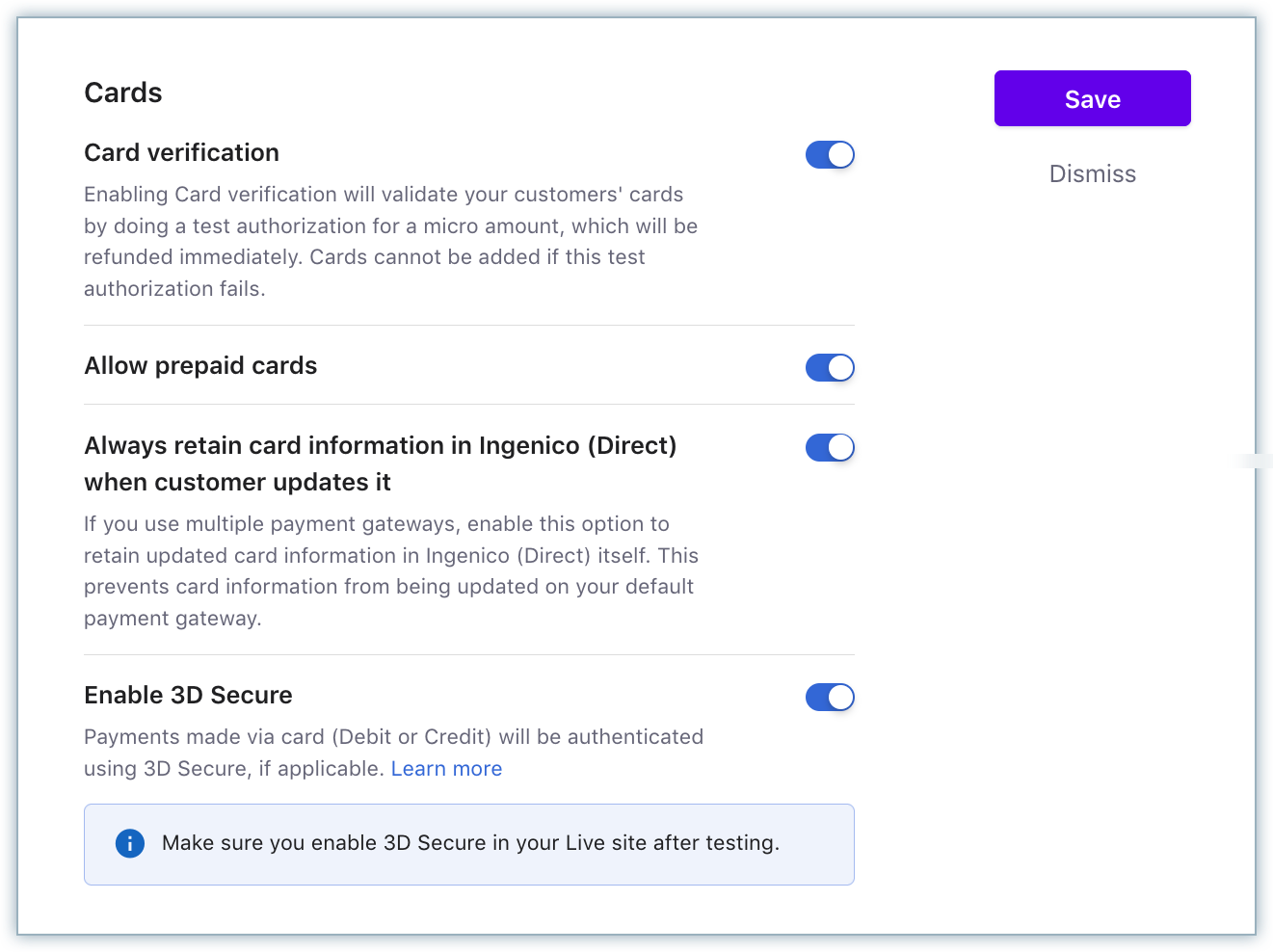
Cards verification: Chargebee allows you to verify the customer's card before adding them. In this process, a small amount will be debited from the customer's card and will be refunded instantly. In case this authorization fails, the customer cannot add their card. If you wish to activate this authorization, enable card verification.
Allow Prepaid cards: Enabling this option allows your customers to use a prepaid card for their transactions.
Always retain card information in Ingenico when the customer updates it: If you have configured multiple payment gateways in Chargebee, enabling this option stores the updated card information in Ingenico rather than the default gateway.
Enable 3D Secure: Check with your gateway whether Payment Authentication for 3DS is enabled for your account. If not, enable it at your gateway and then in Chargebee. Also, make sure you complete the SCA checklist in Chargebee before accepting 3DS payments. This is to ensure that you can recover failed payments easily, without compromising your revenue. Learn more about PSD2 and Strong Customer Authentication.
Display Card Logo for: Click the drop-down, and select the card brands for which you want to display logos, on your Checkout and Self-serve Portal pages. (This setting is only applicable for Single Page Checkout and Self-serve portal).
Click Save > Apply.
Webhooks are indispensable when it comes to integrating Chargebee with Ingenico as they pass crucial payment information such as payment status, based on which users can take action. Webhooks in this integration should be configured manually. Learn more about webhooks.
To configure webhook in your Ingenico account, follow the below steps:
Click Settings > Configure Chargebee > Payment Gateways > Ingenico, and copy the Notification URL under Webhooks.
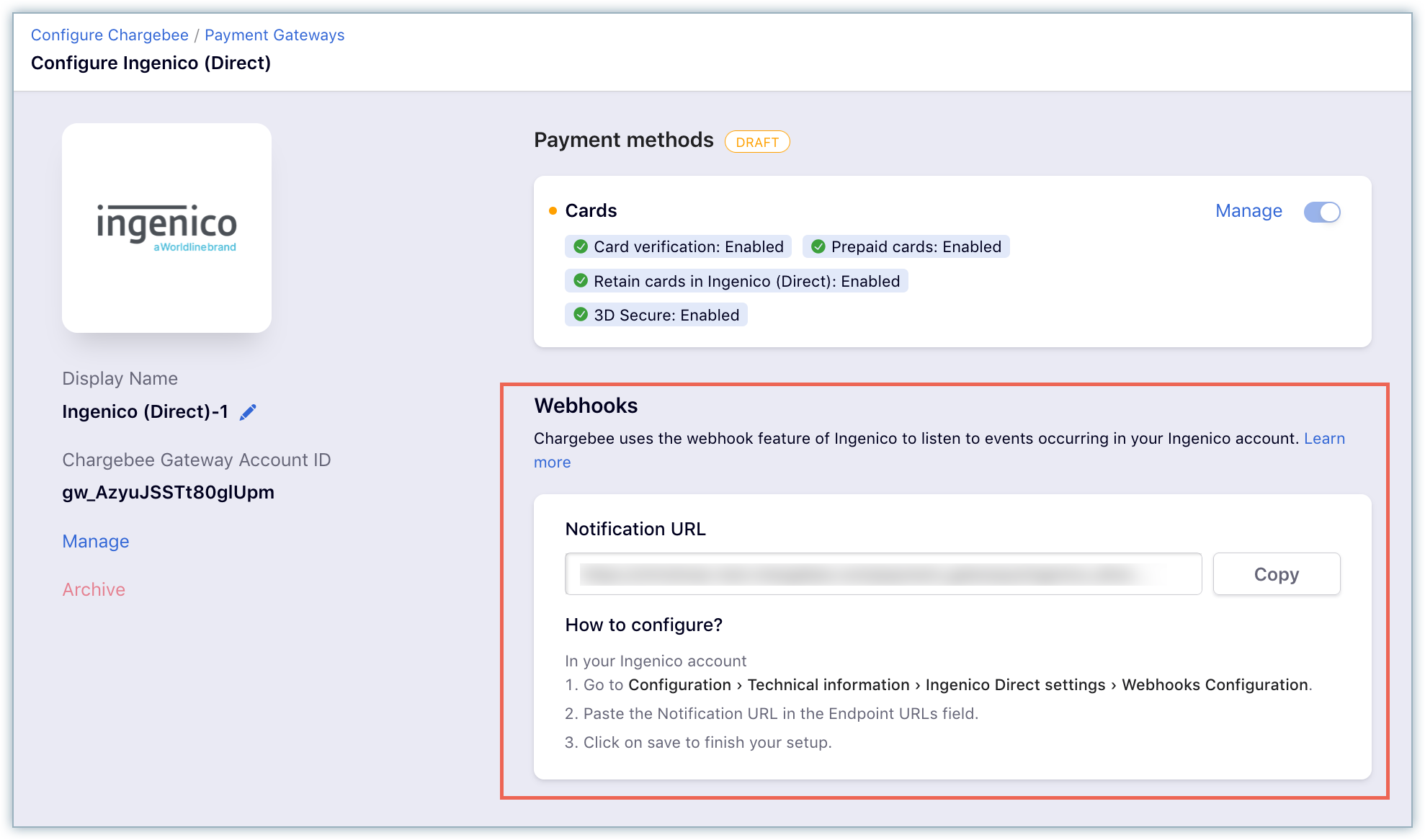
Log in to your Ingenico account.
Click Configuration > Technical Information > Ingenico Direct Settings > Webhooks Configuration.
Paste the Notification URL from Chargebee into the Endpoints URL field.

Click Save.
This integration supports automated account update for cards.
Payment failures and recovery are the most difficult aspects of recurring billing businesses due to the sheer complexities involved. In most cases, payment failures occur as a result of an expired or updated card. Chargebee supports an automated account update for Ingenico. Each time there is an update to the customer's card number, expiry, or Customer Verification Value (CVV), the details are updated in Chargebee (in real-time) with the help of card networks and the Ingenico gateway. This helps avoid any manual efforts for your customers and more importantly avoid payments failing due to outdated card information.