Webhooks (or HTTP callbacks) can be used to notify your systems about events as they occur in your Chargebee instance. Using the Chargebee console, you can setup several webhook endpoints to be notified of such events.
Webhooks are asynchronous and are not recommended for time-critical applications. It is very much possible and even likely that webhooks reach your application out-of-order and that they get duplicated. For time-critical applications, we recommend using the list events API to poll our system for events.
To configure your webhooks, go to Settings > Configure Chargebee > API Keys and Webhooks. Then switch to the Webhooks tab.
If you have not added a webhook already, click Add Webhook. You can create up to five webhooks.

The Webhook Name is the name by which the webhook will be referred to in Chargebee. The Webhook URL represents the endpoint to which the webhook should be sent.
It is recommended that your webhook URLs be protected using basic authentication and/or HTTPS.
To use basic authentication, toggle Protect webhook URL with basic authentication and fill in the Username and Password.
Tip:
Another (less secure) way of authenticating a webhook call is by including a key generated by you, as part of the webhook URL. For example, the URL could look like:https://server.yourcompany.com/cb-webhook?key=<yourkey>
Chargebee supports multiple API versions. The event content sent to the webhook is structured based on the API version selected. Hence it is crucial that the API version of the webhook matches the API version of the client library used by your application server. Learn more about API versioning here .
If you use API v1 and plan to upgrade to v2, ensure that you transition your webhooks too. Take a look at the API v2 Upgrade Guide for more details.
You can use this dropdown menu to select the Chargebee events that should be sent via this webhook. All Events are selected by default. However, select just the intended set of events in this list to enable your systems can handle the volume of webhooks triggered.
List of events that webhooks are triggered for.
The statuses of all webhooks for an event are available in the array attribute webhook inside the event resource .
When you define a webhook as primary, its status is supplied in the webhook_status attribute of the events resource. This is to ensure backward compatibility with an earlier API where only one webhook was configurable for a site.
You also have the option to exclude card object from the webhook call. Enabling this will remove the masked card details object from the webhook call.
Although only masked card details are sent as part of the webhook data, we recommend this option be enabled as the data could still be used for phishing attacks in case your site suffers a security breach.
You can test a webhook once it is created.
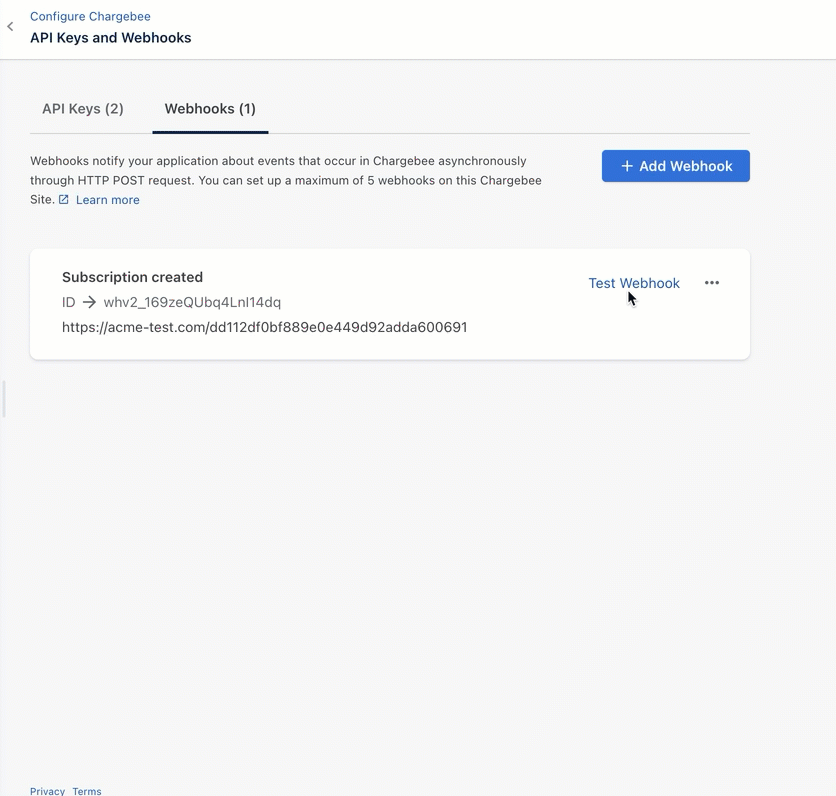
To change a webhook's configuration or to delete it, click on the More Options menu on the webhook card.
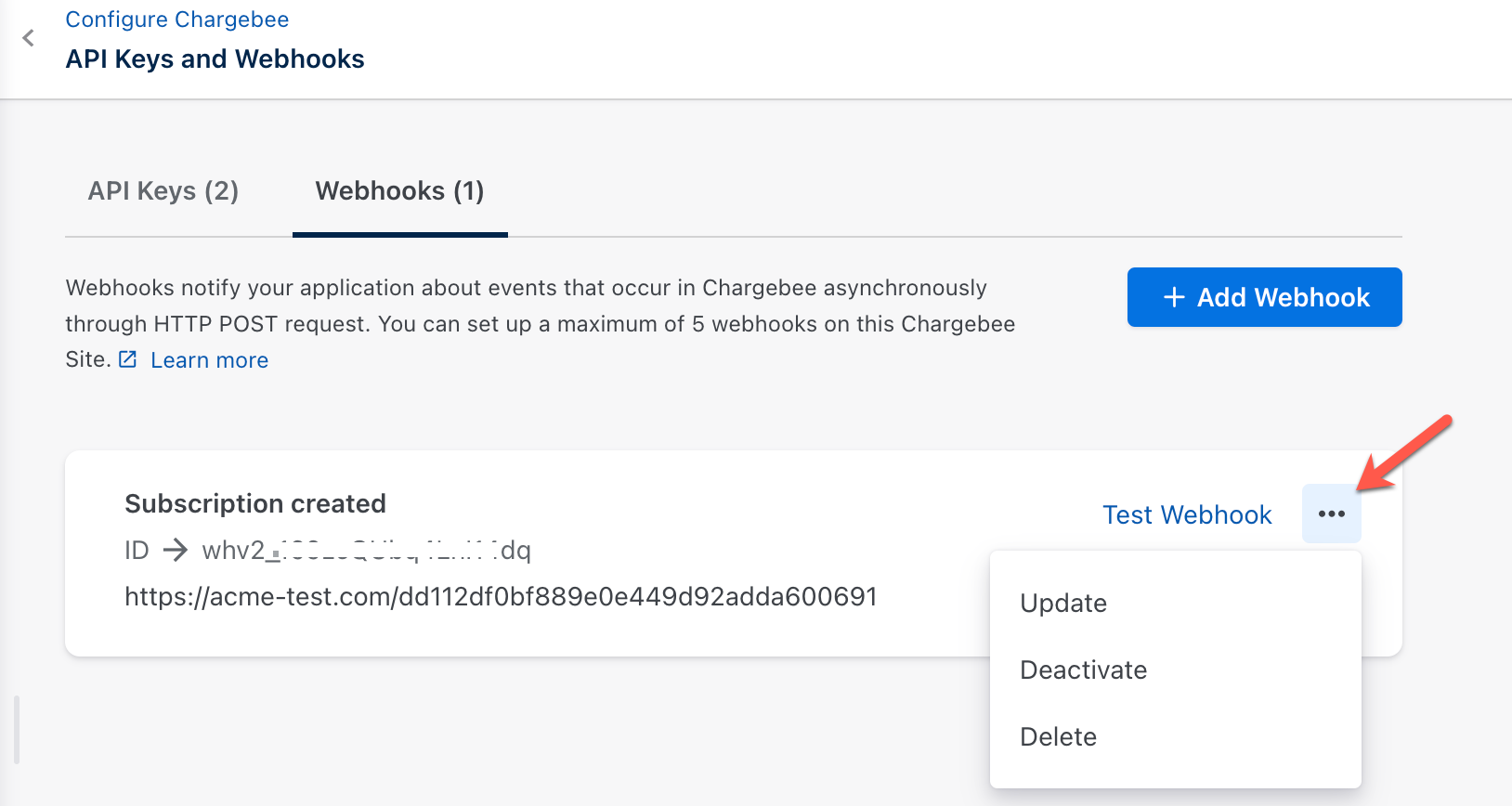
There are 3 timeouts for Webhooks in Chargebee:
Connection Timeout: The connection timeout is the timeout for making the initial connection to the webhook URL's HTTP server.
Read Timeout: Once the initial connection has been made, at any time there is a possibility that there is an indefinite wait to read data from the HTTP server. The read timeout is the timeout for such a wait.
Total Webhook Timeout: In addition to the above timeouts, Chargebee also checks the total execution of time of any webhook call via the webhook execution timeout.
The values for each timeout are as follows:
Timeout |
For Test site |
For Live site |
Connection Timeout |
10,000 ms |
20,000 ms |
Read Timeout |
10,000 ms |
20,000 ms |
Webhook Execution Timeout |
20,000 ms |
60,000 ms |
Webhook execution can fail due to timeouts or errors. For each event whose webhook call fails, the calls are retried up to 7 times based on the following schedules:
| Retry |
Time |
| 1 |
2 minutes after the failure |
| 2 |
6 minutes after the previous retry |
| 3 |
30 minutes after the previous retry |
| 4 |
1 hour after the previous retry |
| 5 |
5 hours after the previous retry |
| 6 |
1 day after the previous retry |
| 7 |
2 days after the previous retry |
You could resend a webhook call manually, if you wish to sync your data immediately. Go to Logs › Events and open the page for the chosen event. On the right side, you will have the option to select the webhook and resend the same.
Due to webhook retries, it's possible that your application receives the same webhook more than once. Ensure idempotency of the webhook call by detecting such duplicates within your application. This can be done by examining the id parameter since its value is unique to an event and thus identifies it.
Webhooks can also arrive at your application out-of-order. This can be due to issues such as network delays or webhook failures. However, you can determine the order of the events by examining the resource_version attribute of the resource sent by the webhook. resource_version is incremented once for every change made to the resource.
Events API to learn more.
See this section in our developer documentation to know which IP addresses our webhooks are delivered from.