Early Access
The HubSpot Quote-to-Cash integration is currently in early access. Contact [email protected] to join the Early Adopter Program.
The Quote-to-Cash integration requires HubSpot's Sales Hub Professional edition or higher.
The price points for plans, addons, and charges in Chargebee are synced to products in HubSpot. Moreover, both metered and non-metered products are supported.See the field-mapping details for the product object to know how each field of a product in HubSpot is populated with data from Chargebee. For a given plan, addon, or charge, the price points with the same billing frequencies are synced to the same product (and hence SKU) in HubSpot. While syncing a price point, the existing HubSpot product SKUs are looked up for a match before creating a new product. The products are synced to the root product folder, and you can reorganize them as needed.
Any changes made to HubSpot products are not synced back to Chargebee. It is recommended that such changes be made in Chargebee directly so that they are reflected in HubSpot on the next sync
The integration allows syncing Chargebee plans, addons, and charges with price points created using any pricing model to HubSpot products. However, during the sync of tiered, volume, and stairstep price points, Chargebee only syncs the price that is set for the lowest tier as HubSpot does not support tiered pricing and allows you to store only a single value for the price component of a product.
For example, if there is a plan with the following tiered price points in Chargebee:
|
Plan/Addon ID |
Plan/Addon Price Point External Name |
Pricing Model |
Billing Frequency |
Units |
Price per unit |
|---|---|---|---|---|---|
|
|
Premium Plan - Monthly |
Tiered |
Monthly |
1-20 |
USD 200 |
| 21-40 |
USD 190 |
||||
| 41-& Above |
USD 160 |
The above tiered price points are synced into HubSpot in the following manner:
|
SKU |
Product Name |
Recurring billing frequency |
Price |
|---|---|---|---|
|
|
Premium Plan - Monthly |
Monthly |
USD 200 |
You can also create subscriptions automatically from deals and create checkout links for products that have price points of type flat fee, per unit, and volume. The integration will create subscriptions or checkout links with the price set at the deal line item level. However, you can manually modify the price if you do not want to set the price that is auto-synced to HubSpot. For example, as shown in the above table, the premium_plan has a price set for a defined quantity range. As HubSpot does not store tier-based pricing, the integration will sync the lowest tier price USD 200, but you can set a price of your choice that will override the synced price.
You can also create subscriptions using the UI button for products that have price points created using any of the pricing models available in Chargebee.
The integration allows syncing Metered product catalog items that have price points created using any of the pricing models available in Chargebee to HubSpot products. For Metered product catalog items, the integration allows you to create subscriptions through UI, but does not support creating subscriptions automatically and creating checkout links.
The table below lists all the supported recurring billing frequencies in HubSpot and the corresponding billing frequencies in Chargebee.
| "Recurring billing frequency" in HubSpot | Matching "Billing frequency" in Chargebee |
|---|---|
| Quarterly | Every 3 months |
| Semi-annually | Every 6 months |
| Every two years | Every 2 years |
| Every three years | Every 3 years |
| Monthly | Monthly |
| Annually | Yearly |
Any price points created in Chargebee for billing frequencies not listed here (such as weekly, daily, and other custom frequencies) are not synced to HubSpot products. However, these limitations are not in effect when using the Create Subscription button.
In this section, we look at some example scenarios to understand how plans, addons, and charges are synced as products in HubSpot.
The table below shows a couple of price points created for a plan and an addon each in Chargebee:
| Plan/Addon ID | Plan/Addon Price Point External Name | Billing Frequency | Price | |
| 1 | additional_users | Additional Users - 6 Months | Every 6 months | EUR 500 |
| 2 | additional_users | Additional Users - 6 Months | Every 6 months | EUR 250 |
| 3 | premium_plan | Premium Plan - Annually | Yearly | USD 599 |
| 4 | premium_plan | Premium Plan - Annually | Yearly | USD 299 |
The above price points are synced as HubSpot products in the following manner:
| SKU | Product Name | Recurring Billing Frequency | Price | |
| 1 |
premium_plan-1-year |
Premium Plan - Monthly |
Annually |
USD 599 |
| 2 |
EUR 500 |
|||
| 3 |
additional_users-6-month |
Additional Users - 6 Months |
Semi-annually |
USD 299 |
| 4 |
EUR 250 |
If a price point has changed since the last sync, the attributes of the price point overwrite the attributes of the mapped HubSpot product on the next sync. Chargebee allows for billing attributes such as the number of billing cycles (mapped to Term in HubSpot) or Price Point External Name (mapped to Product Name) to be different for different currencies. HubSpot on the other hand, for a given product, defines only one Term or Product Name, regardless of currency.
As a result, it is strongly recommended that for all price points of a plan or addon in Chargebee, you keep the values of all attributes (except price) the same.
The table below shows a couple of price points created for a charge in Chargebee:
| Charge ID | Charge Price Point External Name |
Price | |
| 1 | implementation_charge | Implementation Charge | USD 100 |
| 2 | implementation_charge | Implementation Charge | EUR 90 |
The above price points are synced as HubSpot products in the following manner:
|
|
SKU |
Product Name |
Recurring billing frequency |
Price |
| 1 |
implementation_charge |
Implementation Charge |
One-time |
USD 100 |
| 2 |
EUR 90 |
Refer to the field-mapping referencefor the Product object to understand how each Product field in HubSpot is modified/synced.
The Multi Business Entity feature is a private beta release. Contact [email protected] to enable it.
The integration allows you to select business entities configured for your Chargebee site to connect to your HubSpot account. The connected business entities are available for selection on the HubSpot company records to create subscriptions for the required business entities in Chargebee.
For a single Chargebee site, you can connect single or multiple business entities with your HubSpot account.
To select business entities, follow the below steps.
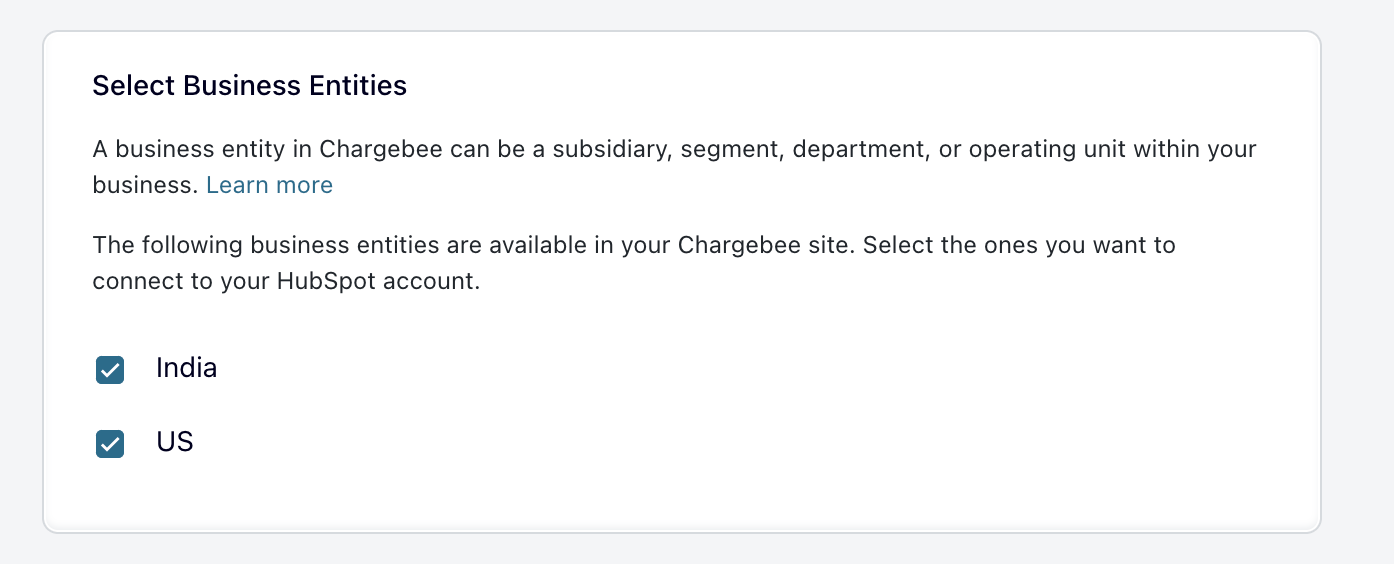
Through the integration, the selected business entities are available for selection in the HubSpot company Business Entity Name field.
The integration syncs company records in HubSpot to customer records in Chargebee.When a company record is synced to Chargebee for the first time, a new customer record is created in Chargebee and mapped to it. No existing customer records are checked to find a match. Once a company is synced to Chargebee as a customer record, subscriptions created from deals associated with the company are created against the same customer in Chargebee.
When the integration syncs company records, the Country / Region property from HubSpot is synced to customer.billing_address.country in Chargebee. During the sync, the integration converts the country name from HubSpot to their corresponding ISO country codes and maps them to Chargebee. However, in rare scenarios, there is a mismatch between the country name and its ISO code, resulting in errors during conversion. For example, in Chargebee the country South Korea is stored as KOREA (Republic) whereas HubSpot stores it as Korea, Republic of. Due to this mismatch, the integration fails with an invalid country name error.

However, you can modify the country name Korea, Republic of in HubSpot to KOREA (Republic) and successfully sync company records, create subscriptions, and checkout links.
The information flows only from HubSpot to Chargebee for the company records and never the other way around..
Field-mapping for the company object to.
Chargebee allows you to map up to 15 additional fields for syncing from company records in HubSpot to customer records in Chargebee. Any changes to these additional field values replace the current value when the integration syncs company records. However, blank values in HubSpot do not overwrite values in Chargebee.
The steps are as follows:
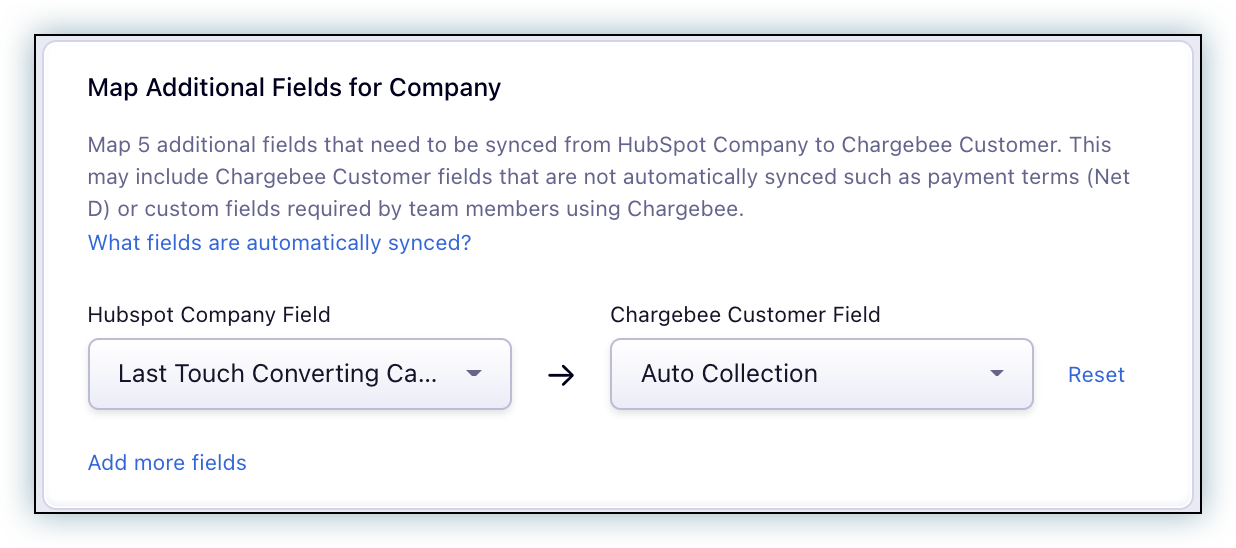
Under the HubSpot Company Field dropdown list, the available options are the standard or custom properties belonging to the following property groups in the company object:
Similarly, under the Chargebee Customer Field dropdown list, the following properties on the Chargebee customer are available for selection:
Field Compatibility
The fields available for Chargebee are only those that are compatible with the type of property selected for HubSpot.
Contacts in HubSpot are synced to Customer records in Chargebee. However, this is optional and only applicable to those contacts which meet the following criteria:
For more information on how a contact's fields affect sync behavior, read the Field Mapping reference for Contact.
Properties of Deals and Deal Line Items in HubSpot are used to determine the attributes of Subscription records in Chargebee. Once a company is synced to Chargebee as a customer record, subscriptions created from deals associated with the company are created against the same customer in Chargebee. A number of workflows are available to create subscriptions out of deals.
Chargebee allows you to map up to 15 additional fields for syncing from deal records in HubSpot to subscription records in Chargebee. Any changes to these additional field values replace the current value when the integration syncs deal records. However, blank values in HubSpot do not overwrite values in Chargebee.
The steps are as follows:
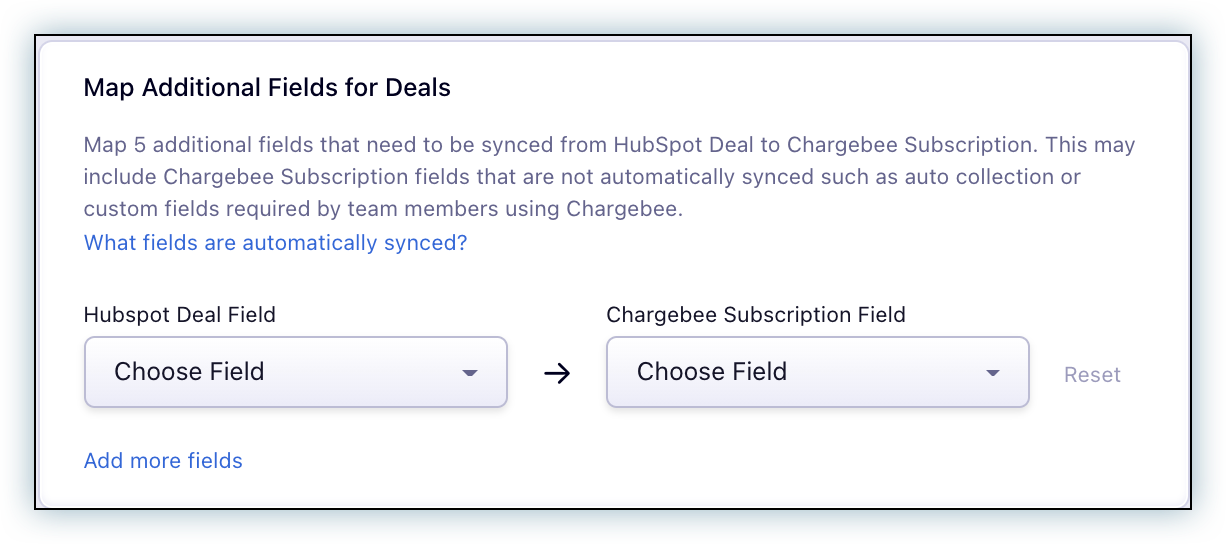
Under HubSpot Deal Field, the available options are the standard or custom properties belonging to the following property groups belonging to the deal object:
Similarly, under Chargebee Subscription Field, the following properties on the Chargebee subscription are available for selection:
Field Compatibility
The fields available for Chargebee are only those that are compatible with the type of property selected for HubSpot.
You can manually create a subscription from HubSpot when this option is selected. A ‘Create Subscription' button is available in the right pane of the HubSpot application. Enabling the toggle displays an access key.
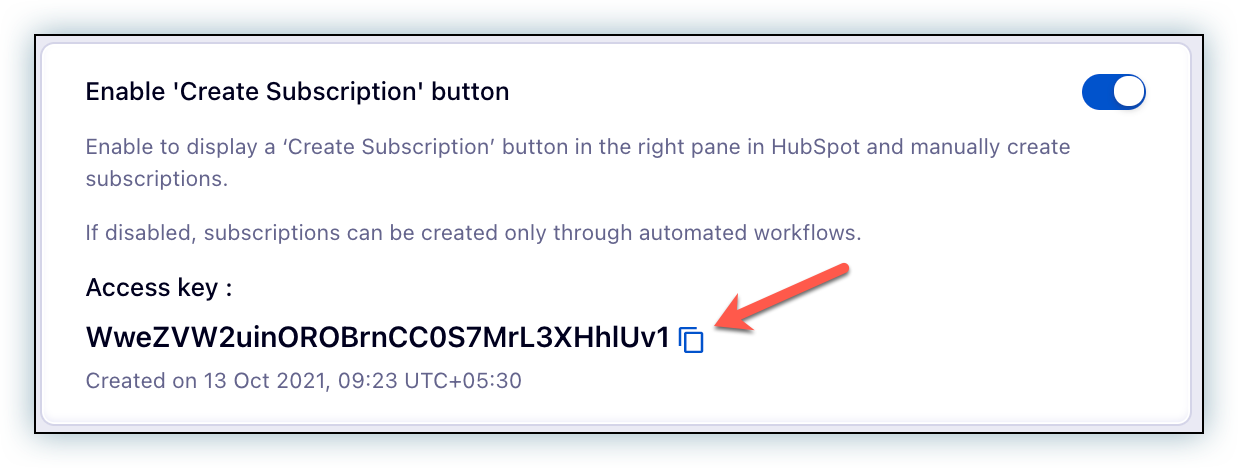
For more information, see create a subscription from the UI
The Autosync feature runs the sync job between HubSpot and Chargebee automatically every 15 minutes. You can enable it as follows:
Error Retires
Whenever certain records fail to sync between HubSpot and Chargebee, they are automatically retried every 24 hours.You can also trigger a manual retry of these records by clicking Sync Now.
Additional fields can be configured for syncing from HubSpot to Chargebee. This section lists the supported data types for fields in HubSpot and Chargebee when configuring additional fields to be synced for Company or Deals.
The following field data types are supported for syncing from HubSpot:
The supported field data types in Chargebee depend on the data type of the corresponding field in HubSpot. The following is the complete list of field data types supported for syncing to Chargebee: