API Keys are used to authenticate your application and control its access to the Chargebee API .
It is strongly advised to keep API keys secret, especially those that give full access to the API.
To create and configure the API keys, select Settings > Configure Chargebee > API Keys and Webhooks and then click on the API Keys tab. Any existing API keys are listed.
Note: API Keys for Test and Live sites are distinct from each other.
There are three major types of API keys:
All API keys have site-level context . As such, an API key cannot be restricted to operate within the context of a business entity . However, you can restrict an API operation to work within a business entity context.
A full-access key is used to access all API resources in your Chargebee site. All the resources listed in the API reference can be accessed using this type of key.
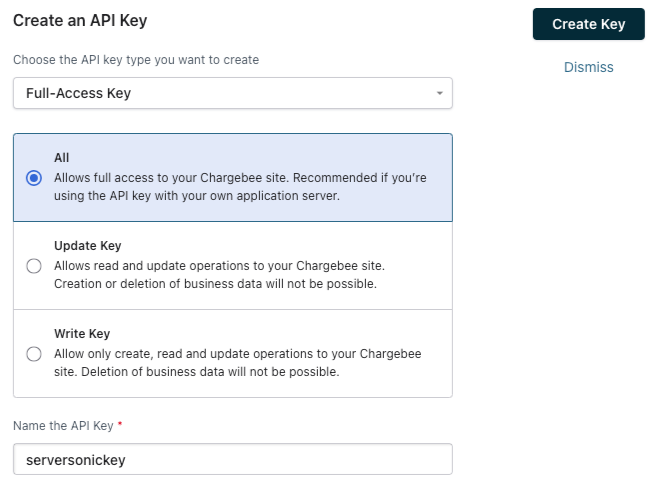
The full-access key has three subtypes, each providing different levels of write permissions. The following table summarizes the type of API operations that can be carried out by each subtype:
|
Full-access key subtype
|
Create
|
Retrieve
|
Update
|
Delete
|
|---|---|---|---|---|
| All |
|
|
|
|
| Update key |
|
|
|
|
| Write key |
|
|
|
|
This key can only be used to create new subscriptions. You can extend the permissions of this key to more API operations as will be shown next.
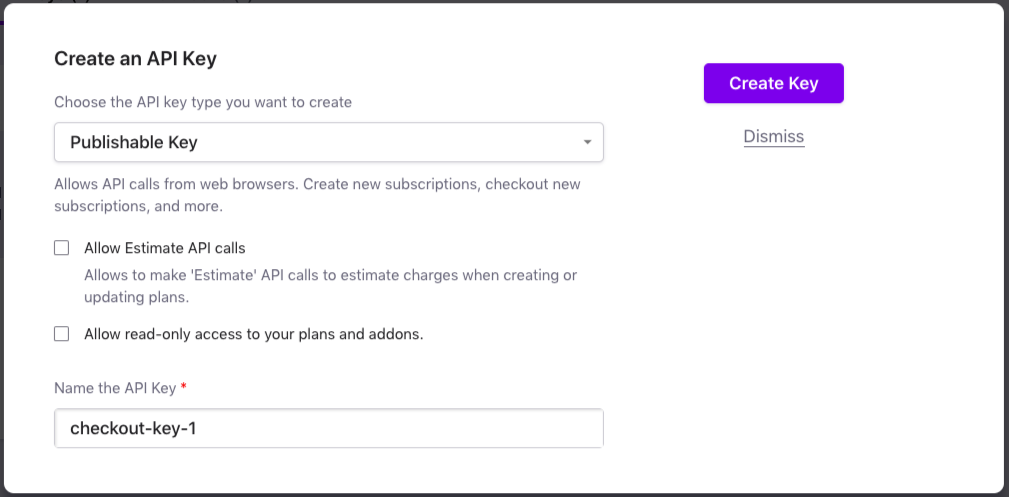
The possible API calls for a regular Publishable Key are:
You can add the following access levels to a publishable key:
Allow Estimate API Calls
This gives a publishable key access to Estimates API .
Allow read-only access to Product Catalog
This gives a publishable key read-only access to the Item Families , Items , and Item Prices API.
Note: To prevent misuse, coupons , coupon sets and coupon codes API are not accessible with this key.
All of the Publishable keys are also browser keys, they can be used to make API calls from web browsers. The other types of keys cannot be used as browser keys.
This type of key has a few sub-types, offering varying levels of read-only access to the Chargebee API.
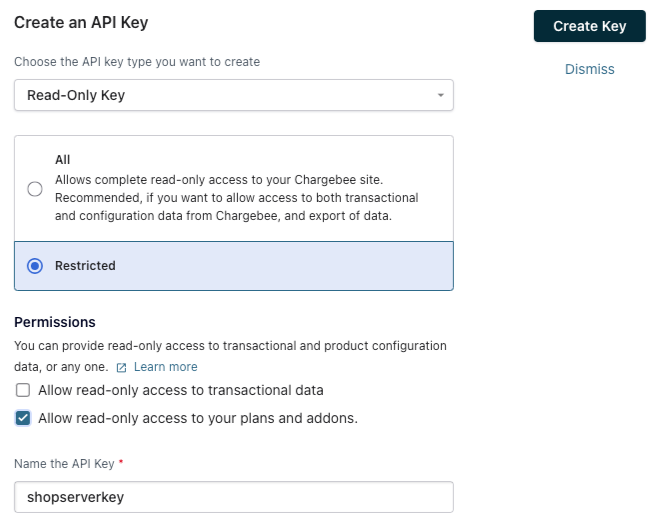
Note: To prevent misuse, coupons , coupon sets and coupon codes are not accessible with this key.
To create a new API key, click on the Add an API Key button, choose the type of key to create, give it a name and click Create Key.
Whenever an API call triggers an event in Chargebee, the name of the API key is seen in the value of the user attribute .
You must pass the API key as input for any API request. Consider the following example showing a cURL request made to the Create a customer endpoint .
curl https://{site}.chargebee.com/api/v2/customers \
-u {site_api_key}:\
-d first_name="John" \
-d last_name="Doe" \
-d email="[email protected]" \
In this example, you need to replace {site_api_key} with your API key.
To see examples using the SDK in the programming language of your choice, check out any endpoint in the API reference .
A key can be disabled or deleted using the more options button on the card for the key.
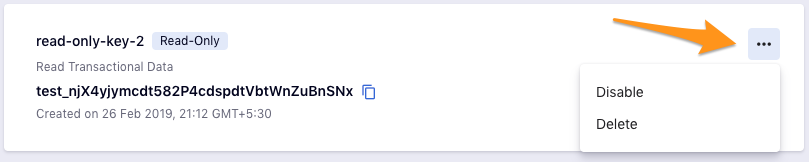
Note: At least one full access key must be present for a site; you cannot delete all of them.
Like passwords, it is recommended that you periodically replace old keys with new ones. This improves security. While at it, it is always best to first create the new API keys, update all the existing keys on your application with the new keys, and only then delete the old keys from Chargebee.
Some key type combinations have been discontinued since
Listed below are some examples of key type combinations that have been discontinued: