Ingenico is a payment solution that offers comprehensive and seamless payment gateway services to their customers. Chargebee allows you to easily connect with Ingenico to process your payments.
Chargebee integrates with the Ogone platform of Ingenico.
Here are a few things that you need to know before you choose Ingenico:
Countries Supported: Ingenico is available for companies based in Europe. Click here to see if Ingenico is supported in your location.
Payment Methods: Chargebee currently supports only Card payments made by Ingenico.
Chargebee provides two options to integrate with Ingenico.
The customer's card information is collected by Chargebee's Checkout and passed on to Ingenico. This option will relieve you from taking care of PCI Compliance requirements. All that you will have to do is fill in and submit this Self Assessment Questionnaire to stay compliant.
The customer's card information must be collected at your end and is passed on to Chargebee. Chargebee will then route the card information to Ingenico. PCI compliance requirements must be taken care by you.
Chargebee uses Spreedly, a third party card vault, to store the customer's card information. If you are using Ingenico's service, you will have to migrate your customer's card information to Spreedly to start using Ingenico with Chargebee. Contact [email protected] for more information about the migration process.
To configure Ingenico in Chargebee, you must have a merchant account with Ingenico. If you don't, please create one.
In your Ingenico account, enable Enable Direct Link Submission. This allows you to split and use both Debit and Credit cards. Click to learn more.
Create a new user for API access with the following settings. Click to learn more about this.
Select SHA-512 as hash algorithm
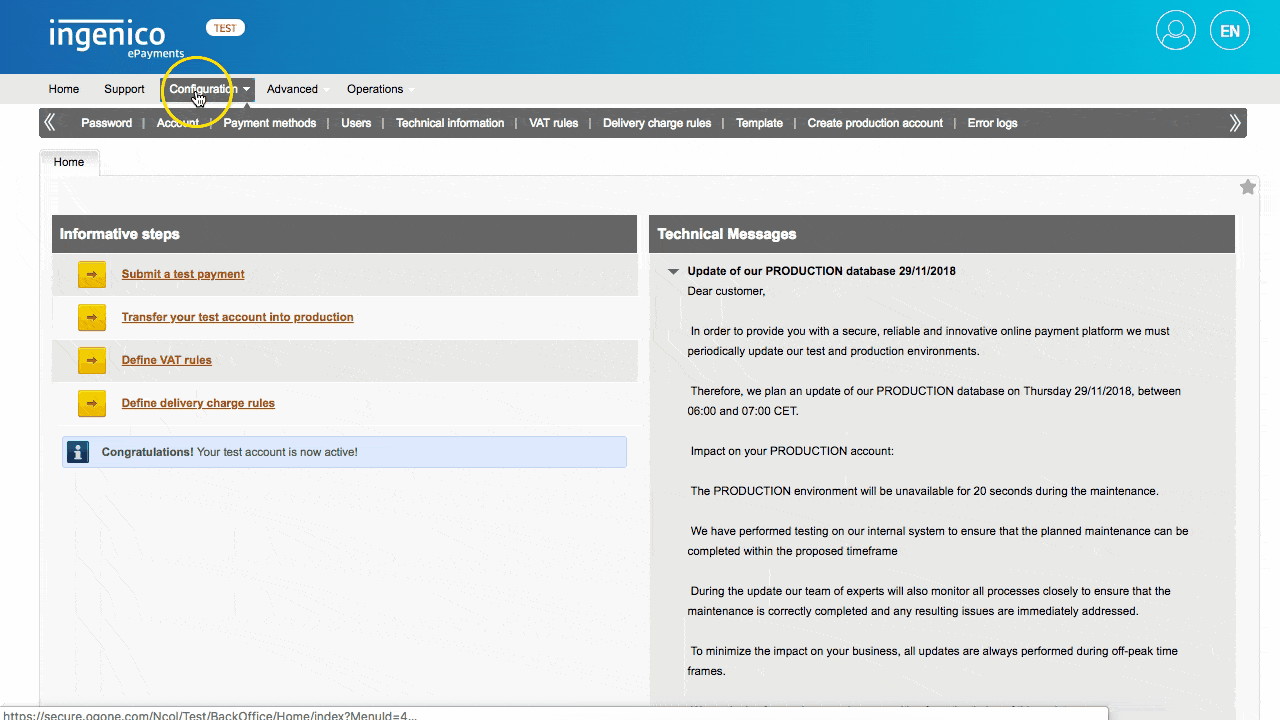
Allow-list the following IP address. These IP's will be used to initiate transactions on your behalf. View the complete list of IP's here.
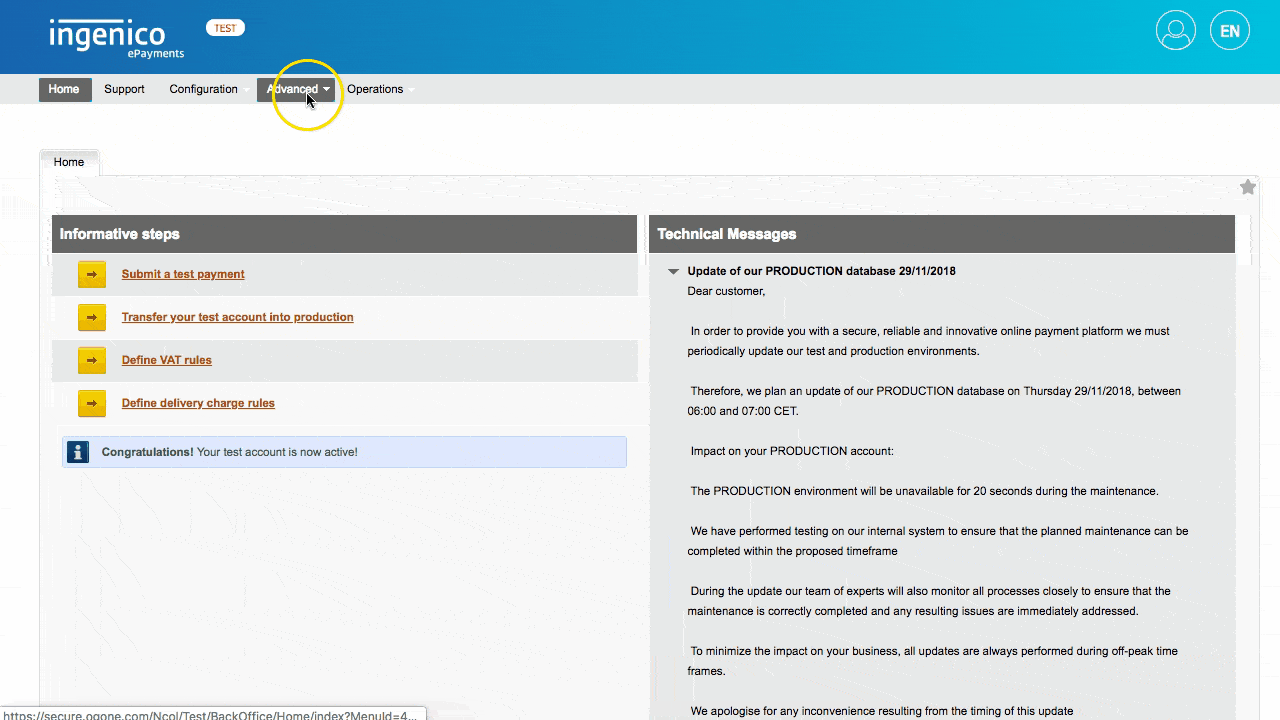
Login to Chargebee Live Site. You can configure Ingenico only in your Live Site.
Step 1: Click Settings > Configure Chargebee > Payment Gateway > Add a Gateway > Ingenico
Step 2: Enter your PSP ID, User ID, Password and SHA Passphrase. Click Connect.
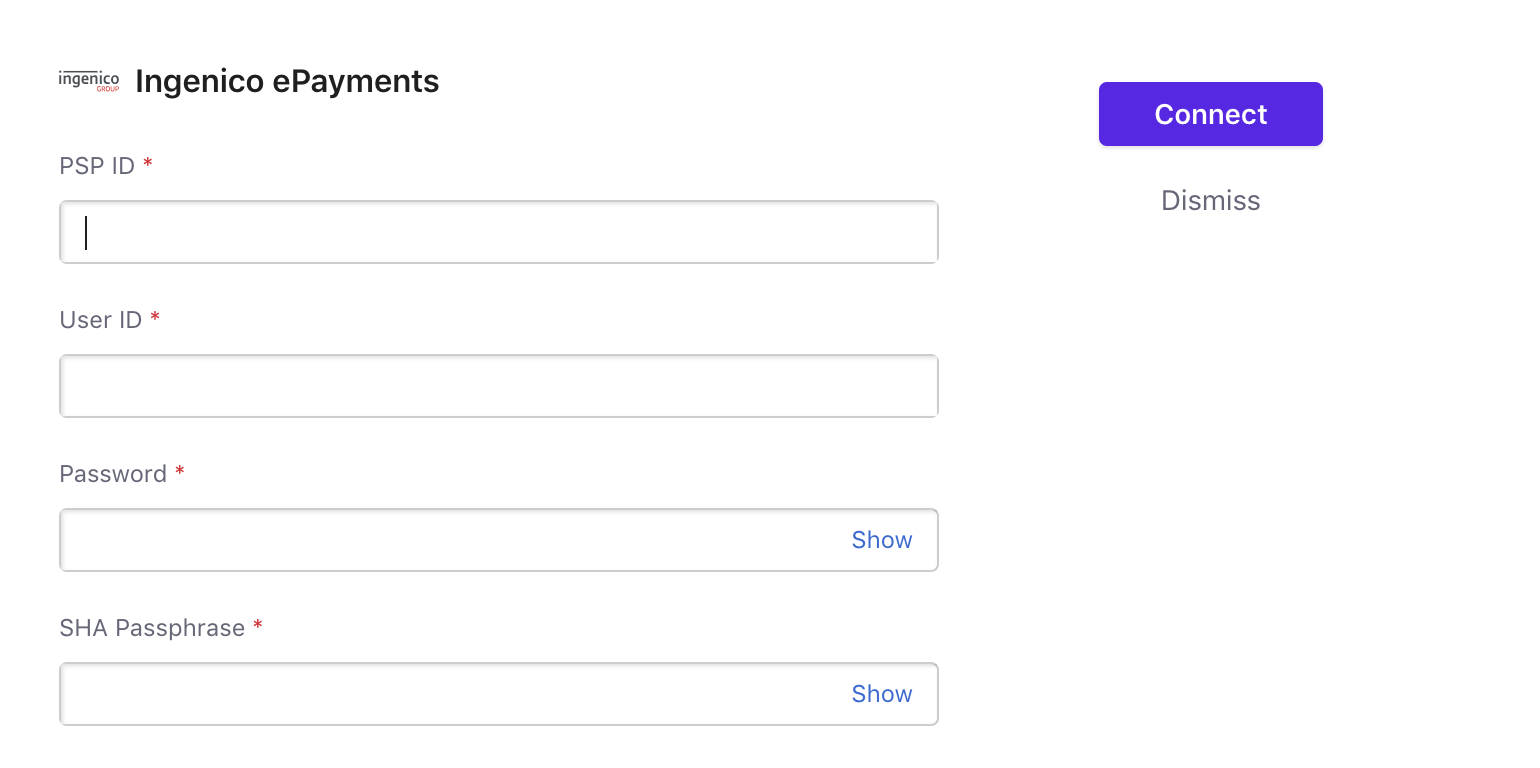
Step 3: You have now configured Ingenico ePayments. However for the integration to work, please complete the prerequisites.
Next, you can configure the Cards setting by clicking the Manage link.
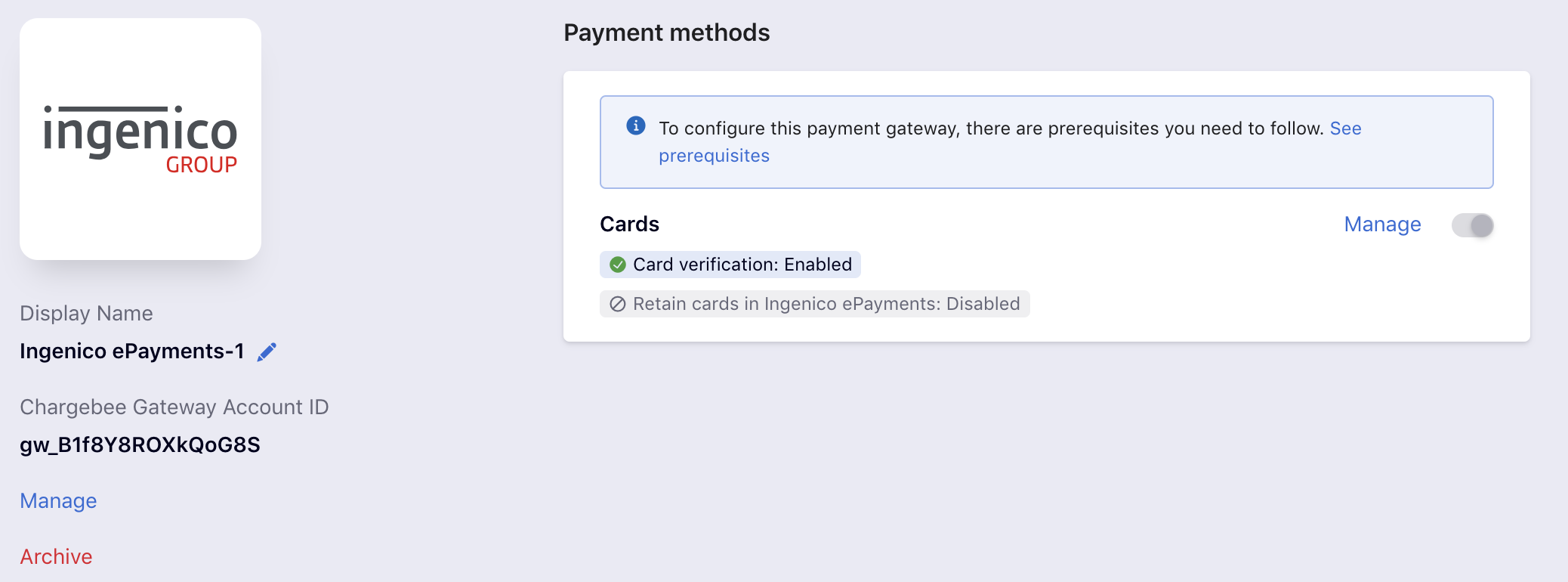
Step 4: The Cards setting will open up as shown below. Select the necessary settings.
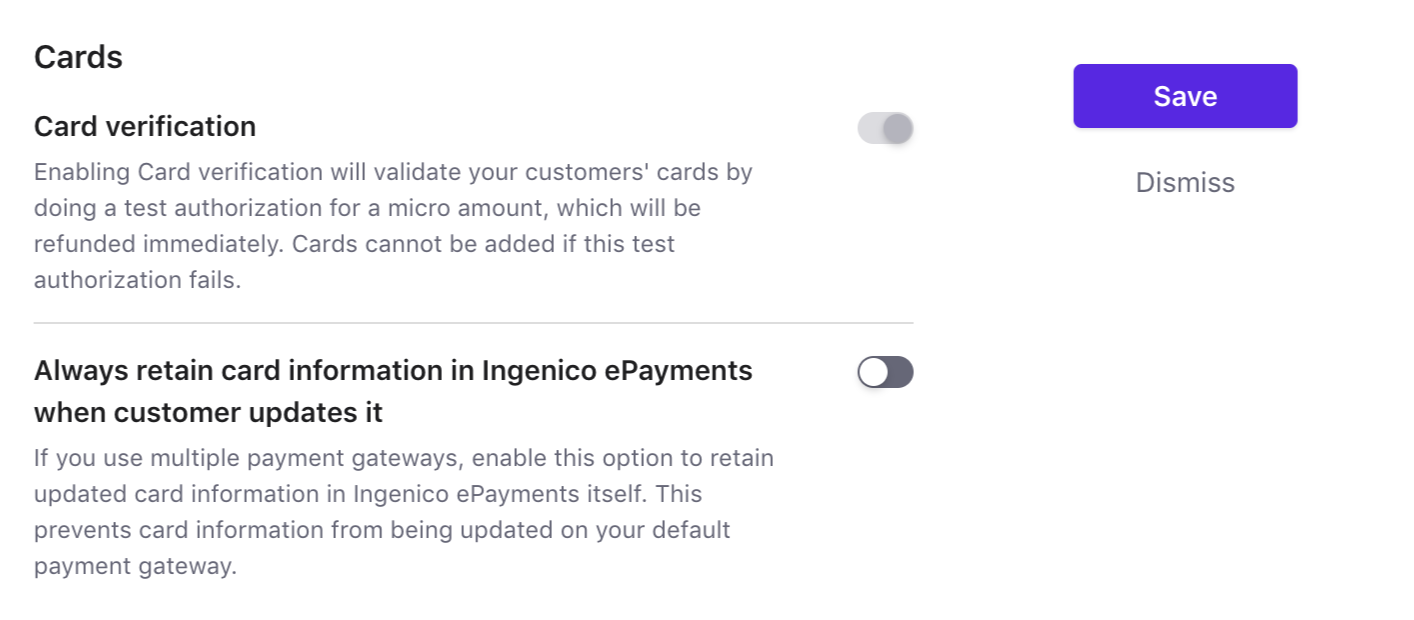
Step 5: Click Save.