Braintree is now capable of processing Apple Pay transactions.
You can start accepting payments from your customers via Apple Pay with your existing Braintree accounts by simply adding Apple Pay as a payment option on the Checkout page.
Make sure you have Apple Pay integrated with your Braintree account. Learn more
Read more about setting up Apple Pay .
Click here to know more about processing payments using Apple Pay via Chargebee API.
Step 1: Enable Apple Pay in Chargebee
Contact [email protected] with your Merchant Account Info to enable Apple Pay.
Step 2: Enable Apple Pay as a Payment Method during Checkout
Once enabled, you will see the option to enable Apple Pay in Chargebee's hosted pages.
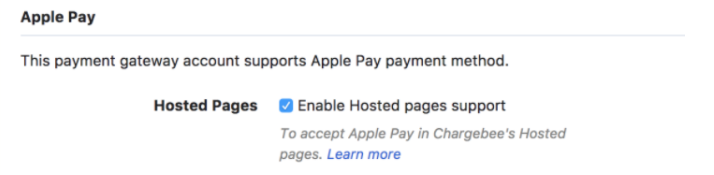
After enabling in Chargebee, Apple Pay will be auto-enabled in your Braintree account and the site/domain name will be registered.
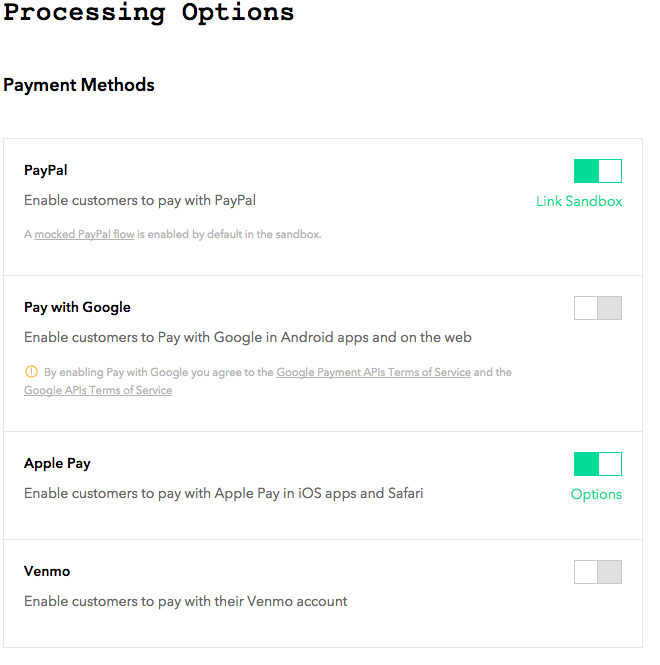
Step 3: Customize options for checkout
You can customize the contents shown in the Apple Pay Payment sheet which is similar to an invoice with details about your card, billing, shipping information, discounts and taxes.
Business Name
Provide a Business name. Your customers will see this in the Payment sheet. Here's a sample payment sheet shown below.
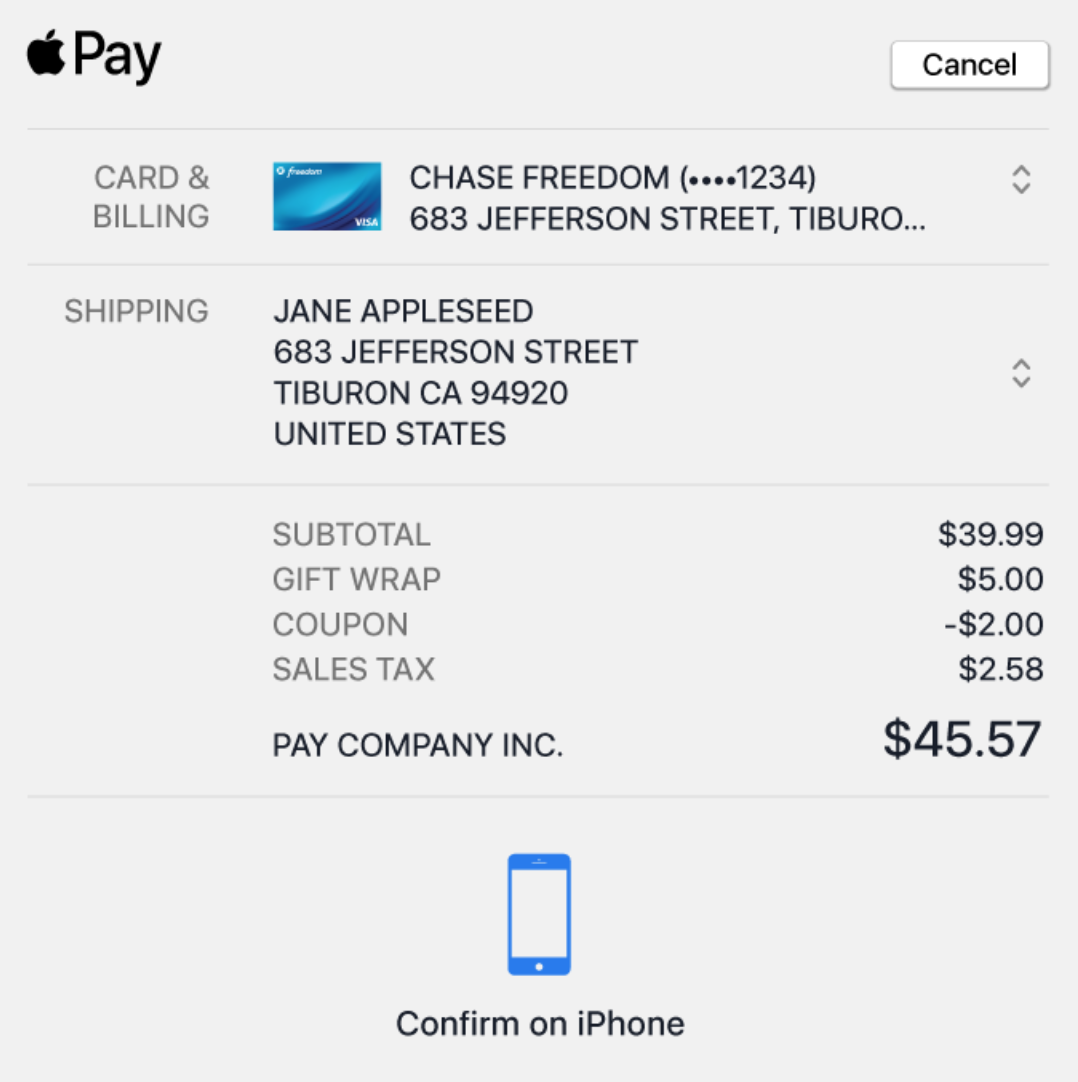
You can choose to retrieve the customer's billing address, shipping address, email and phone from their Apple wallet to auto fill the details in the checkout pages.
Once chosen, these fields become mandatory. The payment gateway configuration is now complete.
1. What will happen if I add a new currency to my gateway account?
Contact [email protected] to update the currency configuration. Refer this doc for more details.
2. What happens if I choose the billing/shipping address to be retrieved from the Apple Wallet but details are not present in the Apple Wallet?
The customer will be prompted to enter it during checkout and proceed.
3. Will changing my site's domain have any impact on enabling Apple Pay in Braintree?
Yes, since your site's URL is registered in Braintree, a change in the domain will impact the setup. Contact [email protected] in such cases to get the new domain registered.
4. I'm setting up Custom Domain for checkout pages after setting up Apple Pay, what should I do?
Contact [email protected] to update the domain name in Braintree.
5. Where can I find Apple Pay's sandbox testing requirements?
Follow the instructions given here to test Apple Pay on your sandbox site.