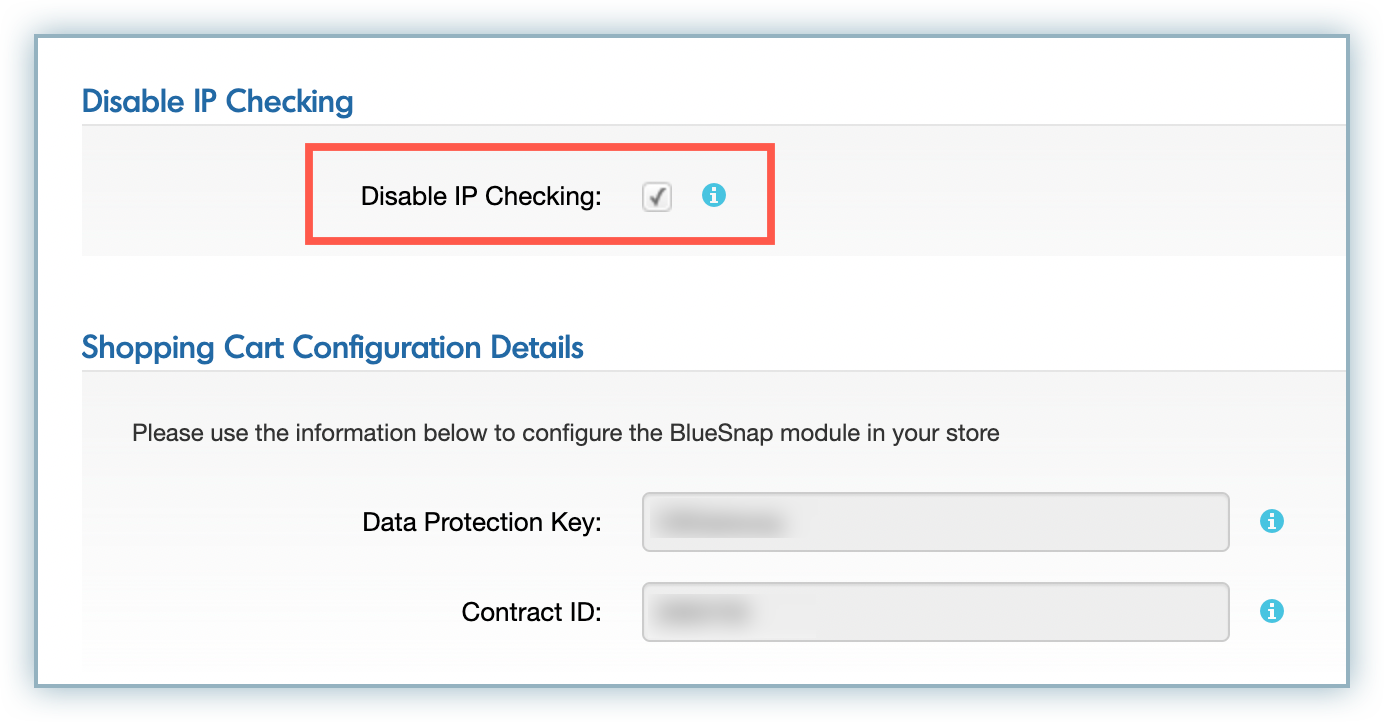BlueSnap is an online payment solution for eCommerce, B2B and SaaS companies, specializing in global payment processing and payment gateway solutions. Chargebee seamlessly integrates with BlueSnap and allows you to start accepting card payments immediately. Check out the Supported Currencies section to learn about the currencies supported by them. Click here to find out the countries supported by them.
If you are currently using BlueSnap via Spreedly, you must enable BlueSnap Direct Integration for your Chargebee site prior to migration.
Due to recent world events, you may experience failures for payments originating from Russian financial institutions or instruments. We recommend reviewing guidelines issued by respective payment gateways for additional information.
BlueSnap has two types of accounts - Sandbox and Live account. You can integrate the Sandbox of BlueSnap with the test site of Chargebee and the live Account of BlueSnap with the live site of Chargebee.
Listed below are the integration options available between Chargebee and BlueSnap
| # | Methodology | Description | PCI Requirements | 3DS supported? |
|---|---|---|---|---|
| 1 | Chargebee API + BlueSnap Gateway | In this method, collecting card information should be handled at your end and passed on to Chargebee via the API. Chargebee will route this card information directly to BlueSnap. | High (card information will be collected by you directly, you will have to take care of PCI Compliance requirements) |
Yes For more info, contact [email protected] |
| 2 | Chargebee Checkout + BlueSnap Gateway | In this method, the card information of the customers are collected by Chargebee's checkout and directly passed on to BlueSnap. | Low (Your PCI compliance requirements are greatly reduced because of Chargebee's checkout. As a merchant using Chargebee's checkout, all you have to do is submit a Self Assessment Questionnaire to stay compliant.) |
Yes |
| 3. | Bluesnap JS + Chargebee API + Bluesnap gateway |
In this method, the card details are captured and tokenized on your side by BlueSnap's javascript library and the token is sent to Chargebee. | Low (card details are tokenized by BlueSnap) |
Yes |
| 4. | Chargebee JS + Chargebee API |
In this method, collecting card information has to be handled at your end and finally passed on to Chargebee. >/td> | Low | Yes |
In order to configure BlueSnap you will need the username, password, client side encryption key and data protection key.
To configure the data protection key, follow the below steps:
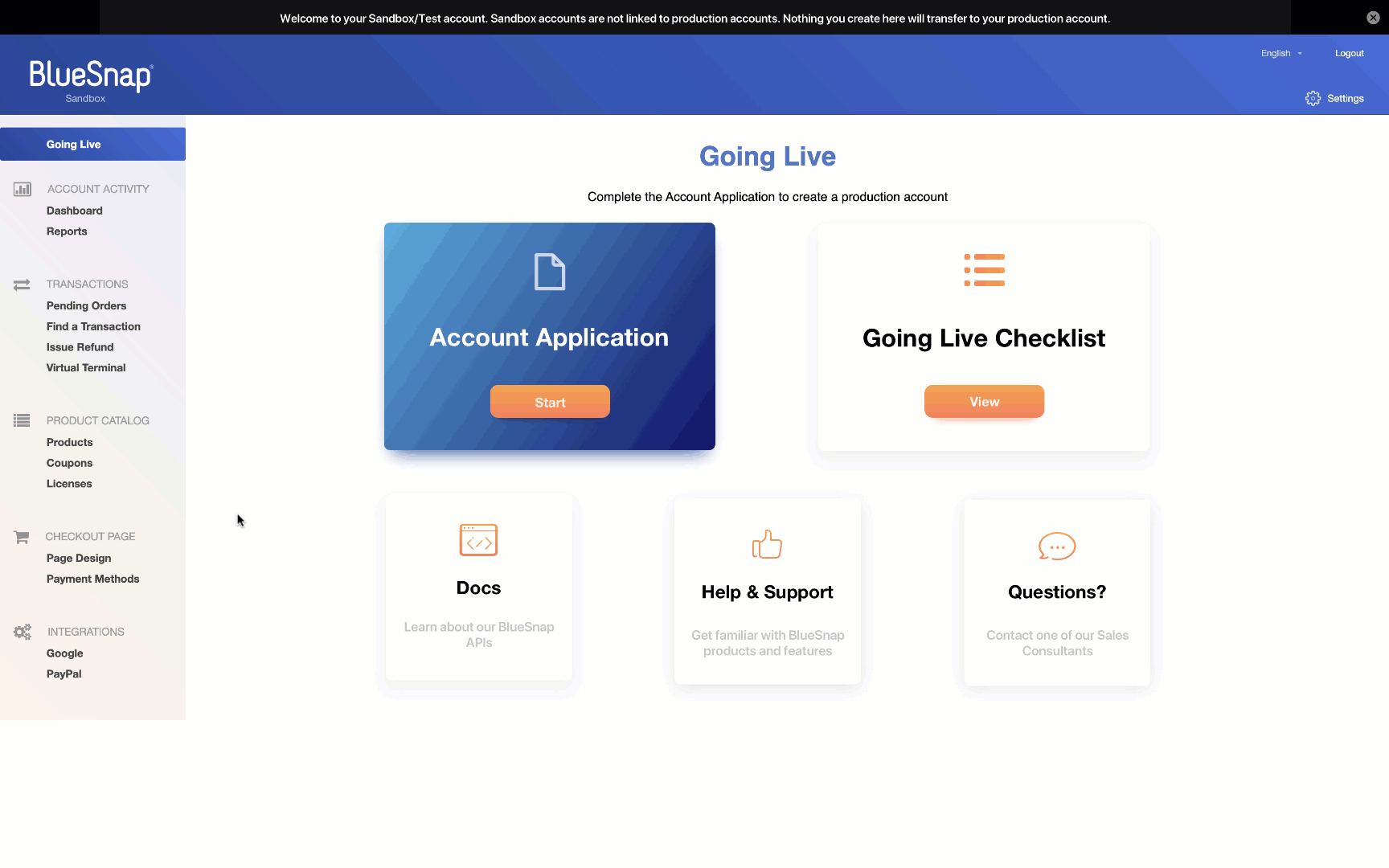
To get your username, password and client side encryption key, follow the below steps:
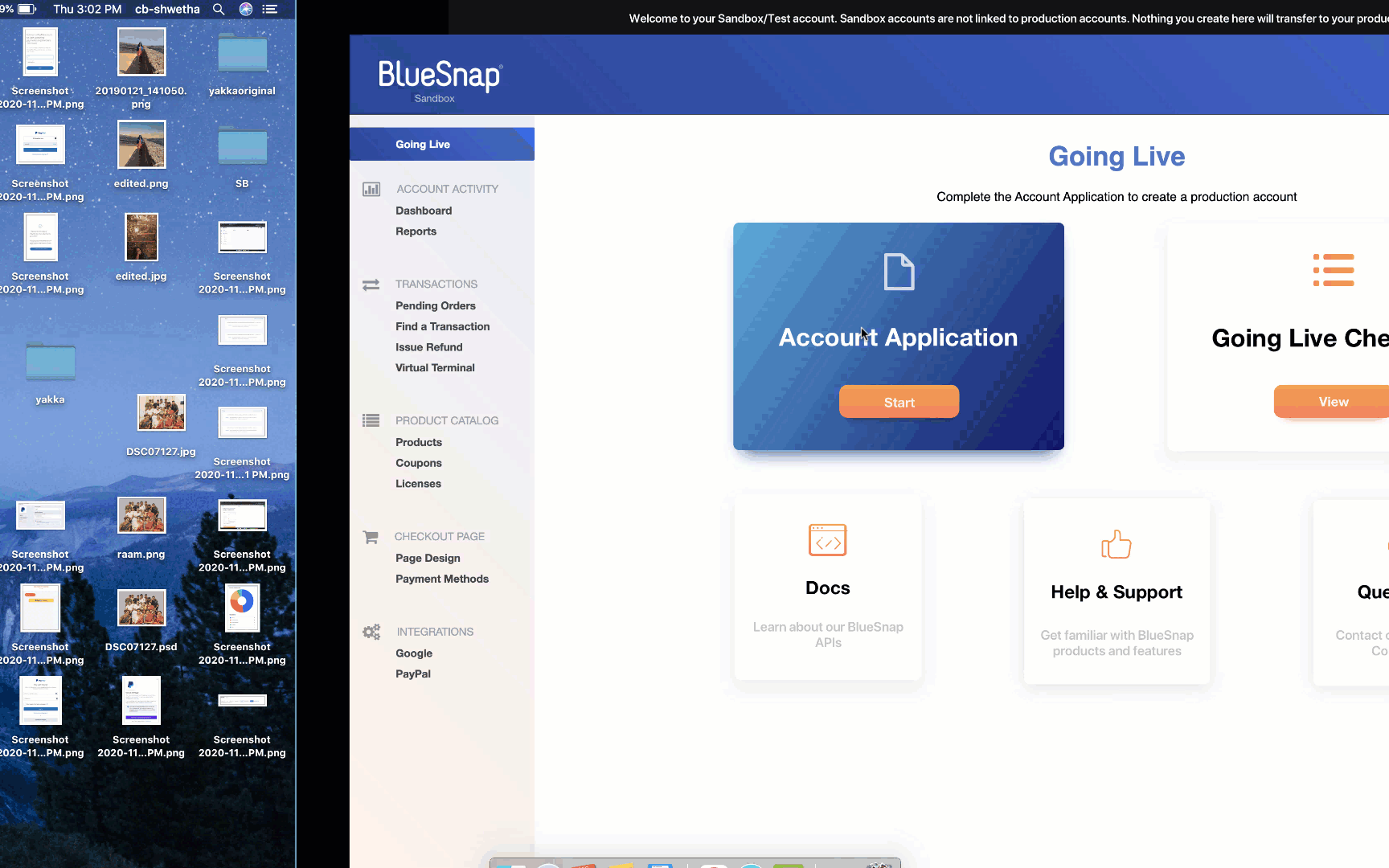
To configure BlueSnap in Chargebee, follow the below steps:
Click Settings > Configure Chargebee > Payment Gateway > Add payment Gateway.
Click BlueSnap.
Enter the username, password, client side encryption key and data protection key.
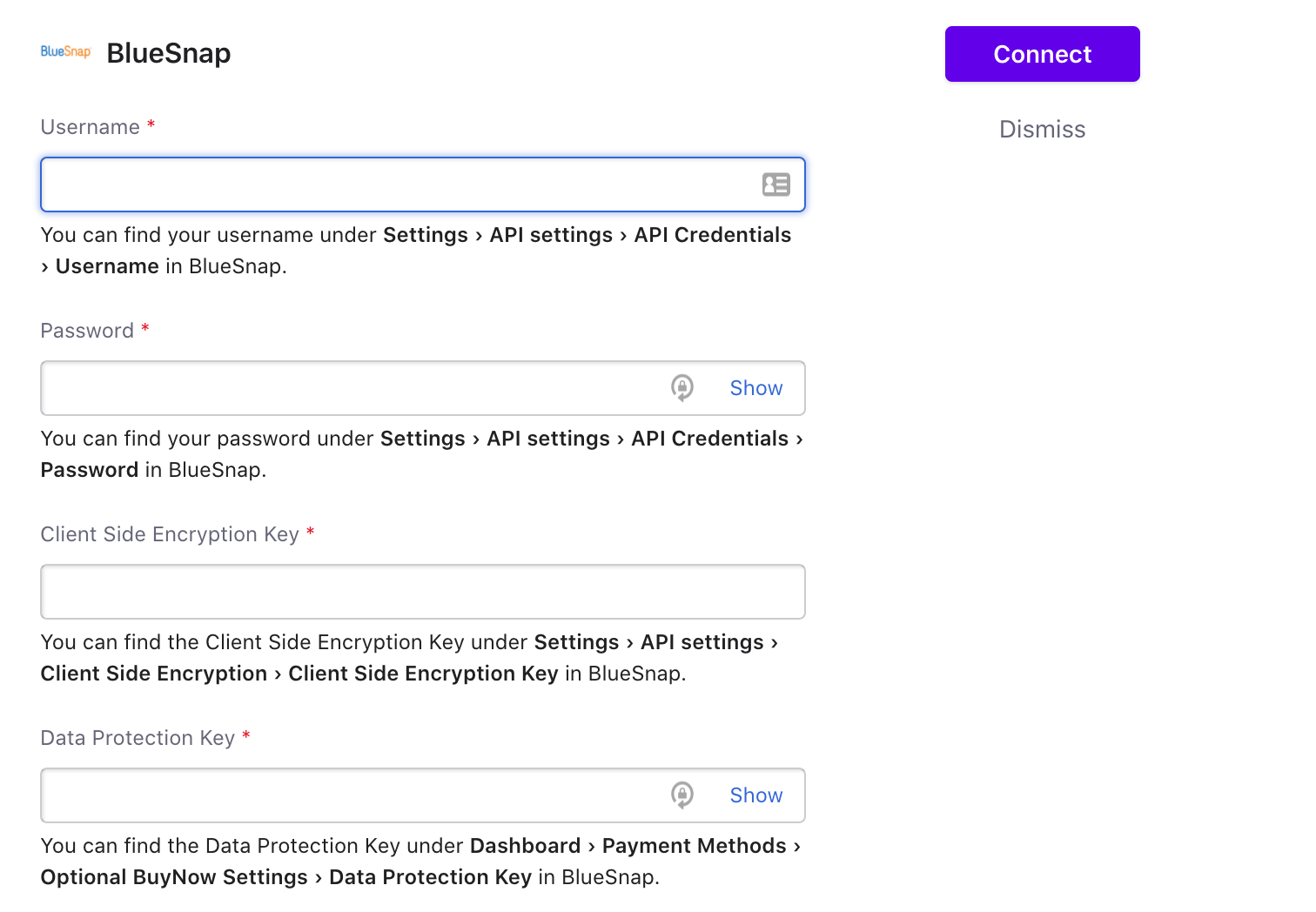
Click Connect.
To change the Cards Setting, click the Manage link. The Cards Settings page is displayed.
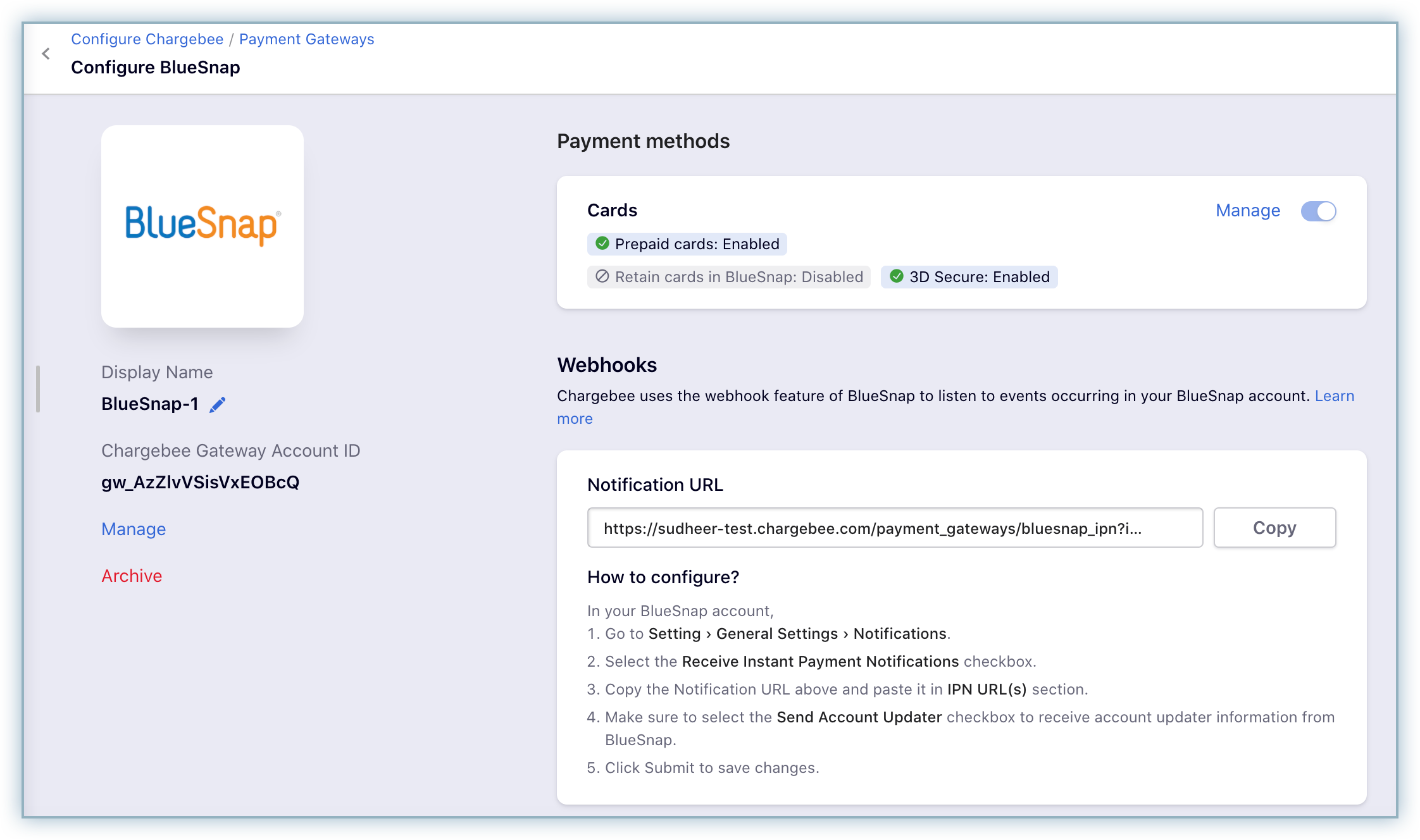
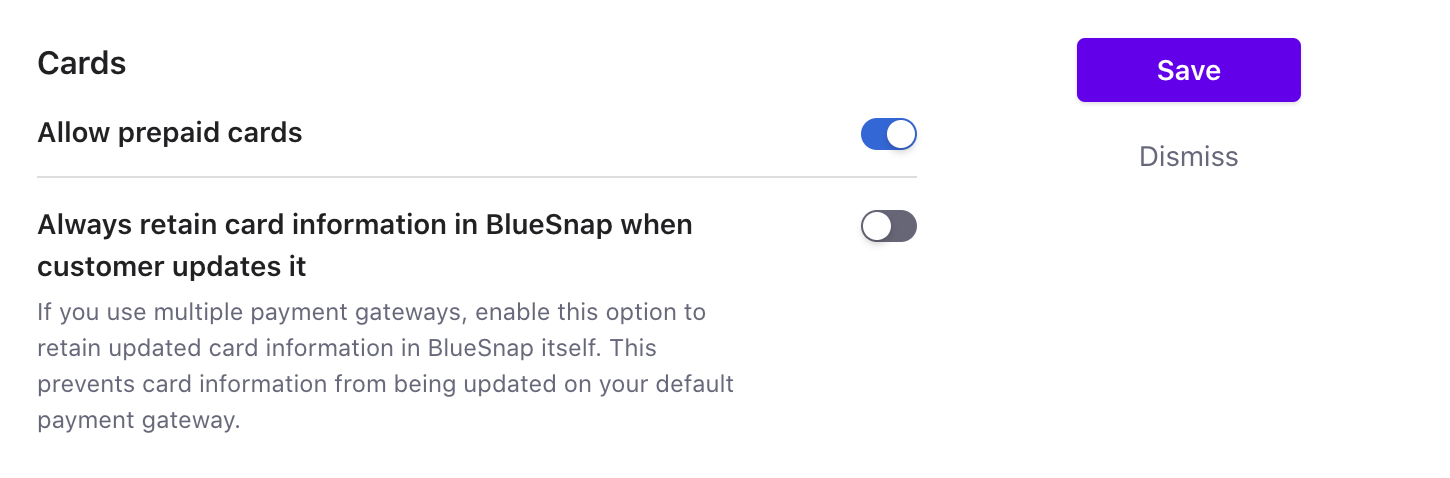
Once you have enabled the necessary settings, click Save.
Webhooks are indispensable when it comes to integrating Chargebee with BlueSnap as they pass crucial payment information such as payment status, based on which users can take action. Webhooks in this integration should be configured manually. Learn more about webhooks.
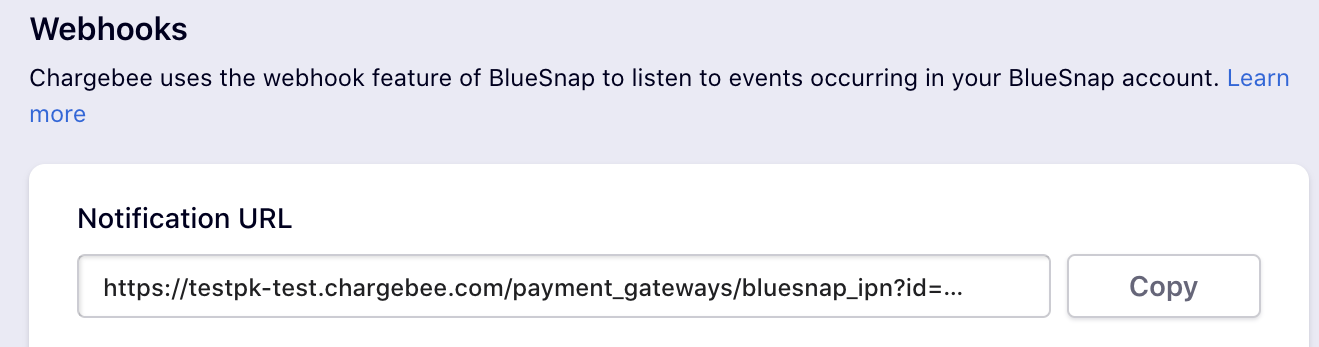
To configure webhook in your BlueSnap account, follow the below steps:
Login to your BlueSnap account.
Click Setting › General Settings › Notifications.
Select the Receive Instant Payment Notifications checkbox.
Copy the Notification URL from Chargebee and paste it in IPN URL(s) section.
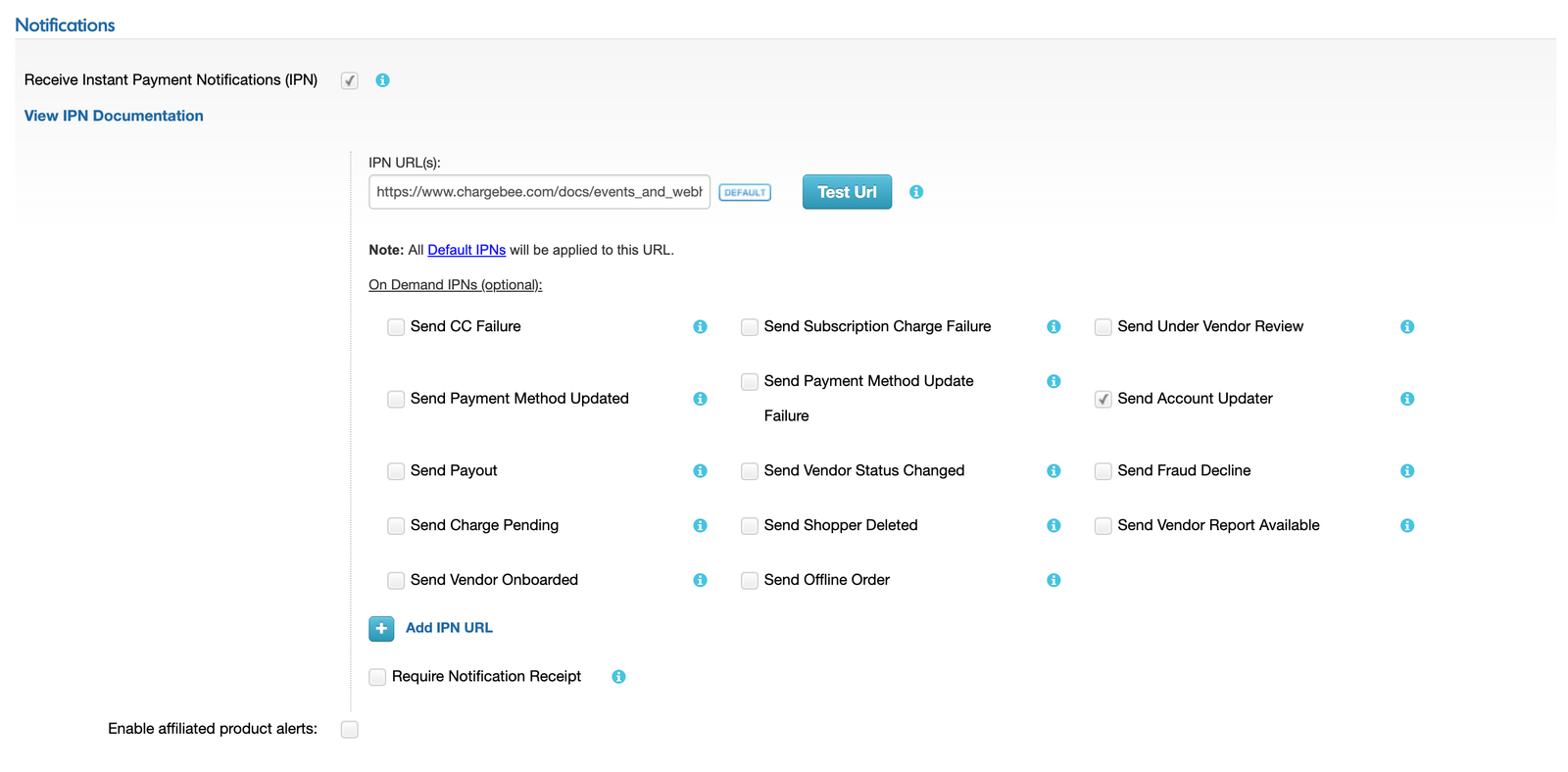
Select the Send Account Updater checkbox.
Click Submit.
(Click the GIF for a full-screen view.)
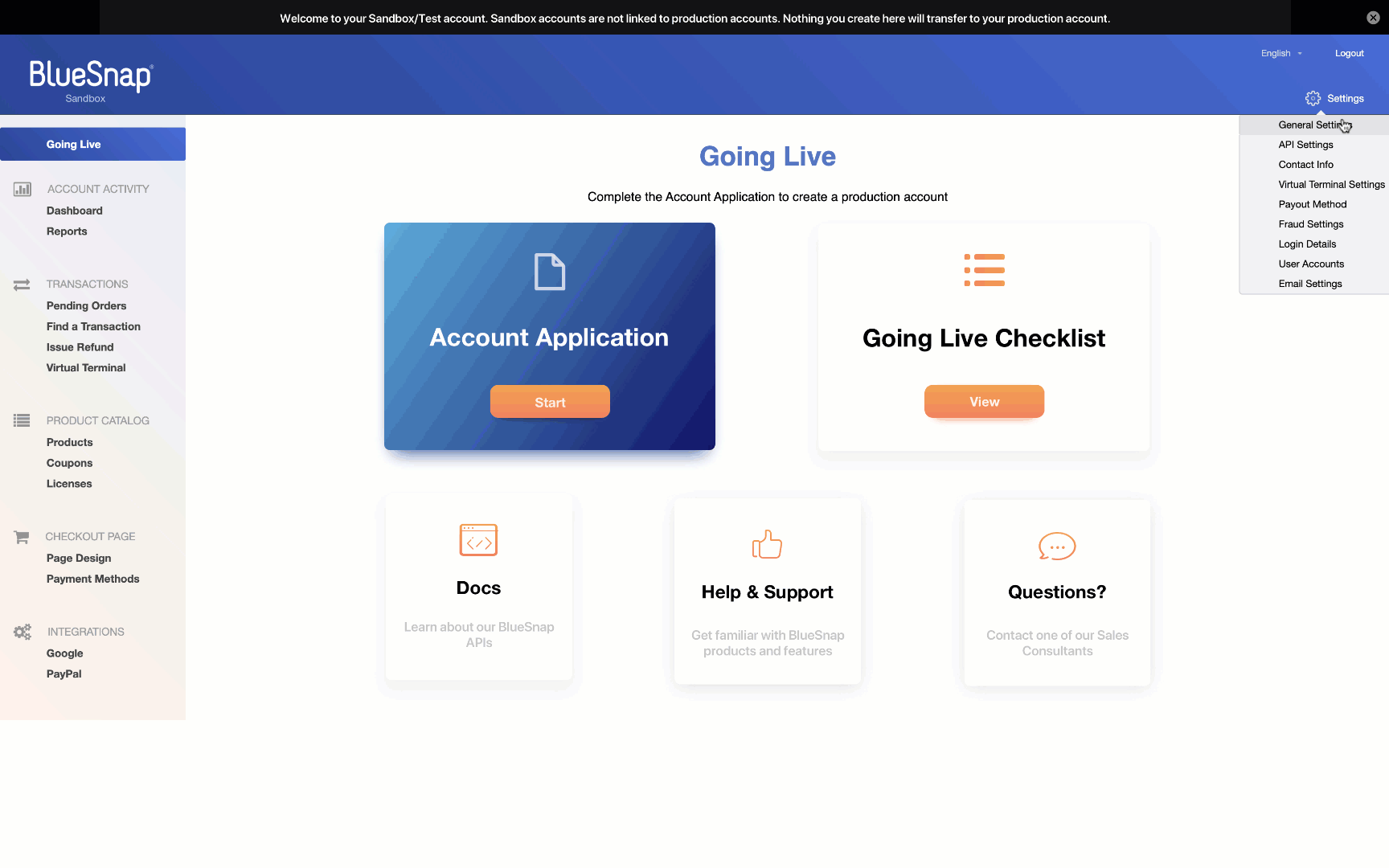
BlueSnap and Chargebee support 100+ different currencies for charging customers across different geographical locations. If you intend to use BlueSnap+Chargebee for your business, ensure that your transactional currencies are supported by both. Find the complete list of currencies supported by:
Our direct integration does not need you to whitelist any IP addresses. Make sure you enable Disable IP Checking in your BlueSnap account under Settings > API Settings.