Small and medium business customers operate in regular volume and hence do not demand custom pricing. When large enterprise customers generate high volume of transactions, they demand a separate price based on their predicted volume of sales/revenue - this negotiation happens between provider and customer and the agreed upon price will be stored against the customer subscription.
These overrides are generally provided to acquire large enterprise customers and each customer will have their own pricing requirements. The details of the deal will not be shared with other customers and is bound by contract terms covering legal & privacy requirements. The Sales teams can utilise the Price Override feature to handle customer specific pricing for their customers.
To enable price override for your Chargebee site, navigate to Settings > Configure Chargebee > Billing LogIQ and enable the Allow Price Override option.
You can override the prices of the products via the web-interface and via the API.
Subscriptions: Chargebee supports overriding the price of products when creating a new subscription for a new customer or a new subscription for an existing customer. The price of a plan/addon for a new subscription can be overridden at the Create Subscription page and for existing subscriptions at the Change Subscription page. More on overriding the price for a subscription in the web-interface here.
Plans/Addons: Chargebee also supports overriding the price of your plans and addons for new or existing subscriptions. Check out the plans section and the addons section for more information.
Subscriptions: If you would like to override the price of a plan/addon for a new subscription via the API, you can make use of the Create a Subscription API call for new customers and the Create a subscription for a customer API call for existing customers. You can override the price of a plan/addon in existing subscriptions using the Update a Subscription API call.
Non-recurring Addons: Apart from the Create Invoice API call which can be used to create an invoice for one-time charge and non-recurring addons, you can append addons to pending invoices using the Add Non-recurring Addon to invoice API call. The price of the addon(s) being applied can be overridden while passing either of these API calls. You can also create an invoice for an addon using the Create Invoice for Addon API call and override the price of the addon here as well.
Remember to enable Price Override in your Chargebee site (Settings > Configure Chargebee > Billing LogIQ) in order to allow the override of prices while creating/editing subscriptions.
Price Override is enabled by default in your test site. Navigate to Settings > Configure Chargebee > Billing LogIQ to enable it in your Chargebee LIVE site.
You can override the price of new subscriptions, existing subscription, plans & addons, just follow these steps.
If you would like to alter the price of a plan/addon for a new customer or subscription you can do so when creating a subscription. The Create a New Subscription page captures all customer and billing related information that Chargebee requires to create a subscription against one of the plans in your catalog. Here's a gist on how to override the price of a plan/addon while creating a subscription.
Here's a sample Create Subscription page to which plans and addons have been added. The prices displayed are editable, new prices can be specified in the Price fields.
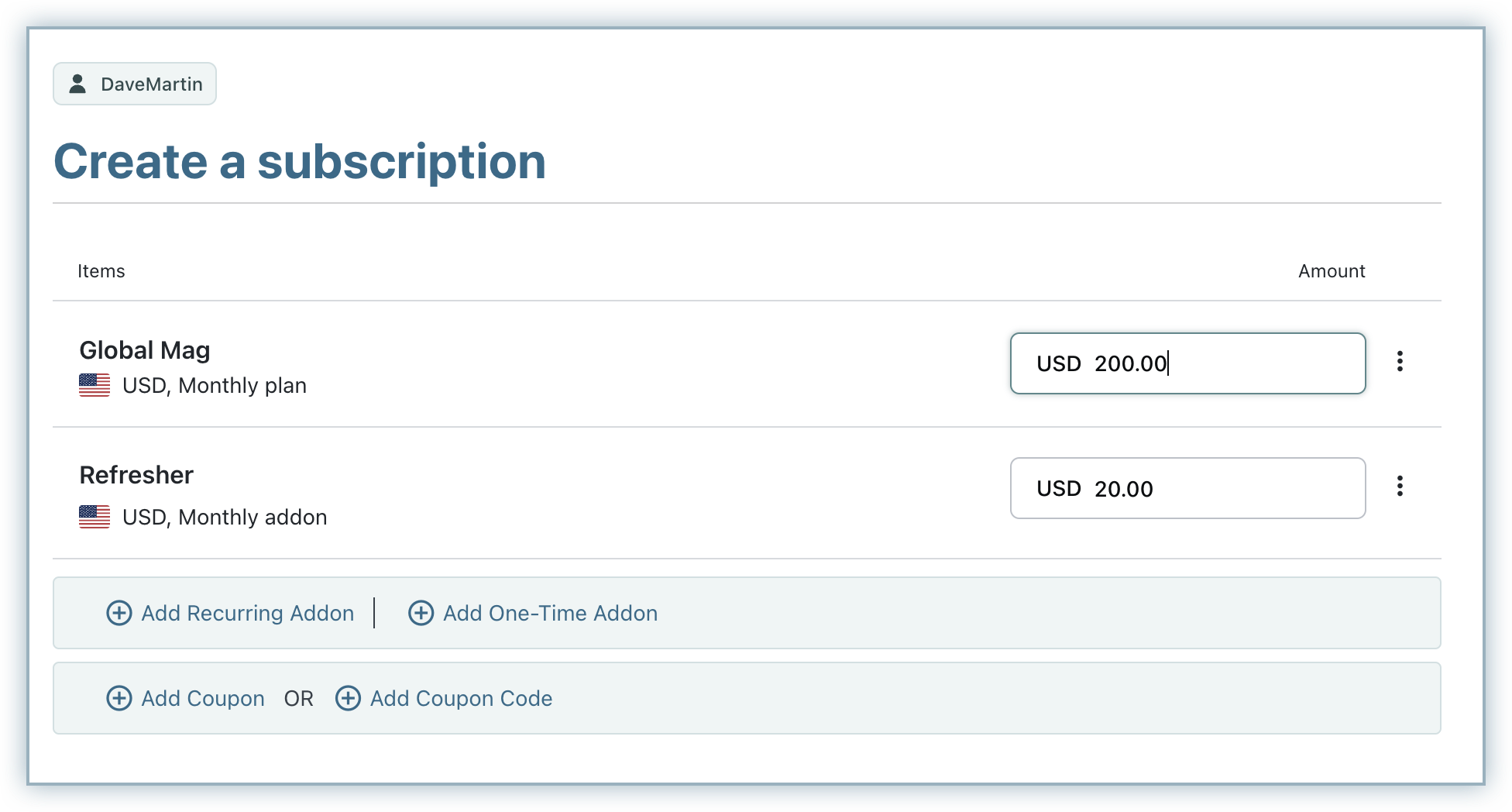
This is applicable for New and Existing customers.
You can update the price of an existing subscription if a negotiation process happened after the subscription was created or if the negotiation process took longer than expected.
Here's how you can update the price in an existing subscription:
All subsequent invoices for this subscription will be generated with reference to the contract or modified price.
If you would like to change the price of a plan for a particular subscription or set of subscriptions without modifying other facets of the plan or making a new one, Chargebee allows you to override the price of a plan.
Here's how you can customize the price of a plan to a particular subscription:
Navigate to the subscription details page and click Edit Subscription on the Action panel.
On the Change Subscription page, enter the new price in the Unit Price field and the quantity for which you'd like the new price to apply. All invoices for this subscription will be made with reference to this new price.
To override or edit the price of or set a custom price for a plan that has subscriptions attached to it, check out the Plans page.
Note that once you override the price of a plan for a subscription, all subsequent instances of the plan as a part of the subscription will quote the new price.
You can override the price of non-recurring addons that are applicable to the subscription as well.
Override the price of a non-recurring addon by:
Note that once you override the price of an addon for a subscription, all subsequent instances of the addon as a part of the subscription will quote the new price.
Users with the following roles in Chargebee can override prices:
Users with other roles will not be able to edit the prices while managing subscriptions.
Classic UI users:
Here's how the unit price fields appear in Create Subscription page.

1. What is the difference between price override and creating customer specific plans or addons?
Customer specific plans will require you to manage a bunch of plans for each customer you negotiate and override the price with - it is feasible but you should plan to manage a bunch of plans per customer.
Customer specific coupons will show up in the invoice along with the original price, so it is not a good option to show a discount when a discount is not actually applied. Additionally, managing multiple coupons per customer will also be a challenge as different coupon value discounts should be created and managed for customers.
Adding $1 Addons of ‘x' quantity is not a viable option either. Imagine a $399 plan is overridden to $349 for a customer, then 349 * $1 addons should be added to the subscription.
The Price Override feature allows you to enter a custom price - a clean approach to managing and displaying custom prices per customer in the invoices.
2. Will the prices overridden at Subscription level, get updated in the Product Catalog?
No, the plan will continue to have the original price, only a particular customer subscription will have the overridden price.
Additionally, if the same customer is subscribing for the same plan again (rare, but possible), the catalog prices will be applied, not the overridden prices.
3. Will the overridden prices get applied to other customers purchasing the same plan/addon?
No, prices will not be applied to other customers, it is specific to a customer subscription only.
4. Can I send the price update for approval to my Sales Manager?
No, approval process is not supported.
5. Can I upload agreement/contract documents?
Yes, agreements, contracts and other documents can be uploaded using Chargebee's File Attachment feature.
6. What will happen if a subscription with overridden prices is cancelled or deleted?
The subscription will be cancelled/ deleted, the overridden prices will not be available. It is important to note, however, that the overridden price will be applied to the subscription incase the same plan/addon is reactivated.