There are different types of errors that can occur when the Chargebee-HubSpot integration sync runs. Errors that stall the entire sync job are called job-level errors, while errors that prevent only specific records from syncing are called record-level errors. We provide the possible causes of some of these errors and ways to fix them on this page.
These errors prevent the sync job from running.
Follow the steps below in Chargebee to see any job-level errors:
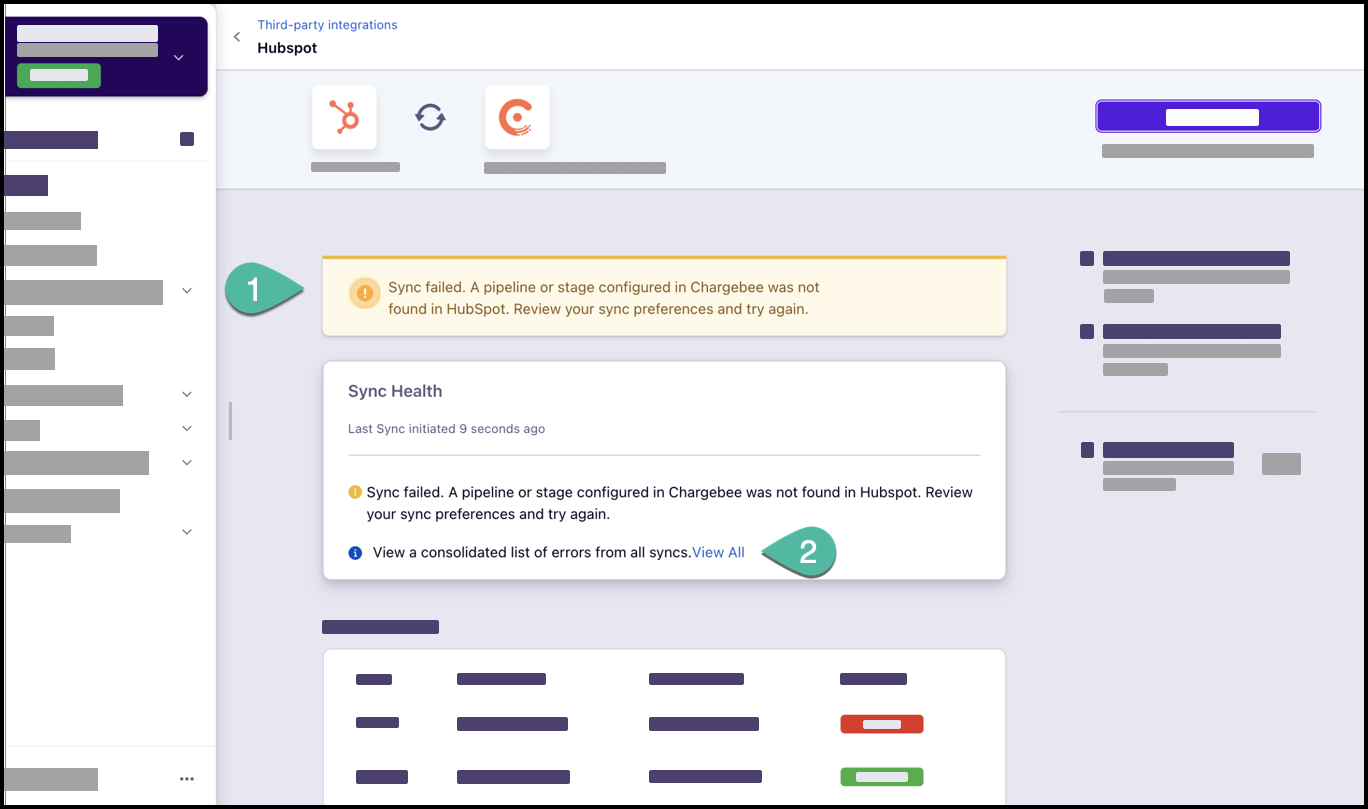
The following sections describe a few job-level errors which you can troubleshoot:
Error Message: A pipeline or stage configured in Chargebee was not found in HubSpot. Review your sync preferences and try again.
Reason: The pipeline or stage configured in your HubSpot sync preferences in Chargebee was not found in HubSpot. This can happen when the pipeline or stage is renamed or deleted in HubSpot.
Solution: Check the pipeline and stages selected in your HubSpot sync preferences in Chargebee. Select the appropriate values from the dropdown menus.
Error Message: Sync has failed due to a non-fatal condition. Chargebee will recover and retry sync automatically.
Reason: The integration failed to authenticate.
Solution: Click on Sync Now to try rerunning the sync a couple of times. Contact Chargebee Support if the error persists.
Error Message: Sync failed due to an internal error. Retry after some time.
Reason: This error can occur due to various reasons such as integration outage/downtime and API rate-limit breeches.
Solution: Retry sync after a few minutes. Contact Chargebee Support if the error persists.
These errors occur when the integration tries to sync individual records from Chargebee to HubSpot. Follow the steps below in Chargebee to see the list of record-level errors:
The sections below explain some common record-level errors you may encounter:
This sub-section explains record-level errors pertaining to customer records in Chargebee.
Error Message: PII data is cleared.
Status: Ignored
Reason: The customer's personally identifiable information has been marked for deletion or has been deleted.
Solution: Re-create the customer record in Chargebee.
Error Message: Associated contact in HubSpot is already mapped to a different Chargebee customer
Status: Failed
Reason: In HubSpot, two Contacts cannot have the same value in the email address field. However, duplicate values are allowed for email addresses in Chargebee customer records. This error occurs when the customer record in Chargebee has an email address that matches a HubSpot contact previously mapped to another Chargebee customer record.
Say a customer record A in Chargebee was synced to HubSpot and was mapped to contact C with the matching email address. Later, this error occurs when say, a different customer record B syncs to HubSpot and has the same email address as the contact C.
Solution: Edit the affected customer records in Chargebee to ensure that they have different values for the email address field.
Error Message: No matching contact found in HubSpot.
Status: Failed
Reason: No matching contact was found in HubSpot for the customer record in Chargebee. Also, this error occurs when Do nothing is selected for the configuration setting Choose what happens when a customer in Chargebee does not have a matching contact in HubSpot.
Solution: Perform one of the following actions:
Create a contact in HubSpot with the unique field value matching the value of the unique field in the Chargebee customer record and rerun the sync.
Change the configuration setting mentioned above to Create contact and rerun the sync. This produces the same effect as the previous option except that it applies the solution to all customer records affected by this error.
Ignore the error if you don't want to sync the particular customer record to HubSpot.
Error Message: Could not find HubSpot Contact
Status: Failed
Reason: This error occurs when a previously mapped HubSpot contact is deleted. The mapped Chargebee customer record has changed since the last sync and now fails to sync to HubSpot due to the missing contact.
Solution: Perform one of the following actions:
| If... | Then... |
|---|---|
| the HubSpot contact was deleted in error, | re-create the contact ensuring that the value of the unique field matches that of the unique field in Chargebee. |
| the customer record in Chargebee is no longer valid, | delete the customer record in Chargebee. |
Error Message:
Status: Failed
Reason: This error occurs when the value for the unique field in the customer record in Chargebee is missing.
Solution: Edit the Chargebee customer record and fill in the appropriate value for the unique field.
Error Message: Customer deleted at Chargebee.
Status: Deleted
Reason: The customer record in Chargebee that was mapped to the HubSpot contact given by
Solution: Retry sync after a few minutes. Contact Chargebee Support if the error persists.
Perform one of the following actions:
| If... | Then... |
|---|---|
| you want a deal to be automatically created, | set When a subscription is created in Chargebee to Create deal. |
| you want to create the deal yourself, | create a deal under the matching contact in HubSpot. |
Error Message: Failed to update contact in HubSpot.
Status: Failed
Reason: The record sync failed due to an unknown error.
Solution: Retry sync after a few minutes. Contact Chargebee Support if the error persists.
This sub-section explains record-level errors pertaining to customer records in Chargebee.
Error Message: Deal sync failed due to no open deals.
Status: Failed
Reason: This error only happens when the sync rule When a subscription is created in Chargebee is set to Update existing. The error indicates that no open deal (deal with probability < 100%) was found to sync to.
Solution: Perform one of the following actions:
| If... | Then... |
|---|---|
| you want a deal to be automatically created, | set When a subscription is created in Chargebee to Create deal. |
| you want to create the deal yourself, | create a deal under the matching contact in HubSpot. |
Error Message: Dependent customer is not yet synced
Status: Failed
Reason: Every subscription in Chargebee is associated with a customer record and the latter must sync to HubSpot before the subscription can sync successfully. This error happens when the related customer has not synced to HubSpot.
Solution: Since the customer has not synced, a customer-level error must have occurred. Look for the error and fix it.
Error Message: CB Internal error
Status: Failed
Reason: The subscription failed to sync due to an unknown error.
Solution: Retry sync after a few minutes. Contact Chargebee Support if the error persists.
Error Message: Creation/updation of deals failed :
Status: Failed
Reason: The subscription failed to sync because of API errors while communicating with HubSpot.
Solution: Retry sync after a few minutes. Contact Chargebee Support if the error persists.