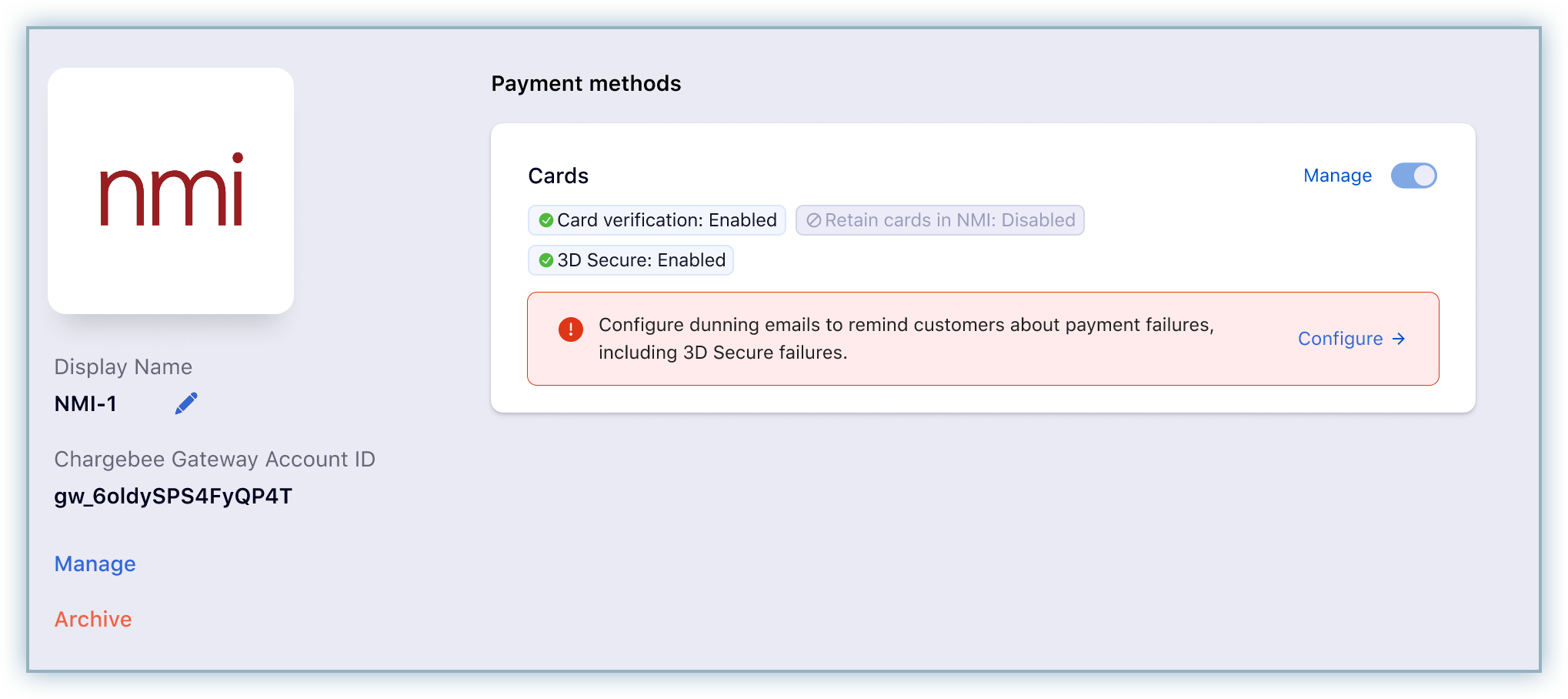Network Merchants Incorporated (NMI) is a leading payment solution that offers top notch payment gateway services to their customers. Chargebee allows you to seamlessly connect with NMI to process your payments.
Here are a few things that you need to know before you choose NMI:
Countries supported: NMI is available for companies based in USA. Click here to see if NMI is supported in your location.
Payment Methods: Chargebee currently supports only Card payments made via NMI.
Pricing: Contact NMI Support to know about their pricing.
Currently Chargebee provides two options to integrate with NMI.
The customer's card information is collected by Chargebee's Checkout and passed on to NMI. Opting to this option will relieve you from taking care of PCI Compliance requirements. All that you will have to do is fill in and submit this Self Assessment Questionnaire to stay compliant.
The customer's card information must be collected at your end and is passed on to Chargebee. Chargebee will then route the card information to NMI. PCI compliance requirements must be taken care by you. Your Network Merchants Incorporated(NMI) payment gateway now allows you to integrate with 3D Secure(3DS) Authentication via Spreedly. You may choose to enable this security feature during the configuration process.
Log into your Chargebee site and navigate to Settings > Configure Chargebee > Payment Gateway > Add a Gateway > NMI.
Note: If the NMI payment gateway was configured previously, then navigate to Settings > Configure Chargebee > Payment Gateway > NMI > Manage to make necessary changes to the configuration.
Type the NMI credentials in the Login and Password fields.
Click Update to finish configuring the NMI payment gateway without 3D Secure.
Proceed to the next step to add 3D Secure network credentials.
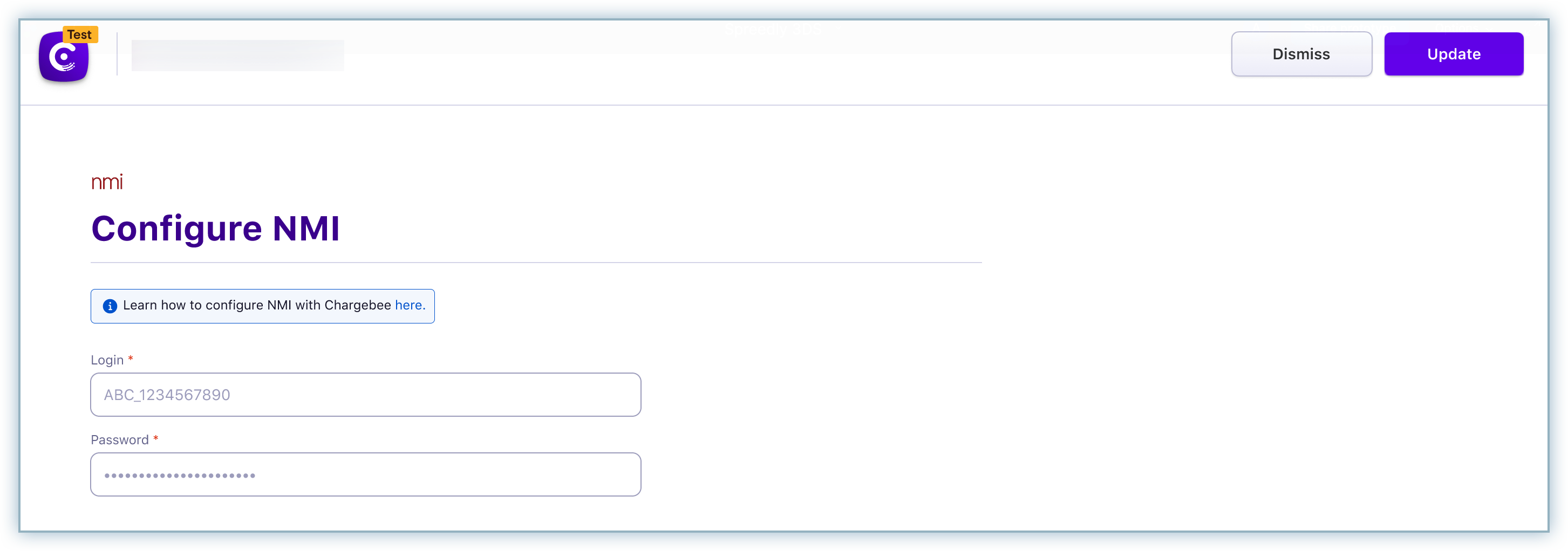
Click Add card network credentials.
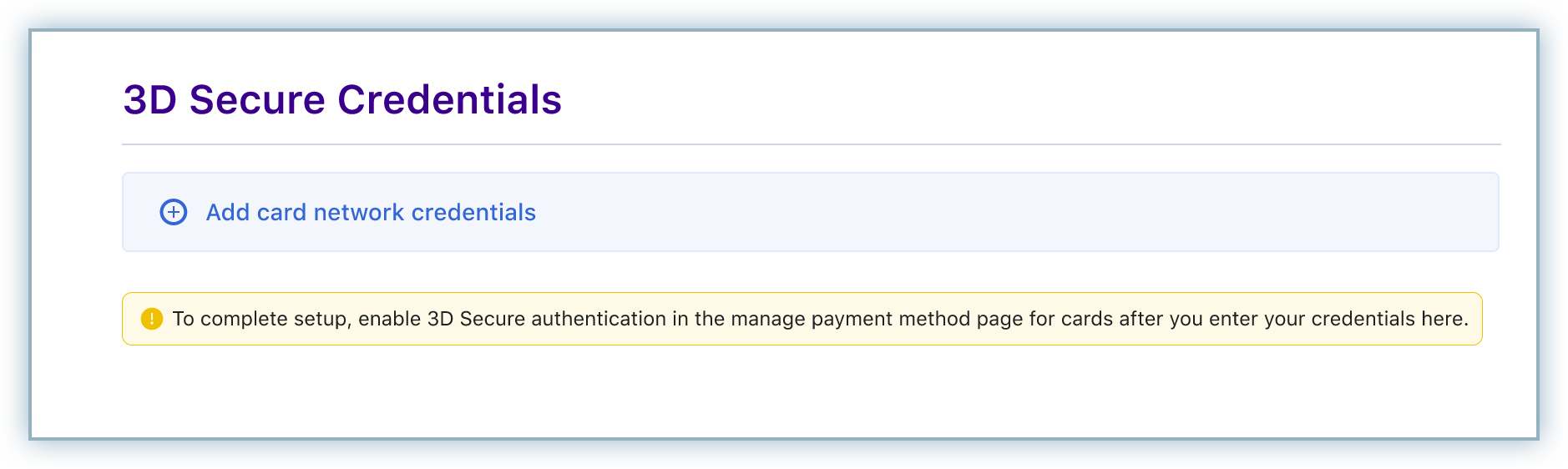
5.Enter card network details in the 3D Secure Credentials pop-up box and click Submit.
Note: The top six fields can be located from NMI. This can also be retrieved by contacting your acquirer.
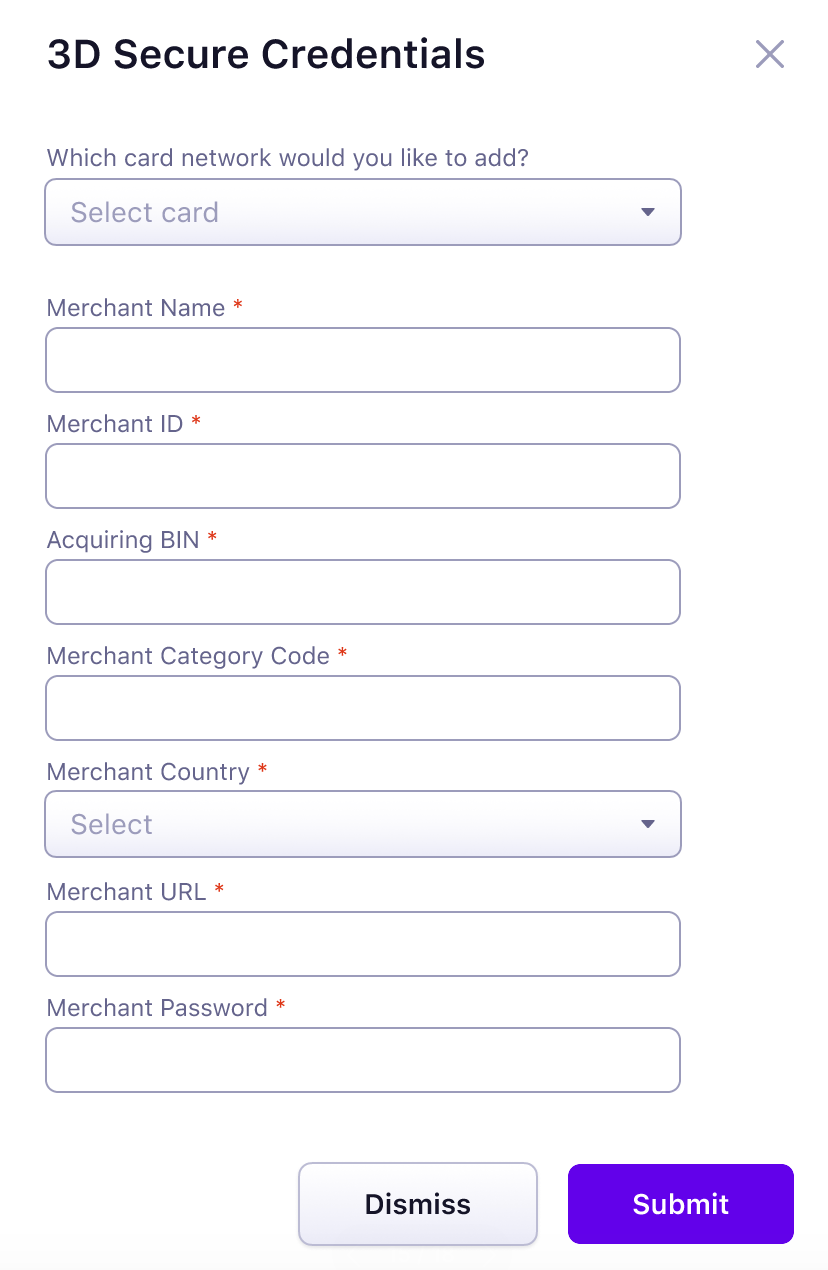
6.Repeat the previous step for each card network individually (For example, Visa, Mastercard, American Express).
Click here for additional assitance with the fields.
A list configured card network details is displayed with the option to manage or edit network details.
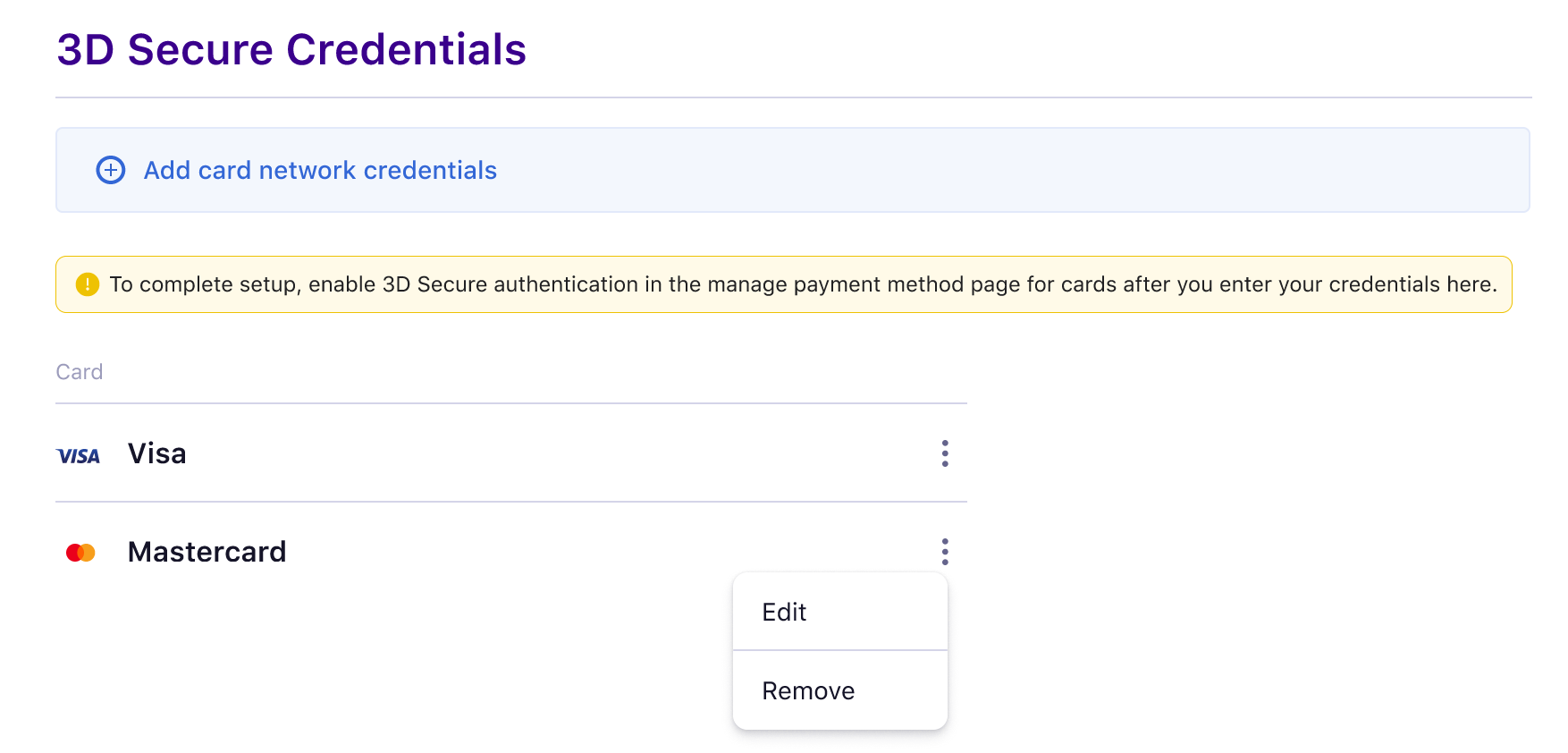
Click Update after the addition of all applicable card networks.
The steps in the previous section only configure your 3DS credentials, complete the steps below to enable 3DS for your Chargebee site.
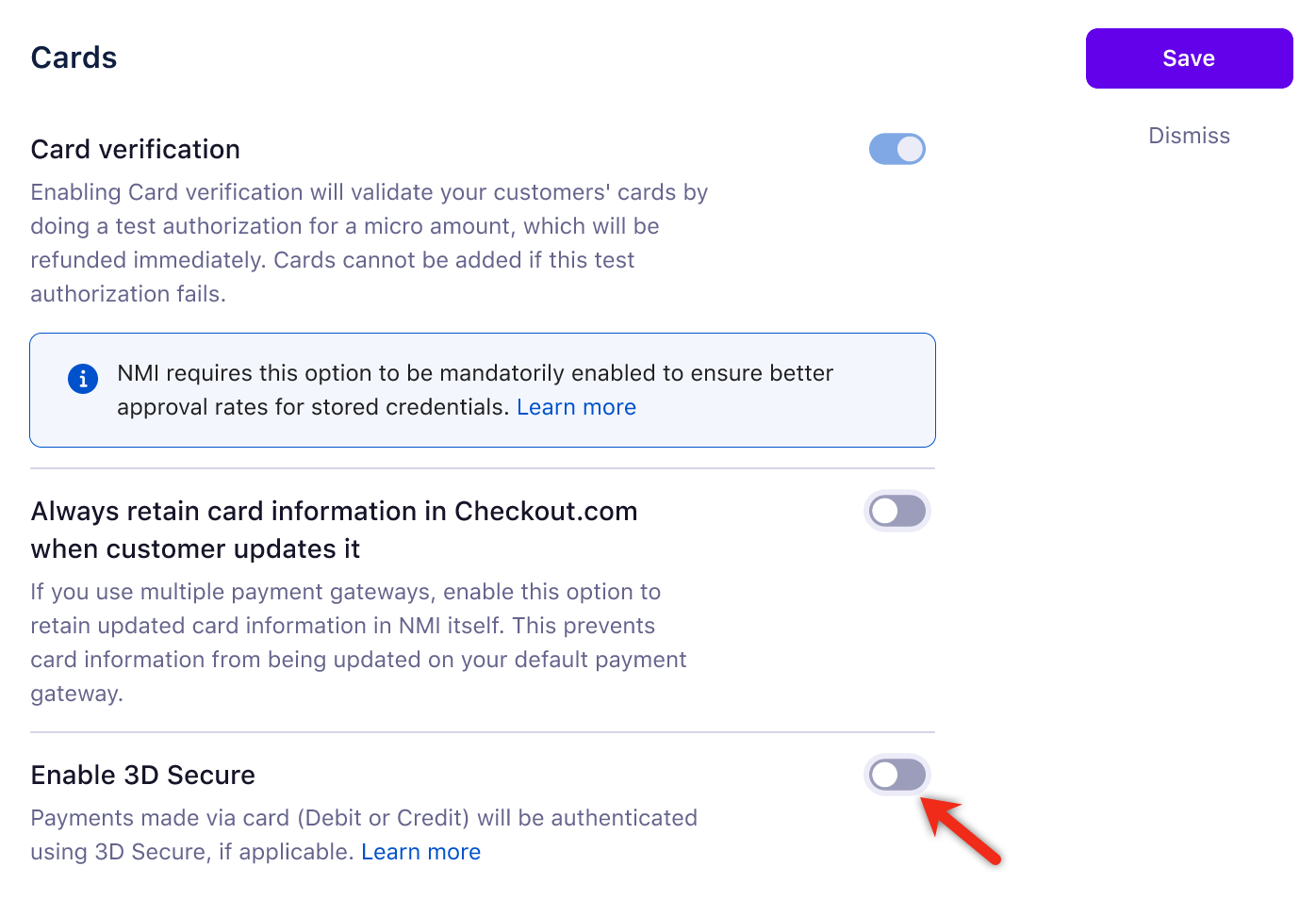
The 3D Secure authentication is now enabled for your Chargebee NMI gateway and can be verified from the information screen as shown in the screenshot below.