ActiveCampaign is a marketing automation software used to send contextual messages and emails to create meaningful connection with your customers. Marketing automation is possible when you have ample data points about your customer. This will invariably help in segmenting your customers and targeting them better. More the data and parameters you have on ActiveCampaign about your customers, better the intelligence you can provide for automation.
Chargebee's integration with ActiveCampaign will sync your customer and subscription information to ActiveCampaign. This way, you can create specialized marketing automation workflows and engage with customers in a more personalized way.
Contact [email protected] to enable this feature for your site.
This is a one way sync, and hence, data flows only from Chargebee to ActiveCampaign.

Sync is automatic and is done only once in every 6 hours. In case you want to manually sync data, turn off autosync.
Chargebee automatically creates additional fields required to synchronize data to ActiveCampaign, if they are not already present in your ActiveCampaign account.
CONNECTING ACTIVE CAMPAIGN
CONFIGURING SYNC PREFERENCES
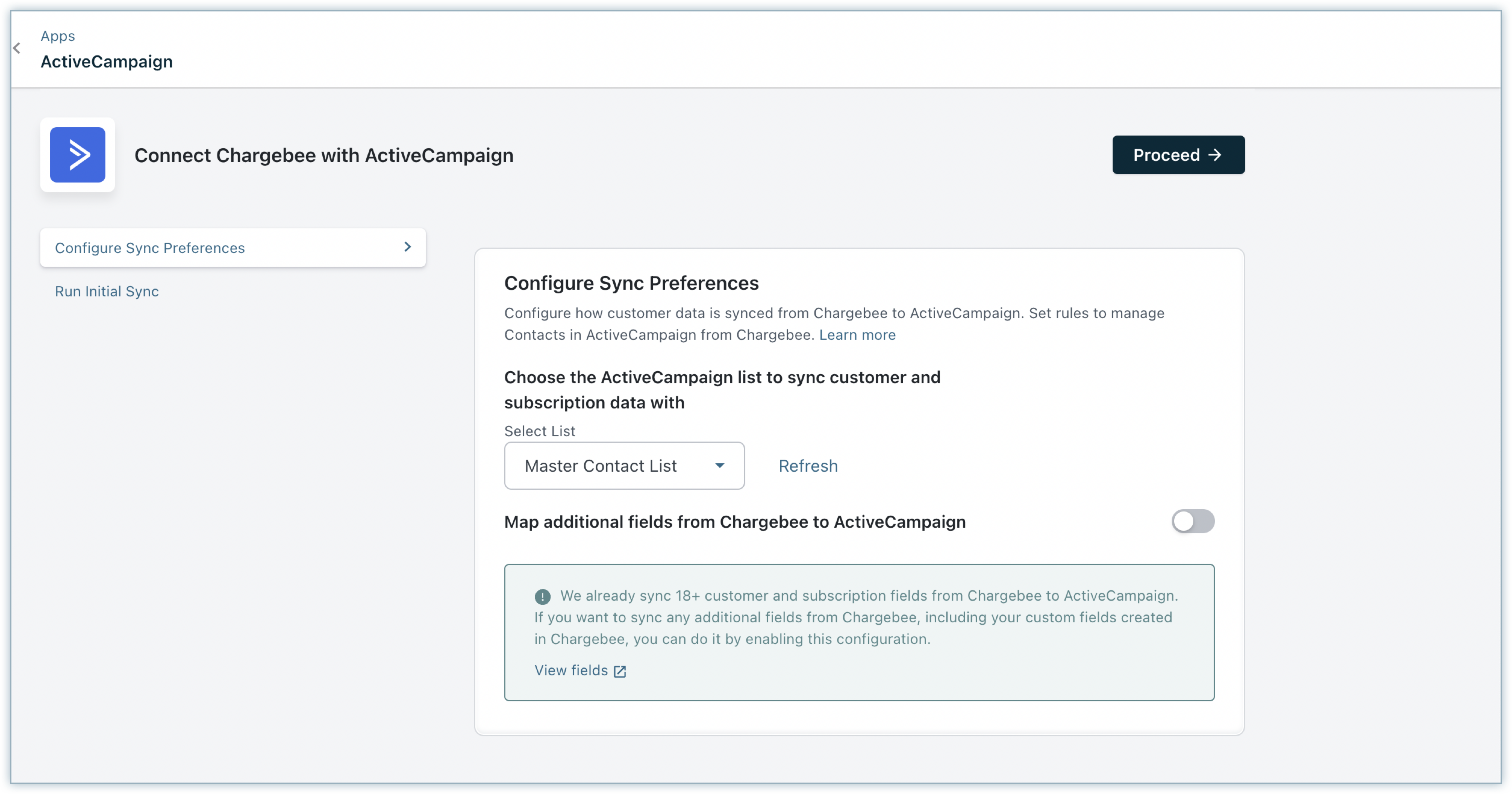
INITIAL SYNC
Initial run will sync 10 latest customers from your Chargebee site and display errors if any from the sync.
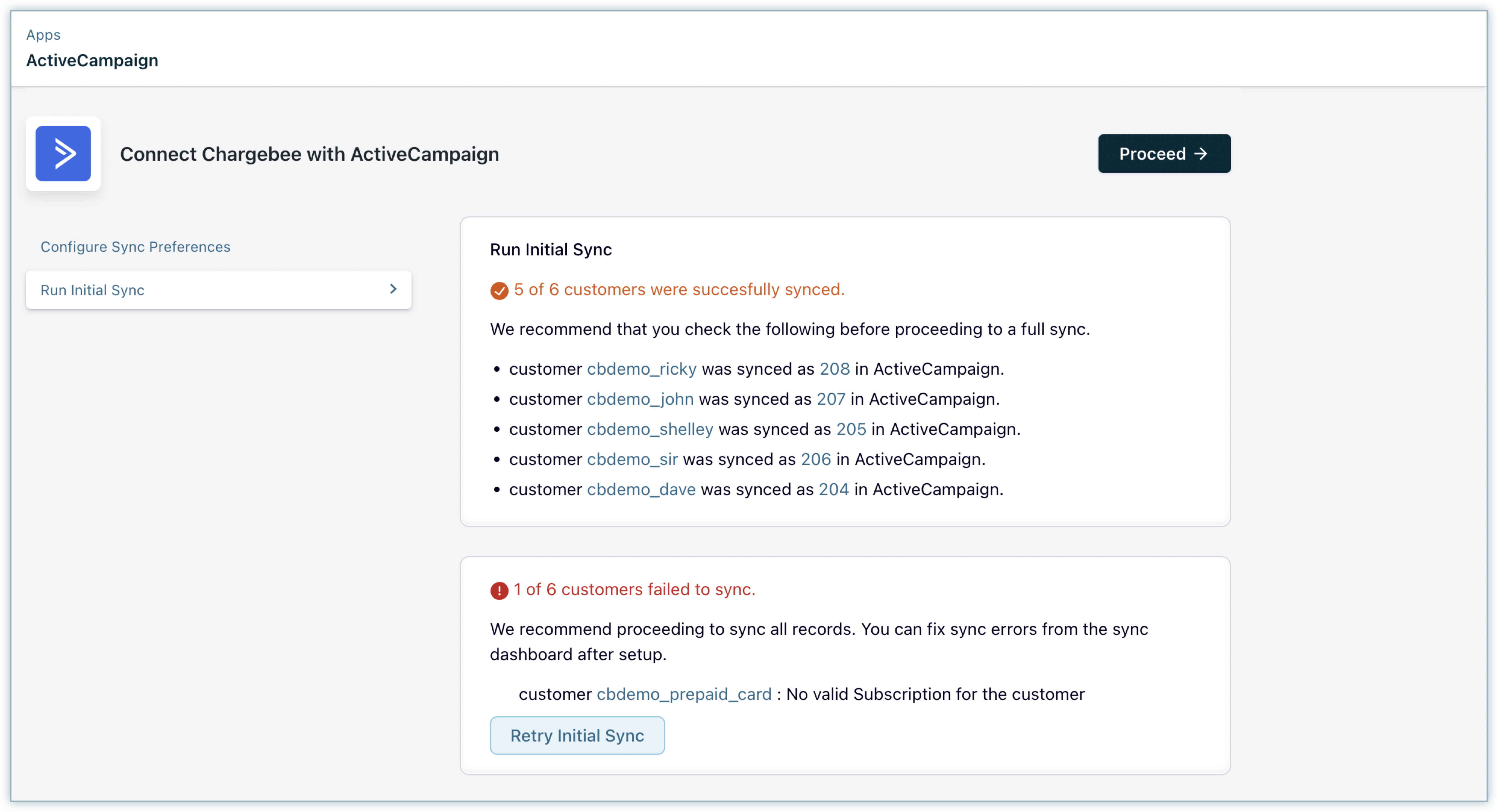
Errors if any will be displayed. You can click Retry Initial Sync after addressing the errors or go forward by Syncing all records. However, syncing all records without addressing the errors will carry the unaddressed errors along with the integration.
Syncing all records will complete the integration and take you to ActiveCampaign's Integration page in Chargebee.
Email IDs are unique in ActiveCampaign and hence, the same email ID cannot be present for more than one account in ActiveCampaign.
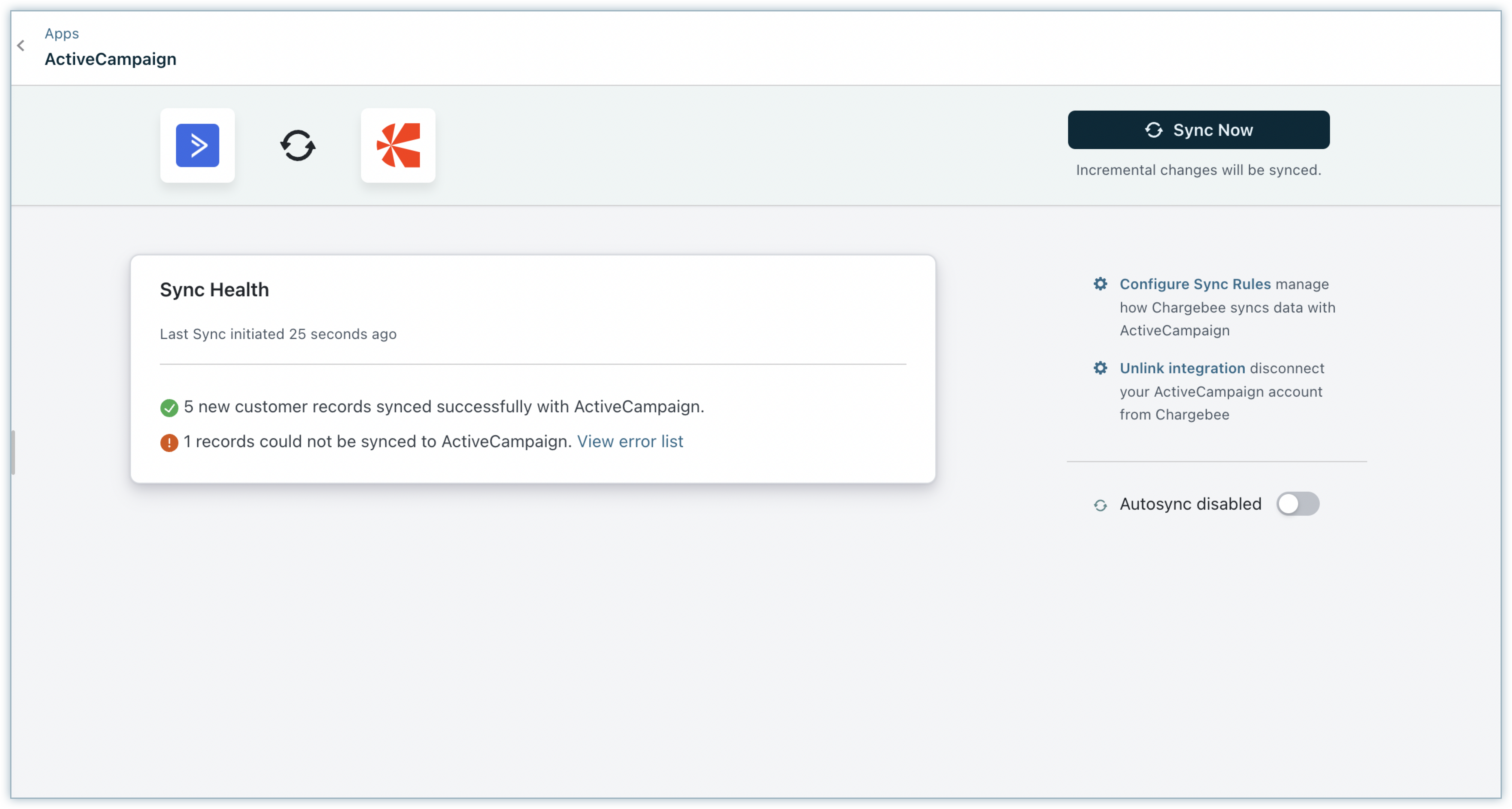
You can find the entire errors listed under the Sync errors tab. Functions such as Disabling auto sync and Managing sync rules can be done from the ActiveCampaign Integration overview page.
You can disconnect the integration using Unlink Integration option. This stops any further sync from Chargebee side.
The table below lists the fields mapped between Chargebee and ActiveCampaign.
| Field name | Field in Chargebee | Field in ActiveCampaign |
| Customer Email ID | ||
| Customer First Name | first_name |
first_name |
| Customer Last Name | last_name |
last_name |
| Customer Status | deleted |
Cb_chargebeeCustomerStatus |
| Customer Company Name | company |
Cb_orgName |
| Subscription ID | id |
Cb_subscriptionID |
| Plan ID | plan_id |
Cb_subscriptionPlanName |
| Subscription Status | status |
Cb_subscriptionStatus |
| Trial Start Date | trial_start |
Cb_subscriptionTrialStartDate |
| Trial End Date | trial_end |
Cb_subscriptionTrialEndDate |
| Next Billing at Date | next_billing_at |
Cb_subscriptionNextBillingDate |
| Subscription Created at Date | created_at |
Cb_subscriptionCreatedOn |
| Subscription Started at Date | start_at |
Cb_subscriptionStartsOn |
| Subscription Cancelled at Date | cancelled_at |
Cb_subscriptionCancelledOn |
| Currency Code | currency_code |
Cb_currency |
| Cancellation Reason | cancel_reason |
Cb_subscriptionCancellationReason |
| Subscription MRR | mrr |
Cb_subscriptionMRR |