Apple Pay via Adyen for Chargebee is currently released as a beta version. Contact [email protected] to enable for your Test and Live site.
Adyen , a leading single payment platform to accept payments from most payment methods, on any device now supports Apple Pay. Click here for more information.
You can now configure your Chargebee site to accept Apple Pay with your Adyen Account. Apple Pay via Adyen is supported by API and hosted pages by Chargebee.
See also:
The following prerequisites must be met prior to enabling Apple Pay on the Adyen site.
You must review the domain with Adyen for the sandbox environment. The domains are automatically registered for the production site. Read more about it here .
Adyen has a generic payment method called Apple Pay and scheme-based payment methods like Apple Pay_Visa, Apple Pay_Mastercard, and more. Hence, both generic payment methods and scheme-based payment methods must be enabled.
Click here to know more about processing payments using Apple Pay via Chargebee API.
Configure your Adyen Payment Gateway. If already configured, move to the next step.
Follow the steps below to configure your Chargebee account to accept Apple Pay payments via Adyen.
Click Settings > Configure Chargebee > Payment Gateway > Adyen.
Enable the Apple Pay toggle button to allow customers to pay using Apple Pay.
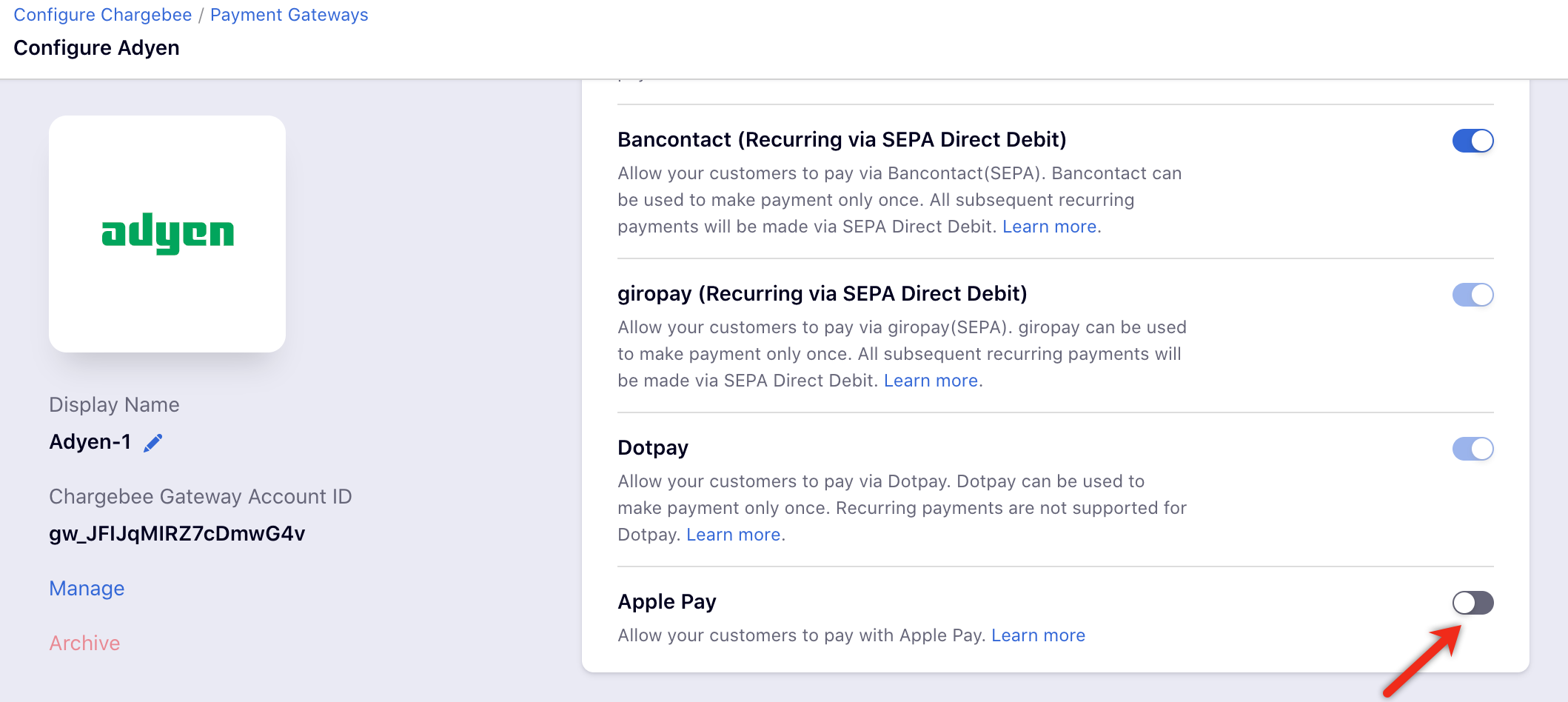
Select the country or the region in the drop-down list where the payment is processed and click Save.
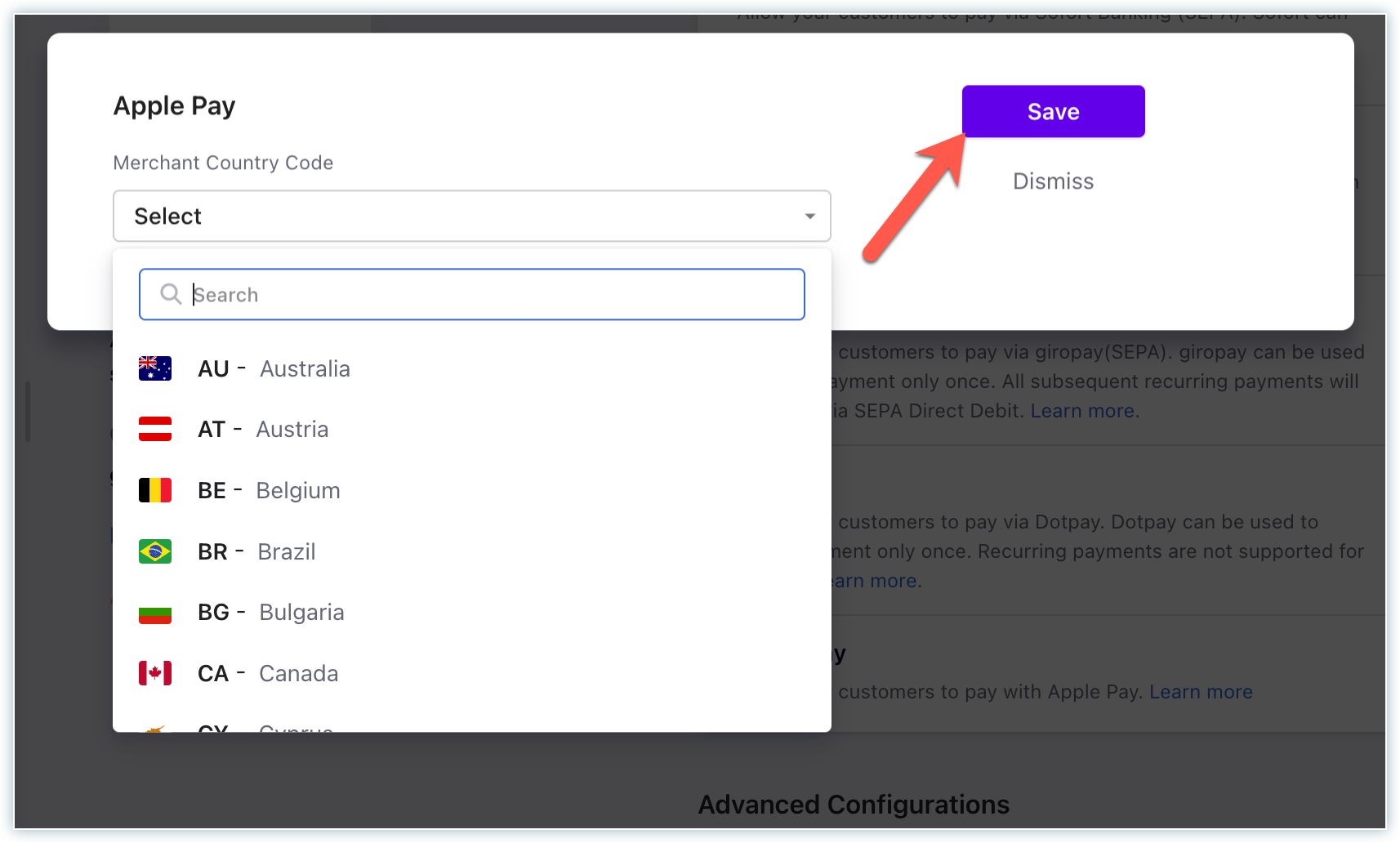
Configure Smart Routing settings to enable Adyen as the preferred gateway for Apple Pay.
Note: The domain validation requirements of Apple Pay restricts the configuration to only one payment gateway that can actively support Apple Pay at a time. Hence, the option to enable Apple Pay via other payment gateways such as Stripe or Braintree must be disabled.
This Notification URL must be added in Adyen to ensure that every time an is triggered in Adyen, Chargebee receives a notification for that event. Learn more on Adyen notifications.