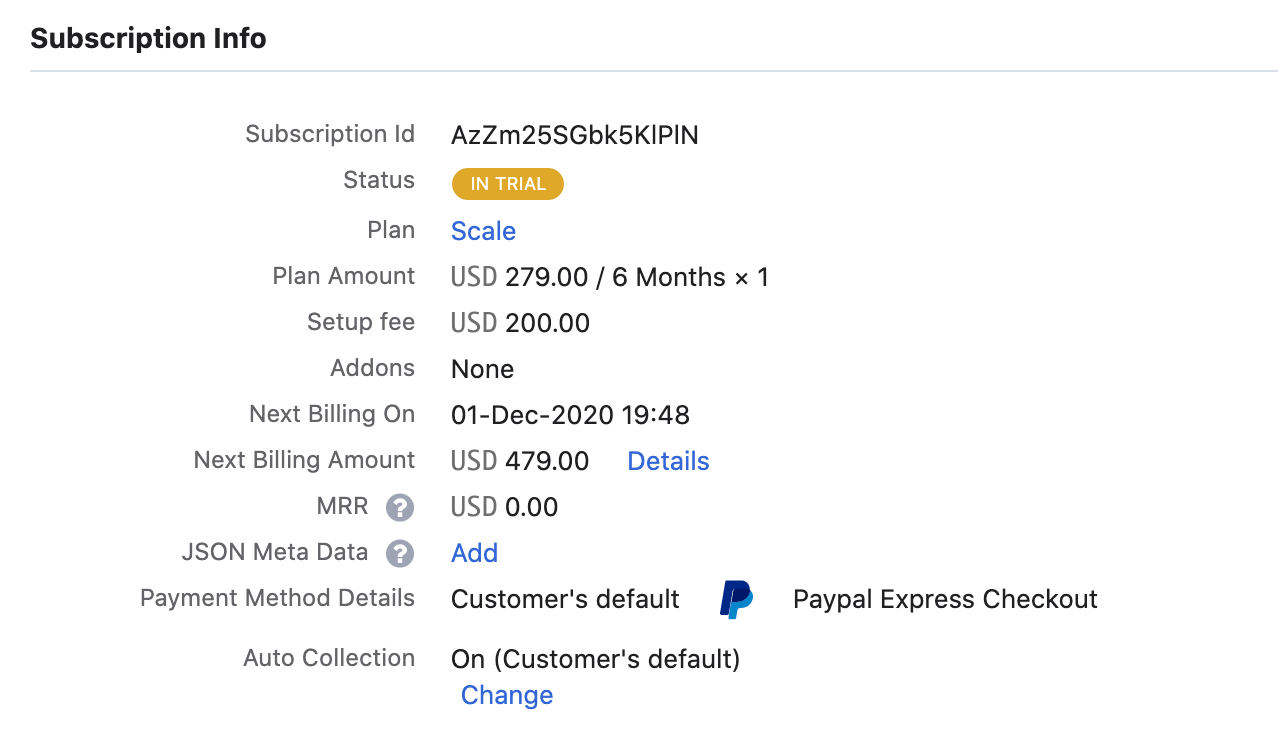This feature is a Private Beta Release. Paypal Commerce is already enabled for your Test sites. Contact [email protected] to enable it for your Live sites.
The PayPal Commerce Platform (formerly known as PayPal for Partners) is a comprehensive payments solution that enables buyers to purchase goods and services from multiple providers under a single umbrella. Integrating Paypal Commerce with Chargebee allows merchants to accept payments in up to 25 currencies across the globe via card payments.
Ensure that you have configured the following requirements in order to for accepting payments via PayPal commerce with Chargebee.
1. Have a PayPal Business Account
A PayPal Business Account is not the same as a PayPal Personal Account. Find more on the types of PayPal accounts here.
2. Enable Reference Transactions in your PayPal Business Account
It is mandatory that you have reference transactions enabled in your PayPal Business Account. To enable reference transactions in your Chargebee Live site, contact PayPal Customer Support. Note that Paypal does not support reference transactions for Sandbox accounts.
3. Configure Supported Currencies
Ensure that you have configured the same list of currencies in both your PayPal Business Account and your Chargebee Live site.
To configure PayPal Commerce follow the below steps:
Click Settings > Configure Chargebee > Payment Gateways > Add Gateway.
Select PayPal.
Connect to your PayPal account using your username and password.
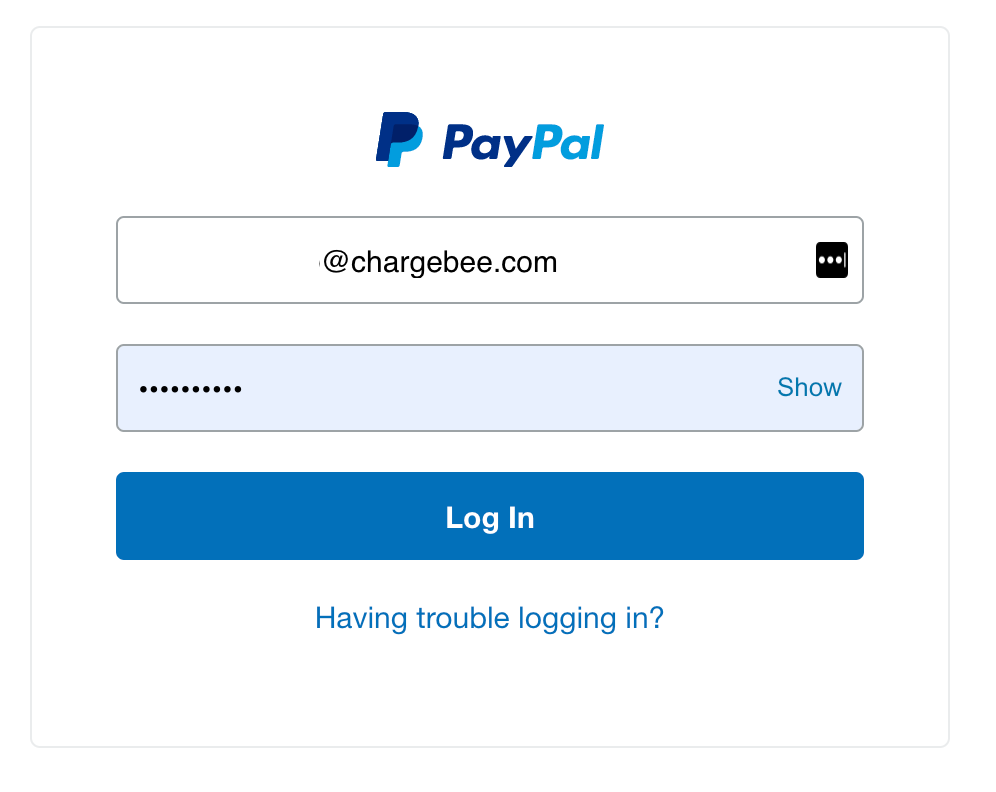
Click Go back to Test Store.
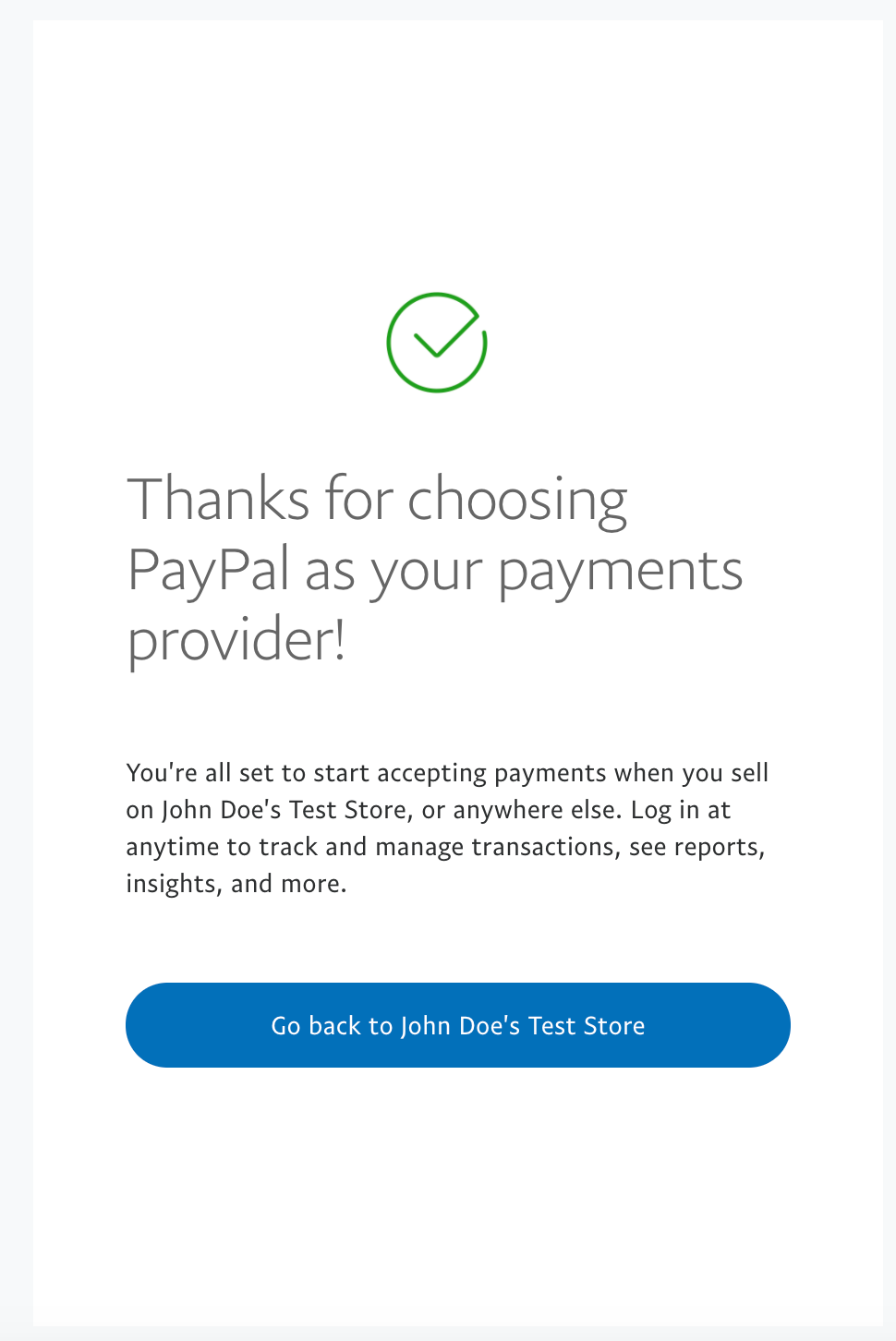
All transactions made via the Chargebee Test site will be available in your PayPal sandbox environment.
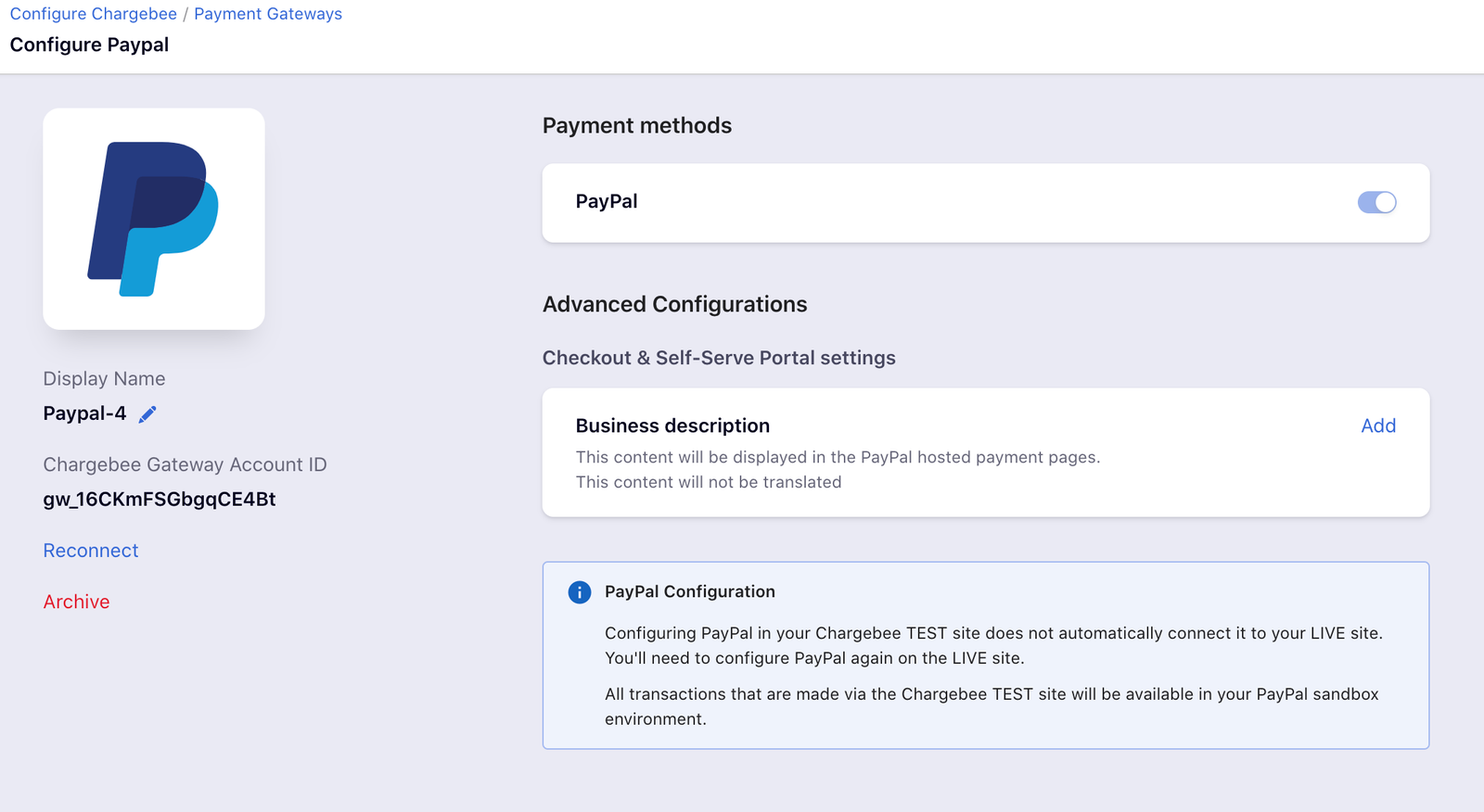
To add a Business description click Add. The description that you add here is displayed in the Checkout screen.
When a customer subscribes to a product or service from your website for the first time and chooses to pay using PayPal, a PayPal Billing Agreement is created which has a Billing Agreement ID (BAID). Chargebee associates this Billing Agreement ID (BAID) with that customer. The Billing Agreement allows Chargebee to charge your customers automatically without them having to perform any action (such as logging into PayPal and approving the transaction) during each renewal. In addition, it can be used to pay one-time charges as well. The billing agreement does not expire unless the customer cancels it.
The checkout flow is as mentioned below.
The customer selects PayPal as a mode of payment during checkout.

They are redirected to PayPal where they enter their PayPal credentials.
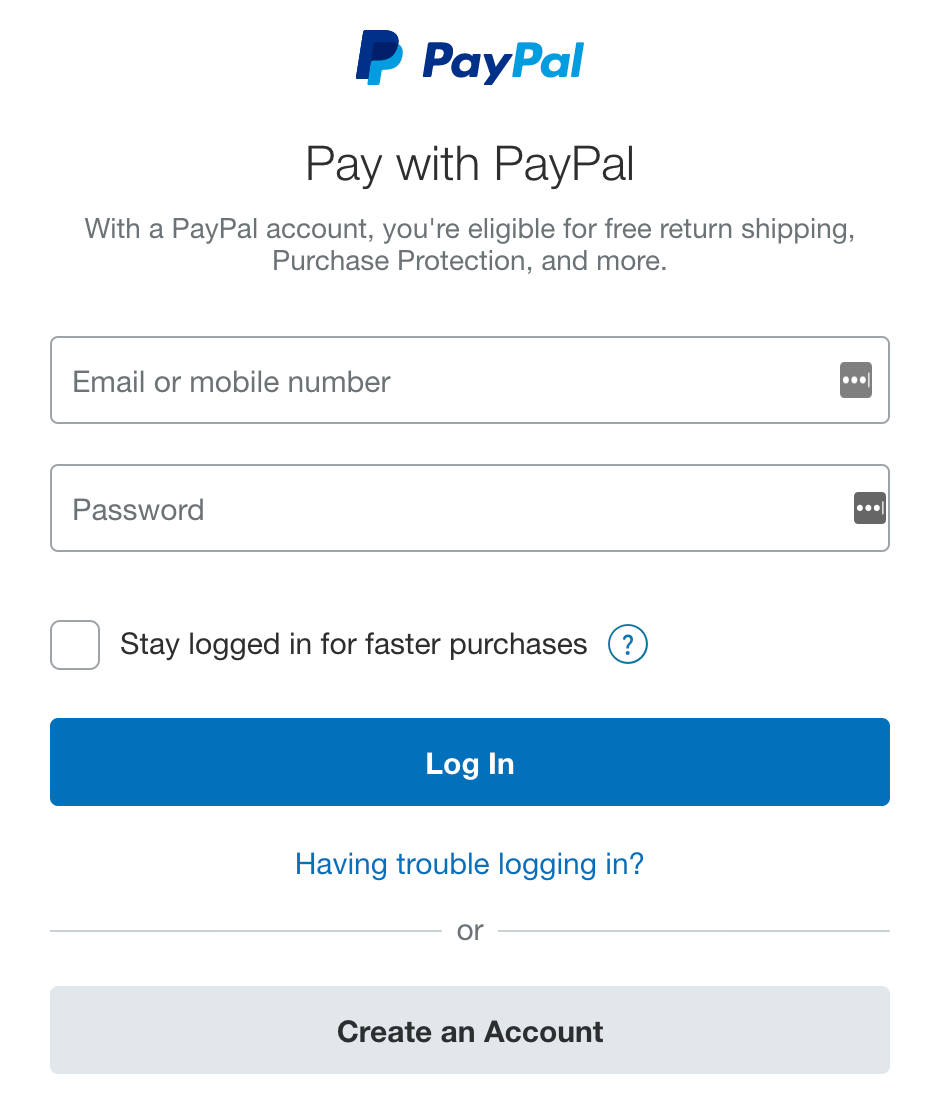
The user then selects the payment method and proceeds by clicking Continue.
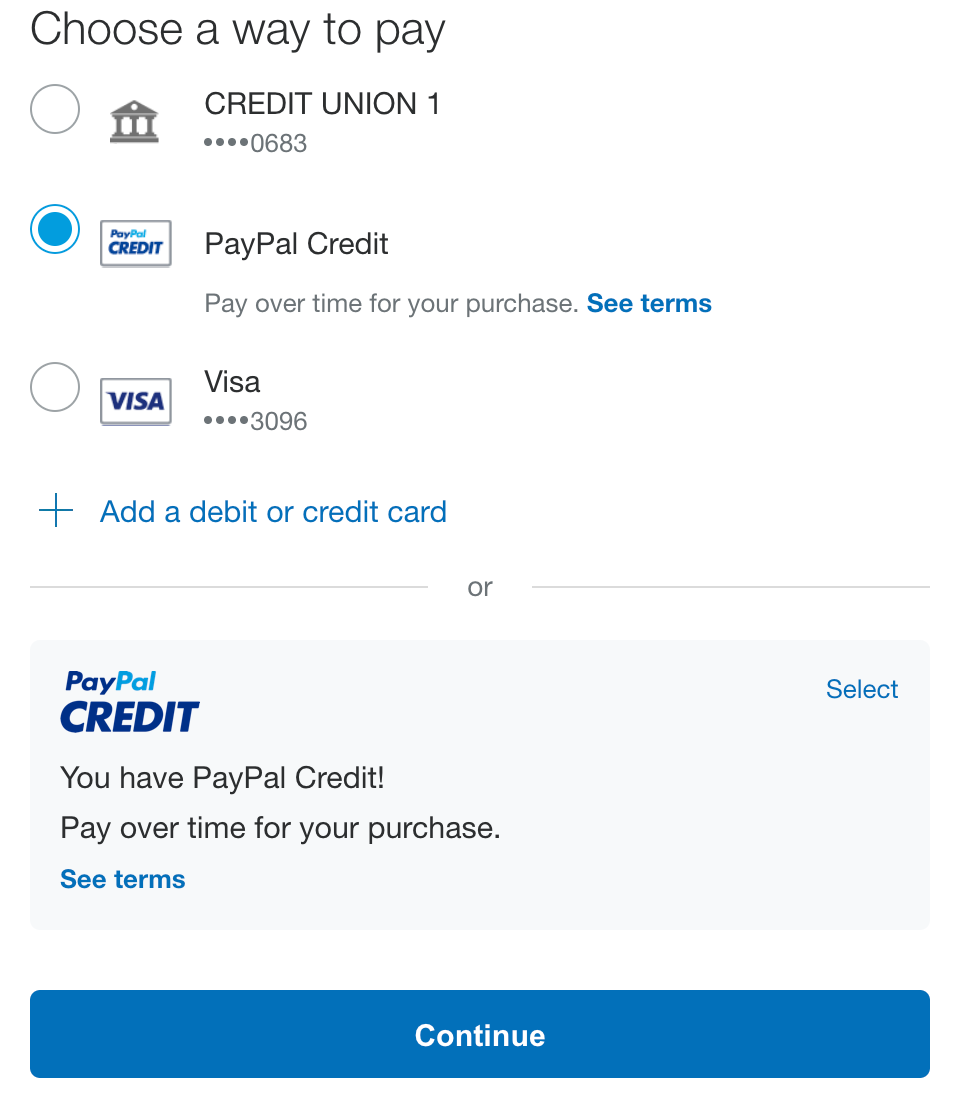
The PayPal agreement/policy page is displayed. The customer reads this and clicks Agree & Continue.
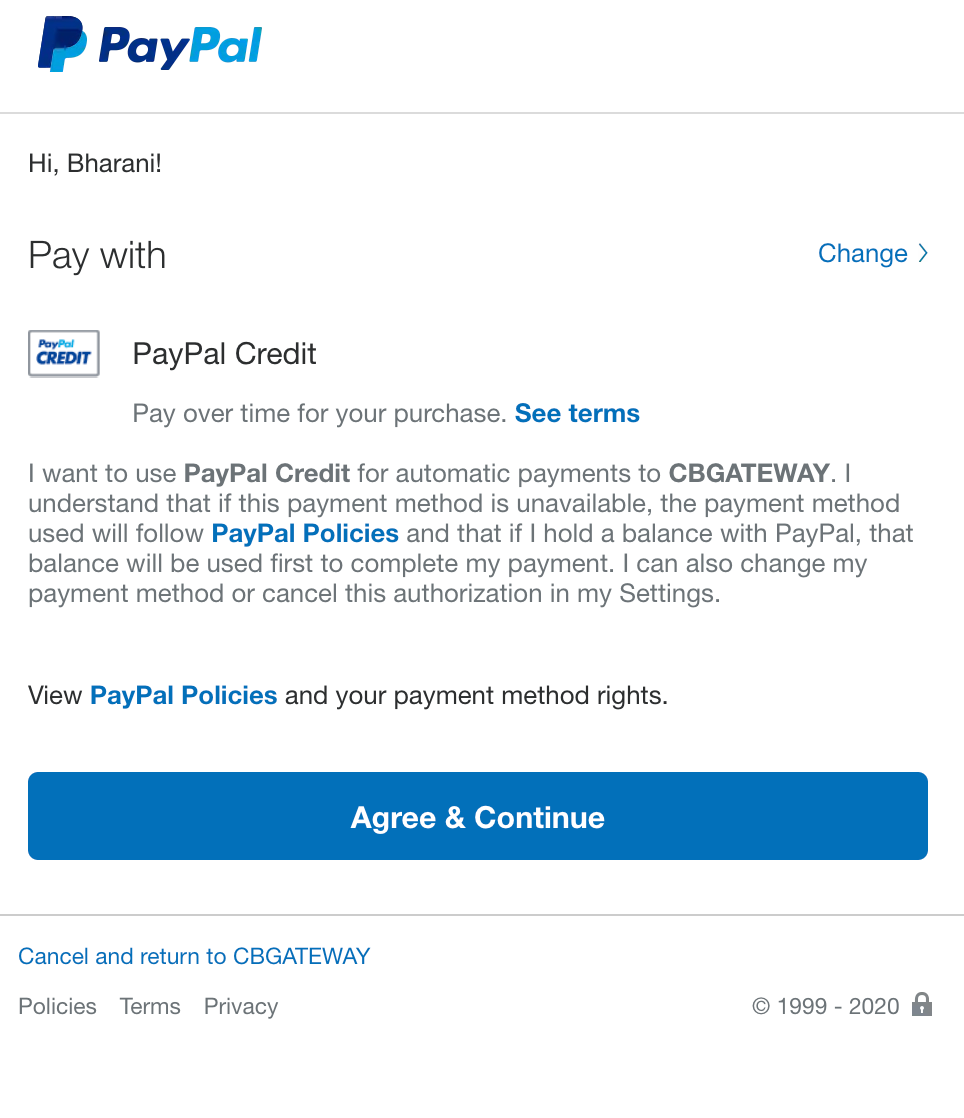
They are redirected to Chargebee.
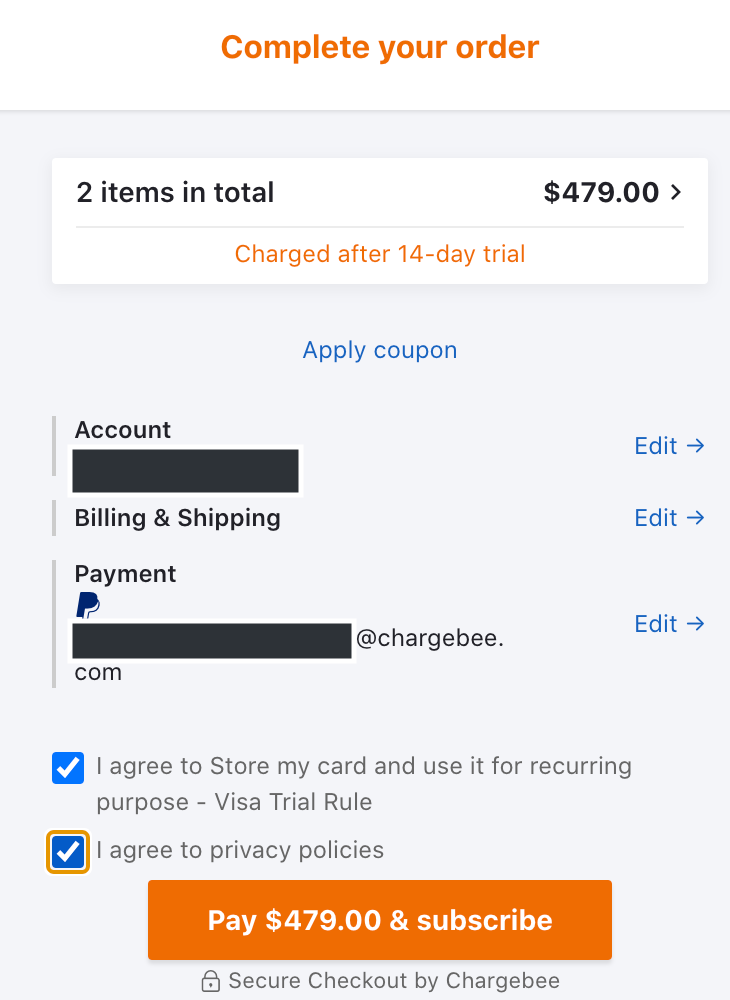
The customer then makes the payment. A subscription is created and PayPal is added as a payment method.