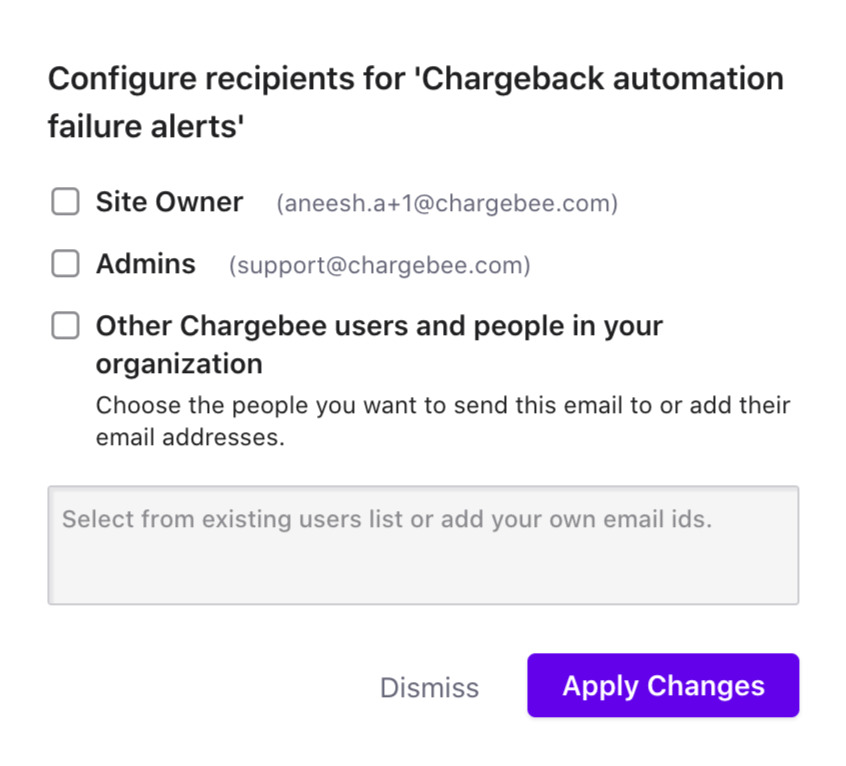Based on the chargeback automation workflow configuration, an invoice associated with the customer chargeback request may update to Not Paid status. Merchants can choose to configure notifications and reminder emails to encourage customers to reconsider the chargeback and make payments for unpaid invoices.
Merchants can configure these email from the Chargebee site using the steps below:
Click Configure Chargebee in the Settings Main Menu.
Click Email Notifications from the Customer Facing Essentials section.
Click Chargeback Management from the Revenue Recovery section.
Click Add Notification to configure your notification emails.
Select the applicable radio button to configure notifications.
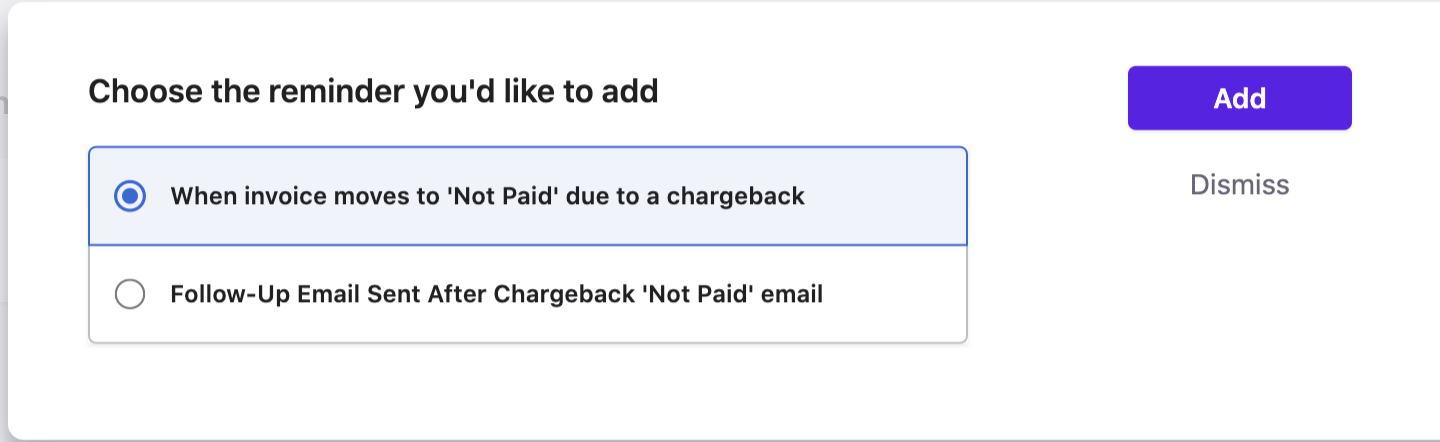
Based on your selection in the previous step, select the applicable recipient from the Send notification to drop-down list and click Add to personalize your notification.
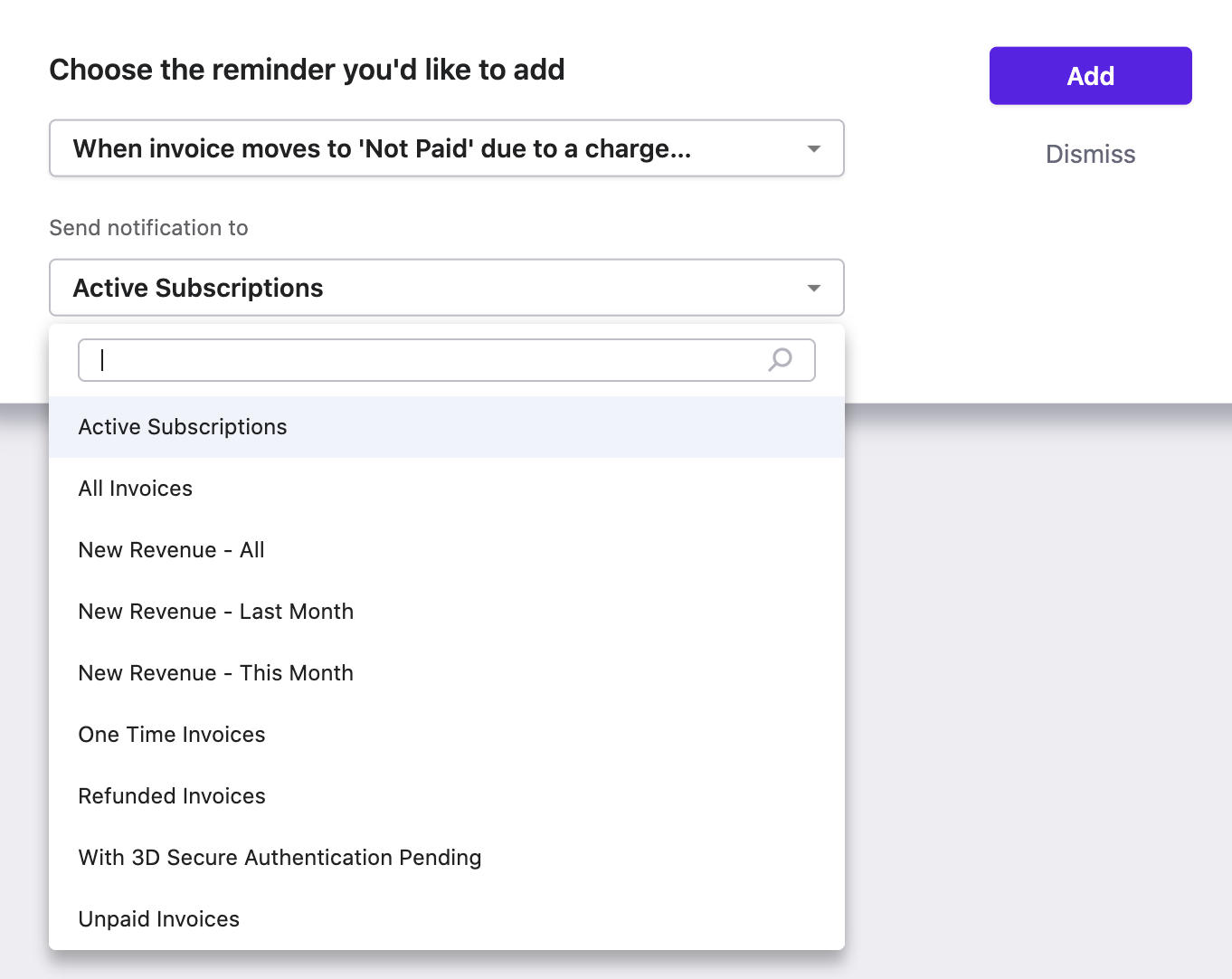
Review the Draft Version of your notification and if required, make any content changes and enable additional options. Read more about this here
Click Publish to complete your notification.
As a merchant, it's essential to keep track of all events related to chargeback since delayed or incorrect management may adversely affect your business. The Chargebee notifications keep you abreast of updates based on your automated chargeback workflow. The notification options include:
Follow the steps below to enable or manage chargeback notifications for your Chargebee site:
Click Settings > Chargebee Notifications
Click the slider to enable or disable notifications.
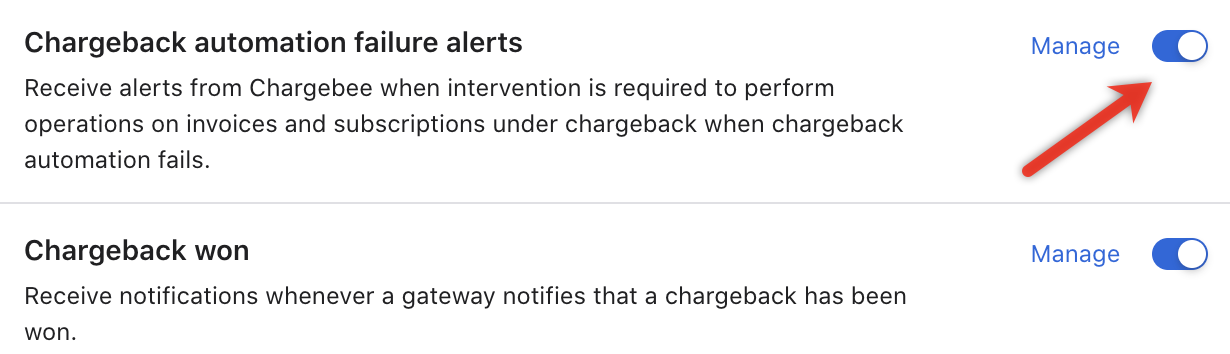
Update the required fields to configure recipients for chargeback alerts and click Apply Changes.