1. What happens when there is a chargeback dispute on a consolidated invoice?
If the chargeback dispute is for the entire amount of the invoice then the chargeback is managed as per the configuration. In case of partial dispute, no action is taken on the invoice. An email is sent to the merchant and they have to take manual action. Read more on Chargeback Automation.
2. How do I filter credit notes related to chargeback?
To filter the credit notes that have been created for chargeback:
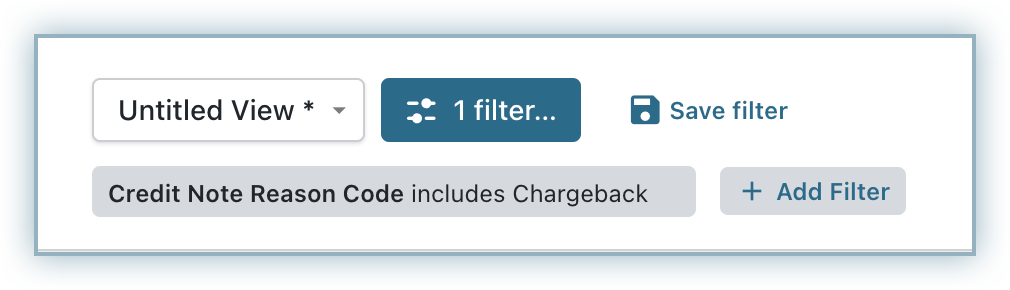
3. How do I filter invoices moved to not paid status due to the automated action by Chargeback Management feature?
At present, Chargebee does not have a separate parameter to filter invoices related to Chargeback. But, you can filter them using the comments field.
In case you have manually added a comment that contains the word ‘Chargeback', they will be filtered as well.
To filter the invoices pertaining using comments:
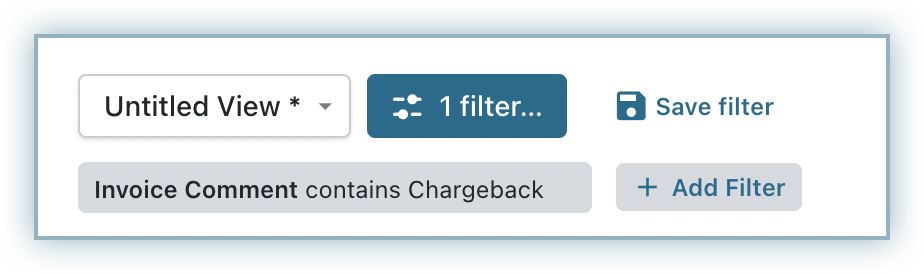
4. Will chargeback automation handle historical disputes?
No, this features only handles disputes that occurs after chargeback automation has been enabled for your site.
5. Will Chargeback Automation be automatically enabled for my Live site?
No, you have to manually enable the feature in your Live site. We recommend that you try different settings in your test site and then enable what works best for you in your Live site.
6. How do I test chargebacks for direct debit method (GoCardless) in my Test site?
If you are using SEPA via GoCardless then you can create a scenario to test the Chargeback. Please refer to this GoCardless help document to learn more.