If you have a large number of subscriptions, customers, and products, you can use Chargebee's quick and advanced filter options to find what you're looking for quickly and simply.
All of Chargebee's tabs in the web interface (that show up under the Navigator, including Subscriptions, Customers, Transactions, Credit notes and Events) are fully equipped with quick and advanced filter options that can be customized to suit the need of the hour.
For a quick filter of records in one of Chargebee's tabs, you can use the filter bar that appears at the top of the page, sorting results by arrangements that vary depending on the page you're searching in (the Subscriptions page, for example, allows you to sort search results by the following arrangements: Created At, Billing Name and Next Billing At).
A condition can be set for any filter that you apply using the Filter Bar. A condition sets the limits of your filter - the more confined the limits, the faster the filter. Commonly used conditions show up in a drop down menu above the filter bar (and differ from page to page).
Here is a screenshot of the conditions that appear in the Customers page, for example:
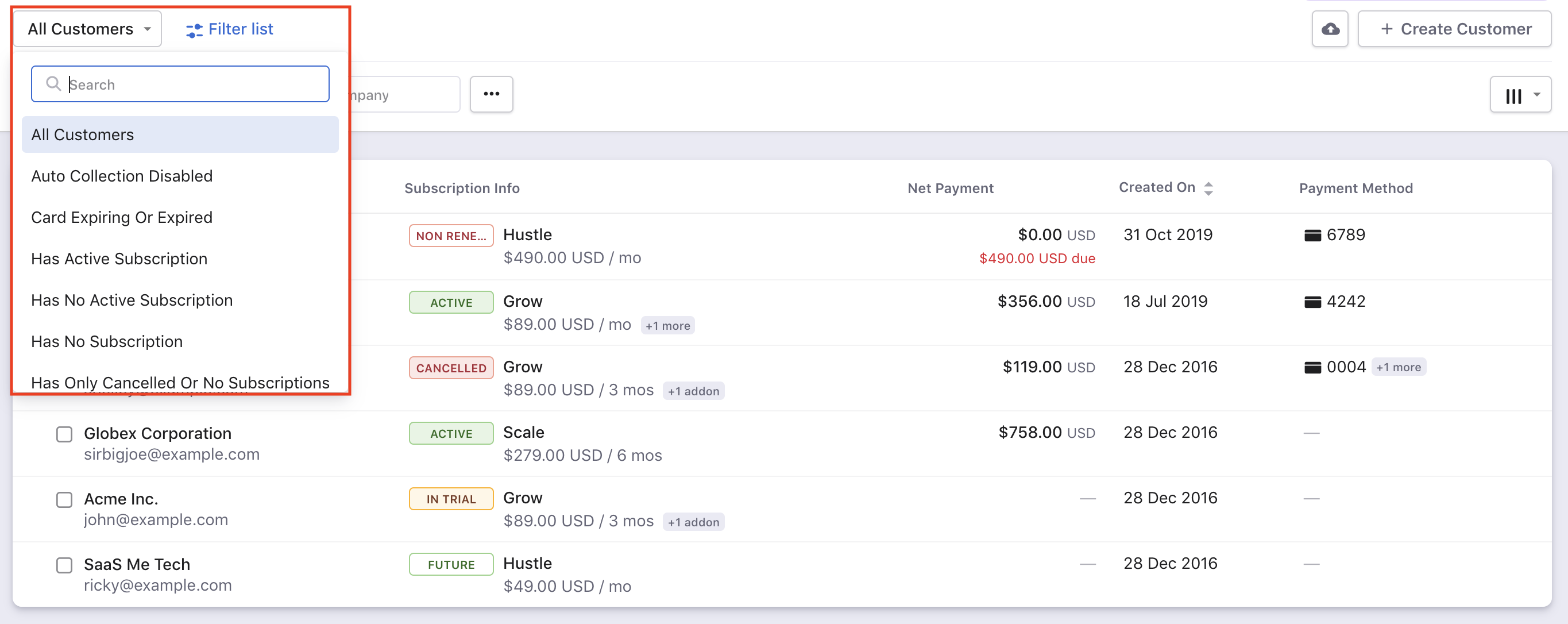
For a more advanced filter, you can add conditions of your own, by clicking on the Filter List option at the top of the page. This option allows you to add any number of custom conditions to refine your search, so you can find exactly what you're looking for with the least amount of effort.
The advantage of constructing a custom search filter for your search is that you can apply conditions from any of the tabs in one search. The following image shows three conditions applied to the Subscriptions page - a customer condition (ID), a subscription condition (Plan) and a Card condition (Card Type).

Once the filter is applied, any results that appear will align with the conditions specified.
If you are still on the Classic UI of Chargebee Site, click the filter icon on top of the page and use Manage Filter link to save any new filter that you create or to even edit, rename or delete them.
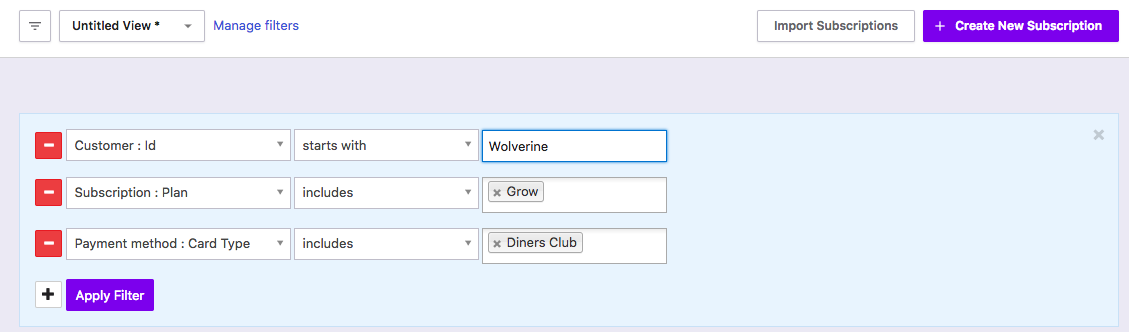
If you would like to save a particular set of conditions (a filter) to use again at a later time, click on the Save filter option. It allows you to name and store a filter for use at a later time.
Once created, your saved filter will show up in the drop down menu above the search bar the next time you want to take a look at the results of the custom filter. In this sense, using custom filters that you have previously saved works just like using the Quick Filter option.
Enable the Make this available for everyone option when naming your search filter to allow all the users of your Chargebee site access to the filter. Disabling this option ensures that only you (the creator of the filter) has access to it at a later time.
You can get a quick overview of the conditions that apply to a filter (custom or otherwise) by clicking the Filter button on the top of the page. Click More > Manage segments for a quick overview of the filters in your site. It provides a bird's eye view of your filter options and also allows you to modify who has access to a particular search filter, rename the search filter, and/or delete it.
I have entered a set of conditions for an advanced search into Chargebee. I don't see the option to save them. What's going on?
The option to save a search filter shows up only after you have clicked the Apply Filter option. This is to give you an opportunity to review the results of the advanced search before the filter is saved.
Is it possible to clone a saved search filter?
Yes, you can. If you would like to create a duplicate of a search filter, click on the Save As option in the Manage Filters page to create a clone of the search filter.
Can the results of an advanced search be exported?
Yes, they can. Click on the Export option under the search bar to export and download the list of results as a CSV file.
Can I save a search filter via the API?
Chargebee doesn't support saving a set of conditions for an advanced search (a search filter) via the API at this time.