Zapier is an online integration application that helps you connect different apps and sync actions between them. The Zapier integration for Chargebee enables you to connect and extract subscription-related information such as invoices, payments, and so on from over 1000+ online applications. It helps you automate workflows and increase productivity with ease.
Zapier is an online automation tool that connects your apps and services. You can connect two or more apps to automate repetitive tasks without coding or relying on developers to build the integration.
Components of a Zapier framework:

A trigger is an event that starts a Zap. For example, a Subscription created in Chargebee triggers a Notification in Slack. To learn more about this case study click here.
Zap: Subscription created in Chargebee triggers a Notification in Slack.
Trigger: New subscription in Chargebee.
Action: Notification in Slack.
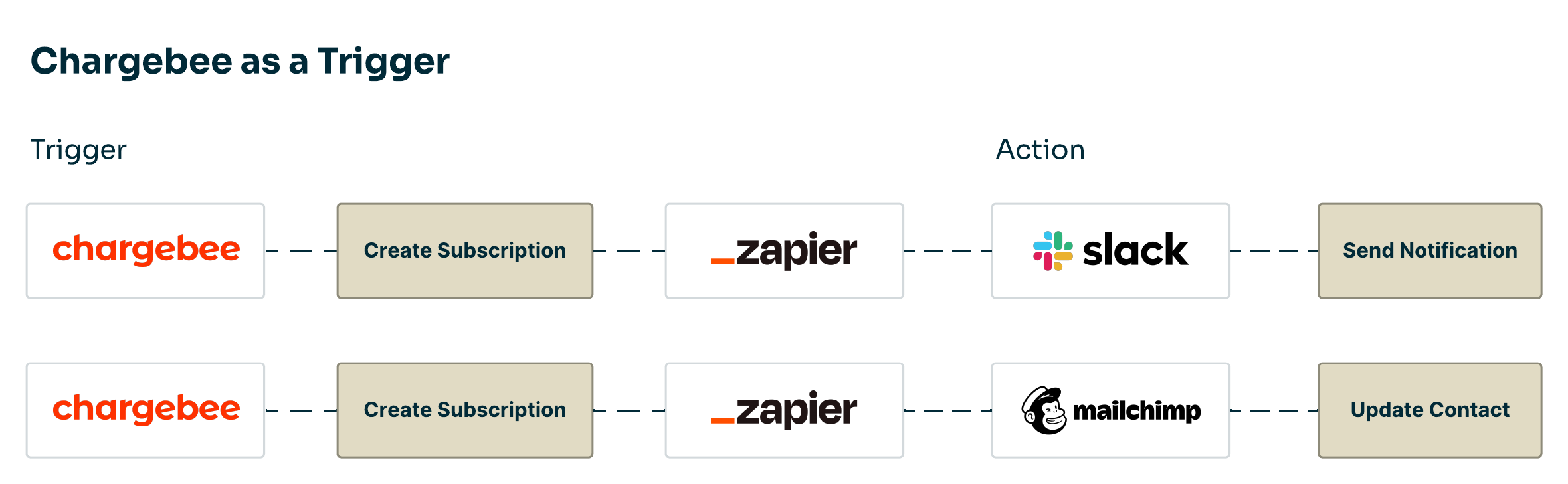
Following table contains the list of supported triggers with the respective descriptions.
| Name of the Trigger | Description |
|---|---|
| Card Expiration | Triggers when a credit card expires. |
| Customer Details Updates | Triggers when customer details such as first name, last name, email, billing address, etc., are updated. |
| New Payment Method | Triggers when a payment method is added. |
| New Customer | Triggers when a customer is created.. |
| New Subscription | Triggers when a subscription is created. |
| New Invoice | Triggers when a new invoice is generated(with line item support). |
| New Payment | Triggers when a payment is collected successfully. |
| Payment Method Update | Triggers when a payment method is updated. |
| Payment Failure | Triggers when a payment fails. |
| Subscription Activation | Triggers when a subscription is changed from Trial or Future state to Active state. |
| Subscription Details Updates | Triggers when subscription details such as custom fields, billing information, recurring items etc., are modified. |
| Subscription Pause | Triggers when a subscription is paused. |
| Subscription Resumption | Triggers when a paused subscription is resumed. |
| Subscription Cancellation Scheduled | Triggers when a subscription is scheduled for cancellation. |
| Subscription Cancellation | Triggers when a subscription is canceled. |
| Subscription Reactivation | Triggers when a subscription is moved from Cancelled state to Active/In Trial/Non Renewing/Future state. |
An action is an event a Zap performs after it is triggered. For example, a Deal Won in Pipedrive or Hubspot triggers a Subscription creation in Chargebee. To learn more about this case study click here.## Supported Actions
Zap: Create a subscription for every new deal created in Pipedrive.
Trigger: New deal in Pipedrive.
Action: New subscription in Chargebee.
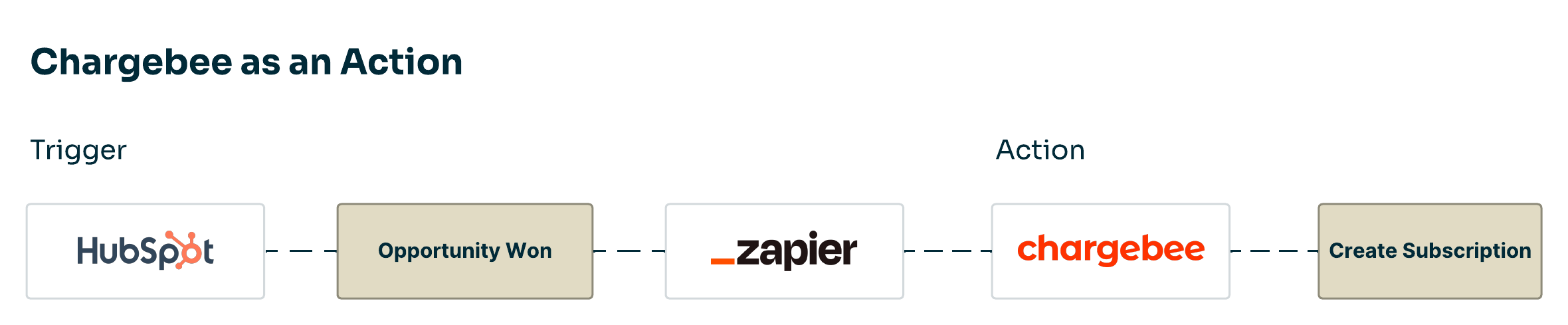
Listed here are supported actions in the Chargebee-Zapier integration.
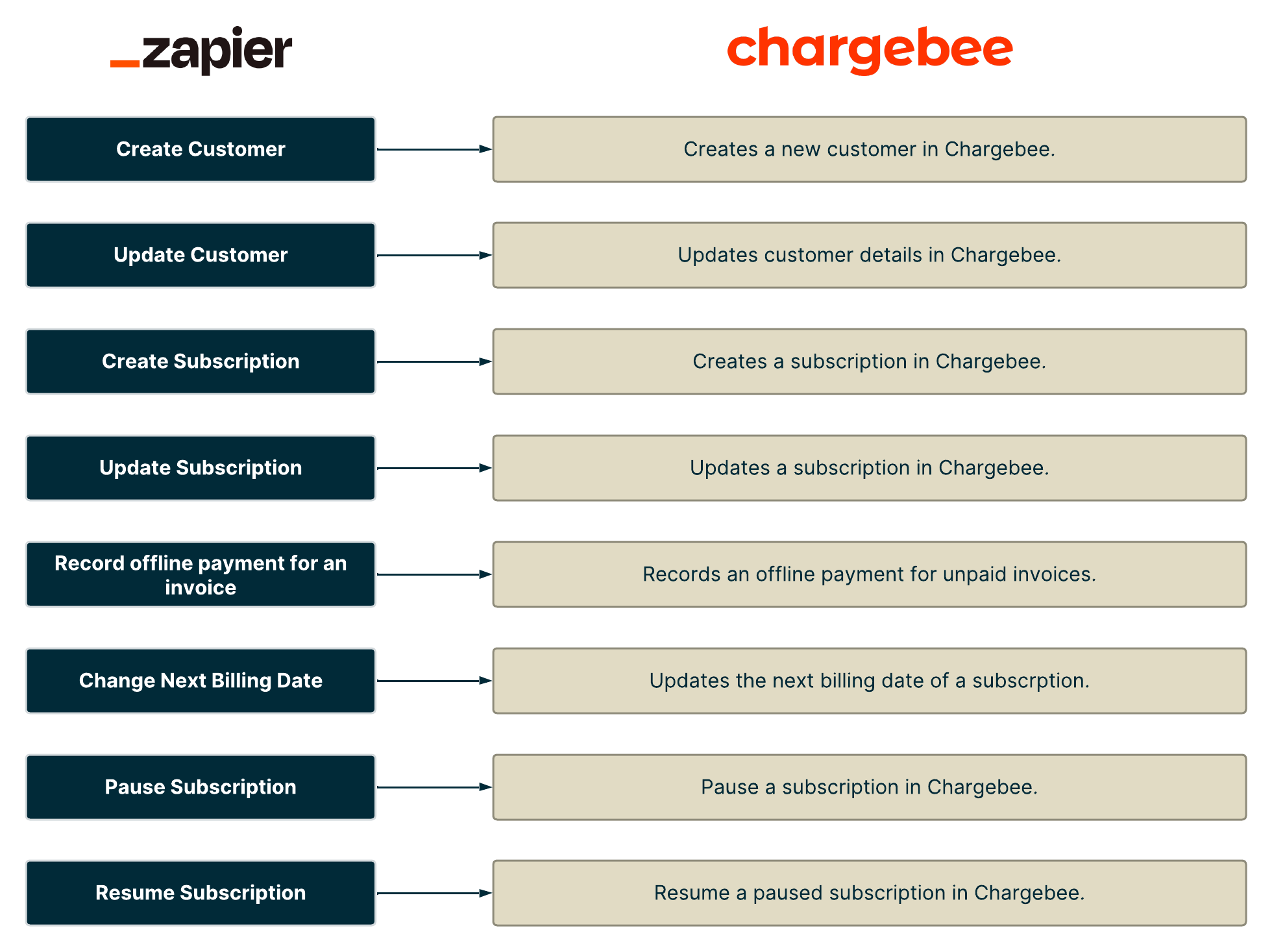
Following table contains the list of supported searches with the respective descriptions.
| Name of the Search | Description | Search fields |
|---|---|---|
| Find Customer | Lookup an existing customer. |
|
| Fetch details of a customer's subscription | Get the subscription details for a customer Id. |
|
| Find an existing subscription | Lookup details of an existing subscription. |
|
Zapier is an online automation tool that connects your apps and services. You can connect two or more apps to automate repetitive tasks without coding or relying on developers to build the integration.
Zapier allows you to instantly connect Chargebee with 3,000+ apps to automate your work and find productivity superpowers. Zaps are one-way workflows.
Follow these steps to create a Zap:
Login and Create a Zap
Log in /Sign up to your Zapier account. Click Make a Zapto start creating your Zap from scratch. You can also directly connect the apps from Zapier's dashboard.
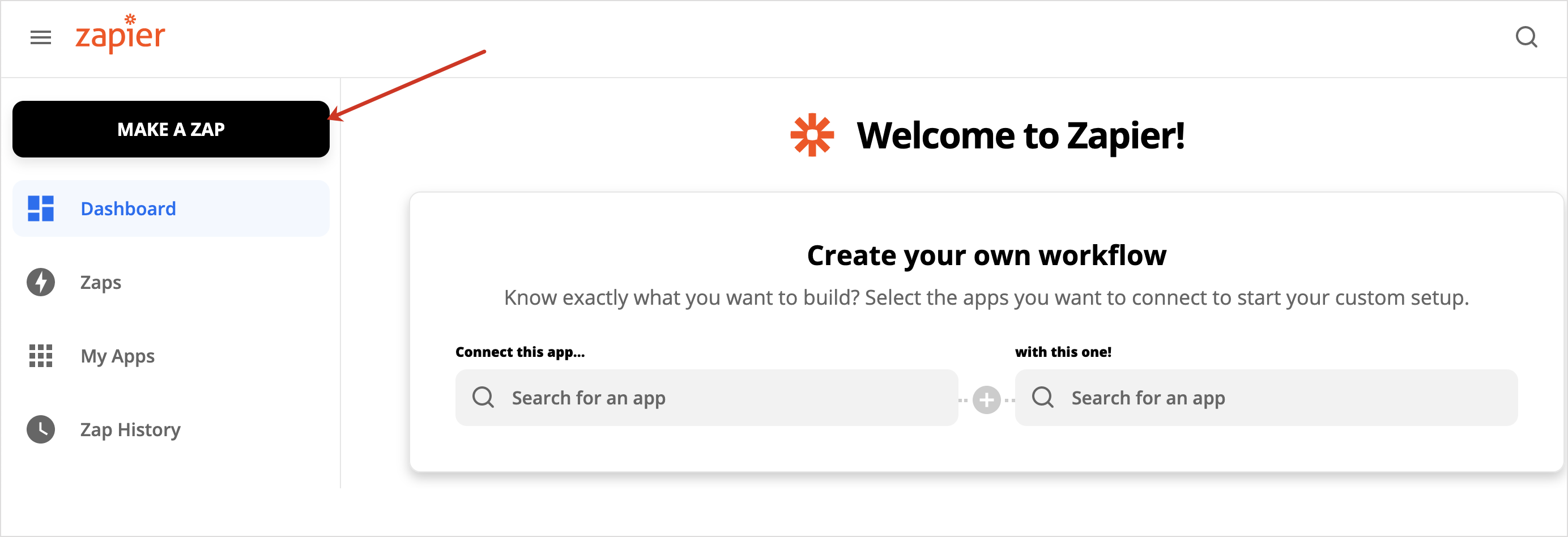
Set up Trigger
A trigger is an event that starts a Zap. Connect and authorize your Chargebee account to use the services available through Zapier for your business. Create your own workflow and click Try it. In the screenshot below, we're creating a workflow to automate invoice creation in Xero for every new payment triggered in Chargebee.
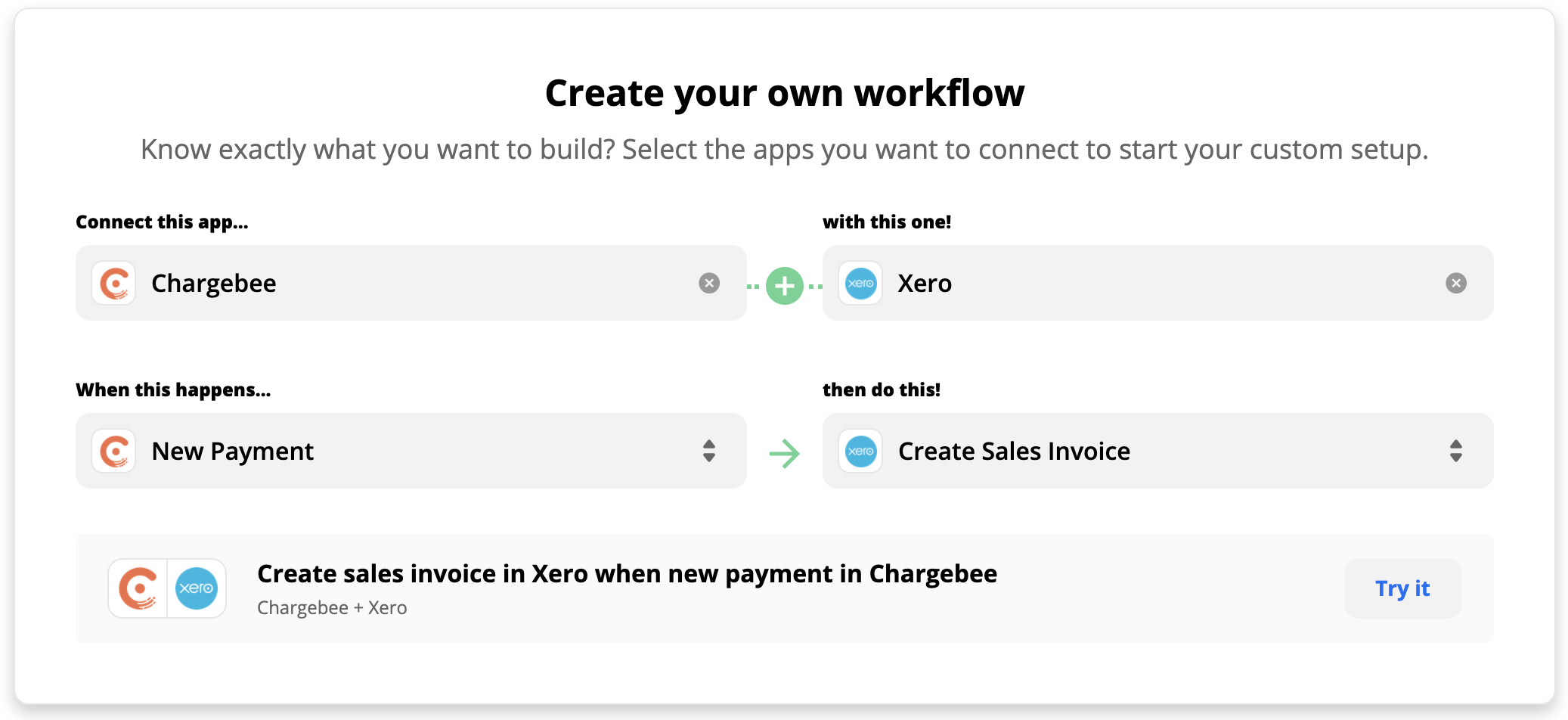
The setup page is displayed where you can configure the Zap. After this, when you create a Zap using Chargebee, you can use the same account again without needing to reconnect. See Supported Triggers in Chargebee for more information.
Set up Action
Choose a third-party app and authorize the account to set up the action. For example, if the Action is creating a new invoice in Xero, log in to your Xero account and authorize it. See Supported Actions in Chargebee for more information.
You can also select Chargebee as your Action if you want to sync data from any third-party app into Chargebee. In this case, the third-party app performs the Trigger and Chargebee will perform the Action. For example, for every invoice generated in Xero (Trigger), create a new subscription in Chargebee (Action).
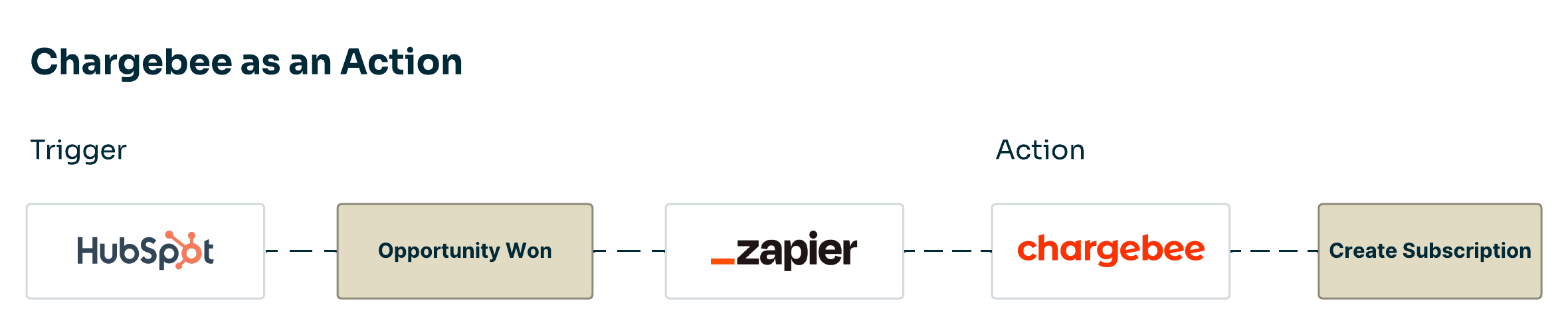
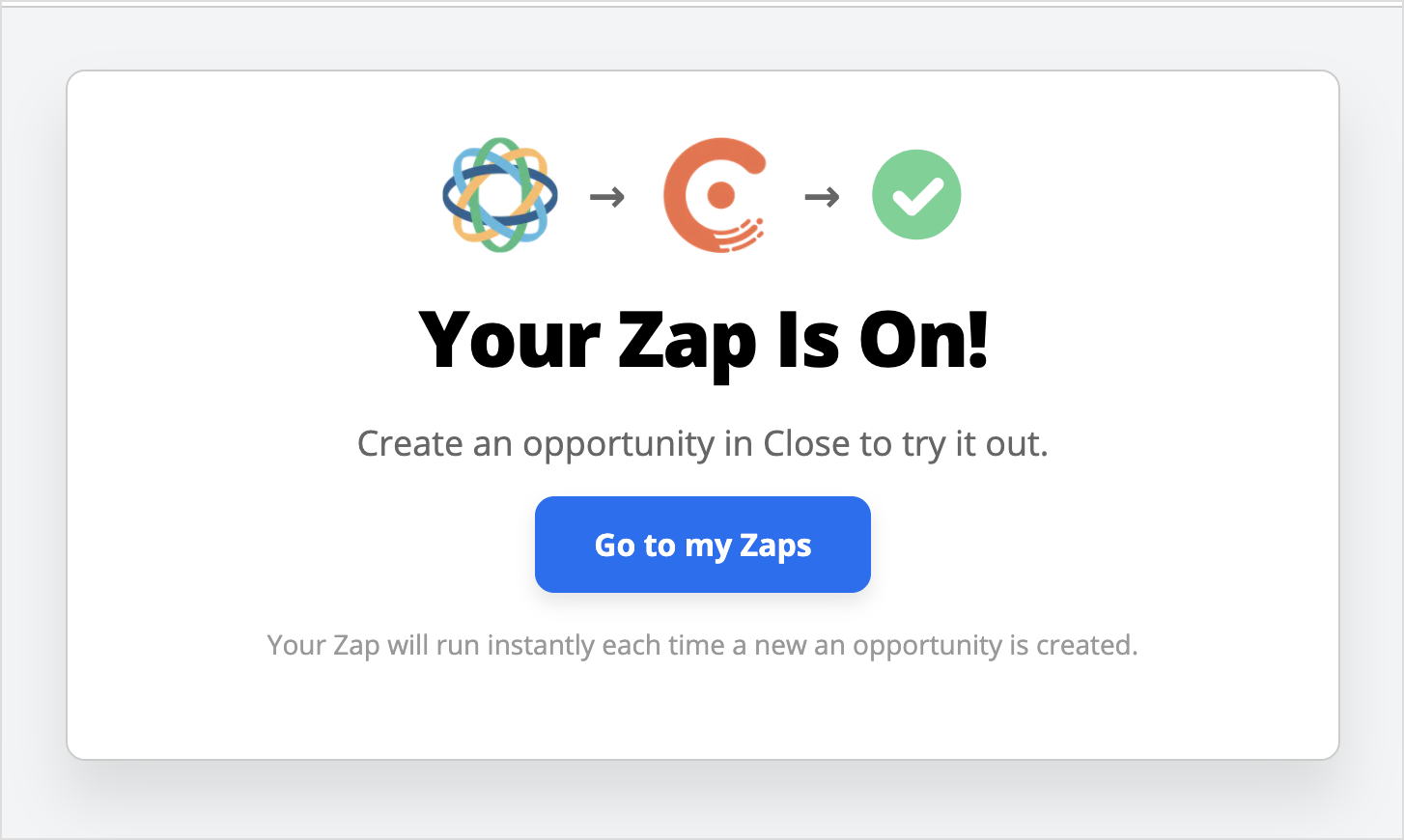
Log in to your Zapier account anytime and go to Login to Zapier | The easiest way to automate your work. The Zaps you've created will be listed. Switch on the required Zap to start the automation. If the Zap is no longer necessary, you can turn it off anytime from your Zapier account under "My Zaps".