You may have to unlink your app store integration with your Chargebee site for a variety of reasons such as relinking the app with the existing Chargebee site, associating the app with another Chargebee site, or even discontinuing app usage.
Unlinking the app results in the following details being deleted from your Chargebee site:
While this information is deleted from your Chargebee site, any data that is part of the app integration including subscriptions, customer information, and in-app purchase receipts are saved indefinitely. This can be used if you choose to re-link your app with Chargebee or for audit purposes. Additionally, you will receive an email with a link using which you can download the CSV file with in-app purchase receipts.
Follow the steps below to unlink your app integration with Chargebee:
Login to your Chargebee site and navigate to Settings> Third-party Integrations from the Main Menu.
Click Mobile In-App Subscriptions to view your app store integration.
Click Unlink Integration from the Sync Overview screen.
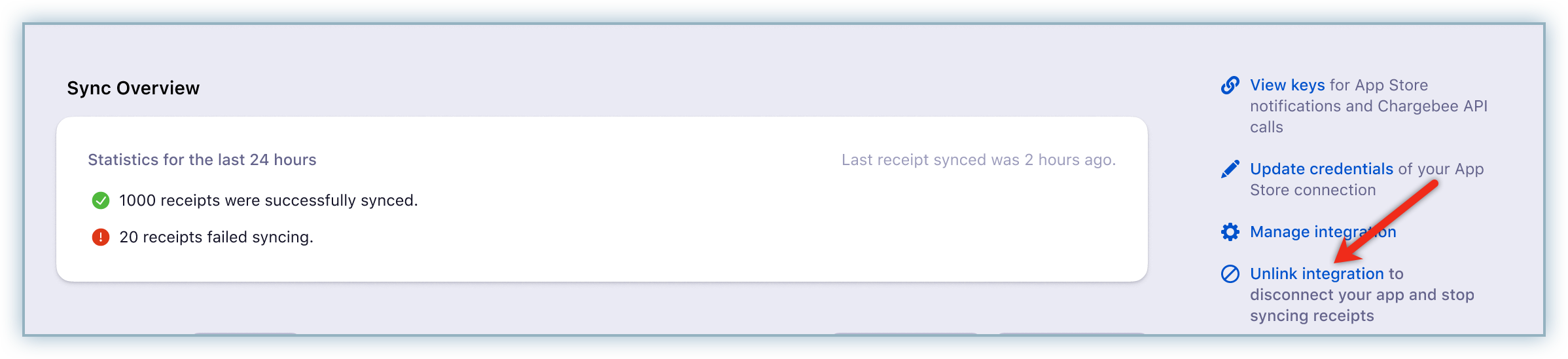
Review the alert and click Confirm to initiate the unlinking process.
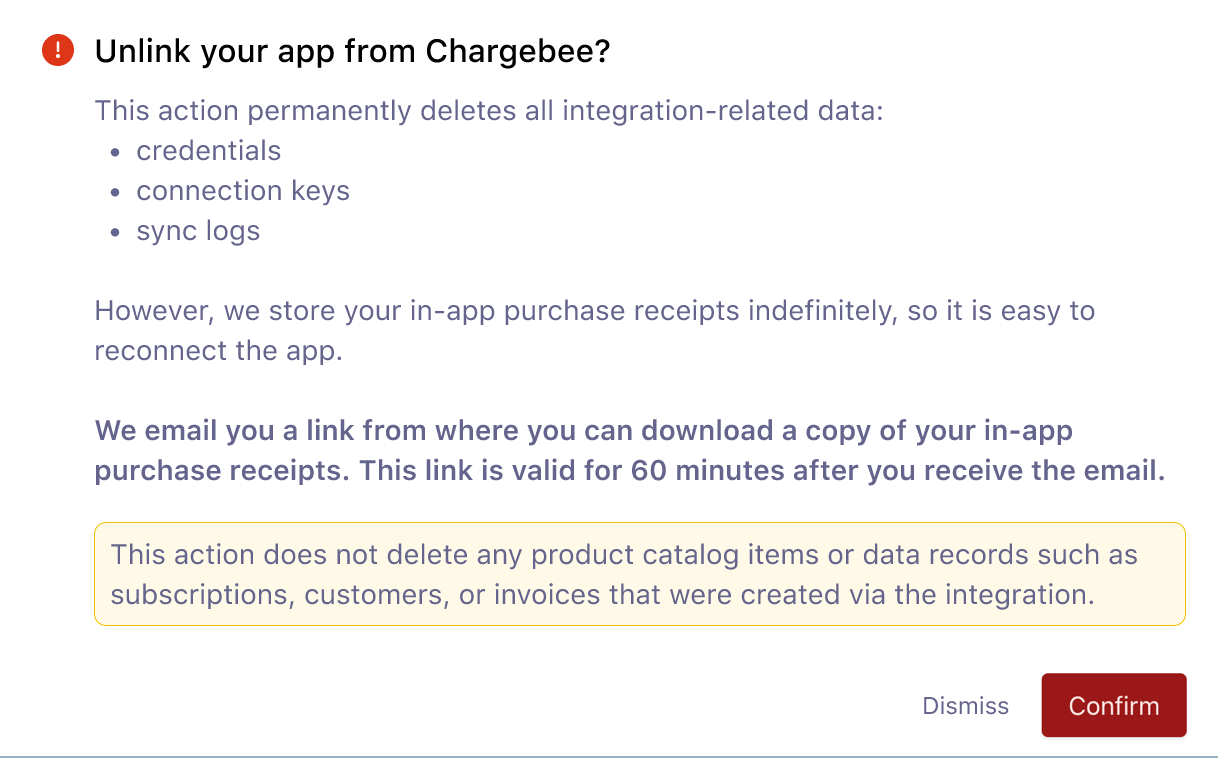
After the app is unlinked from your Chargebee site, you will shortly receive an email with a link using which you can download the CSV file with in-app purchase receipts.
The link within the email is active for a period of 60 minutes from the receipt of the email and we recommend that you download the file immediately.
A customer can choose to delete subscription data from a Chargebee site. Follow the steps below to delete data:
Login to your Chargebee site and navigate to Settings > Configure Chargebee.
Click Delete or Repopulate Test site data.
Click Delete all Data
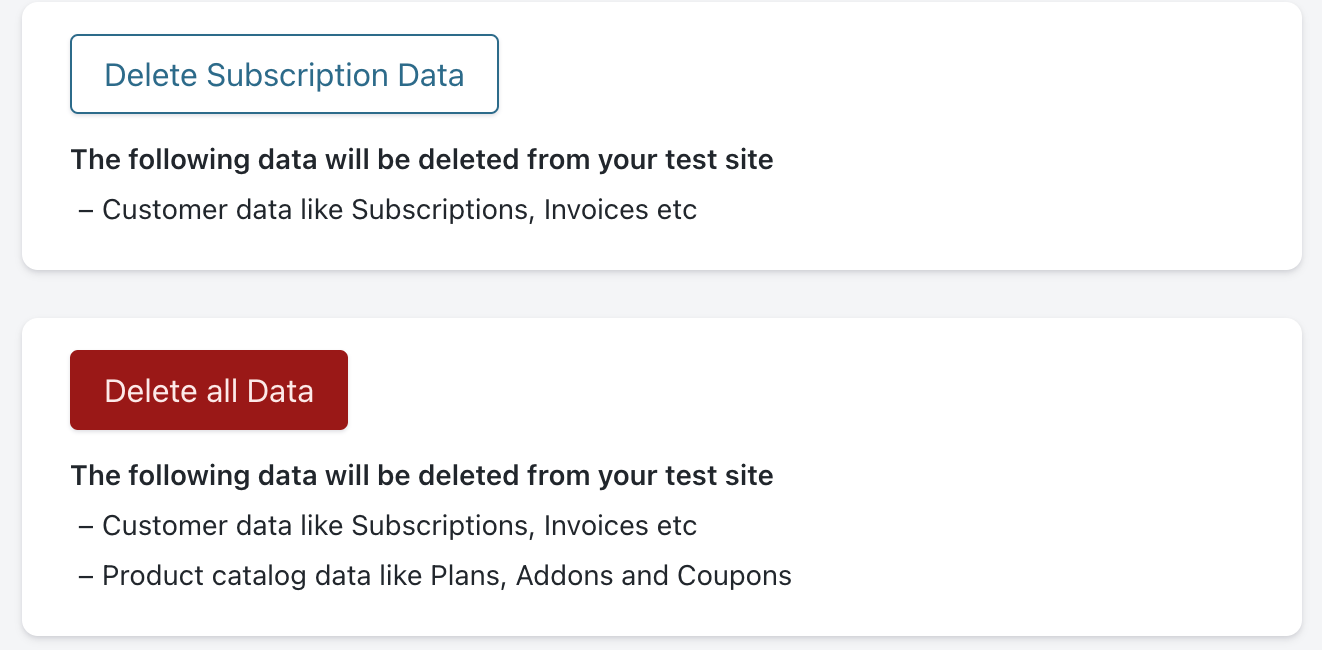
Click Confirm to complete your delete action.