Pipedrive is a CRM and sales pipeline management tool for small and medium-sized sales teams. It has a mobile-optimized, deal-focussed user interface that organizes deals and tasks in an easily accessible way. It also offers customizable reporting tools allowing visual monitoring of individual and team sales.
Chargebee's Pipedrive integration is a streamlined and easily configurable tool that helps you enrich your Pipedrive contacts with customer, company, subscription and invoice data from Chargebee.
The Pipedrive integration syncs Chargebee's Customer data and, optionally, part of the Subscription and Invoice information over to Pipedrive. The sync runs every hour and can also be triggered manually. The diagram below highlights the field-mapping between Chargebee and Pipedrive. The arrows indicate the direction of data flow.
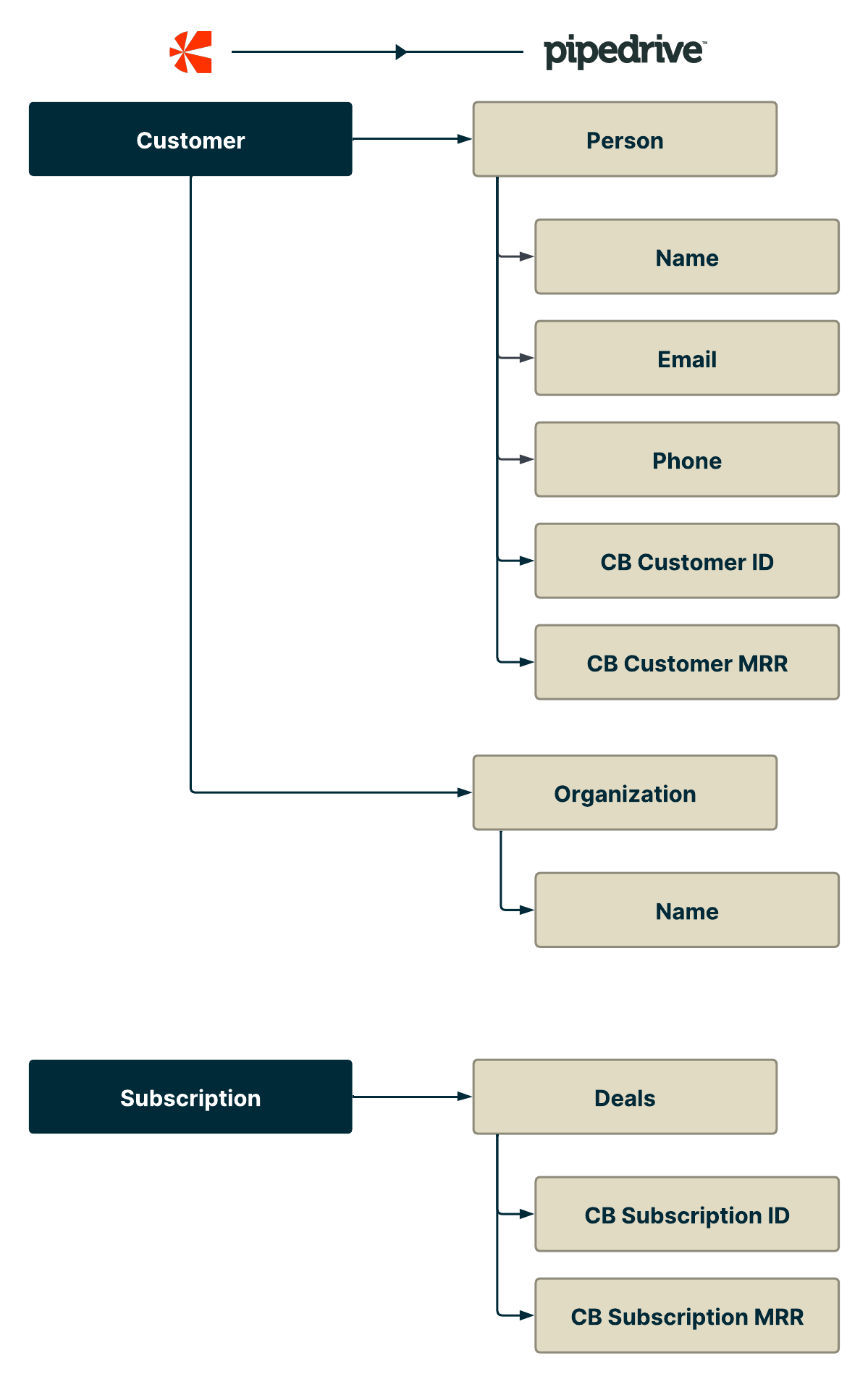
One-way sync
Using this integration, data always flows from Chargebee to Pipedrive. No data is synced from Pipedrive to Chargebee.
Customer records in Chargebee are mapped to person records in Pipedrive by matching a unique Id that is common to both objects. By default, it is the email address field.
The unique Id used to match records can be changed from the default, which is email address. However, this can only be changed before the first full sync is run.
When syncing a customer record for the first time, an error is shown if multiple matches are found in Pipedrive. However, once a customer record has been mapped to a Pipedrive person, any duplicates found in Pipedrive thereafter are ignored and not synced to. If a person record that has been mapped to a customer record is deleted, it's recreated on the next sync.
Caution
Be careful if you have customer records in Chargebee with duplicate values for the unique Id field. All those records will get mapped to the same person record in Pipedrive. Changes made to all those records will overwrite the same person record one after another.
Subscription information in Chargebee can be synced to either the person or organization records in Pipedrive. Deals in Pipedrive can be created or updated for subscriptions in Chargebee. Deals can also be created/updated when one-time invoices are raised for customers in Chargebee.
Warning
To prevent data loss in your live Pipedrive account, follow the below process:
Let's look at how the integration is setup in the Chargebee app.
For setting up the integration, click Apps > Go to Marketplace > Sales & CRM > Pipedrive > Connect.
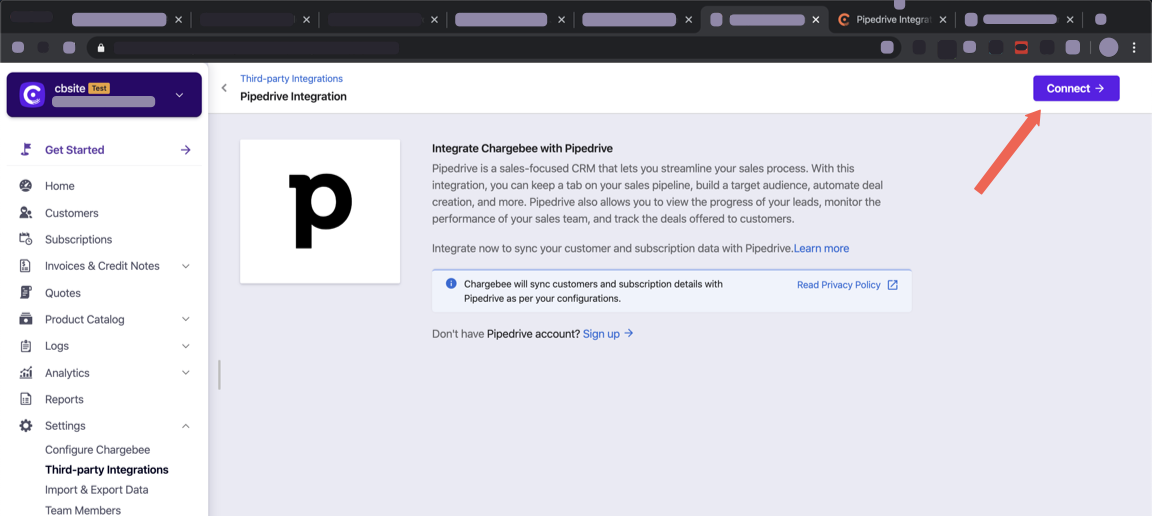
When you are prompted for the Pipedrive login credentials, ensure that the Pipedrive user account has admin privileges so that all the permissions are in place for the integration to function smoothly. In case you do end up using an account without proper privileges, you can unlink the integration and connect again.
See the configuration page to help setup the integration.
Once the configuration has been done, the following validations are performed on the data to ensure that it can be synced.
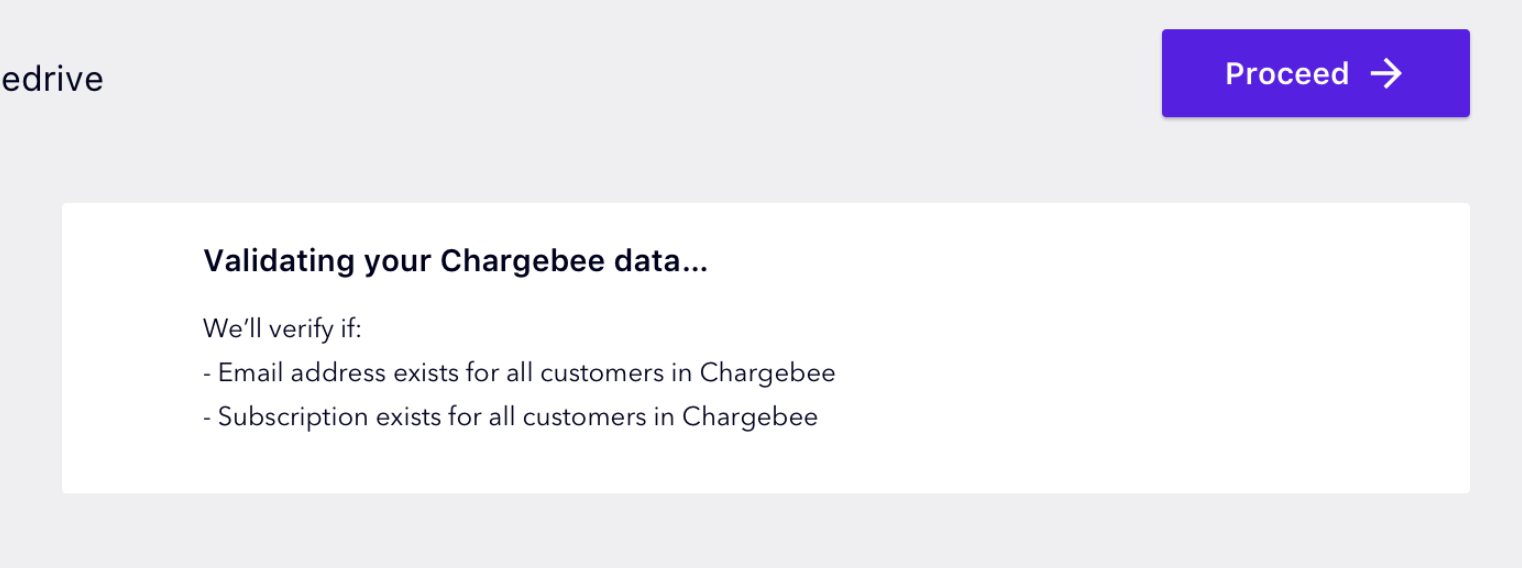
All customer records are checked to see if they have the unique ID present. Unless changed in the configuration, the unique ID is the email address by default.
If setting 1 in the configuration is enabled accordingly, all customer records are checked to see if they have subscriptions attached.
If any issues are found during this scan, a summary is shown and CSV list of the customer records with the issues is available for download.
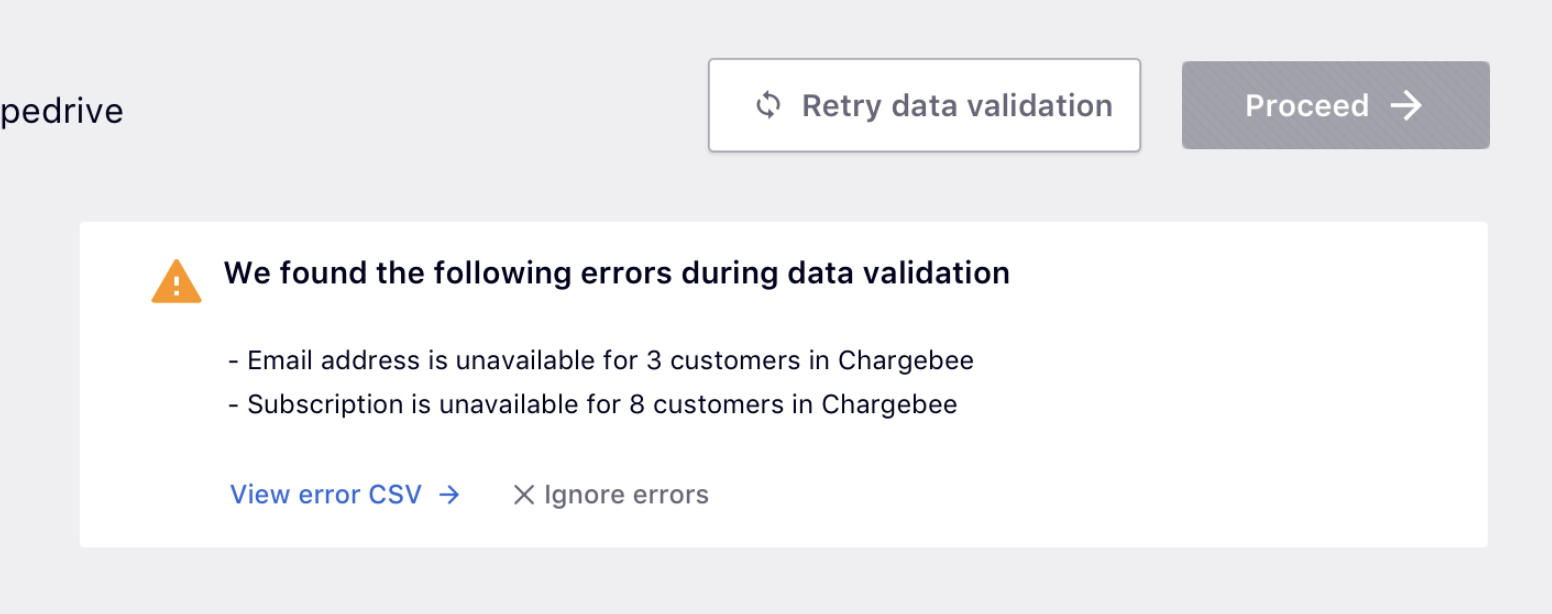
You can choose to ignore the validation errors and those records would not be synced.
Click on Run Initial sync and the first 10 customers and their subscriptions are synced to Pipedrive and a results page is displayed as shown below.
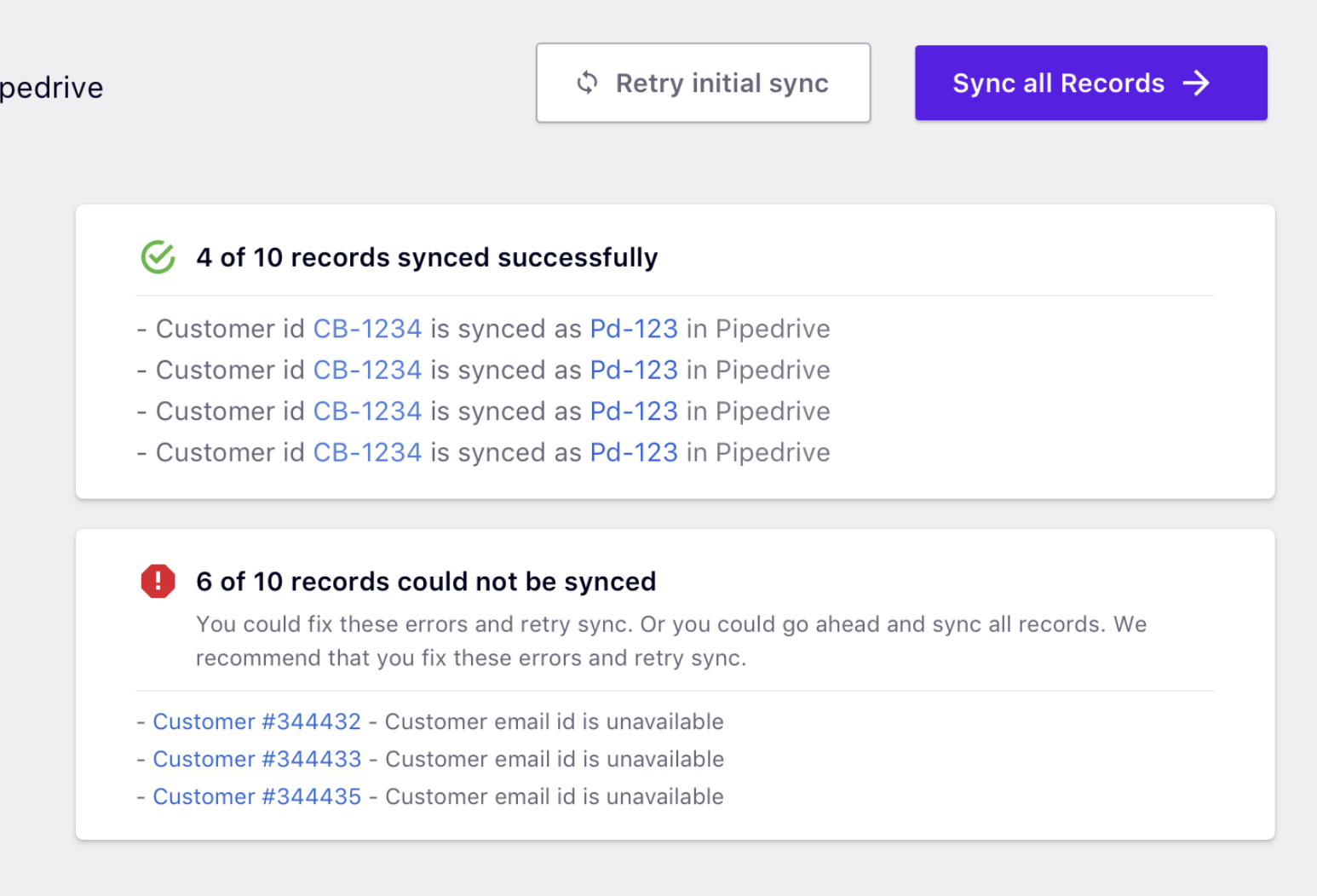
Deals are not created or updated during this sync. See the FAQs to understand why.
You can then go ahead and sync all records by clicking on Sync all Records.
Deals are not synced when this full sync is run for the first time. See the FAQs to understand why.
Once the sync has run, a summary is shown as below. The next sync runs automatically after an hour. The automatic hourly sync can be disabled.
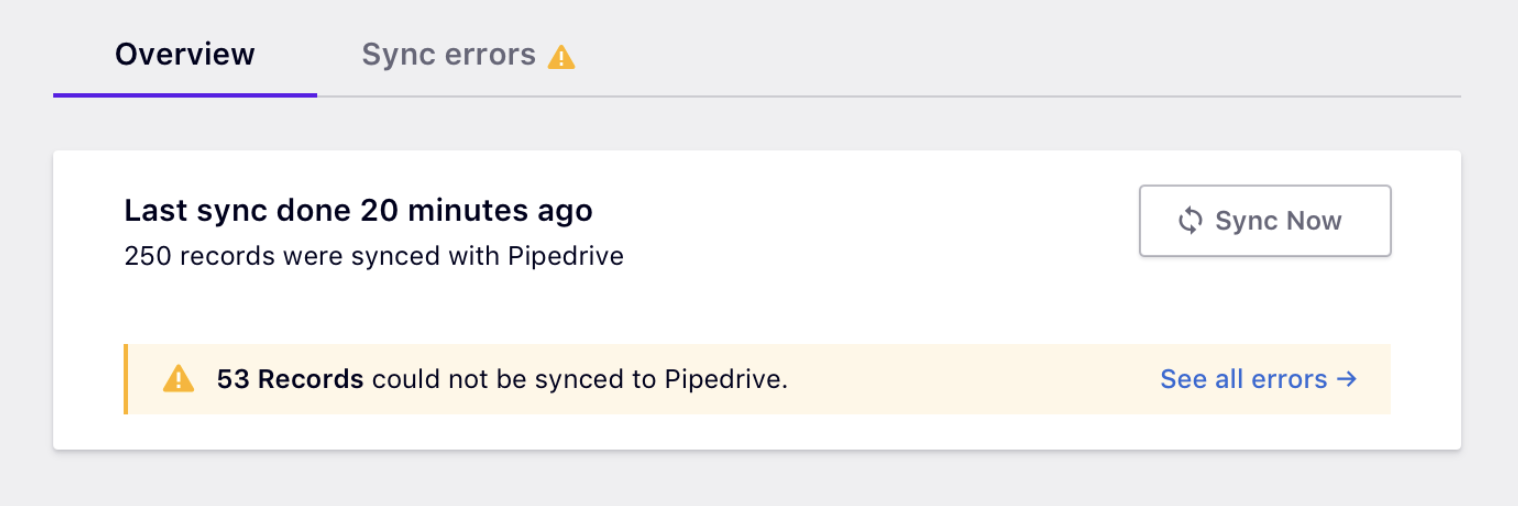
When there are errors, you can see all of them so they may be attended to. The errors here include any that were skipped in step 3 above. Click See all errors to inspect each error as shown below:
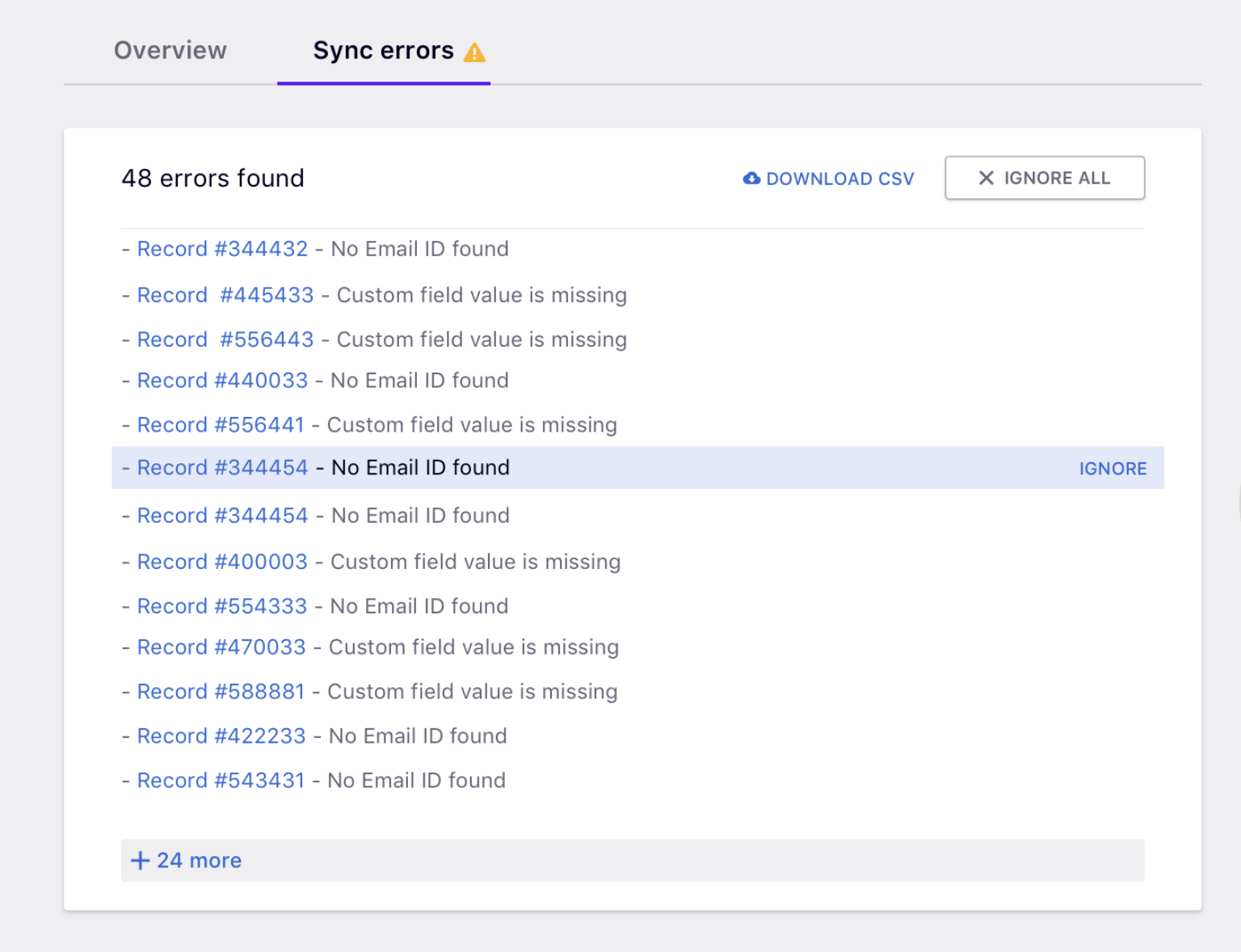
Records in Chargebee may fail to sync to Pipedrive due to various reasons. Any such failures are seen as sync errors as shown above. You can choose to ignore individual errors or all of them. Ignoring an error removes it from the list and prevents the record from syncing further unless it is modified.
To download all the error details as a CSV file, click DOWNLOAD CSV. The CSV list does not include ignored errors.