This feature is a Private Beta Release. Contact [email protected] to enable WorldPay(Direct) for your Test and Live sites.
WorldPay is a leader in payment processing technology. They operate on reliable and secure proprietary technology platforms that enable merchants to accept card payments across multiple channels.
Chargebee integrates with WorldPay's Worldwide Payment Gateway (WPG) platform.
Here are some important things that you need to know before you choose WorldPay as a payment solution:
Listed below are the integration options available between Chargebee and WorldPay:
| # | Methodology | Description | PCI Requirements | 3DS supported? |
|---|---|---|---|---|
| 1 | Chargebee Checkout + WorldPay Gateway | Card information of the customers are collected by Chargebee's checkout and passed on to WorldPay. | Low (Your PCI compliance requirements are greatly reduced because of Chargebee's checkout. As a merchant using Chargebee's checkout, all you have to do is submit a Self Assessment Questionnaire to stay compliant.) |
Yes |
| 2 | Chargebee.js + WorldPay Gateway | Card information of the customers are collected by Chargebee's JS and passed on to WorldPay. | Low (card details are tokenized by WorldPay) |
Yes |
| 3 | Chargebee API + WorldPay Gateway | Collection of card information must be handled at your end and passed on to Chargebee via the API. Chargebee will route this card information to WorldPay. | High (card information will be collected by you directly, you will have to take care of PCI Compliance requirements) |
No For more info, contact [email protected] |
Following prerequisites are required for configuring the WorldPay gateway in your Chargebee site:
Create and set up your merchant account with WorldPay. Chargebee integrates with the WorldPay's Worldwide Payment Gateway (WPG) platform.
You must obtain the following details from your WorldPay account:
Log in to your WorldPay business account, click Profile and you can get the above details.

To configure WorldPay in Chargebee, follow the below steps:
Click Settings > Configure Chargebee > Payment Gateway > Add payment Gateway.
Click WorldPay.
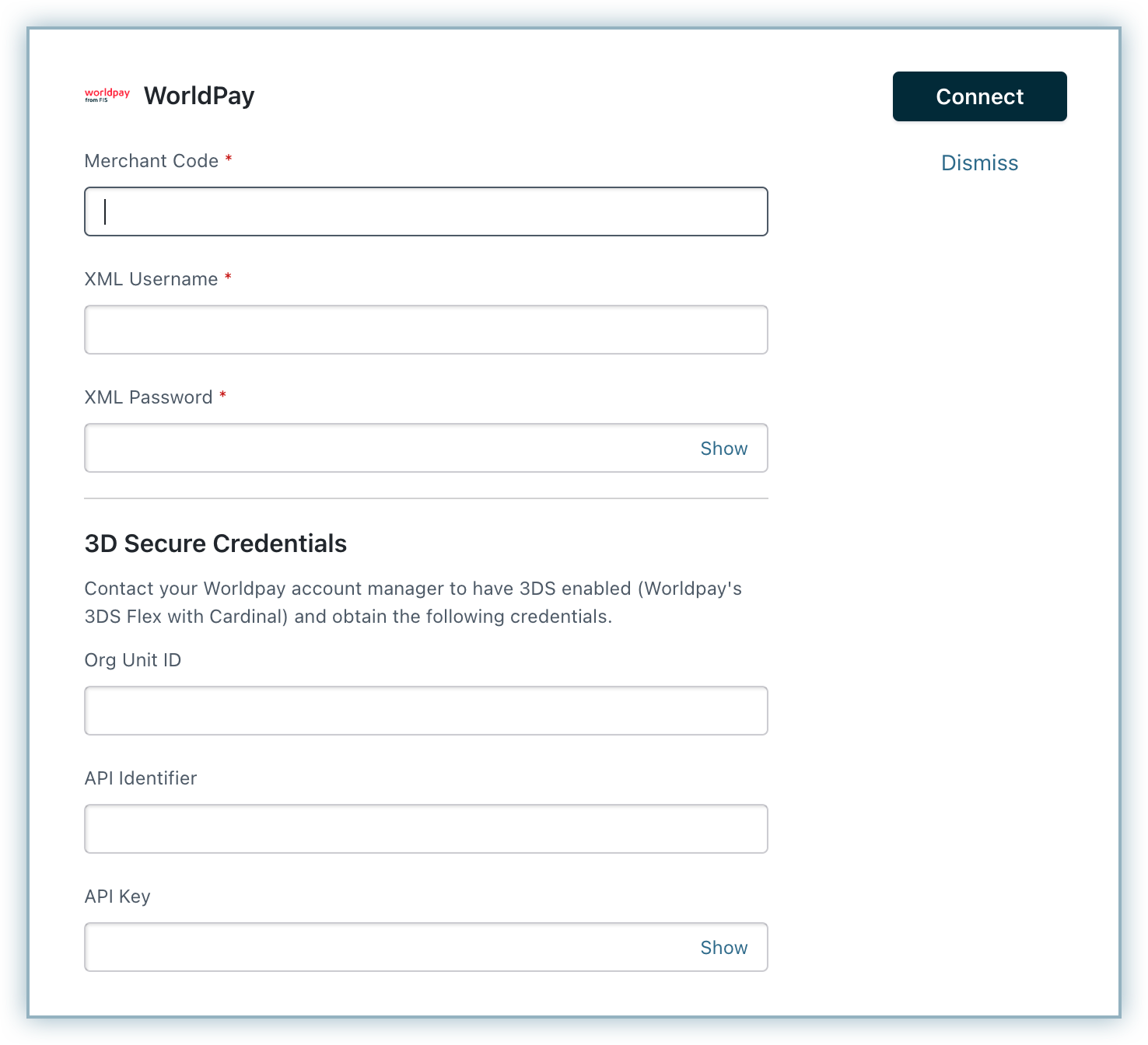
Enter the Merchant Code, XML Username, and XML Password of your WorldPay account.
Click Connect.
To update the Cards Settings for WorldPay, follow these steps:
Click Settings > Configure Chargebee > Payment Gateways > WorldPay, and click the Manage link in the Cards section. The Cards Settings page is displayed. Configure the following settings based on your business requirements:
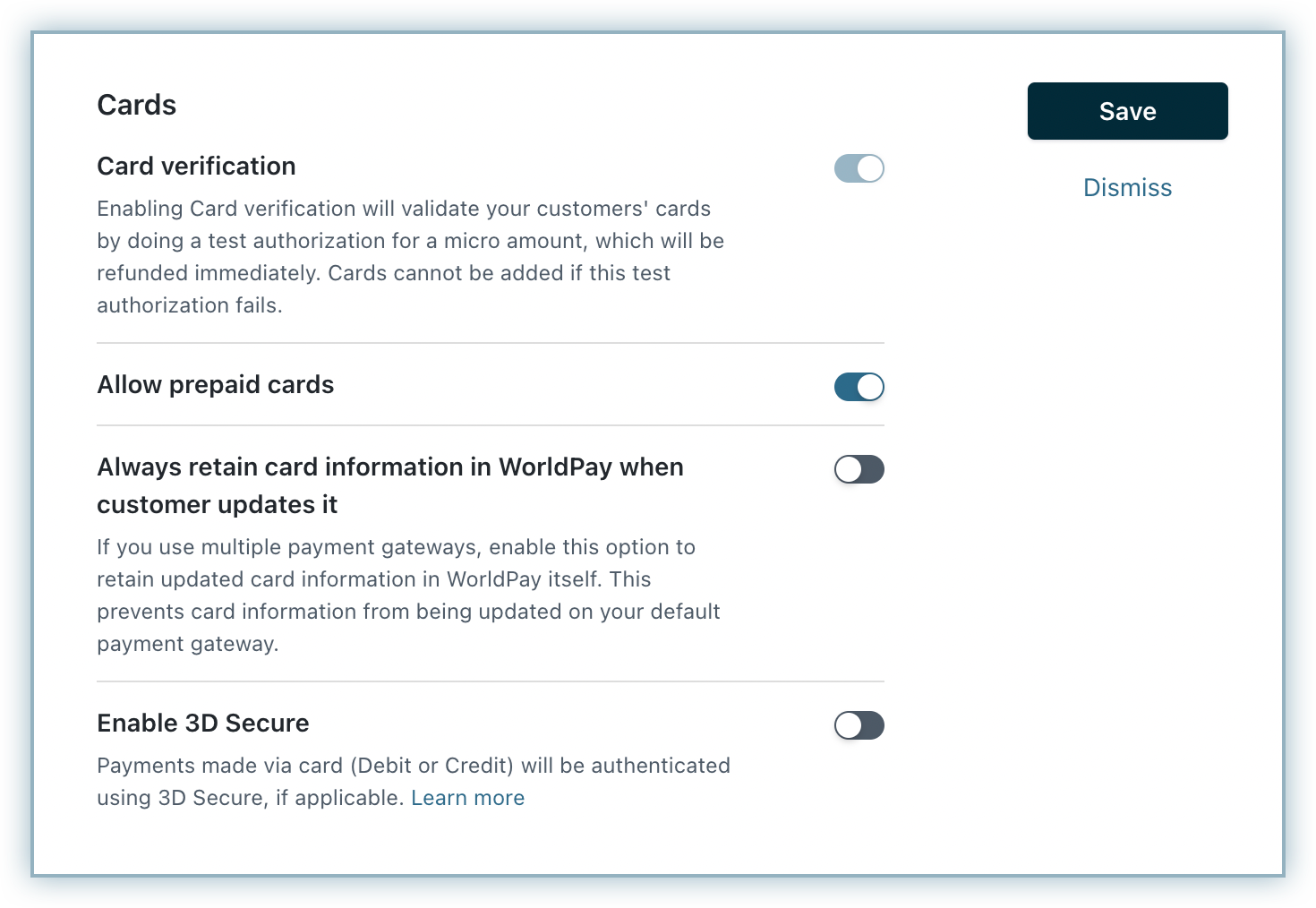
Cards verification: WorldPay mandates this setting to be enabled to process recurring payments faster and for better approval rates. Chargebee verifies the customer's card before adding them. In this process, a small amount will be debited from the customer's card and will be refunded instantly. In case this authorization fails, the customer cannot add their card.
Allow Prepaid cards: Enabling this option allows your customers to use a prepaid card for their transactions.
Always retain card information in WorldPay when the customer updates it: If you have configured multiple payment gateways in Chargebee, enabling this option stores the updated card information in WorldPay rather than the default gateway.
Click Save > Apply.
Webhooks are indispensable when it comes to integrating Chargebee with WorldPay as they pass crucial payment information such as payment status, based on which users can take action. Webhooks in this integration should be configured manually. Learn more about webhooks.
To configure webhook in your WorldPay account, follow these steps:
Click Settings > Configure Chargebee > Payment Gateways > WorldPay, and copy the Notification URL under Webhooks.
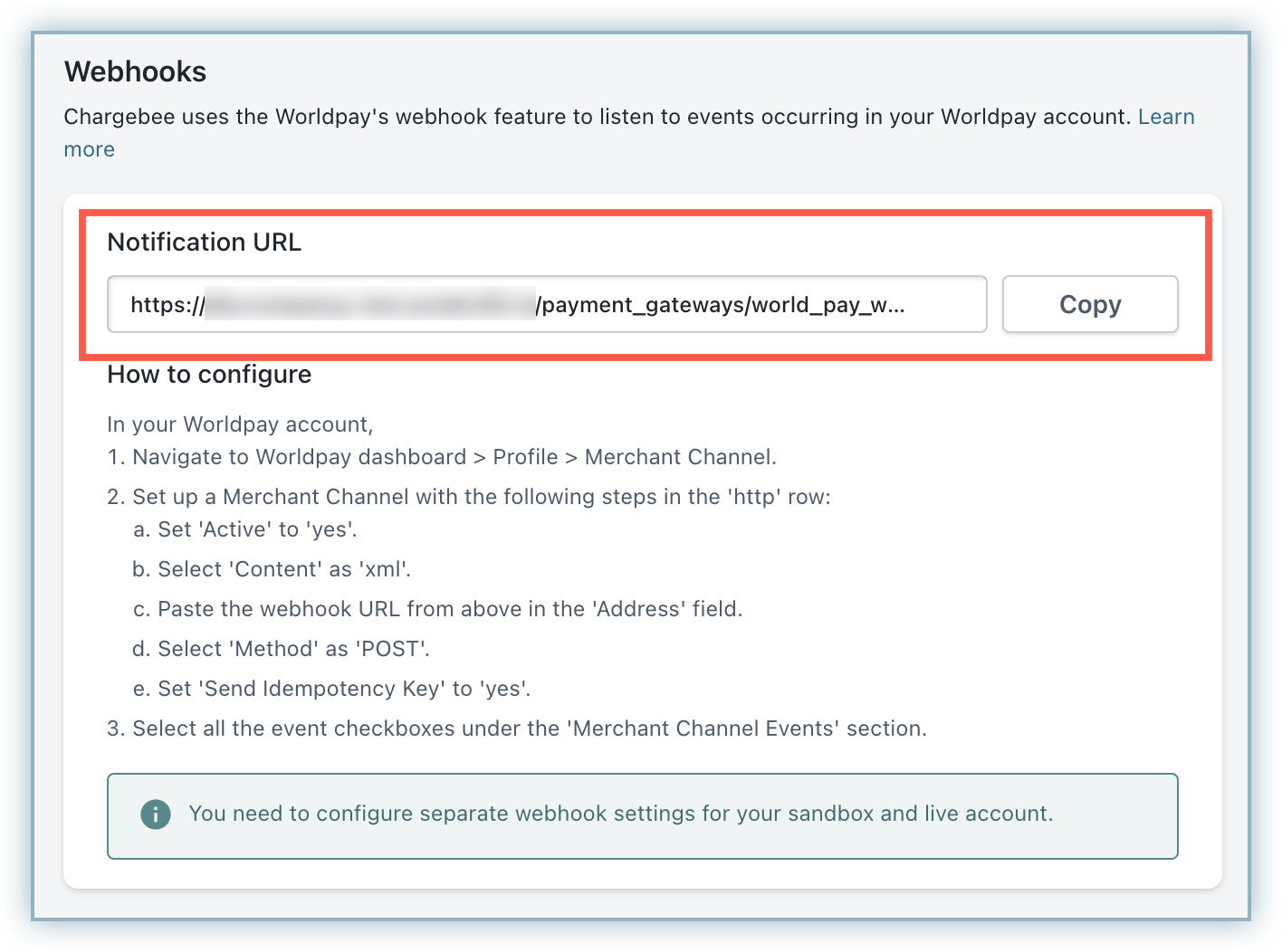
Log in to your WorldPay account.
From the WorldPay dashboard, click Profile > Merchant Channel.
Set up a Merchant Channel with the following settings in the ‘http' row:
Click Save.
Worldpay and Chargebee support 100+ different currencies for charging customers across different geographical locations. If you intend to use Worldpay+Chargebee for your business, ensure that your transactional currencies are supported by both. Find the complete list of currencies supported by: