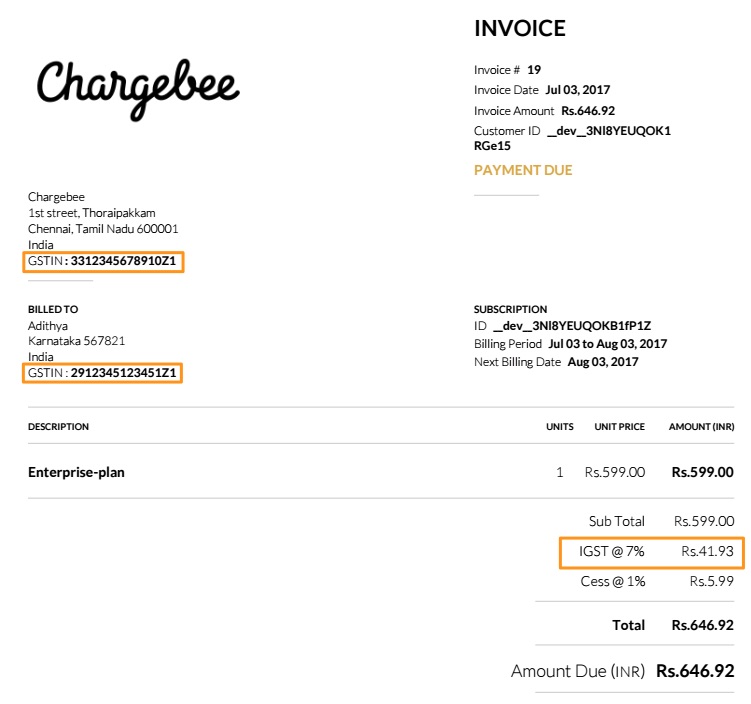GST(Goods and Services Tax) is a consumption-based tax regimen aimed at replacing the current complex structure of multiple indirect taxes levied by the state and central governments of India. It is applicable from the 1st of July 2017. If you have a commercial presence in India and your business has a gross income of over ₹40,00,000(The limit would be ₹20,00,000 for some special category states), it is recommended that you register your business for GST. Under GST, goods and services will be taxed at the rates 0%, 5%, 12%, 18%, and 28%.
GST can be classified into the following types:
According to the modified dual GST model, the tax levied can vary based on the type of transaction.
Intrastate:
When a sale takes place within the same state or union territory, both SGST/UTGST and CGST will be levied.
Interstate:
When a sale takes place between two different states or union territories, IGST which is a combination of CGST and SGST will be levied. This is collected by the central government.
The organization address plays a major role in determining the type of GST applied,
The Chargebee system determines the type of GST applied using the customer's region.
IGST is levied only in the case of B2C transactions where the end customer does not have a GST Identification Number(GSTIN).
In certain situations, unregistered entities who do not have a presence in India might be obligated to collect GST and comply with the regulations. In case of a sale made outside India, GST will not be applied as it is considered an export.
To configure Indian GST in your Chargebee site, follow these steps:
Click Settings > Configure Chargebee > Business Profile and ensure that your organization address is added and up to date.
Click Settings > Configure Chargebee > Taxes, and click the Enable Tax.
Configuring the price type: You can set up the price type for each currency that you have enabled for your site by navigating to Manage Catalog Price Types in the Taxes page. The price type is set to ‘exclusive' by default. For more information on configuring the price type, refer here.
Configuring tax settings for India: On the Taxes page, click Add Region and select India from the drop-down list. You will be redirected to the page where you can pick a mode of configuration to add the taxes.
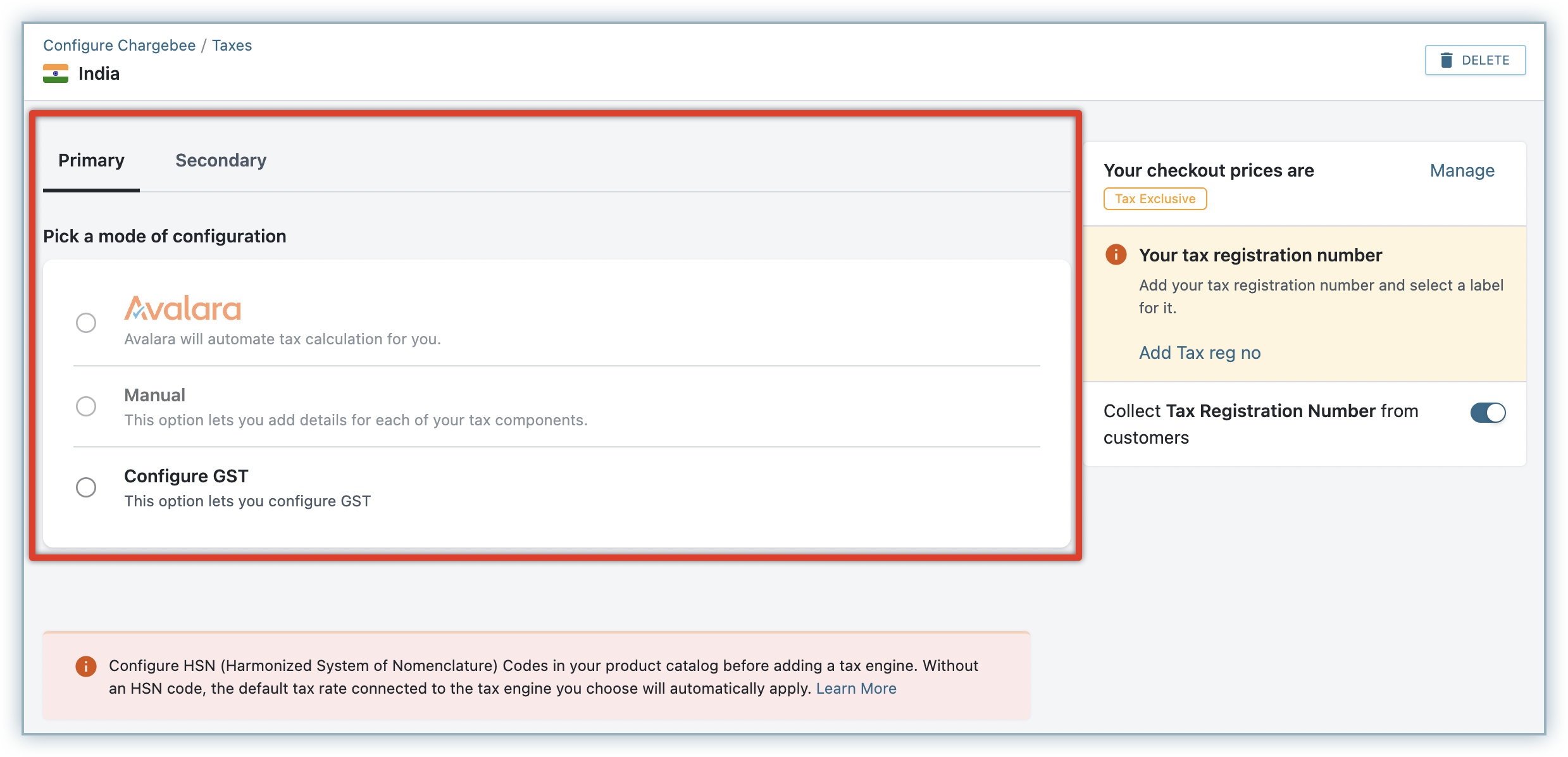
Adding default GST rates: Click Add GST Rate and a pop-up window appears where you can set the default CGST, SGST/UTGST rates for all states and union territories.
Additional Cess: The percentage of additional Cess is optional and it is applied only on specific products.

Adding state tax rates: You can add individual state tax rates by navigating to Add state tax.
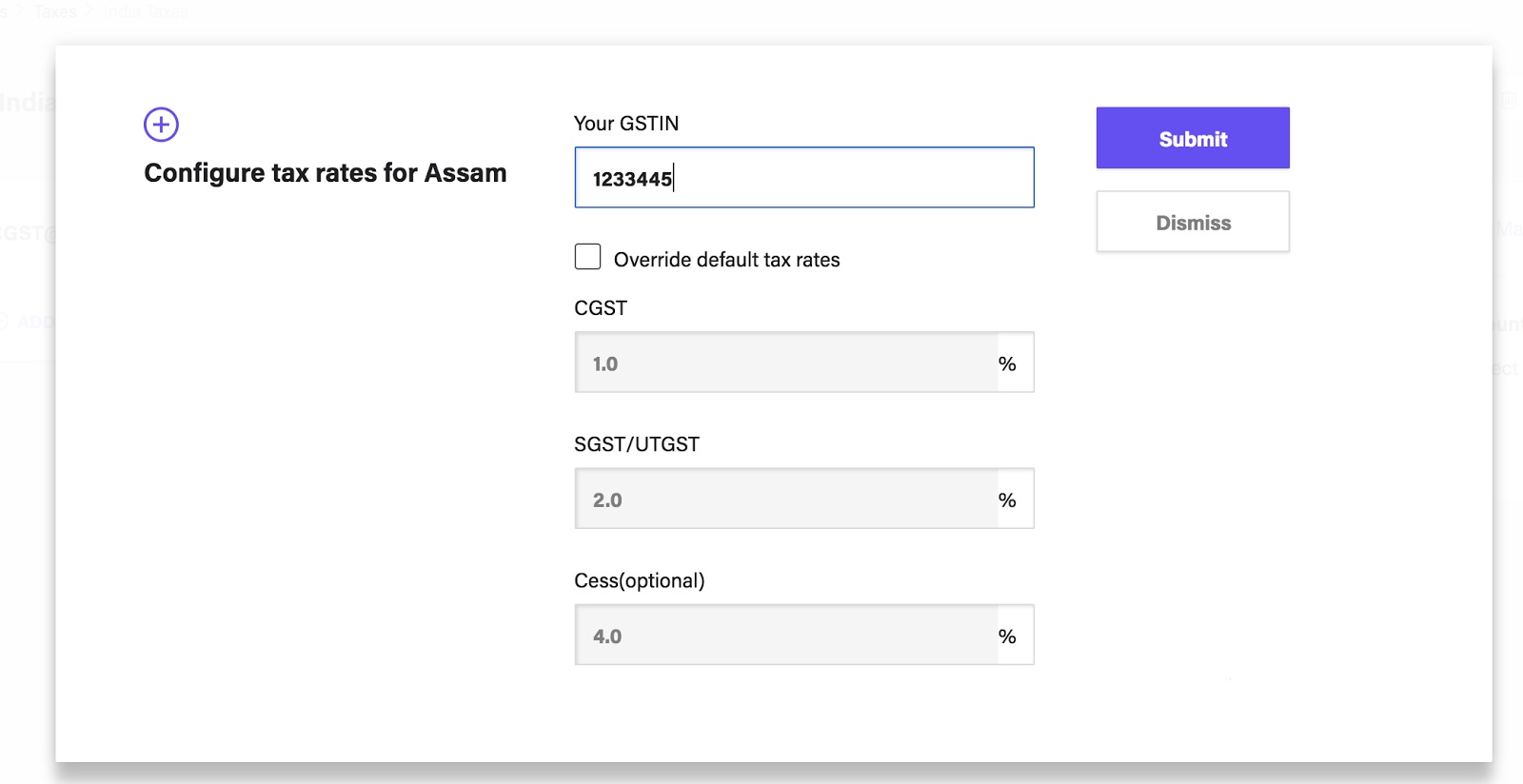
There are two scenarios when this feature is used,
Let's consider the tax rate of product A to be 18%(CGST-10%, SGST-8%)across all the states in India, you can set the default SGST and CGST rates which will be used to tax the purchase of the product.
For instance, if product A has a niche market in the state of X where it is manufactured in huge quantities, the state government might demand a higher tax rate which will lead to a significant change in the SGST and CGST perecentages.You can select Override default tax rates to override the default tax rates.
Now alongside the default tax rates, state wise CGST and SGST rates are also displayed.
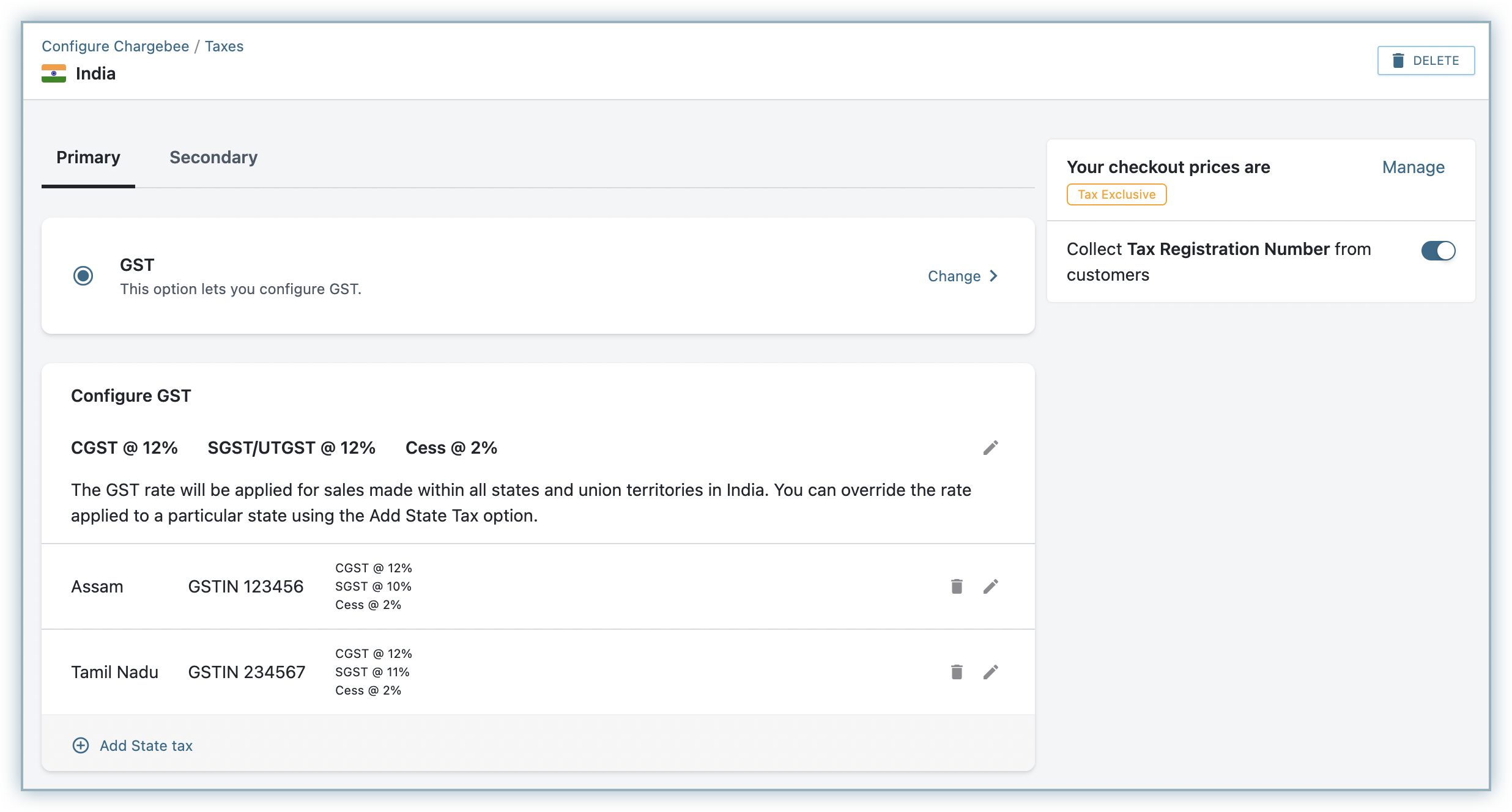
Tax will not be applied if the customer's billing/shipping address does not have ‘State' mentioned.
Once GST configuration is completed, the GSTIN field appears in the customer's billing info while creating a new subscription.
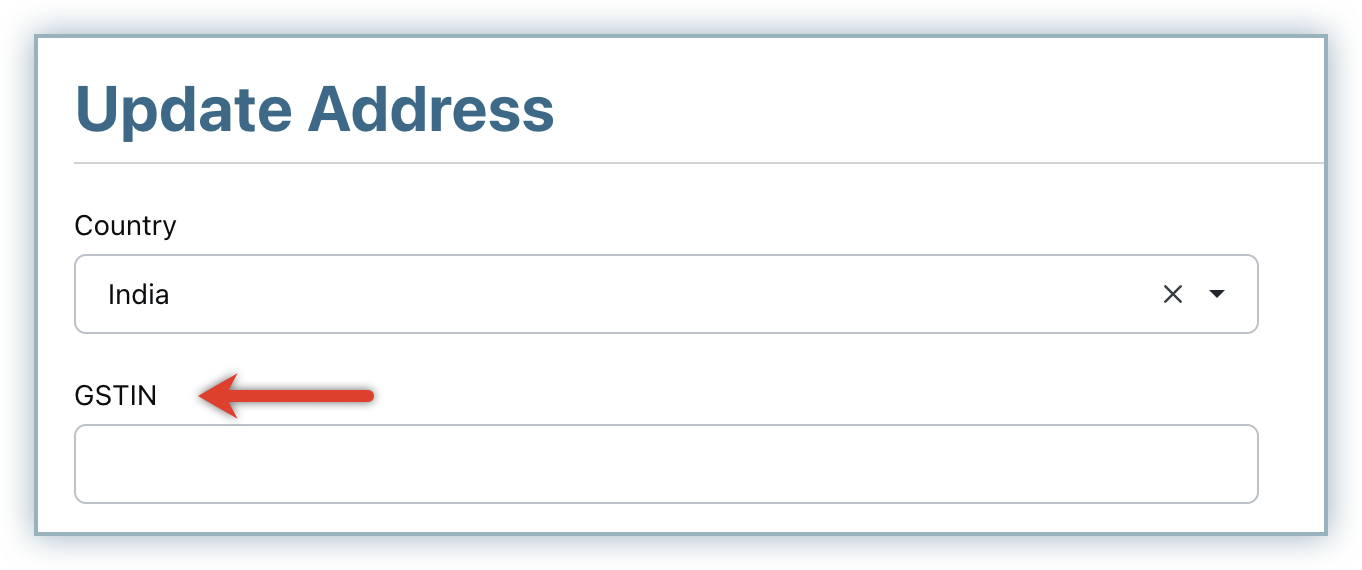
The GST applied, appears as one of the line items in the invoice as shown below:-
Intrastate:
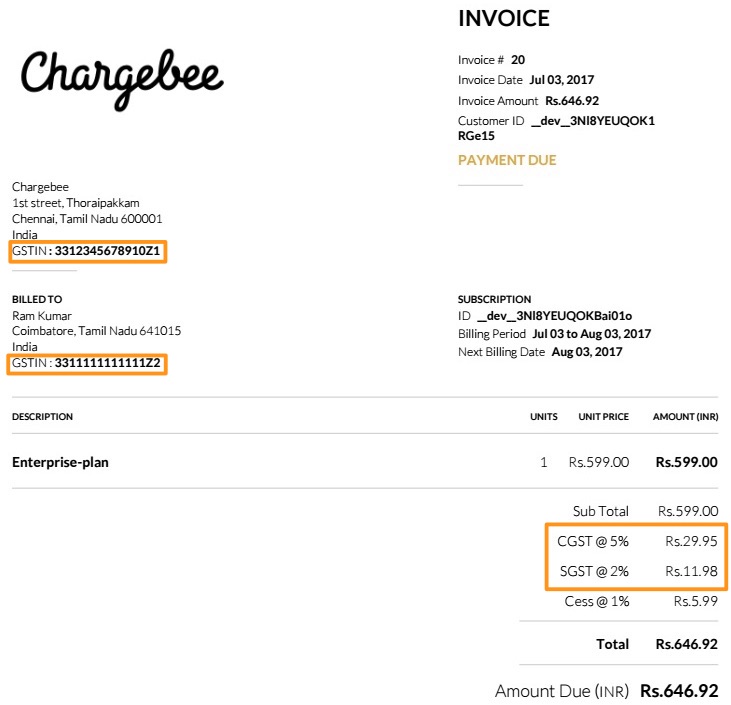
Interstate: