Intercom is one of the sophisticated applications in customer engagement industry. It offers services on personalized business messaging, product tours and helps engaging with your customers the modern way.
Integrating Chargebee with Intercom enables syncing your customer and subscription data such as emails, card expiration dates, unpaid invoice information, MRR (Monthly Recurring Revenue) from Chargebee to your Intercom account. This empowers you to engage better with your customers and provide a personalized support experience.
Ideally, using the data available from Chargebee through the integration, you can:
Convey information on the type, subscription, MRR and more about the customer to your support executive.
Send targeted campaigns — emails, push messages and in-app campaigns.
Customize and automate the Intercom Bot.
Route customers to the right support executives.
This is a one-way sync – subscription information will be synced from Chargebee to Intercom.
There are two workflow models to choose from, either of which you can adapt based on your user base.
Following is the recommended workflow of Chargebee-Intercom integration for B2B SaaS businesses.
With this approach, Chargebee accurately syncs your subscription data against the Company record in Intercom. Therefore, if you have to set up a customer engagement automation through a customized Intercom bot or send a push notification or run an email marketing campaign, it is possible for all the users linked with the company record, using Intercom's workflows.
Alternatively, you can also send the Intercom Company ID against Chargebee Customer ID while creating the subscription in Chargebee. Follow that by choosing the configuration to map Chargebee Customer ID with Company ID in Intercom.
Following are the two recommended workflows of Chargebee-Intercom integration for B2C businesses.
a) Email based flow
The workflow uses email of the user to standardise the integration.
b) User_id based flow
The workflow uses user_id (custom identifier) of the user to standardise the integration.
Alternatively, you could also pass the Intercom User ID against the Customer ID, while creating the subscription in Chargebee. Follow that by choosing the configuration to map Chargebee Customer ID with User ID in Intercom.
Read through the previous section before proceeding to understand the sync model that fits you based on your customer base. Post that, follow the steps below to integrate Intercom.
In your Chargebee application, click Apps> Marketplace > Customer Support & Engagement > Intercom Subscriptions Sync. In the Intercom Integration page, click Proceed.
Follow that by authorizing access to your Intercom account to permit data sync from Chargebee.
The integration process is split into three steps:
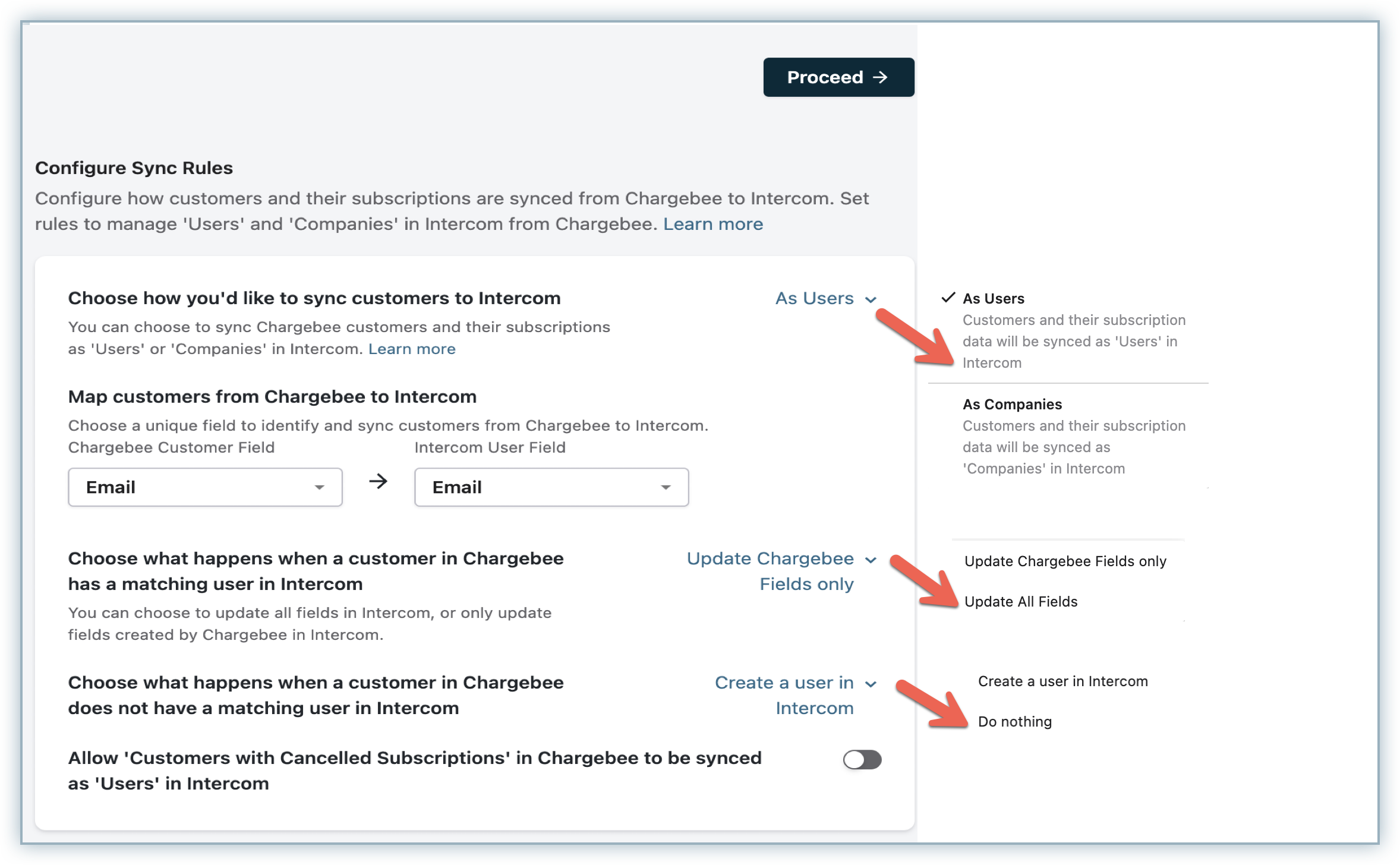
This configuration is critical for Intercom to understand incoming syncs from Chargebee.
Customer records in Chargebee can be synced to Intercom in one of the following ways:
As Users - select this if you are a B2C company, with end users as customers. This setting allows customer records in Chargebee to be synced as user records in Intercom.
Say, if you are company like Netflix or Facebook, the right approach is to sync your Chargebee customer records with Intercom user records.
As Companies - select this if you are a B2B company, with companies as customers. This setting allows Customers in Chargebee to be synced as Companies in Intercom.
Say, if you are company like Salesforce, the right approach is to sync your Chargebee customer records with Intercom company records.
You need to choose the unique identifier to map user/company records in Intercom to customer records in Chargebee. Based on the matching identifier, Chargebee tries to find a matching record in Intercom. This ensures the sync from Chargebee reaches the right record in Intercom.
If user model is selected, you have the following options to map:
If company model is selected, you have the following options to map:
| Sync Model | Customer field in Chargebee | Corresponding User/ Company field in Intercom |
|---|---|---|
| User Model | ||
| Customer ID | User ID | |
| Custom fields | User ID | |
| Company Model | Company Name | Company Name |
| Customer ID | Company ID | |
| Custom fields | Company Name |
Select the action to follow when a matching user/company record is found in Intercom.
Update Chargebee Fields Only - This updates only the fields created by Chargebee in Intercom.
Update All Fields - This updates all the fields in Intercom using customer and subscription data from Chargebee.
Choose the action to follow when there are no matching records.
Create a User/Company in Intercom - A user/company record would be created in Intercom based on the model you have selected (user model or company model).
Do nothing - Ignores records without a match.
Enable this option if you want customer records with canceled subscriptions in Chargebee to be created as user/company records in Intercom.
Chargebee by default, syncs over 25+ customer, subscription and invoice fields to Intercom. You can find the default synced fields here.
Enable this to create customer and subscription specific custom fields in Intercom, other than the default set.
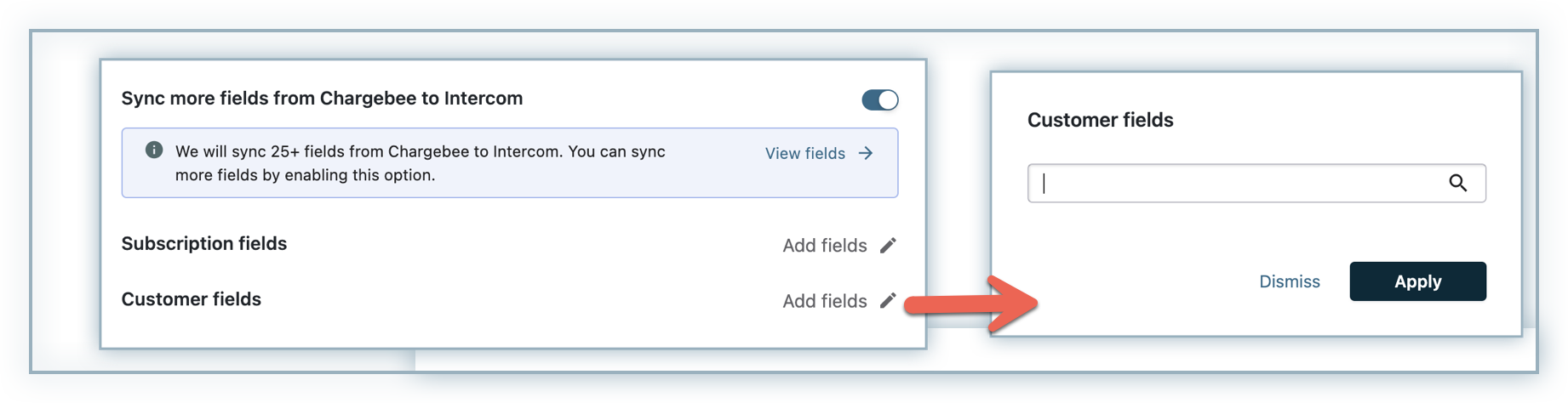
When you are done configuring, click Proceed.
Data validation looks for matching Intercom user/company records using the matching identifier.
Following validation, all the unmatched and matched records are made available as a CSV.
Validation happens with Chargebee data as reference.
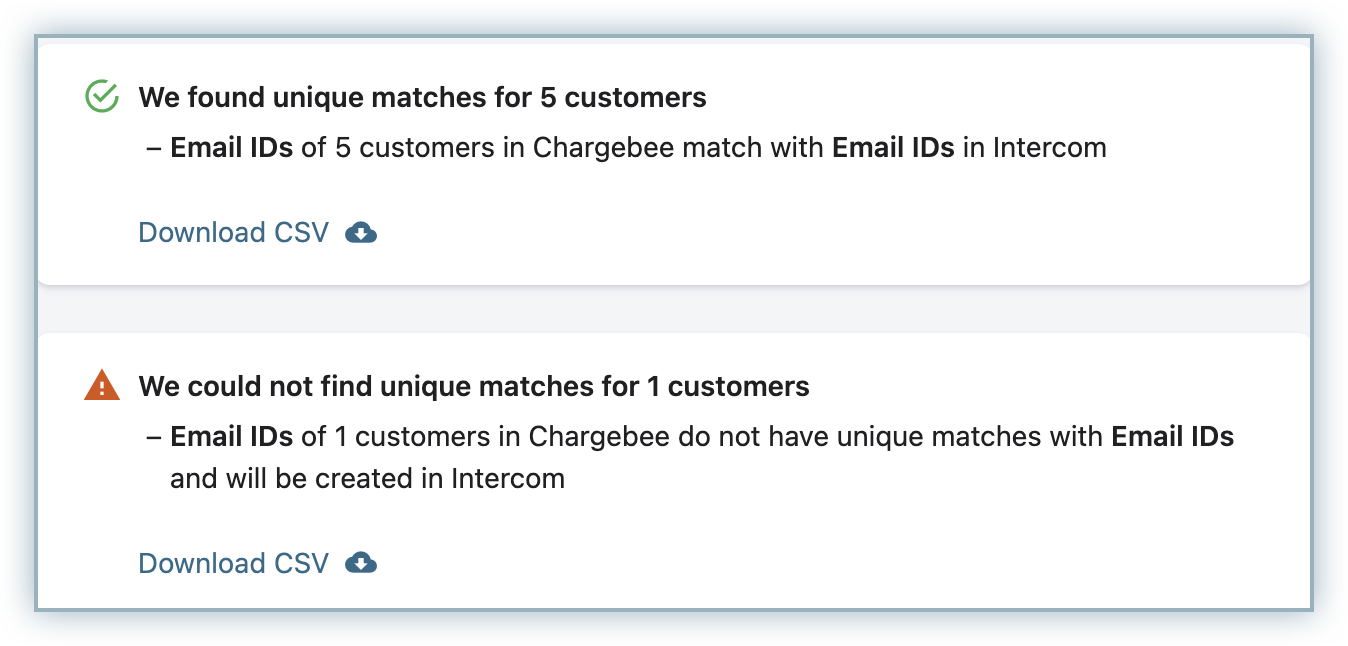
To view the unmatched records click the Download CSV option to download and check the Chargebee and Intercom entries.
If you have already synced some of your records to Intercom through your custom code, where Chargebee's Customer ID is not associated with User ID or Company ID in Intercom, such records would also be present in the unmatched records. It is recommended that you archive those records in Intercom.
This is to avoid duplicates as we would be creating records depending on your configuration for such scenarios.
On reviewing and making appropriate changes, click Retry Data Validation to rerun validation.
Based on your configuration for matched and unmatched records, when you click Proceed,
For each unmatched record, either new records are created in Intercom and Chargebee fields are synced to it, or no action is taken.
For matched records, either only the fields created by Chargebee in each Intercom record would be updated or all the fields in each Intercom record are updated using Chargebee data.
Post successful data validation, perform the trial run by syncing the first 10 customers created in Chargebee.
After sync, check the data in Intercom for the 10 customers in your Intercom account.
If you find any discrepancy, modify that specific configuration and rerun initial sync.
When you have validated the initial sync and verified that the fields are synced as expected in Intercom, click Sync all records to sync the remaining records.
You can use the Sync now option to run sync whenever you need. Alternatively, you can also make use of the Auto sync option to automatically sync data once in every six hours.
Click Unlink Integration on the Intercom integration page to disable the integration.
Unlink the integration to stop data sync from Chargebee to Intercom.
Do note that all the configurations are deleted when you disable the integration. When you try to integrate again, you would have to start fresh as configurations are not cached.
| Chargebee module | Chargebee field | Field description | Intercom field |
|---|---|---|---|
| Customer |
Created by (True or False) |
True - if the customer was created in Intercom by Chargebee
False - if the customer was not created in Intercom by Chargebee
|
Cb created by |
| created_at | Customer signed up date | Cb signed up at | |
| Customer status (Active or deleted) |
Active - if customer is still active in Chargebee
Deleted - if customer is deleted in Chargebee
|
Cb cust status | |
| auto_collection | Customer auto collection (ON or OFF) | Cb cust auto collect | |
| card[expiry_month] , card[expiry_year] | Customer's card expiry date | Cb card expired at | |
| payment_method[type] | Customer's payment type | Cb payment type | |
| Customer MRR | Computed - Sum of MRRs across all the subscriptions of a given customer is computed and synced | Cb cust mrr | |
|
Customer unpaid amount
|
Computed - Sum of all the invoices that are in unpaid state for a given customer | Cb cust unpaid amt | |
| company | Customer company name | Cb company name | |
| Subscription | Subscription.currency_code | Subscription plan currency | Cb sub plan currency |
| Subscription.created_at | Subscription created date | Cb sub created at | |
| Subscription.next_billing_at | Subscription next billing date | Cb sub next bill at | |
Subscription.plan_id |
Subscription plan name | Cb sub plan name | |
| Subscription.billing_period | Subscription plan interval | Cb sub plan interval | |
| Subscription.plan_amount | Subscription plan price | Cb sub plan price | |
| Subscription.plan_quantity | Subscription plan quantity | Cb sub plan quantity | |
| Subscription.status | Subscription status | Cb sub status | |
| Subscription.trial_end | Subscription trial end date | Cb sub trial end at | |
| Subscription.trial_start | Subscription trial start date | Cb sub trial start at | |
| Subscription. current_term_start | Subscription current term started at | Cb sub cur term start at | |
| Subscription. current_term_end | Subscription current term ends at | Cb sub cur term end at | |
| Subscription.cancel_reason | Subscription cancellation reason | Cb sub cancel reason | |
| Subscription.cancelled_at | Subscription cancelled date | Cb sub cancelled at | |
| Subscription.activated_at | Subscription activated at | Cb sub activated at | |
| Invoice | Invoice first recurring amount | Computed - Value of the first recurring invoice is synced | Cb first rec inv amt |
| Invoice first recurring currency | Computed - Currency of the first recurring invoice is synced | Cb first rec inv cur | |
| Invoice first recurring date | Computed - Date on which the first recurring invoice was created is synced | Cb first rec inv at | |
| Invoice latest recurring amount | Computed - Value of the latest recurring invoice is synced | Cb latest rec inv amt | |
| Invoice latest recurring currency | Computed - Currency of the latest recurring invoice is synced | Cb latest rec inv cur | |
| Invoice latest recurring date | Computed - Date on which the latest recurring invoice was created is synced | Cb latest rec inv at |
1) What if a customer has two subscriptions in Chargebee, would two user records be created in Intercom?
Only one user record would be created in Intercom. This is because only customer level fields such as email or Customer ID are used as the unique identifier.
2) Will Chargebee create duplicate records in Intercom?
Chargebee will never create duplicate records in Intercom.
When you set up the integration, Chargebee prompts with a list of :
This is to ensure there are no unnecessary records that will be created by Chargebee in Intercom by mistake.
This also applies for cases when you have synced some of your users to Intercom through your custom code, where Chargebee's Customer ID is not associated with User ID or Company ID in Intercom. For such cases, download the CSV post Data Validation, find the unmatched records which fit the above scenario and archive those records in Intercom.
For any customer record in Chargebee, which is not available in Intercom, if you have enabled the [create configuration], Chargebee would attempt to create a user/company record in Intercom. While doing so, Chargebee verifies once more to see if there is an existing user/company record in Intercom for the same Customer ID in Chargebee. This double check ensures no duplicates are created by Chargebee in Intercom.