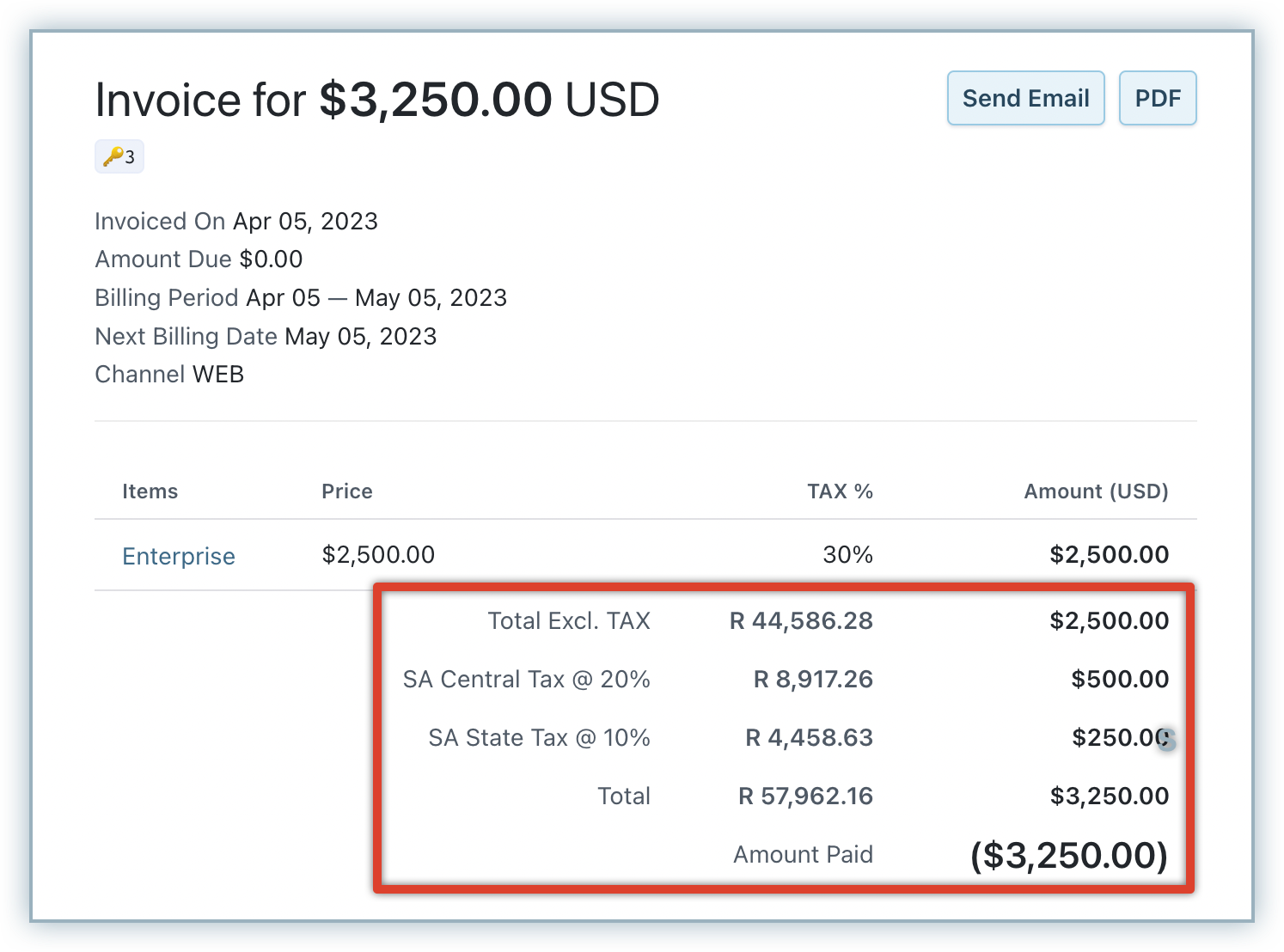General Tax is any standard tax you might want to apply on the products you sell. The tax amount is calculated on the subtotal amount of the invoice and depends on the percentage rate you configure.
Before you configure General Tax, it is worth considering how you should register for tax in the country where you are selling and what factors that affect tax rates in that country including whether your product catalog is taxable in the country or not and which tax jurisdictions (federal and local) you are liable to pay taxes to.
Ensure you have the following information (with regards to a particular country) ready before you begin the configuration process:
The name of the tax or taxes you have to levy on your products
The rate of the tax or taxes you have to levy on your products
Your tax registration number
Tax regulations (like what your product catalog should have inclusive or exclusive prices)
Invoice requirements (what information needs to appear on your invoice). You can customize your invoices depending on the invoice requirements in the country where you are selling. Check out the Invoice Customization page for more.
This section will walk you through configuring General Tax in Chargebee:
Make sure you've added your organization address at Settings > Configure Chargebee > Business Profile. You cannot configure taxes in Chargebee without completing this step in your initial setup.
Go to Settings > Configure Chargebee > Taxes and click the Enable Tax option.
Once taxes are enabled, you will be redirected to a page containing all the currencies that you have enabled for your site. Step 3 is configuring a price type (the price that you quote for your product/service/addon can be either inclusive of tax, where tax is included in the price, or exclusive of tax, where tax is added to the price) for each of these currencies.
Regulations are different in each country - some call for the price of your product to include tax and some for tax to be excluded. You can choose for your price type to be either tax inclusive or tax exclusive depending on where your customers are located.
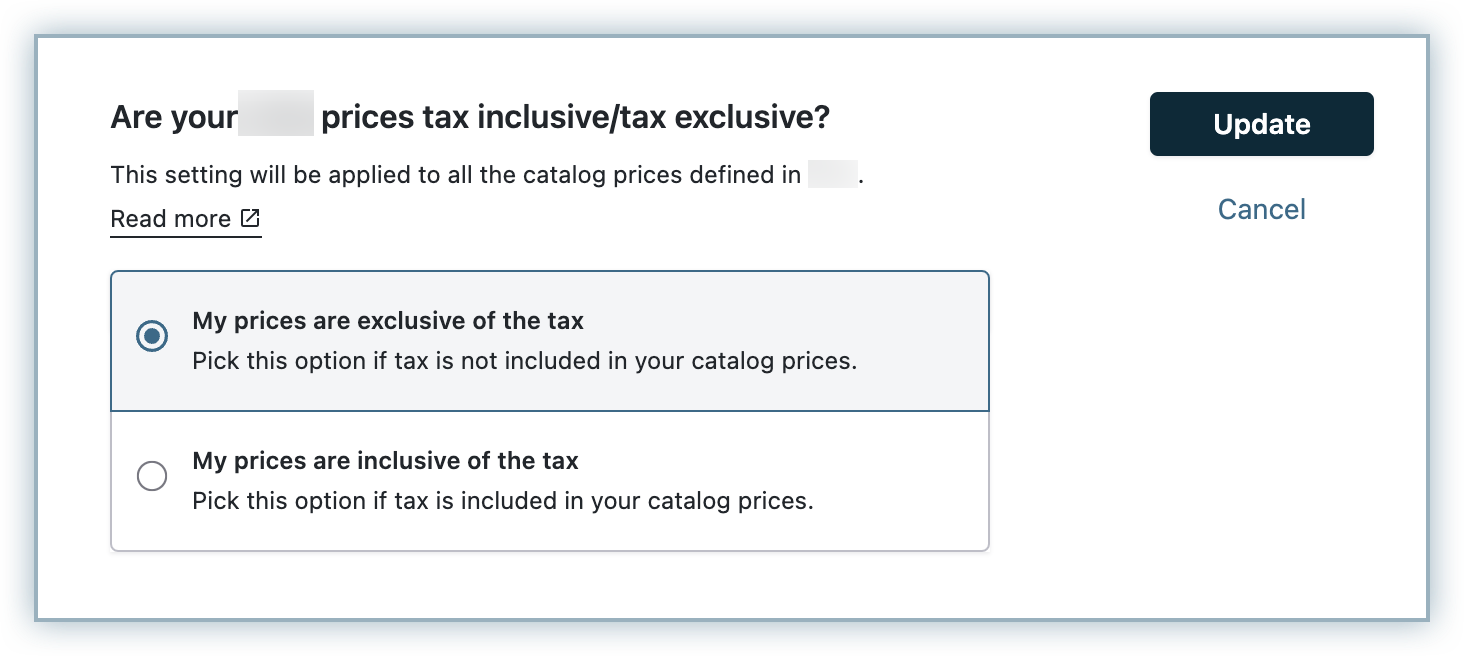
If you are selling to another country in a different currency than your own, check out how to configure price type for a region so your invoices are aligned with that currency's tax regulation here.
If you choose for your products to have inclusive pricing, the consistent pricing option might appeal to you. If you are selling to customers across around the world and would want to charge them the same price for your product regardless of the taxes applicable as per the customer's location, use the Consistent Pricing option.
This option allows you to have a flat-rate charge for your product or service, regardless of the taxes applicable and the customer's country/region. This means that no matter what tax rate is applicable for a sale, the final invoice amount for your product or service will be the same.
Additional customization within consistent pricing:
What happens to your tax-inclusive consistent price when selling to customers residing outside your taxable region or countries where you have not registered for tax?
Enable this option if you would like your consistent price to apply to them as well.
In this case, tax will not be applied and the price will be shown as a whole.
What happens to your tax-inclusive consistent price when selling to customers who are tax exempt?
Do not enable this option if you would like your consistent price to apply to them as well.
Click on Add Region and select the appropriate region from the region list.
You will now be redirected to that country's configuration page.
Enter your tax registration number and your Tax Registration Label here.
Finally, you will need to provide a label and the tax rate that you would like Chargebee to apply to your invoices.
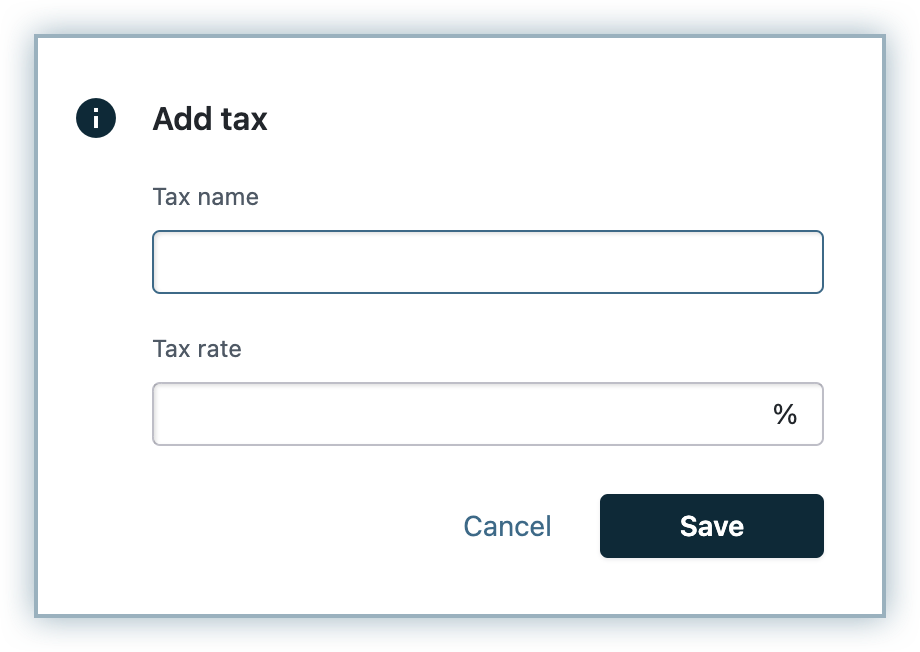
If you are a business operating in South Africa, and you have configured South African VAT in your Chargebee site, you can display the VAT on invocies using South African Rand (ZAR).
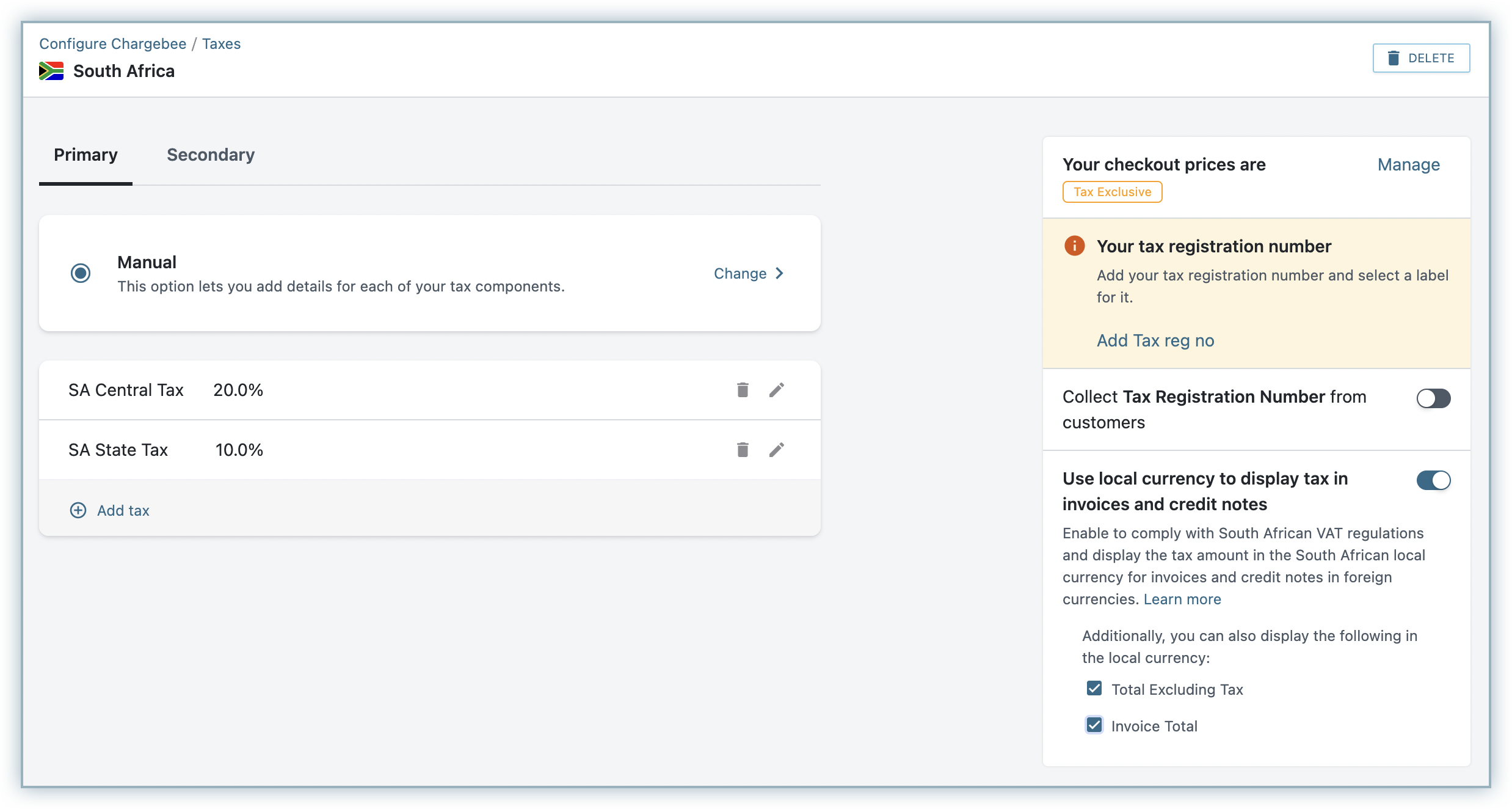
You can enable this setting when the invoice currency is different from the local currency of South Africa. When enabled, the amount of VAT payable gets displayed in the invoice currency as well as the South African local currency (SA Rand), as per the South African VAT regulations. Additionally, you can also select to display the total amount excluding VAT and the total invoice amount in the South African local currency.