As a merchant you might have multiple customers belonging to the same organization. The subscription of these customers could either be maintained by them individually or by the organization.
Account hierarchy allows you to create an organizational structure of your customers by their line of business or geography or a chain of outlets. It allows you to establish a parent-child relationship among your customers in Chargebee.
Let us say you serve 'ACME', a company that has multiple branches across Europe and USA. Each of these work locations can be your customer. With Account Hierarchy, the payment or the invoice can either be delegated to the subscription owner or paid and maintained by ACME as an organization. You can create up to five levels of Hierarchy (Grand Parent, Parent, Child).
Example: Acme is the parent account whose children are Acme USA and Acme Europe. Acme Europe is the parent of ACME France and Acme Germany.

If Acme France plans to buy a subscription, then the following combinations are possible:
|
Who should be invoiced
|
Who pays |
|---|---|
| Acme France | Acme France |
| Acme France | Acme EU |
| Acme France | Acme |
| Acme EU | Acme EU |
| Acme | Acme |
Assign Invoicing and Payment Ownership: Based on your customers' business needs, you can set relationships between customer from an organization and assign payment and invoicing responsibilities.
Centralized Payments/Billing: While making a purchase, the child accounts can access the parent accounts' payment method directly without entering any payment information. Also, Consolidated Invoicing can be used in tandem with this feature to consolidate invoices across customer entities.
Consolidated Revenue Reporting: As a merchant when your customer organization units are linked, you can view the consolidated revenue reports.
Override Invoicing/Payment for Individual Subscriptions: In general, you can allow your customers to be linked as a parent/child yet override the settings for specific subscriptions.
This is a merchant-level setting. Customers are not allowed to override the hierarchy/relationship directly.
A child account should meet the following criteria before being assigned to a parent account:
To enable Account Hierarchy, navigate to Settings > Configure Chargebee > Account Hierarchy and click Enable.

Chargebee offers two modes using which you can configure the responsibilities of the parent and child account - Basic Mode and Advanced Mode. Before you understand the possible combinations that you can set for a parent and child using the Basic or Advanced Mode, it is important that you know degree of control granted for each access.
When Full access is granted to a parent account, they can view and edit subscriptions of child accounts from the Self-Serve Portal. They can also view and download child's invoices, and receive subscription, payment, and invoice related emails of child accounts. All the settings will be enabled. When full access is granted to the child account they can download their invoices from the self serve portal and receive their subscription related emails.
Parent Account Access:
| Setting | Available Options |
|---|---|
| Can view and edit child subscriptions in the Self-Serve Portal | Yes |
| Can view and download the invoices of child subscriptions in the Self-Serve Portal | Yes |
| Choose the child-subscription emails they can receive | Subscription, Payment, Invoice |
Child Account Access:
| Setting | Available Options |
|---|---|
| Can view and edit child subscriptions in the Self-Serve Portal | Yes |
| Can view and download the invoices of child subscriptions in the Self-Serve Portal | Yes |
| Choose the child-subscription emails they can receive | Subscription, Payment, Invoice |
Parent accounts can view and edit subscriptions of child accounts from the Self-Serve Portal. They can also view and download child subscription invoices, and receive subscription, payment, and invoice emails of child accounts. Listed below are the settings and available options.
Parent account access:
| Setting | Available Options |
|---|---|
| Can view and edit child subscriptions in the Self-Serve Portal | Yes, No, View Only |
| Can view and download the invoices of child subscriptions in the Self-Serve Portal | Yes, No, View Only |
| Choose the child-subscription emails they can receive | Subscription, Payment, Invoice, None |
Child Account Access:
| Setting | Available Options |
|---|---|
| Can view and edit child subscriptions in the Self-Serve Portal | Yes, View Only |
| Can view and download the invoices of child subscriptions in the Self-Serve Portal | Yes, No, View Only |
| Choose the child-subscription emails they can receive | Subscription, Payment, Invoice, None |
Parent accounts cannot access subscriptions of child accounts from the Self-Serve Portal. All the settings will be disabled.
Basic mode is designed to easily configure the access control for the parent and child accounts. All the parent and child accounts in the hierarchy will behave based on the pattern set here.

| Account Type | Parent | Child |
|---|---|---|
| Parent | Full access | Full access, Limited access |
| Limited access | Full access, Limited access | |
| No access | Full access, Limited access | |
| Child | No access | Full access, Limited access |
In advanced mode, you can customize the access for parent and child accounts based on who the payment owner is.

Override at customer level: Enable this option if you wish to override the default settings for a specific customer.

You can override the actual setting while establishing a parent - child relationship or using the Edit option in the Account Hierarchy section of the Customer Details page.

In this section, we are going to learn about linking a parent to a child account. Watch the below video to learn about establishing relationships.
1) Open the customer details page and search for the customer for whom you'd like to establish a relationship.
2) Click the Add parent account in the Account Hierarchy section.
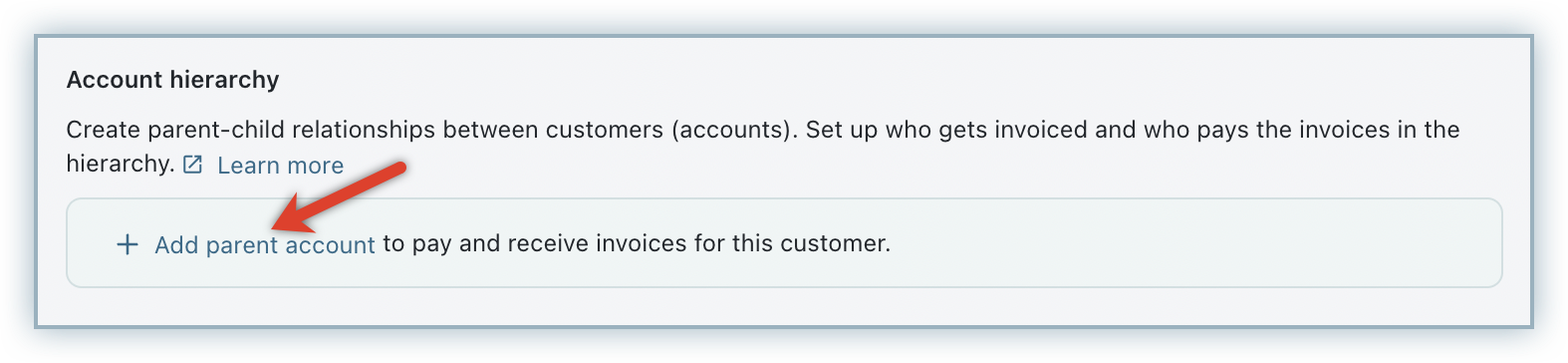
Classic UI users
If you are a Classic UI user, click Add in the Account Hierarchy section.

3) Choose a parent account from the dropdown.

4) Select the invoice and payment responsibilities. You need to select which customer should make the payment and who should receive the invoice.
Who do you want to invoice: Select who should be invoiced for the subscriptions of the customer. You can choose the same customer, the immediate parent, or any other parent account (parent, grandparent and so on) in the linked hierarchy. The customer you select here will receive the invoice for the subscription.

Who pays the Invoice: Select who should make the payment for the subscriptions purchased by the child accounts. If the subscription is invoiced to a parent, you can delegate the payment responsibility to the same parent account in the hierarchy.

The default access that you have set for the parent and child while enabling Account Hierarchy will be copied for each relationship that you establish. There may be instances where you'd wish to override the settings for a particular customer, in such cases you can do so, if you have enabled the ‘Allow override at customer level' option in the settings page.
Customers relationship can be managed via the following API v2:
Account Hierarchy is not supported via API V1.
Invoices for new/renewal charges, one time charges and non recurring add-ons can be raised to the child account, parent account or grandparent account in the hierarchy. Here the

Example 1:
In this scenario, the billing address will be picked from Acme France (Invoice owner) and the shipping address entered in the subscription will be considered.
Example 2:
In this scenario, the billing address will be that of Acme EU (Invoice owner) and the shipping address entered in the subscription will be considered.
Draft invoices will be raised for the invoice owner. You can add charges and close the invoices as processed in the current behaviour.
Once the payment relationship is established between the accounts, all the payments will be processed using the payment details of the customer who is assigned as the payment owner.
Credit Notes will be issued in the name of the Invoice Owner. Any unused credit will be adjusted towards the upcoming renewal (of that subscription). Refunds will be credited to the original payment method used while making the purchase.
All unbilled charges will be raised to the Invoice Owner in the subscription. When the unbilled charges are invoiced, the corresponding payment owner will be charged.
Metrics for Account Hierarchy are consolidated, at the highest node in the hierarchy.
Reporting for an intermediate parent, such as "Acme USA" in this example, is not supported.

Example: if the MRR of
Then, MRR of Acme will be reported as $300.
The following metrics will be reported at the highest node in the hierarchy:
The emails that the customers receive will have details about who pays for the subscription and who is invoiced. Emails will be sent based on the settings configured in the Email Notifications.
The details displayed in email - including smart cards and mail merge fields are based on invoicing and payment responsibilities. For example, if the parent is the payment owner and the child is the invoice owner, the subscription activated email will not contain payment method details or invoice and renewal details. The child can only see subscription information in the email. The parent can view all details related to the child subscription.
Changing a parent or child is not possible directly, you will have to delete an existing relationship and create a new one.
To delete relationship, you can click the Delete icon next to the parent account's name in the Customer page.
You cannot delete a relationship if the child account has:
You can disable Account Hierarchy after deleting all parent-child relationships in your Chargebee site. To disable, navigate to Settings > Configure Chargebee > Account Hierarchy and click Disable.