This tool has been fully replaced with this integration for new customers since 8th Nov 2018.
ShipStation is a web-based shipping and fulfillment software that helps you automate order fulfillment. Chargebee offers the option to export data specifically for ShipStation, in CSV format.
Each invoice from Chargebee will be translated as an order in ShipStation. That is, the invoice, its line items, and the shipping address that are exported from Chargebee will be mapped as order details when imported into ShipStation.
A one-time mapping (of the columns in Chargebee to the fields in ShipStation) has to be done the first time the data is imported into ShipStation.
There are two steps to using the data from Chargebee, for ShipStation:
To export your orders, go to Settings > Import & Export Data > Export for ShipStation.
Provide conditions based on which order details to be exported will be filtered:
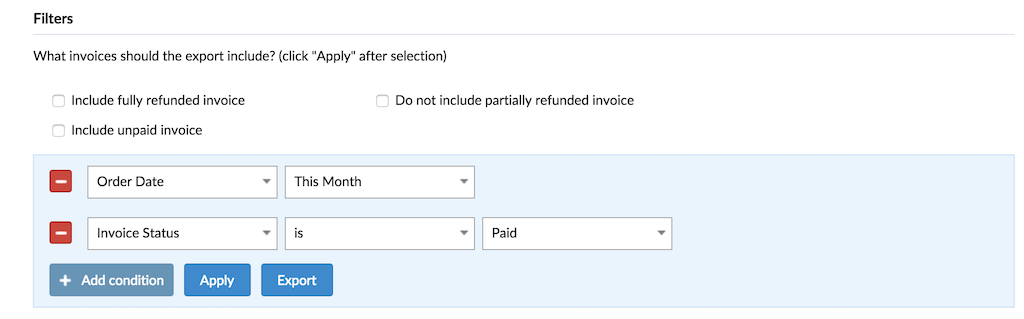
Include fully refunded invoice - Chargebee excludes fully refunded invoices by default. Check this option to include fully refunded invoices in the CSV.
Include unpaid invoice - Chargebee excludes unpaid invoices by default. Check this option to include unpaid invoices (invoices of the status Payment Due or Not Paid) in the CSV.
Do not include partially refunded invoice - Chargebee includes partially refunded invoices by default. Check this option to exclude partially refunded invoices in the CSV.
You can use additional filters based on details of customers, invoices, subscriptions, line items, and shipping address.
Once you've provided the necessary conditions, click Apply for a preview, and click Export. Chargebee initiates a download of the CSV file to your system.
The common order-related columns in a typical export are explained below:
For details of all columns that appear in the exported CSV file, refer to the README file that gets exported along with the CSV.
Invoices for which Credit Notes have been created/applied, will be included or excluded in the export based, on the reason code selected for the Credit Note:
If the following reason codes are used, invoice details will not be exported:
If the reason code Order Change is used, the changed quantity/amount will be reflected in the CSV file (irrespective of the Credit Note Type used).
John runs a clothing business that delivers shirts and t-shirts on a monthly basis to its customers. Order changes are a regular aspect of John's business. A customer, Clark, who'd ordered for a shirt and two t-shirts, wants to reduce the number of t-shirts to one for a particular month.
The procedure to make the required changes, so that the correct quantity will reflect when John exports order details from Chargebee using the ShipStation feature, is as follows:
Open the specific invoice's details page, and create a Credit Note in Line Item Mode - remove the item that does not require change, and reduce the quantity for the required line item (in this illustration, t-shirts).
Click Create Credit Note.
In the ShipStation report, the updated quantity will reflect against each line item (1 t-shirt, 1 shirt).
For the following reason codes, the Credit Note of the type Adjustment only is taken into account, and will be captured as a line item "waiver" in the CSV file, and will be treated as a discount item.
Once you have checked the CSV file and made necessary modifications (if any), you can import the file into ShipStation.
Click here to learn how to import orders into ShipStation.
Currently, this integration supports month-wise export only. Quarterly, half-yearly, or annual data exports are not supported.